标签:自动化部署
背景PXE
PXE(preboot execute environment,预启动执行环境)是由Intel公司开发的最新技术,工作于Client/Server的网络模式,支持工作站通过网络从远端服务器下载映像,并由此支持通过网络启动操作系统,在启动过程中,终端要求服务器分配IP地址,再用TFTP(trivial file transfer protocol)或MTFTP(multicast trivial file transfer protocol)协议下载一个启动软件包到本机内存中执行,由这个启动软件包完成终端(客户端)基本软件设置,从而引导预先安装在服务器中的终端操作系统。
PXE工作原理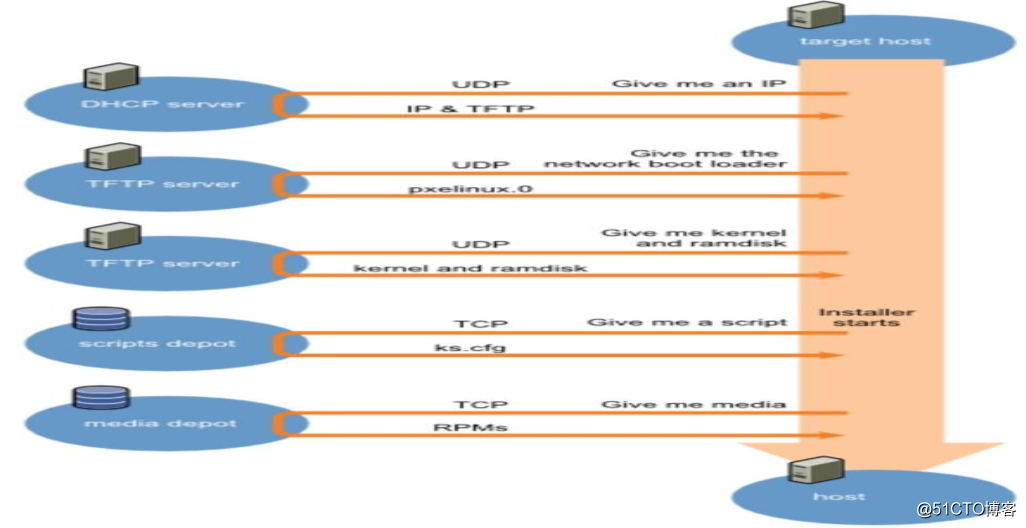
环境搭建
三台虚拟机,一台预装centos系统,另外两台创建空机器就好(安装centos7的机器最好配置1.5g以上内存),selinux关闭,iptables规则清空。
软件需求
system-config-kickstart 图形化的工具,生成kickstart文件(要求图形界面centos6和7的有一定区别,最好使用两台有图形的机器去生成kickstart文件)
dhcp 搭建dhcp服务器给空白机器提供ip地址以便后续的系统部署
tftp 提供基础系统引导文件
httpd或者ftp提供软件包和kickstart文件的存储和支持网络访问
syslinux 提供pxelinux.0文件
kickstart文件生成
首先安装kickstart图形化工具
yum install system-config-kickstart -y
#我这里已经装过了就不再重复安装了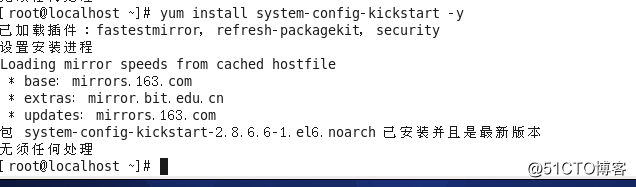
安装完成后在终端输入
system-config-kickstart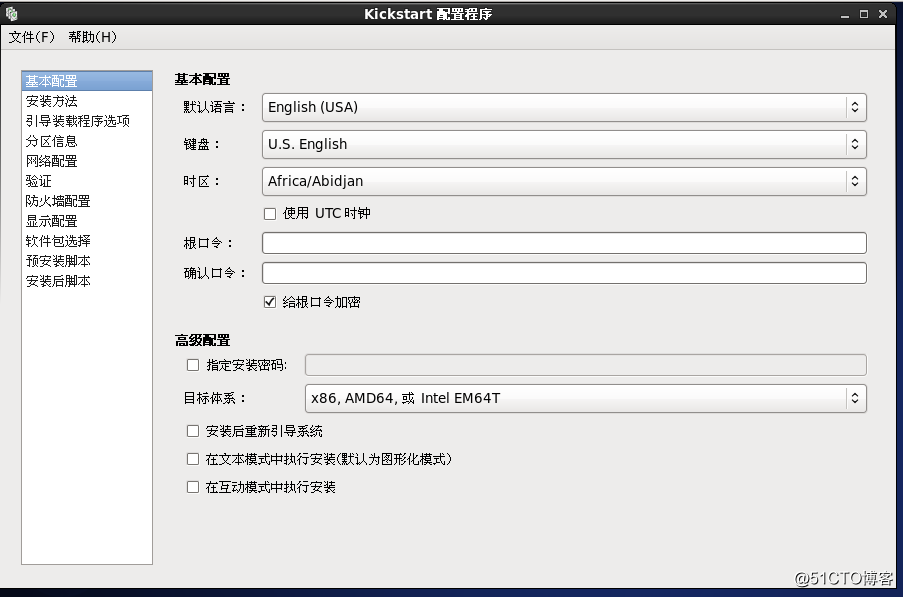
6和7这个程序的界面基本相同。
因为提供了中文,因此就不在过多截图和说明。跟着指示一步一步选择即可,全部选择完成后可以选择“文件”进行保存。
kickstart文件的结构分析
centos6
#platform=x86, AMD64, 或 Intel EM64T
#version=DEVEL
# Firewall configuration
firewall --disabled
# Install OS instead of upgrade 指明是安装系统还是升级系统
install
# Use network installation 使用网络安装系统,指明包安装路径
url --url="http://192.168.99.150/centos/6"
# Root password 设定root密码
rootpw --iscrypted $1$83EH4TBr$Q.b9cbOc79IC4aXYbCO3A0
# System authorization information 密钥加密算法启用shadow文件
auth --useshadow --passalgo=sha512
# Use text mode install 使用文本模式或者图形模式安装系统
text
# System keyboard 键盘设定
keyboard us
# System language 语言设定
lang en_US
# SELinux configuration selinux是否关闭
selinux --disabled
# Do not configure the X Window System 是否安装图形界面
skipx
# Installation logging level 日志级别
logging --level=info
# Reboot after installation 声明安装完成后重启系统
reboot
# System timezone 设置时区(可以改成亚洲上海)
timezone Africa/Abidjan
# System bootloader configuration 设定BootLoader
bootloader --location=mbr
# Clear the Master Boot Record 清除mbr记录
zerombr
# Partition clearing information 清除全部分区
clearpart --all --initlabel
# Disk partitioning information 分区设定
part /boot --fstype="ext4" --size=200
part / --fstype="ext4" --size=16000
part swap --fstype="swap" --grow --size=2048
%packages 安装的包设定(这里仅仅最小化安装)
@core
centos7
#platform=x86, AMD64, 或 Intel EM64T
#version=DEVEL
# Install OS instead of upgrade
install
# Keyboard layouts
keyboard ‘us‘
# Root password
rootpw --iscrypted $1$/oxkHD8i$x9g6m.ghBq2L3Vz6ENY7i0
# Use network installation
url --url="http://192.168.99.150/centos/7"
# System language
lang en_US
# System authorization information
auth --useshadow --passalgo=sha512
# Use text mode install
text
# SELinux configuration
selinux --disabled
# Do not configure the X Window System
skipx
# Firewall configuration
firewall --disabled
# Reboot after installation
reboot
# System timezone
timezone Africa/Abidjan
# System bootloader configuration
bootloader --location=mbr
# Clear the Master Boot Record
zerombr
# Partition clearing information
clearpart --all --initlabel
# Disk partitioning information
part /boot --fstype="xfs" --size=200
part / --fstype="xfs" --size=16000
part swap --fstype="swap" --grow --size=2048
%packages 安装包选项最小化安装 7在选择完包之后要添加%end表示结束
@^minimal
%end
1.安装dhcp
yum install dhcp -y 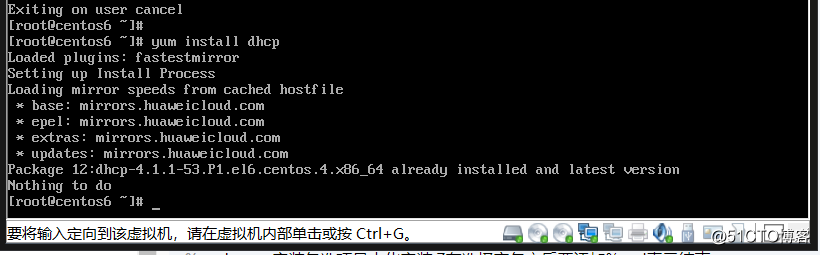
2.创建dhcp地址段配置文件,安装dhcp之后会默认生成示例文件,只要对示例文件进行简单修改即可使用。
cp /usr/share/doc/dhcp-4.1.1/dhcpd.conf.sample /etc/dhcp/dhcpd.conf3.修改文件,添加以下字段
subnet 192.168.99.0 netmask 255.255.255.0 { #设定分配的子网和掩码
range 192.168.99.160 192.168.99.200; #设定地址范围
option subnet-mask 255.255.255.0; #设定掩码
option routers 192.168.99.150; #指定网关地址
default-lease-time 86400; #设定租约期,不设定话默认是全局时间
max-lease-time 864000; #最大租约期,不设定继承全局
next-server 192.168.99.150; #指定下一个服务器地址,用来指明提供ftp或者http服务的地址
filename "pxelinux.0";
}
4.启动服务并且设定开机启动
chkconfig dhcpd on
service dhcpd start
#centos 7 使用systemctl enable dhcpd systemctl start dhcpd地址分配记录,新配置的应该不会有记录这里是实验完成后的记录。
/var/lib/dhcpd/dhcpd.leases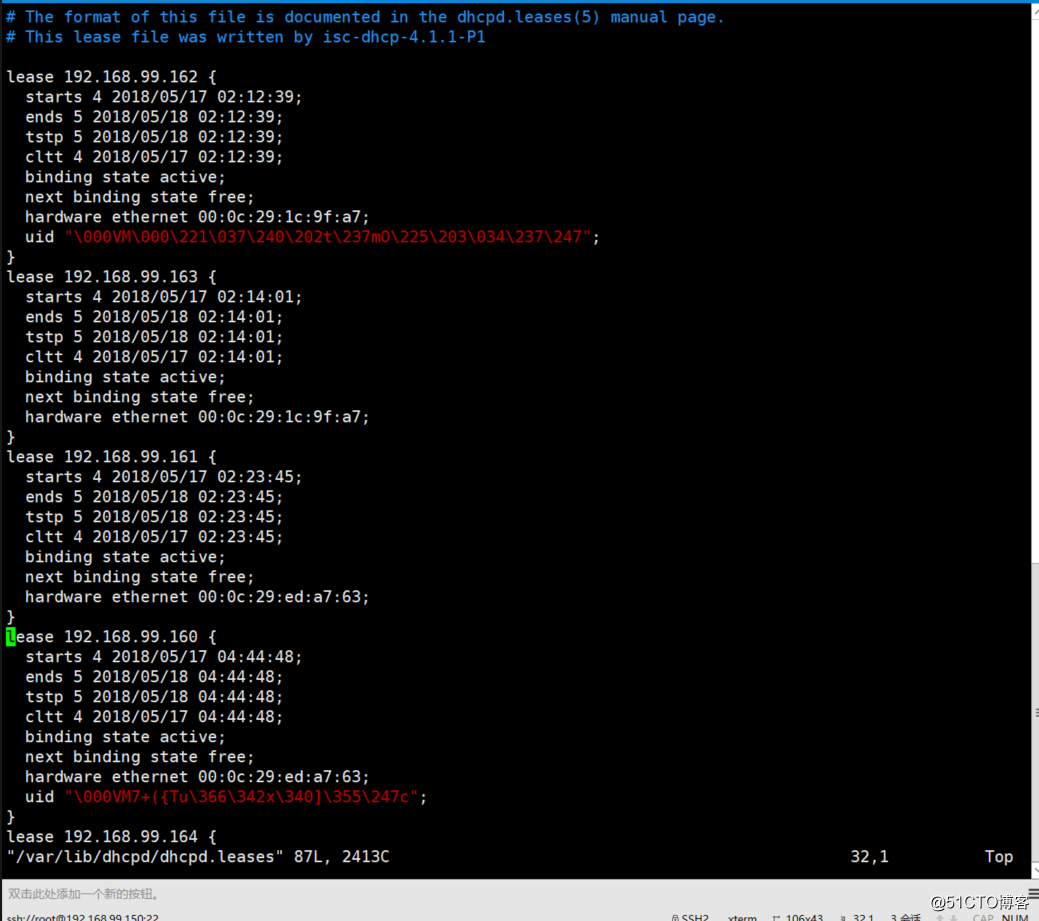
1.通过yum方式安装httpd并且开机启动
yum install httpd -y
chkconfig httpd on
#centos7
#systemctl enable httpd2.创建相应目录挂载光盘文件(使用两个光驱挂载以便节省磁盘空间)以及存放ks文件。要注意权限,最好在挂载完成后在宿主机网页访问一下。
mkdir -pv /var/www/html/centos/{6,7,ks}
mount /dev/sr0 /var/www/html/centos/6/
mount /dev/sr1 /var/www/html/centos/7/
mv centos6.cfg centos7.cfg /var/www/html/ks/ #之前准备好的ks文件均为最小化安装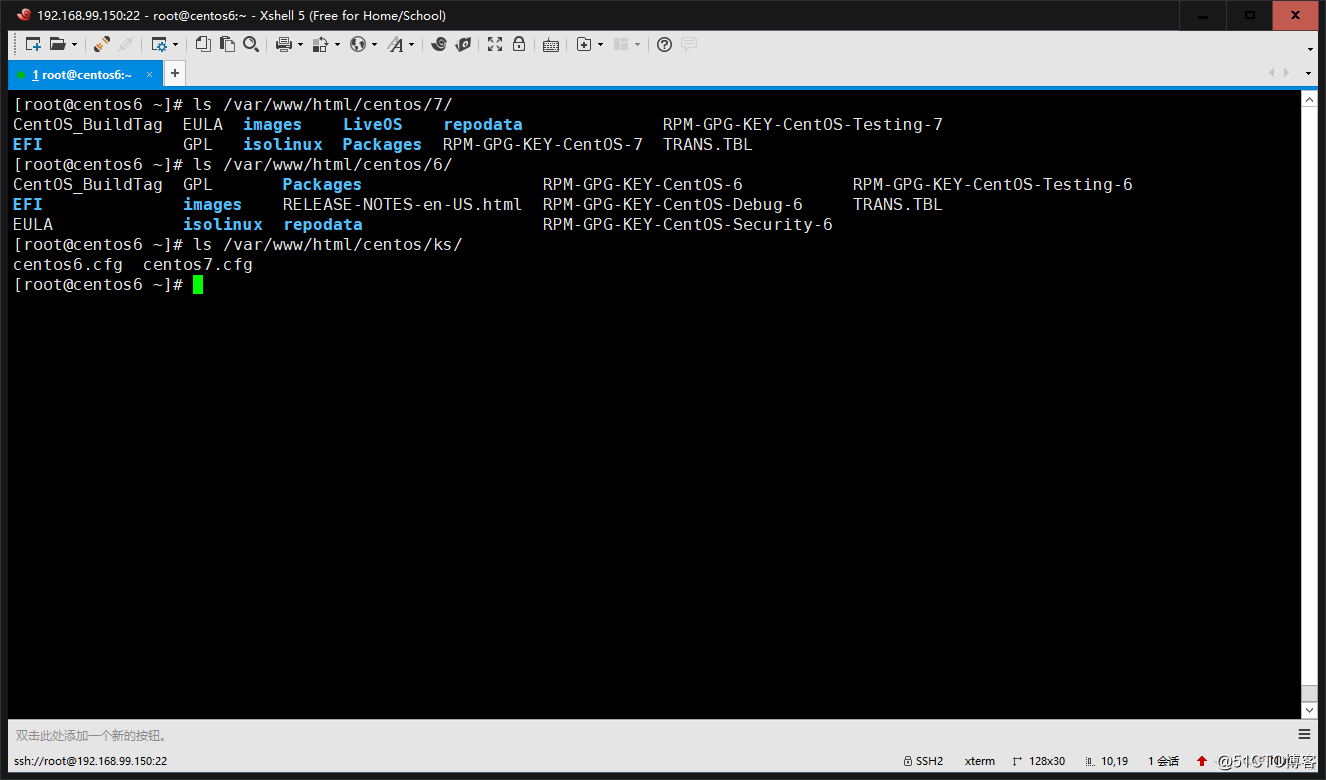
1.安装tftp服务并且配置开机启动
yum install tftp-server -y
chkconfig tftp on
chkconfig xinetd on (centos 6 tftp由xinetd管理)
#centos7
# systemctl enable tftp2.准备相关的启动文件及目录
mkdir /var/lib/tftpboot/pxelinux.cfg
mkdir -pv /var/lib/tftpboot/centos{6,7}
cp /usr/share/syslinux/pxelinux.0 /var/lib/tftpboot/
cp /var/www/html/centos/6/isolinux/vesamenu.c32 /var/lib/tftpboot/
cp /var/www/html/centos/6/isolinux/{vmlinuz,initrd.img} /var/lib/tftpboot/centos6/
cp /var/www/html/centos/7/isolinux/{vmlinuz,initrd.img} /var/lib/tftpboot/centos7/
cp /var/www/html/centos/6/isolinux/isolinux.cfg /var/lib/tftpboot/pxelinux.cfg/default3.修改default菜单文件
#仅仅修改label字段
label linux7
menu label Install centos^7
kernel centos7/vmlinuz
append initrd=centos7/initrd.img text ks=http://192.168.99.150/centos/ks/centos7.cfg
label linux6
menu label Install centos^6
kernel centos6/vmlinuz
append initrd=centos6/initrd.img text ks=http://192.168.99.150/centos/ks/centos6.cfg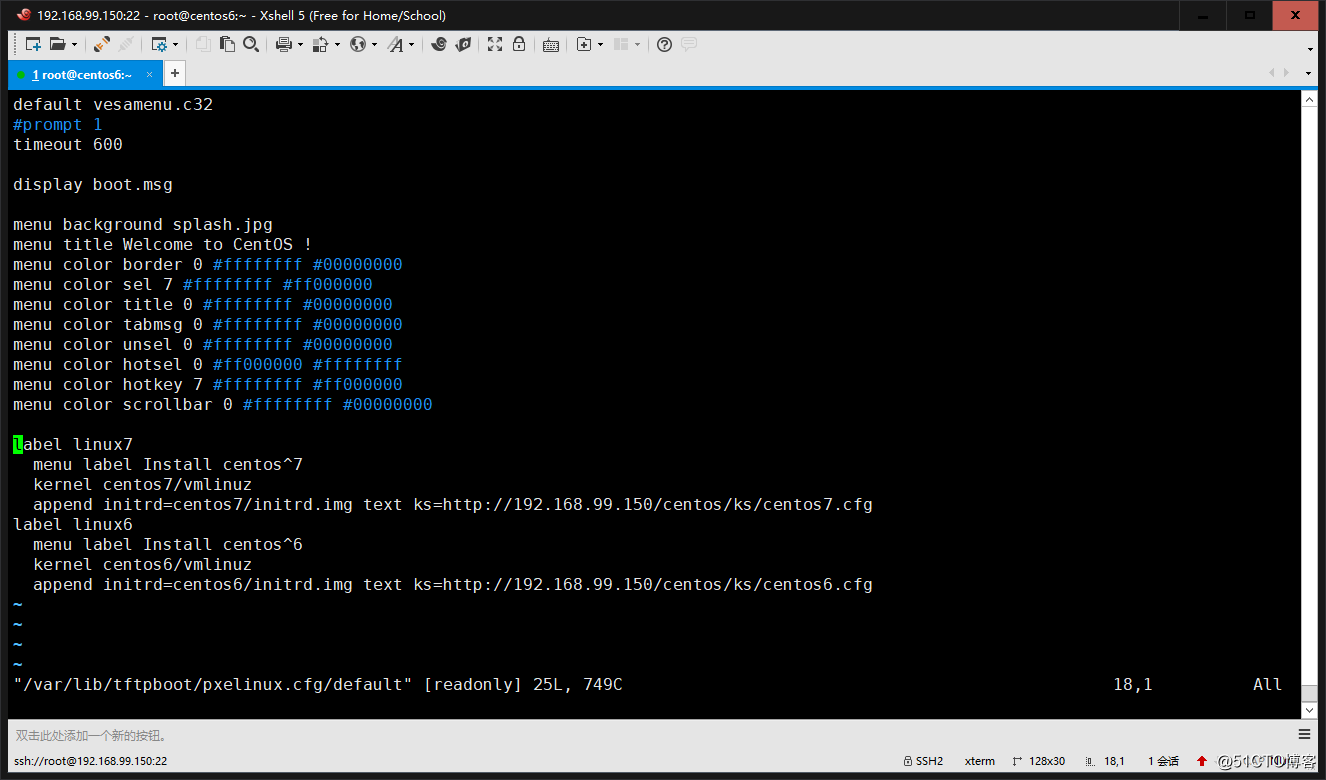
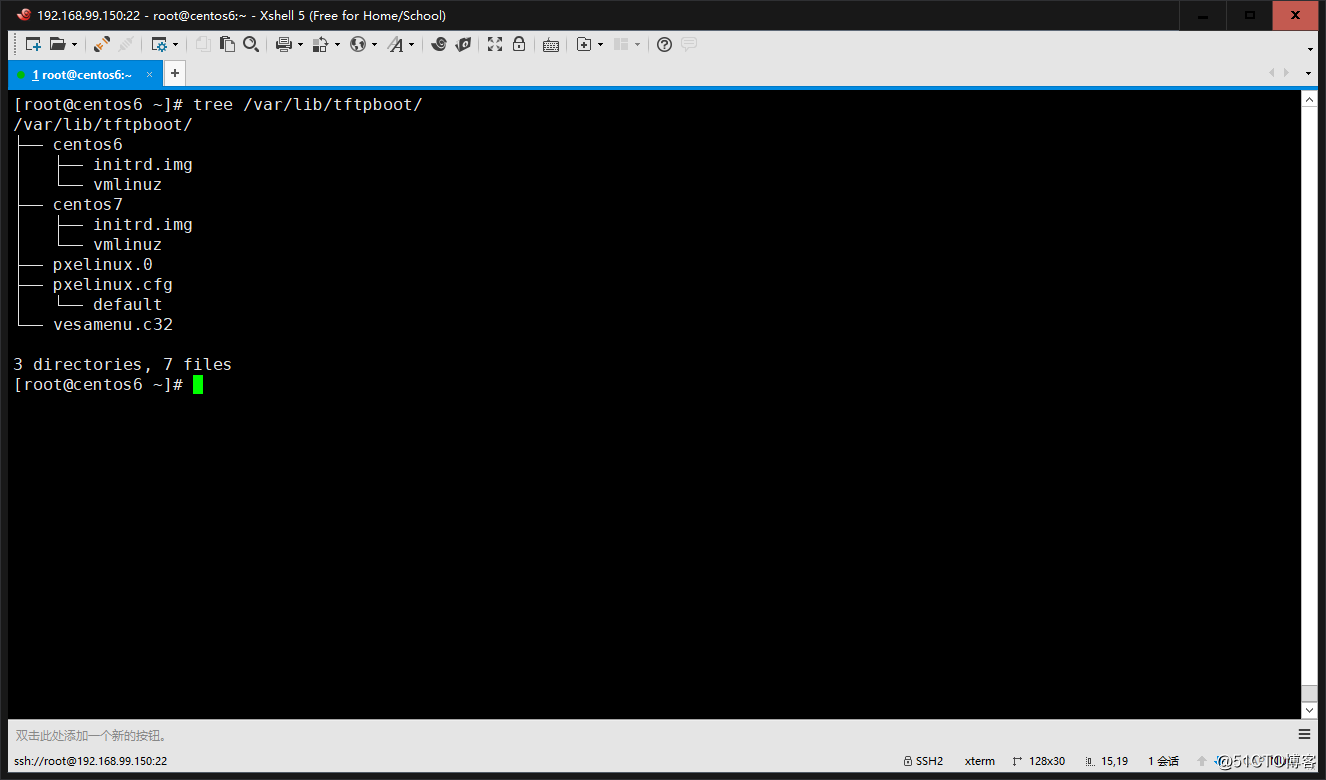
1.重启httpd dhcpd xinetd服务
service httpd restart
service dhcpd restart
service xinetd restart
#centos7使用systemctl命令重启服务,centos7不再使用xinetd管理tftp服务
#systemctl restart tftp 2.验证服务端口是否正常启动
ss -tunlp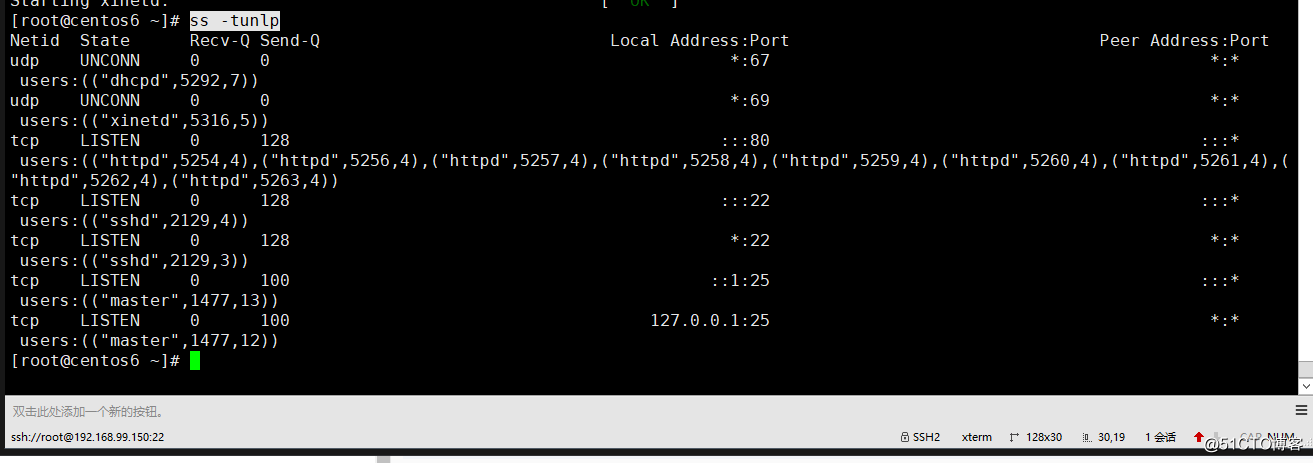
3.配置3台主机都到vmnat2段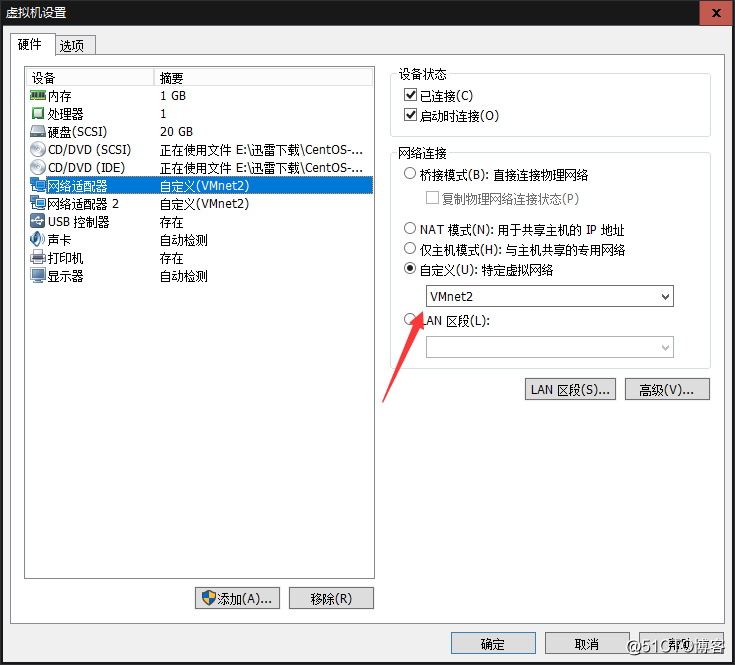
4.启动2台空白虚拟机分别安装centos6和centos7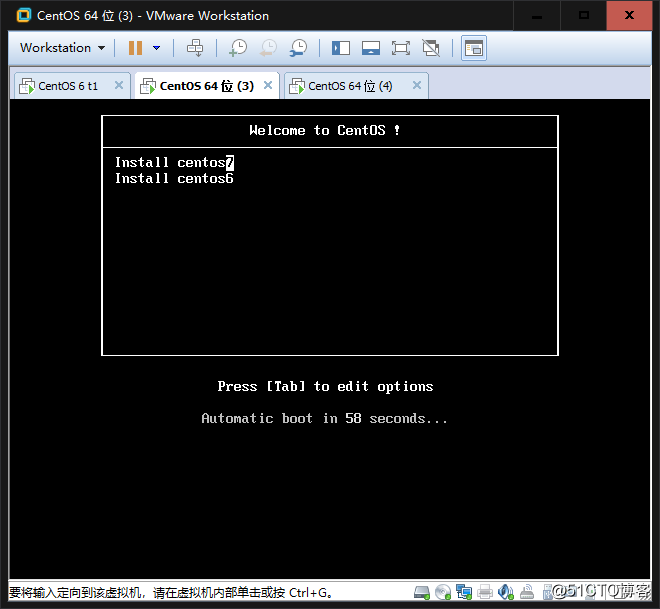
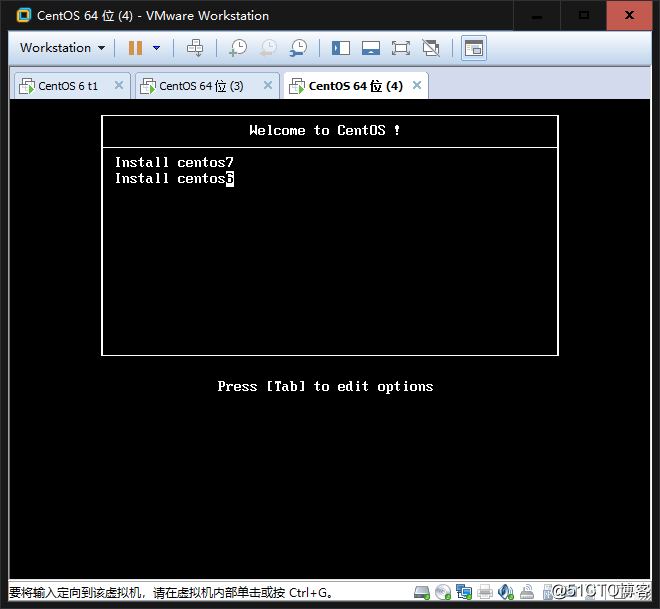
5.静静等待安装完成
centos6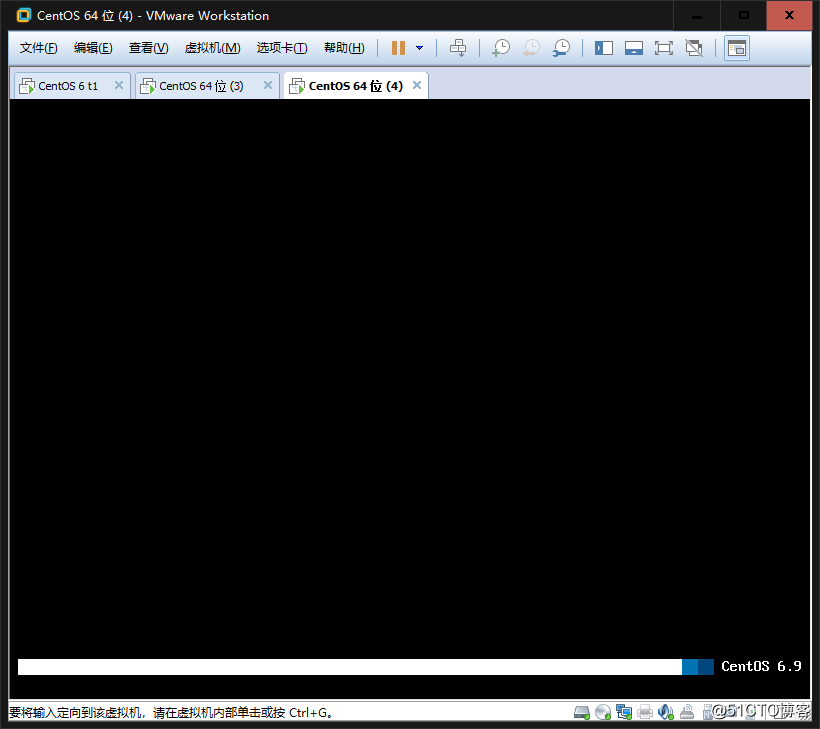
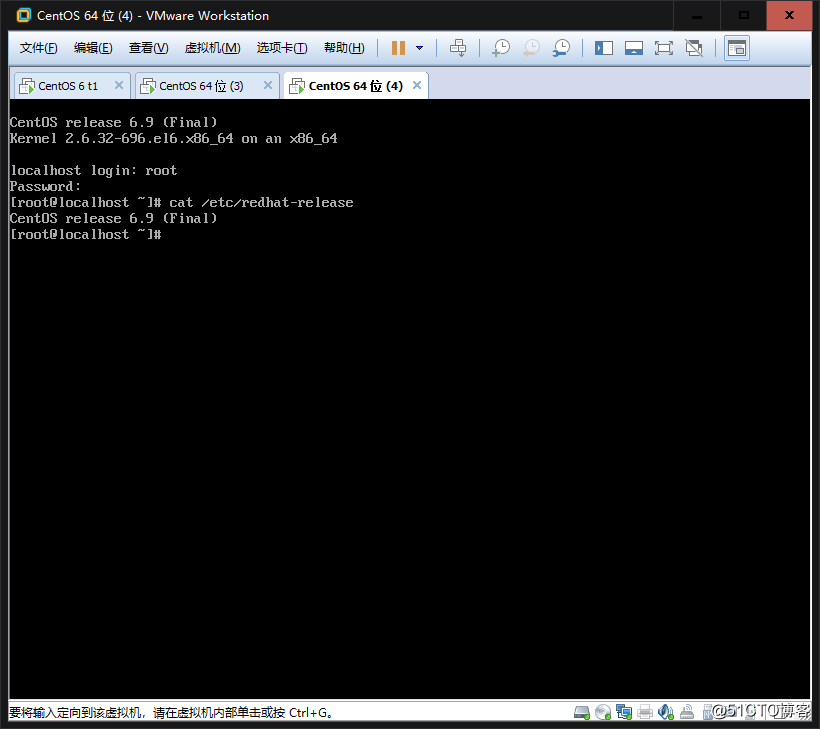
centos7
.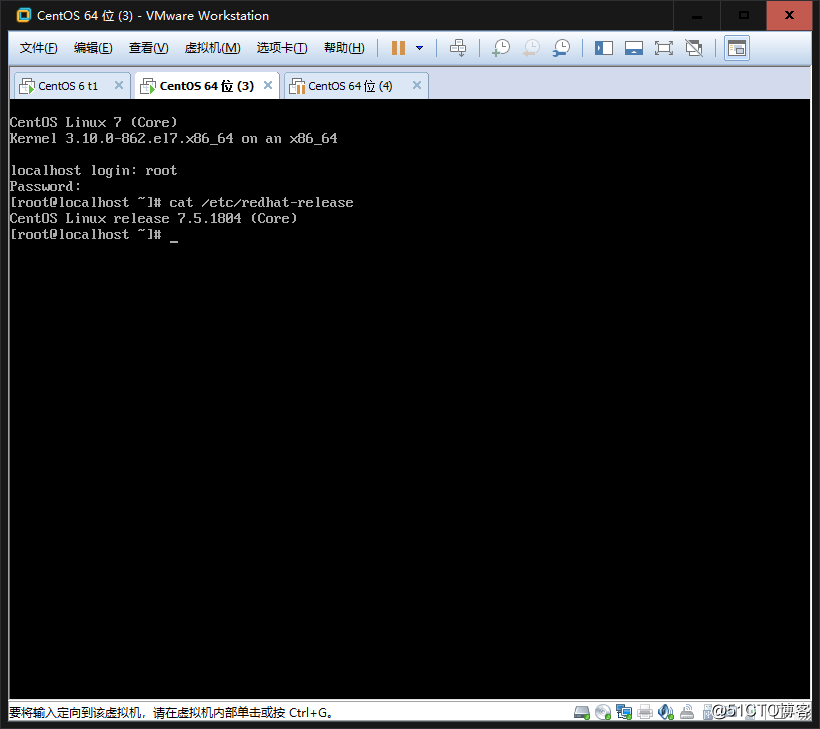
实验进行基本顺利,感觉对pxe过程的中的坑有了比较详细的了解,下篇会继续pxe的进阶cobbler的配置。
标签:自动化部署
原文地址:http://blog.51cto.com/11010461/2120693