标签:跳过 cdrom 安装系统 -name lvm逻辑卷 部分 timezone 使用 label
anaconda负责安装系统向导,默认为GUI界面,如果我们使用ks自动应答安装的话建议使用TUI界面来安装
在安装启动界面我们可以按esc键来自己手动指定安装启动选项
anaconda选项:
1)linux askmethod 在稍后的安装中手动选择安装源
本地光盘、硬盘、NFS、FTP、HTTP
2)linux dd 加载驱动盘
3)linux ks=xxx 指定安装ks文件
4)linux nonet 不启用网络
5)linux noprobe 不装载其他的硬件设备
6)linux rescue 进入救援模式
7)linux 正常安装
8)local 从硬盘启动
9)linux text 以字符界面安装
10)linux ip={DHCP | 192.168.0.1} netmask=255.255.255.0 gateway=192.168.0.1 dns=114.114.114.114 ks=http://192.168.0.1/ks.cfg 设置IP并从网络获取ks文件
11)linux ip={DHCP | 192.168.0.1} netmask=255.255.255.0 gateway=192.168.0.1 dns=114.114.114.114 repo=http://192.168.0.1 设置IP地址并指定从repo源安装
12)linux vnc vncpassword="PASSWORD" 使用vnc调用安装界面
在光盘下的isolinux/文件夹为anaconda的工作目录文件存放位置
# ls -1 isolinux/ boot.cat 模拟mbr文件 boot.msg grub.conf grub的配置文件 initrd.img ramdisk文件 isolinux.bin grub的第二阶段 isolinux.cfg 配置文件(启动菜单定制文件) memtest 内存测试文件 splash.jpg 背景图片 TRANS.TBL vesamenu.c32 光盘启动的图形界面菜单风格 vmlinuz 内核文件
启动菜单的配置文件isolinux/isolinux.cfg
# cat isolinux/isolinux.cfg default vesamenu.c32 提供图形菜单风格 #prompt 1 timeout 600 菜单选择超时时间 display boot.msg menu background splash.jpg 背景图片 menu title Welcome to CentOS 6.9! 菜单上方提示信息 menu color border 0 #ffffffff #00000000 menu color sel 7 #ffffffff #ff000000 menu color title 0 #ffffffff #00000000 menu color tabmsg 0 #ffffffff #00000000 menu color unsel 0 #ffffffff #00000000 menu color hotsel 0 #ff000000 #ffffffff menu color hotkey 7 #ffffffff #ff000000 menu color scrollbar 0 #ffffffff #00000000 label linux 一条菜单 menu label ^Install or upgrade an existing system menu default 默认选择 kernel vmlinuz append initrd=initrd.img 向内核传递参数
Anaconda安装系统分成三个阶段:
1、安装前配置阶段
2、安装阶段
3、图形模式首次启动
kickstart为anaconda安装系统过程中自动应答已配置好的选项,实现无人值守安装系统。
ks文件格式:三部分
命令段:
---必须指定---
---可选命令---
软件包选择段:%package
脚本段:
预安装脚本%pre
后安装脚本%post
我们了解了ks文件的格式之后来创建一个ks文件吧,创建的方式有俩种,我们可以直接参考 /root/anaconda-ks.cfg 来编辑,然后使用ksvalidator命令来检查是否有语法错误,但是这样不是很方便;第二种方法就是使用system-config-kickstart 图形界面工具生成ks文件。
1、配置yum源、安装软件并启动,需要安装图形界面
root@centos7 ~]# cat /etc/yum.repos.d/cdrom.repo [development] #为了让system-config-kickstart读取软件包 name=cdrom_base baseurl=file:///media/cdrom/ gpgcheck=0 enabled=1 [root@centos7 ~]# yum install system-config-kickstart [root@centos7 ~]# system-config-kickstart &
2、按需配置
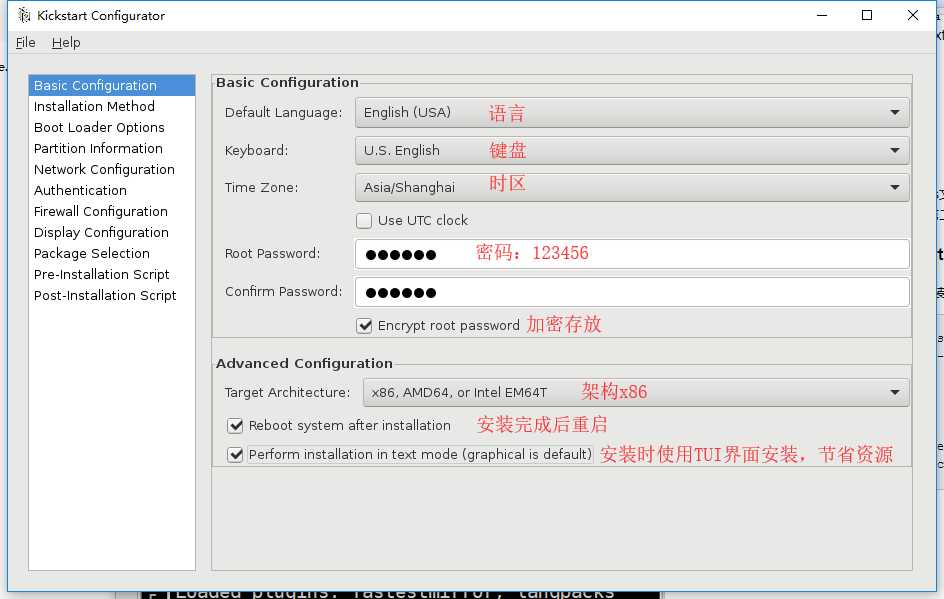

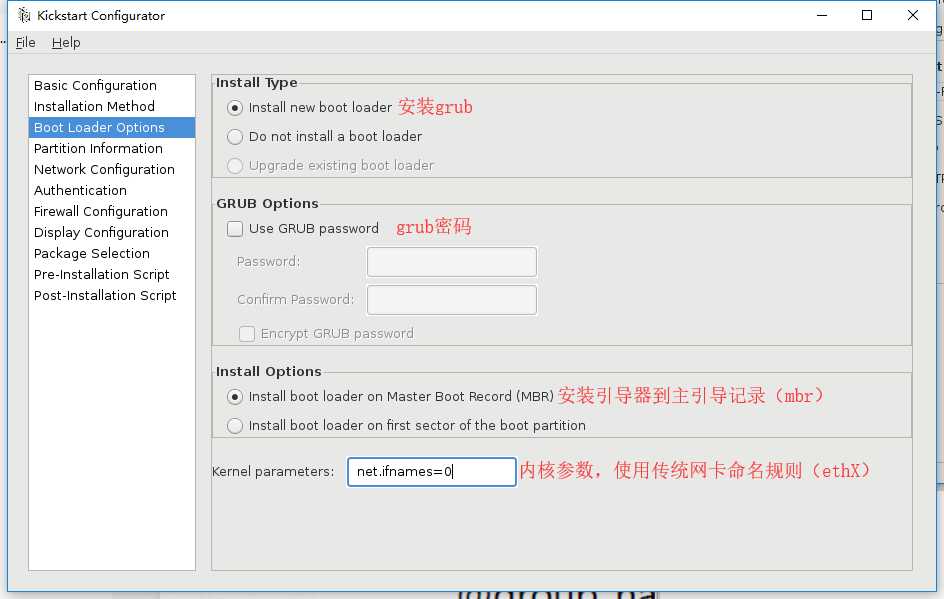
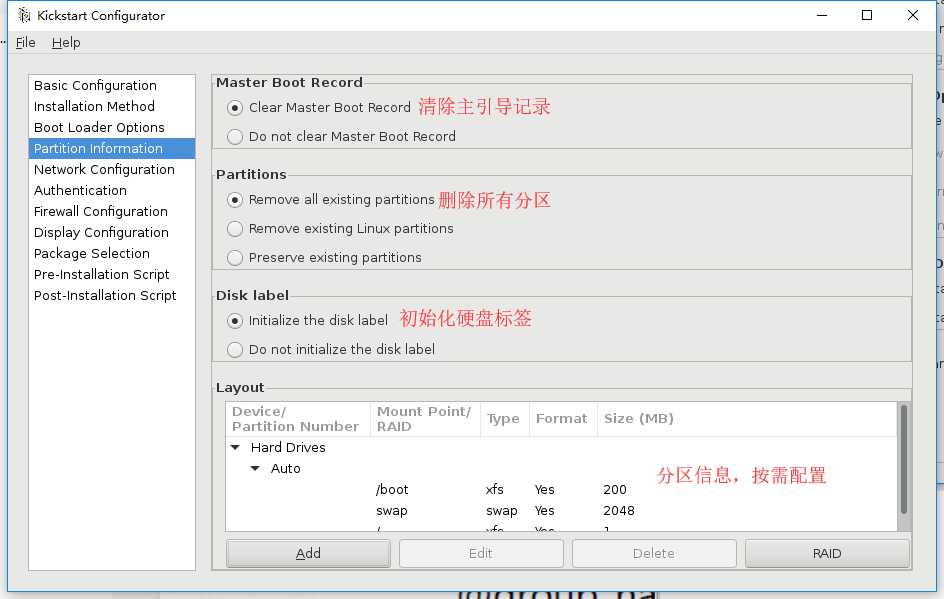
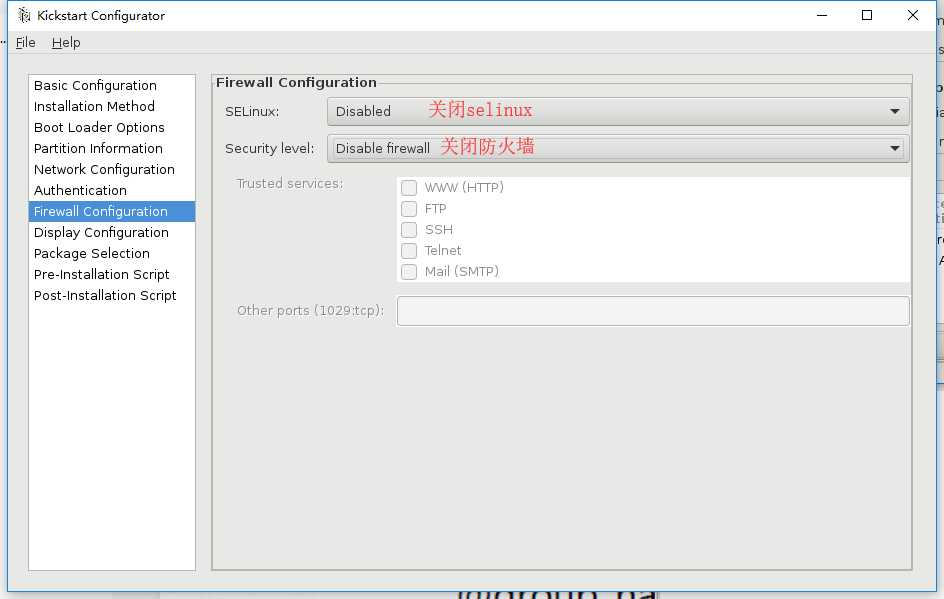
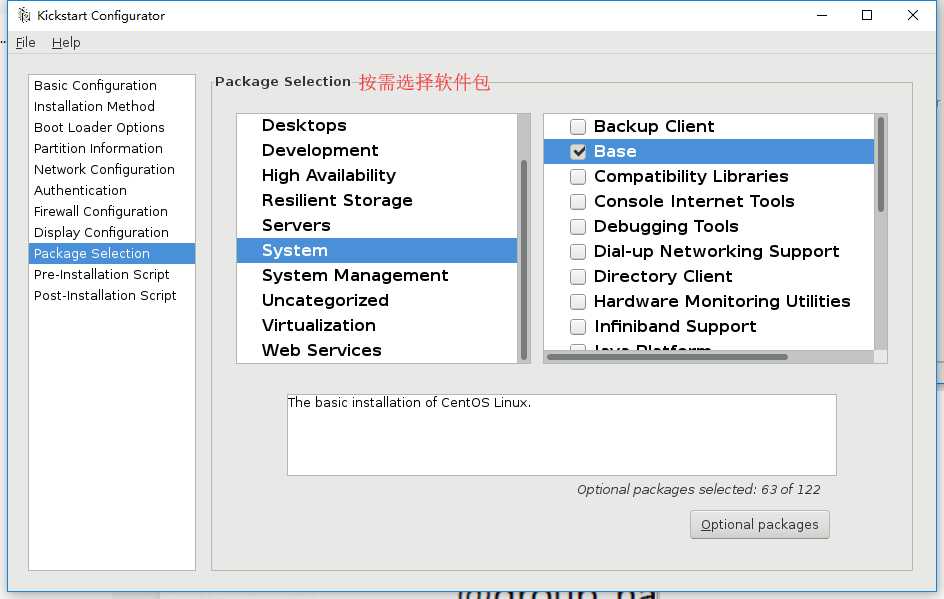
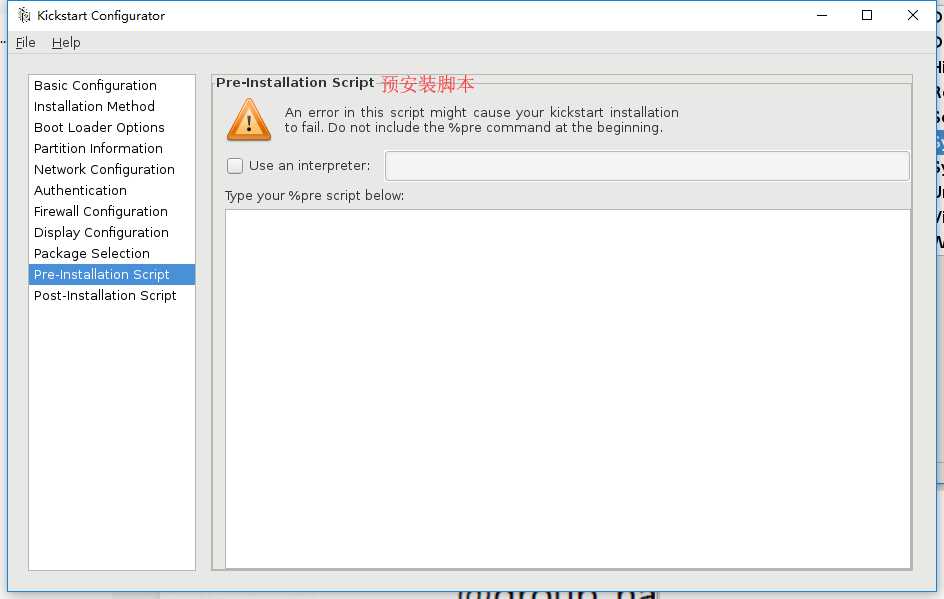
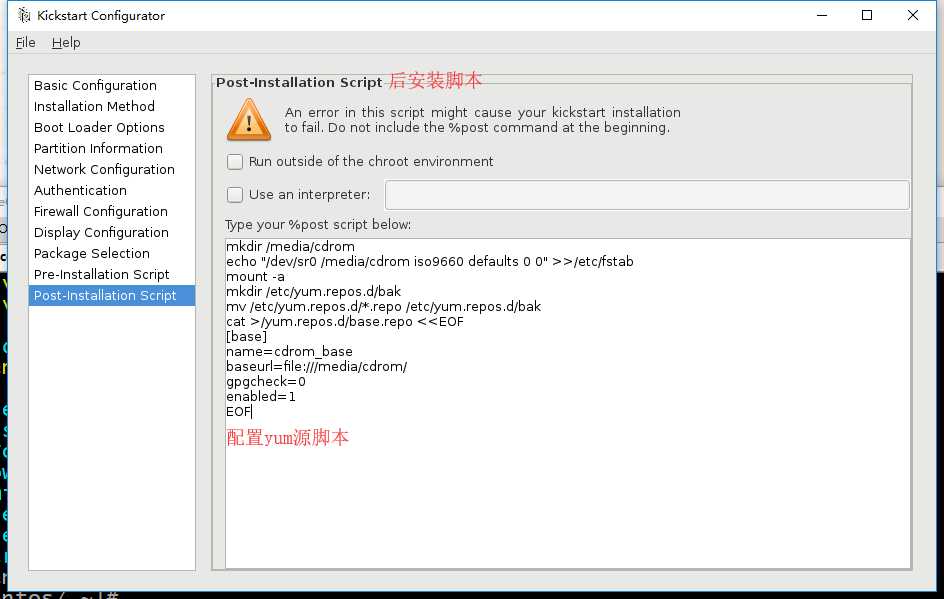
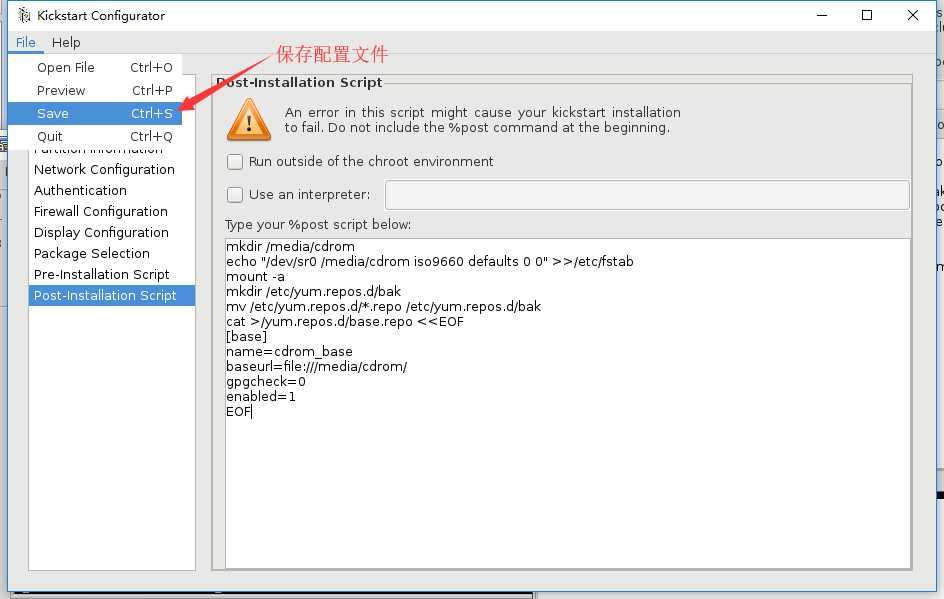
ks.cfg配置文件,以上步骤生成
[root@centos7 data]# cat ks.cfg #platform=x86, AMD64, or Intel EM64T #version=DEVEL # Install OS instead of upgrade install # Keyboard layouts keyboard ‘us‘ # Root password rootpw --iscrypted $1$.4cA9H18$yFklftvKKTJ78OmWBqAPz1 # System language lang en_US # System authorization information auth --useshadow --passalgo=sha512 # Use CDROM installation media cdrom # Use text mode install text #文本文件安装 # SELinux configuration selinux --disabled # Do not configure the X Window System skipx # Firewall configuration firewall --disabled # Network information network --bootproto=static --device=eth0 --gateway=192.168.0.1 --ip=192.168.0.222 --nameserver=114.114.114.114 --netmask=255.255.255.0 # Reboot after installation reboot # System timezone timezone Asia/Shanghai #时区 # System bootloader configuration bootloader --append="net.ifnames=0" --location=mbr # Clear the Master Boot Record zerombr # Partition clearing information clearpart --all --initlabel # Disk partitioning information part /boot --fstype="xfs" --size=200 part swap --fstype="swap" --size=2048 part / --fstype="xfs" --grow --size=1 #表示根分区使用剩余全部空间 %packages
@^minimal
@core @base %end
ks文件中LVM逻辑卷分区格式
part /boot --fstype xfs --size=200 --ondisk=sda part pv.2 --size=0 --grow --ondisk=sda volgroup myvg --pesize=4096 pv.2 logvol / --fstype xfs --name=lv_root --vgname=myvg --size=10240 --grow logvol swap --fstype swap --name=lv_swap --vgname=myvg --size=1024 --grow --maxsize=2048
ks文件中使用系统自动分区格式
# Partition clearing information clearpart --all --initlabel autopartc
我们现在已经有一个ks文件了,接下来需要把ks文件加入到光盘文件中来实现自动安装
1、准备安装文件
[root@centos7 ~]# mkdir -p /data/myiso [root@centos7 ~]# cp -r /media/cdrom/ /data/myiso/
[root@centos7 ~]# cp /data/ks_7_mini.cfg /data/myiso/cdrom/ksdir/
2、编辑配置文件
[root@centos7 ~]# vim /data/myiso/cdrom/isolinux/isolinux.cfg #增加一个label label linux menu label ^Ks_Install CentOS 7_mini kernel vmlinuz append initrd=initrd.img text ks=cdrom:/ksdir/ks_7_mini.cfg
3、制作ISO文件
[root@centos7 ~]# mkisofs -R -J -T -v --no-emul-boot --boot-load-size 4 --boot-info-table -V "CentOS_7.5_x86_64" -b isolinux/isolinux.bin -c isolinux/boot.cat -o /data/CentOS-7.5-x86_64.iso /data/myiso/cdrom
mkisofs命令
Preboot Excution Environment 预启动执行环境,Intel公司研发,基于Client/Server的网络模式,支持远程主机通过网络从远端服务器下载映像,并由此支持通过网络启动操作系统,PXE可以引导和安装Windows,linux等多种操作系统。
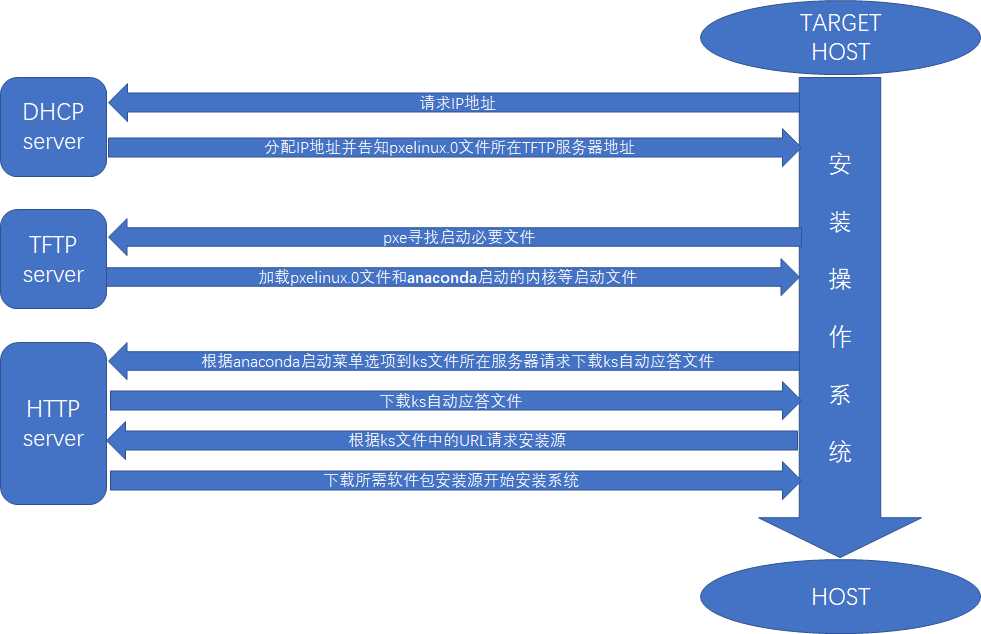
准备环境:CentOS6.9,静态IP(必须):192.168.0.6,CentOS6.9和CentOS7.5的ISO镜像
关闭防火墙和selinux
[root@centos6 ~]# yum install -y dhcp tftp-server httpd syslinux
[root@centos6 ~]# mkdir /media/centos{6,7}
[root@centos6 ~]# mount -r /dev/sr0 /media/centos6/
[root@centos6 ~]# mount -r /dev/sr1 /media/centos7/
[root@centos6 ~]# vim /etc/dhcp/dhcpd.conf
log-facility local7; #记录日志级别
subnet 192.168.0.0 netmask 255.255.255.0 { #分配子网,和自己主机一个网段
range 192.168.0.100 192.168.0.254; #地址池
option domain-name-servers 114.114.114.114; #DNS
option domain-name "pxe.test.org"; #搜索域
option routers 192.168.0.1; #路由网关
default-lease-time 600; #默认租约时间
max-lease-time 7200; #最大租约时间
next-server 192.168.0.6; #*指向tftp服务器地址,此处指向本机
filename "pxelinux.0"; #pxe文件名,系统默认为pxelinux.0
}
[root@centos6 ~]# service dhcpd start #启动dhcp服务 [root@centos6 ~]# chkconfig dhcpd on #加入开机启动
[root@centos6 ~]# chkconfig tftp on [root@centos6 ~]# service xinetd start
[root@centos6 ~]# cd /var/lib/tftpboot/
[root@centos6 tftpboot]# mkdir centos{6,7}
[root@centos6 tftpboot]# mkdir pxelinux.cfg/
[root@centos6 tftpboot]# cp /media/centos6/isolinux/{initrd.img,vmlinuz} centos6/
[root@centos6 tftpboot]# cp /media/centos7/isolinux/{initrd.img,vmlinuz} centos7/
[root@centos6 tftpboot]# cp /media/centos6/isolinux/{boot.msg,splash.jpg,vesamenu.c32} .
[root@centos6 tftpboot]# cp /usr/share/syslinux/pxelinux.0 .
[root@centos6 tftpboot]# install -m 644 /media/centos6/isolinux/isolinux.cfg pxelinux.cfg/default
[root@centos6 tftpboot]# vim pxelinux.cfg/default
default vesamenu.c32
timeout 60
display boot.msg
menu background splash.jpg
menu title Welcome to CentOS !
label linux
menu label ^Install centos6.9_mini
kernel centos6/vmlinuz
append initrd=centos6/initrd.img ks=http://192.168.0.6/ksdir/ks6_mini.cfg
label linux
menu label ^Install centos7.5_mini
kernel centos7/vmlinuz
append initrd=centos7/initrd.img ks=http://192.168.0.6/ksdir/ks7_mini.cfg
label local
menu default
menu label Boot from ^local drive
localboot 0xffff
[root@centos6 tftpboot]# tree . ├── boot.msg ├── centos6 │ ├── initrd.img │ └── vmlinuz ├── centos7 │ ├── initrd.img │ └── vmlinuz ├── pxelinux.0 ├── pxelinux.cfg │ └── default ├── splash.jpg └── vesamenu.c32
[root@centos6 ~]# mkdir -p /var/www/html/centos/{6,7}
[root@centos6 ~]# mount -r /dev/sr0 /var/www/html/centos/6/
[root@centos6 ~]# mount -r /dev/sr1 /var/www/html/centos/7/
[root@centos6 ~]# mkdir -p /var/www/html/ksdir/
[root@centos6 ~]# cp ks6_mini.cfg ks7-mini.cfg /var/www/html/ksdir/
[root@centos6 ~]# service httpd start [root@centos6 ~]# chkconfig httpd on
[root@centos6 ~]# netstat -tnul #查看以下端口是否都监听 tcp 0 0 :::80 :::* LISTEN udp 0 0 0.0.0.0:67 0.0.0.0:* udp 0 0 0.0.0.0:69 0.0.0.0:*

#platform=x86, AMD64, or Intel EM64T #version=DEVEL # Firewall configuration firewall --disabled # Install OS instead of upgrade install # Use network installation url --url="http://192.168.0.10/centos/6/" # Root password rootpw --iscrypted $1$sQ90pp9b$TI8EEelvqSLdsrjDoPwrN/ # System authorization information auth --useshadow --passalgo=sha512 # Use text mode install text # System keyboard keyboard us # System language lang en_US # SELinux configuration selinux --disabled # Do not configure the X Window System skipx # Installation logging level logging --level=info # Reboot after installation reboot # System timezone timezone Asia/Shanghai # Network information network --bootproto=dhcp --device=eth0 --onboot=on # System bootloader configuration bootloader --location=mbr # Clear the Master Boot Record zerombr # Partition clearing information clearpart --all --initlabel # Disk partitioning information autopart %packages @core %end
标签:跳过 cdrom 安装系统 -name lvm逻辑卷 部分 timezone 使用 label
原文地址:https://www.cnblogs.com/yaun1498078591/p/9092805.html