标签:app slist label 网卡 ons The 好的 path python开发
前言:建议在看Cobbler之前先看一下使用kickstart + pxe 部署无人值守安装无人值守安装,了解一下Cobbler的实现原理。但是Cobbler是独立的,不需要先安装Kickstart然后再安装Cobbler。
1、Cobbler简介:
Cobbler 官网:http://cobbler.github.io
1.1 Cobbler集成的服务
2、基础环境说明:
[root@localhost ~]# cat /etc/redhat-release
CentOS release 6.9 (Final)
[root@localhost ~]# uname -r
2.6.32-696.28.1.el6.x86_64
[root@localhost ~]# getenforce
Disabled
[root@localhost ~]# hostname -I
10.0.0.200 172.16.1.200
3、安装Cobbler
[root@localhost ~]# wget -O /etc/yum.repos.d/epel.repo http://mirrors.aliyun.com/repo/epel-6.repo #需要用到epel源
[root@localhost ~]# yum install cobbler cobbler-web pykickstart httpd dhcp tftp xinetd
报错:Error: Package: cobbler-web-2.6.11-6.git95749a6.el6.noarch (epel)Requires: Django >= 1.4You could try using --skip-broken to work around the problem You could try running: rpm -Va --nofiles --nodigest
[root@localhost ~]# yum -y install python-simplejson
[root@localhost ~]# wget https://kojipkgs.fedoraproject.org//packages/Django14/1.4.14/1.el6/noarch/Django14-1.4.14-1.el6.noarch.rpm
[root@localhost ~]# rpm -ivh Django14-1.4.14-1.el6.noarch.rpm
[root@localhost ~]# yum -y install cobbler cobbler-web pykickstart httpd dhcp tftp xinetd
需要注意的是我们虚拟机需要采用NAT模式,不要使用桥接模式,应为我们需要搭建DHCP服务器,在同一个局域网多个DHCP服务器会起冲突。
3.1 Cobbler安装完成后的配置文件:
/etc/cobbler # 配置文件目录 /etc/cobbler/settings # cobbler主配置文件 /etc/cobbler/dhcp.template # DHCP服务的配置模板 /etc/cobbler/tftpd.template # tftp服务的配置模板 /etc/cobbler/rsync.template # rsync服务的配置模板 /etc/cobbler/iso # iso模板配置文件目录 /etc/cobbler/pxe # pxe模板文件目录 /etc/cobbler/power # 电源的配置文件目录 /etc/cobbler/users.conf # Web服务授权配置文件 /etc/cobbler/users.digest # web访问的用户名密码配置文件 /etc/cobbler/dnsmasq.template # DNS服务的配置模板 /etc/cobbler/modules.conf # Cobbler模块配置文件 /var/lib/cobbler # Cobbler数据目录 /var/lib/cobbler/config # 配置文件 /var/lib/cobbler/kickstarts # 默认存放kickstart文件 /var/lib/cobbler/loaders # 存放的各种引导程序 /var/www/cobbler # 系统安装镜像目录 /var/www/cobbler/ks_mirror # 导入的系统镜像列表 /var/www/cobbler/images # 导入的系统镜像启动文件 /var/www/cobbler/repo_mirror # yum源存储目录 /var/log/cobbler # 日志目录 /var/log/cobbler/install.log # 客户端系统安装日志 /var/log/cobbler/cobbler.log # cobbler日志
[root@localhost cobbler]# /etc/init.d/cobblerd start #启动cobbler程序
Starting cobbler daemon: [ OK ]
[root@localhost ~]# cobbler check #检查Cobbler的配置,如果有报错的执行一下/etc/init.d/cobblerd restart
The following are potential configuration items that you may want to fix: 1 : The ‘server‘ field in /etc/cobbler/settings must be set to something other than localhost, or kickstarting features will not work. This should be a resolvable hostname or IP for
the boot server as reachable by all machines that will use it. 2 : For PXE to be functional, the ‘next_server‘ field in /etc/cobbler/settings must be set to something other than 127.0.0.1, and should match the IP of the boot server on the PXE network. 3 : change ‘disable‘ to ‘no‘ in /etc/xinetd.d/tftp 4 : some network boot-loaders are missing from /var/lib/cobbler/loaders, you may run ‘cobbler get-loaders‘ to download them, or,
if you only want to handle x86/x86_64 netbooting, you may ensure that you have installed a *recent* version of the syslinux package
installed and can ignore this message entirely. Files in this directory, should you want to support all architectures,
should include pxelinux.0, menu.c32, elilo.efi, and yaboot. The ‘cobbler get-loaders‘ command is the easiest way to resolve these requirements. 5 : change ‘disable‘ to ‘no‘ in /etc/xinetd.d/rsync 6 : debmirror package is not installed, it will be required to manage debian deployments and repositories 7 : The default password used by the sample templates for newly installed machines (default_password_crypted in /etc/cobbler/settings) is still
set to ‘cobbler‘ and should be changed, try: "openssl passwd -1 -salt ‘random-phrase-here‘ ‘your-password-here‘" to generate new one 8 : fencing tools were not found, and are required to use the (optional) power management features. install cman or fence-agents to use them Restart cobblerd and then run ‘cobbler sync‘ to apply changes.
我们需要逐一解决上面check出来的问题:
[root@localhost ~]# cp /etc/cobbler/settings{,.bak} #先备份下
[root@localhost ~]# sed -i ‘s/server: 127.0.0.1/server: 10.0.0.200/‘ /etc/cobbler/settings #Cobbler服务器的IP
[root@localhost ~]# sed -i ‘s/next_server: 127.0.0.1/next_server: 10.0.0.200/‘ /etc/cobbler/settings #告知客户端TFTP服务器IP
[root@localhost ~]# sed -i ‘s/manage_dhcp: 0/manage_dhcp: 1/‘ /etc/cobbler/settings #用Cobbler来管理DHCP
[root@localhost ~]# openssl passwd -1 -salt ‘Template‘ ‘123456‘ #设置新装系统默认的root密码123456 random-phrase-here为干扰码,可自定
$1$Template$jrLre6/Amh1gZKDTbiS740
[root@localhost ~]# vim /etc/cobbler/settings
default_password_crypted: "$1$Template$jrLre6/Amh1gZKDTbiS740"
[root@localhost ~]# cobbler get-loaders #执行之后会自动从官网下载安装需要的组件
[root@localhost loaders]# ls /var/lib/cobbler/loaders/ #下载到的目录以及内容
COPYING.elilo COPYING.yaboot grub-x86_64.efi menu.c32 README
COPYING.syslinux elilo-ia64.efi grub-x86.efi pxelinux.0 yaboot
[root@localhost ~]# vim /etc/xinetd.d/rsync #将disable改成no
disable = no
[root@localhost dhcp]# vim /etc/xinetd.d/tftp
disable = no
[root@localhost ~]# /etc/init.d/xinetd restart #重启下xinetd
Stopping xinetd: [FAILED]
Starting xinetd: [ OK ]
#修改cobbler的dhcp模板,不要直接修稿dhcp本身的配置文件,因为cobbler会覆盖。 [root@localhost dhcp]# vim /etc/cobbler/dhcp.template #配置DHCP模板,修改如下几行,注意结尾都有;号 ... 21 subnet 10.0.0.0 netmask 255.255.255.0 { 22 option routers 10.0.0.2; 23 option domain-name-servers 10.0.0.2; 24 option subnet-mask 255.255.255.0; 25 range dynamic-bootp 10.0.0.100 10.0.0.200; 26 default-lease-time 21600; 27 max-lease-time 43200; 28 next-server $next_server; .... [root@localhost dhcp]# cobbler sync #同步最新Cobbler配置,它会根据配置自动修改dhcp等服务,可以看下输出sync做了什么 task started: 2018-06-13_184858_sync task started (id=Sync, time=Wed Jun 13 18:48:58 2018) running pre-sync triggers cleaning trees removing: /var/lib/tftpboot/pxelinux.cfg/default removing: /var/lib/tftpboot/grub/images removing: /var/lib/tftpboot/grub/grub-x86_64.efi removing: /var/lib/tftpboot/grub/efidefault removing: /var/lib/tftpboot/grub/grub-x86.efi removing: /var/lib/tftpboot/s390x/profile_list copying bootloaders trying hardlink /var/lib/cobbler/loaders/grub-x86_64.efi -> /var/lib/tftpboot/grub/grub-x86_64.efi trying hardlink /var/lib/cobbler/loaders/grub-x86.efi -> /var/lib/tftpboot/grub/grub-x86.efi copying distros to tftpboot copying images generating PXE configuration files generating PXE menu structure rendering DHCP files generating /etc/dhcp/dhcpd.conf rendering TFTPD files generating /etc/xinetd.d/tftp cleaning link caches running post-sync triggers running python triggers from /var/lib/cobbler/triggers/sync/post/* running python trigger cobbler.modules.sync_post_restart_services running: dhcpd -t -q received on stdout: received on stderr: running: service dhcpd restart received on stdout: Starting dhcpd: [ OK ] received on stderr: running shell triggers from /var/lib/cobbler/triggers/sync/post/* running python triggers from /var/lib/cobbler/triggers/change/* running python trigger cobbler.modules.scm_track running shell triggers from /var/lib/cobbler/triggers/change/* *** TASK COMPLETE ***
[root@localhost dhcp]# /etc/init.d/cobblerd restart
Stopping cobbler daemon: [ OK ]
Starting cobbler daemon: [ OK ]
[root@localhost dhcp]# cobbler check The following are potential configuration items that you may want to fix: 1 : debmirror package is not installed, it will be required to manage debian deployments and repositories #和debian系统相关,我们暂时不需要 2 : fencing tools were not found, and are required to use the (optional) power management features. install cman or fence-agents to use them #fence设备相关,不需要 Restart cobblerd and then run ‘cobbler sync‘ to apply changes.
#设置开机启动,并重启相关服务
chkconfig httpd on
chkconfig xinetd on
chkconfig cobblerd on
chkconfig dhcpd on
/etc/init.d/httpd restart
/etc/init.d/xinetd restart
/etc/init.d/cobblerd restart
/etc/init.d/dhcpd restart
4 Cobbler的命令行管理
[root@localhost dhcp]# cobbler usage ===== cobbler <distro|profile|system|repo|image|mgmtclass|package|file> ... [add|edit|copy|getks*|list|remove|rename|report] [options|--help] cobbler <aclsetup|buildiso|import|list|replicate|report|reposync|sync|validateks|version|signature|get-loaders|hardlink> [options|--help]
[root@localhost dhcp]# cobbler import --help #导入镜像帮助 Usage: cobbler [options] Options: -h, --help show this help message and exit --arch=ARCH OS architecture being imported --breed=BREED the breed being imported --os-version=OS_VERSION the version being imported --path=PATH local path or rsync location --name=NAME name, ex ‘RHEL-5‘ --available-as=AVAILABLE_AS tree is here, don‘t mirror --kickstart=KICKSTART_FILE assign this kickstart file --rsync-flags=RSYNC_FLAGS pass additional flags to rsync
[root@localhost dhcp]# mount /dev/cdrom /mnt #挂载镜像 mount: block device /dev/sr0 is write-protected, mounting read-only
[root@localhost mnt]# cobbler import --path=/mnt/ --name=CentOS-6.9-x86_64 --arch=x86_64
#--path 镜像路径
#--name 为安装源定义一个名字
#--arch 指定安装源是32位、64位、ia64, 目前支持的选项有: x86│x86_64│ia64
#安装源的唯一标示就是根据name参数来定义,本例导入成功后,安装源的唯一标示就是:CentOS-6.9-x86_64,如果重复,系统会提示导入失败。
[root@localhost mnt]# cobbler distro list #查看镜像列表 CentOS-6.9-x86_64
#镜像存放目录,cobbler会将镜像中的所有安装文件拷贝到本地一份,放在/var/www/cobbler/ks_mirror下的CentOS-6.9-x86_64目录下。因此/var/www/cobbler目录必须具有足够容纳安装文件的空间。
[root@localhost ks_mirror]# cd /var/www/cobbler/ks_mirror/
[root@localhost ks_mirror]# ls CentOS-6.9-x86_64/
CentOS_BuildTag GPL Packages RPM-GPG-KEY-CentOS-6 RPM-GPG-KEY-CentOS-Testing-6
EFI images RELEASE-NOTES-en-US.html RPM-GPG-KEY-CentOS-Debug-6 TRANS.TBL
EULA isolinux repodata
4.1 指定ks.cfg文件及调整内核参数
kickstart 文件:
#Kickstart Configuration by Templeate #platform=x86, AMD64 or Intel EM64T #System language lang en_US #System keyboard keyboard us #System timezone timezone Asia/Shanghai #Root password #rootpw --iscrypted $default_password_crypted rootpw --iscrypted $default_password_crypted #这些变量都是调用配置文件中的值 #Use text mode install text #Install OS instead of upgrade install #Use NFS installation Media url --url=$tree #url --url=http://10.0.0.200/CentOS-7.0-x86_64 #System bootloader configuration bootloader --location=mbr #Clear the Master Boot Record zerombr #Partition clearing information clearpart --all --initlabel #Disk partitioning information part /boot --fstype ext4 --size 1024 --ondisk sda part swap --size 1024 --ondisk sda part / --fstype ext4 --size 1 --grow --ondisk sda #$SNIPPET(‘network_config‘) network --bootproto=dhcp --device=eth0 --onboot=on #Reboot after installation reboot #Firewall --configuration firewall --disabled #SELinux configuration selinux --disabled #Do not configure XWindows skipx authconfig --enableshadow --passalgo=sha512 $SNIPPET(‘network_config‘) %pre $SNIPPET(‘log_ks_pre‘) $SNIPPET(‘kickstart_start‘) $SNIPPET(‘pre_install_network_config‘) # Enable installation monitoring $SNIPPET(‘pre_anamon‘) %end #Package install information %packages @ base @ core telnet sysstat iptraf ntp lrzsz ncurses-devel openssl-devel OpenIPMI-tools mysql nmap screen %end %post systemctl disable postfix.service %end
[root@localhost ks_mirror]# cd /var/lib/cobbler/kickstarts/
[root@localhost kickstarts]# rz #上传准备好的ks文件
[root@localhost kickstarts]# mv kickstart.cfg CentOS-6.9-x86_64.cfg
# 在第一次导入系统镜像后,Cobbler会给镜像指定一个默认的kickstart文件在/var/lib/cobbler/kickstarts下的sample_end.ks。
[root@localhost kickstarts]# cobbler list
distros:
CentOS-6.9-x86_64
profiles:
CentOS-6.9-x86_64
systems:
repos:
images:
mgmtclasses:
packages:
files:
[root@localhost kickstarts]# cobbler distro report --name=CentOS-6.9-x86_64 #查看安装镜像文件信息
Name : CentOS-6.9-x86_64
Architecture : x86_64
TFTP Boot Files : {}
Breed : redhat
Comment :
Fetchable Files : {}
Initrd : /var/www/cobbler/ks_mirror/CentOS-6.9-x86_64/images/pxeboot/initrd.img
Kernel : /var/www/cobbler/ks_mirror/CentOS-6.9-x86_64/images/pxeboot/vmlinuz
Kernel Options : {}
Kernel Options (Post Install) : {}
Kickstart Metadata : {‘tree‘: ‘http://@@http_server@@/cblr/links/CentOS-6.9-x86_64‘}
Management Classes : []
OS Version : rhel6
Owners : [‘admin‘]
Red Hat Management Key : <<inherit>>
Red Hat Management Server : <<inherit>>
Template Files : {}
[root@localhost kickstarts]# cobbler profile report #查看所有的profie设置
Name : CentOS-6.9-x86_64
TFTP Boot Files : {}
Comment :
DHCP Tag : default
Distribution : CentOS-6.9-x86_64
Enable gPXE? : 0
Enable PXE Menu? : 1
Fetchable Files : {}
Kernel Options : {}
Kernel Options (Post Install) : {}
Kickstart : /var/lib/cobbler/kickstarts/sample_end.ks
Kickstart Metadata : {}
Management Classes : []
Management Parameters : <<inherit>>
Name Servers : []
Name Servers Search Path : []
Owners : [‘admin‘]
Parent Profile :
Internal proxy :
Red Hat Management Key : <<inherit>>
Red Hat Management Server : <<inherit>>
Repos : []
Server Override : <<inherit>>
Template Files : {}
Virt Auto Boot : 1
Virt Bridge : xenbr0
Virt CPUs : 1
Virt Disk Driver Type : raw
Virt File Size(GB) : 5
Virt Path :
Virt RAM (MB) : 512
Virt Type : kvm
[root@localhost kickstarts]# cobbler profile edit --name=CentOS-6.9-x86_64 --kickstart=/var/lib/cobbler/kickstarts/CentOS-6.9-x86_64.cfg
#如果是安装CentOS7系统的话,为了标准化,我们最好将网卡名修改一下,改为eth0 可以加上 --kopts=‘net.ifnames=0 biosdevname=0‘ 参数
[root@localhost kickstarts]# cobbler sync #每次修改完都同步一下
好了,现在我们就可以安装系统了
5、安装系统
新建一台虚拟机,开机就可以看到如下界面了
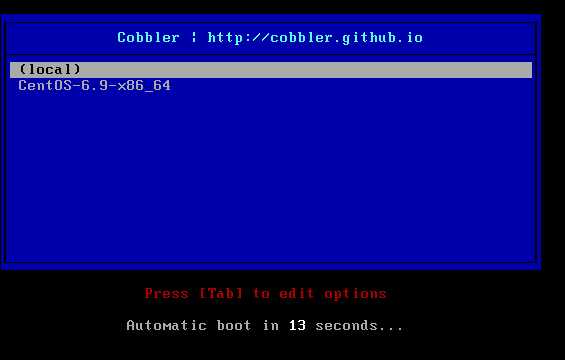
如果觉得顶上的网址不好看,可以自定义修改
[root@localhost ~]# vim /etc/cobbler/pxe/pxedefault.template 3 MENU TITLE Cobbler | http://www.cnblogs.com/Template/ #将网址改成我博客的地址了
[root@localhost ~]# cobbler sync
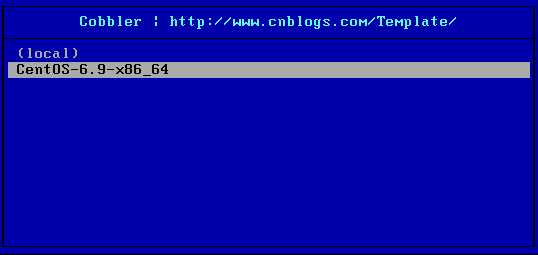
网址已经变成了我的博客地址
6、定制化安装
有时候我们可能需要制定某台服务器使用制定的ks文件,kickstart实现这个功能可能比较复杂,但是cobbler就很简单了。区分一台服务器最简单的方法就是网卡的mac地址。
我们可以指定某一mac地址的服务器使用指定的ks文件。
[root@localhost ~]# cobbler system add --name=Template --mac=00:0C:29:37:3B:D6 --profile=CentOS-6.9-x86_64 --ip-address=10.0.0.102 --subnet=255.255.255.0 --gateway=10.0.0.2 --interface=eth0 --static=1 --name-servers="1.1.1.1 8.8.8.8"
#--name 自定义但不能重复
#查看定义列表
[root@localhost ~]# cobbler system list
Template
[root@localhost ~]# cobbler sync
再次开机安装就不再询问选择了,直接安装。
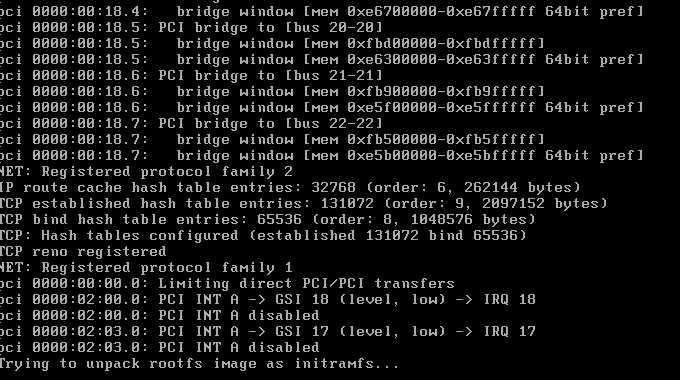
7、Cobbler的web管理界面安装与配置
访问网址:http://10.0.0.200/cobbler_web 或 https://10.0.0.200/cobbler_web
默认用户名:cobbler
默认密码 :cobbler
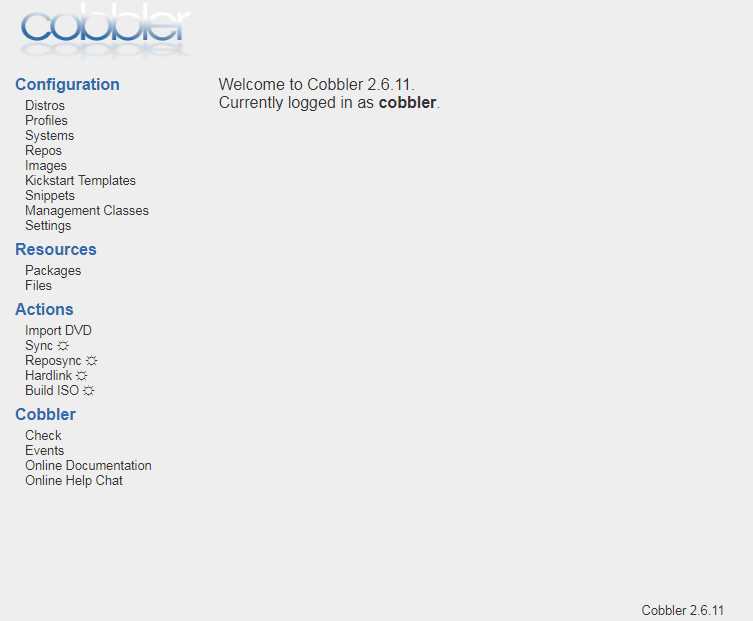
/etc/cobbler/users.conf # Web服务授权配置文件 /etc/cobbler/users.digest # 用于web访问的用户名密码配置文件
[root@localhost kickstarts]# htdigest /etc/cobbler/users.digest "Cobbler" cobbler #修改web登录密码
改完之后需要cobbler sync 一下 然后重启httpd和cobblerd
标签:app slist label 网卡 ons The 好的 path python开发
原文地址:https://www.cnblogs.com/Template/p/9178093.html