标签:clip uniq font jsb word view htm nis detail
本文转自https://blog.csdn.net/lslk9898/article/details/73836745
近日有同事遇到在编译Maven项目时出现
[ERROR] No compiler is provided in this environment. Perhaps you are running on a JRE rather than a JDK?
的问题, 原以为这是个个例, 源于同事粗心, 配置环境出问题造成, 后到百度查看一下, 遇到这个问题的不在少数, 但是对问题的解释没有说到根源, 于是写下这篇博客供大家参阅, 如有纰漏, 还请指正.
错误代码节选:
- [ERROR] COMPILATION ERROR :
- [INFO] -------------------------------------------------------------
- [ERROR] No compiler is provided in this environment. Perhaps you are running on a JRE rather than a JDK?
- [INFO] 1 error
- [INFO] -------------------------------------------------------------
- [INFO] ------------------------------------------------------------------------
- [INFO] BUILD FAILURE
- [INFO] ------------------------------------------------------------------------
- [INFO] Total time: 1.436 s
- [INFO] Finished at: 2017-06-28T11:16:07+08:00
- [INFO] Final Memory: 10M/151M
- [INFO] ------------------------------------------------------------------------
- [ERROR] Failed to execute goal org.apache.maven.plugins:maven-compiler-plugin:3.1:compile (default-compile) on project manage: Compilation failure
- [ERROR] No compiler is provided in this environment. Perhaps you are running on a JRE rather than a JDK?
- [ERROR] -> [Help 1]
但是编写普通Java Project编译运行却是正常的,下图为只有输出语句的普通java类

从上图中可以看出, java编译环境未jre1.7.0_17, 也就是说并没有配置成jdk目录, 然后看Eclipse-->Window-->preferences-->Java-->Installed JREs

为了演示出效果, 在测试之前, 我已经将系统java环境配置成如上图所示路径, 并只保留该配置, 由下图可以看出, 该路径是我所安装的两个JDK版本中的一个JDK自带的jre运行环境. 使用该环境编译普通项目没有问题, 但为什么会在编译Maven项目时出错呢?
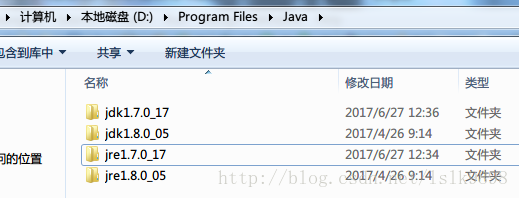
我们看看Maven的环境是如何配置的:先找到Eclipse-->Window-->preferences-->Maven-->Installations

在Maven配置中, 我并没有使用Eclipse自带的Maven插件, 而是重新配置的Maven环境, 然后再看Eclipse-->Window-->preferences-->Maven-->User Settings
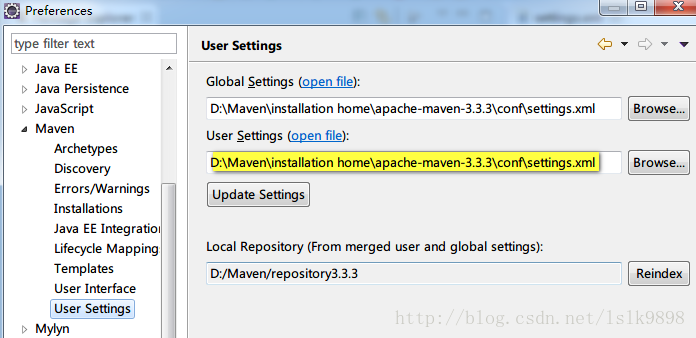
Maven设置使用的是Maven中conf文件夹下的settings.xml, 点击"open file" 在Eclipse中查看具体配置信息, 仅摘录与本错误信息相关的部分
- <profiles>
- <!-- profile
- | Specifies a set of introductions to the build process, to be activated using one or more of the
- | mechanisms described above. For inheritance purposes, and to activate profiles via <activatedProfiles/>
- | or the command line, profiles have to have an ID that is unique.
- |
- | An encouraged best practice for profile identification is to use a consistent naming convention
- | for profiles, such as ‘env-dev‘, ‘env-test‘, ‘env-production‘, ‘user-jdcasey‘, ‘user-brett‘, etc.
- | This will make it more intuitive to understand what the set of introduced profiles is attempting
- | to accomplish, particularly when you only have a list of profile id‘s for debug.
- |
- | This profile example uses the JDK version to trigger activation, and provides a JDK-specific repo.-->
-
- <profile>
- <id>jdk-1.7</id>
- <activation>
- <activeByDefault>true</activeByDefault>
- <jdk>1.7</jdk>
- </activation>
- <properties>
- <maven.compiler.source>1.7</maven.compiler.source>
- <maven.compiler.target>1.7</maven.compiler.target>
- <maven.compiler.compilerVersion>1.7</maven.compiler.compilerVersion>
- </properties>
- </profile>
- </profiles>
中间具体信息的理解, 可以参见 冰河winner 的博客. 也就是说, 根据上面的配置, 我们需要指定一个符合配置的JDK环境, 这是我们之前在Eclipse-->Window-->preferences-->Java-->Installed JREs下的配置就不行了, 而需要指定一个JDK目录, 例如我的JDK安装目录下的jdk1.7.0_17, 这也是这个错误出现的罪魁祸首. 不过对于Java开发者来说, Installed JREs中使用jdk目录而不适用jre目录也是最好的选择.
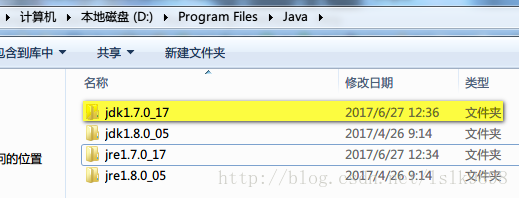
步骤:
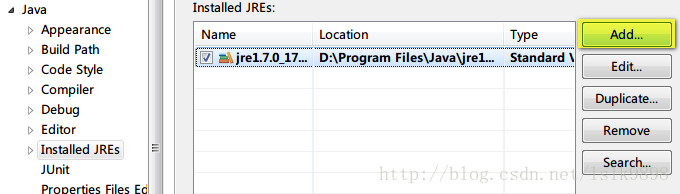
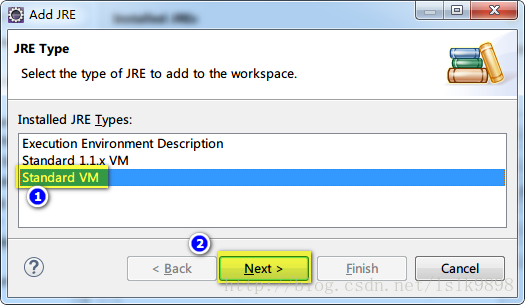
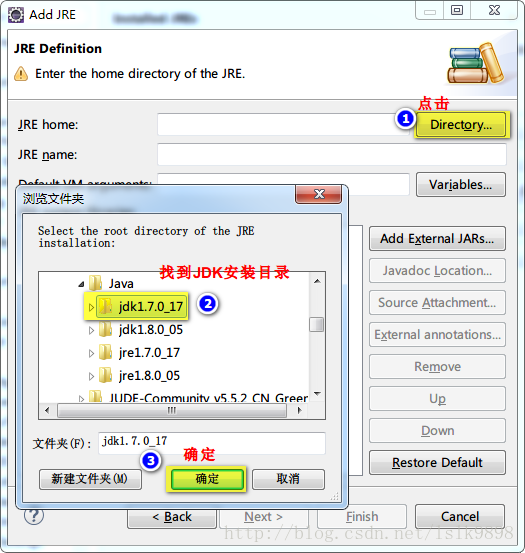
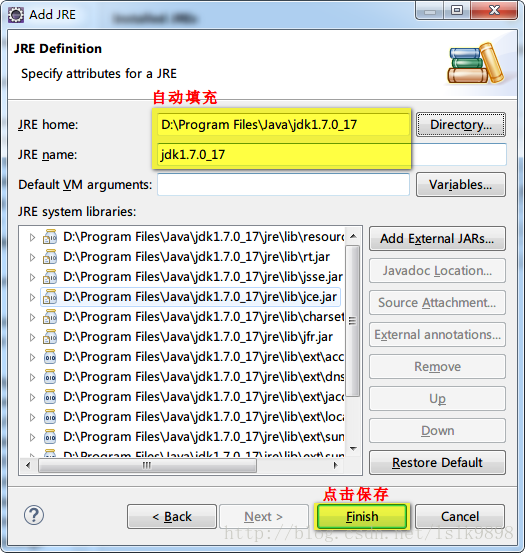
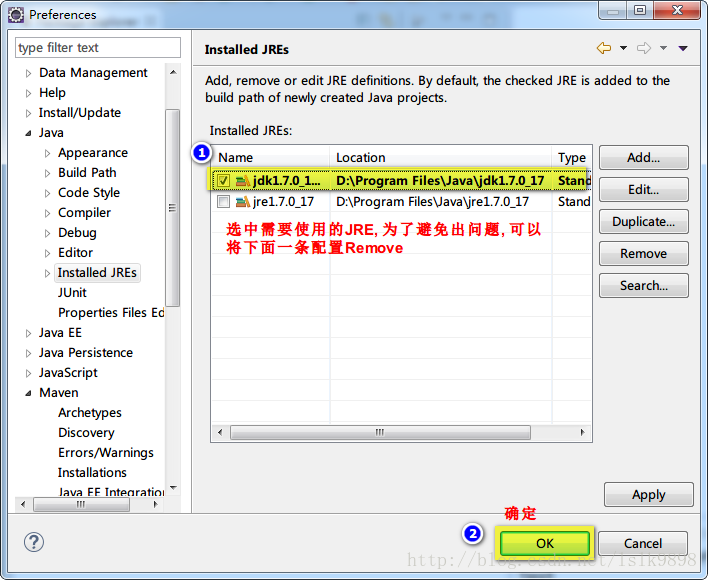
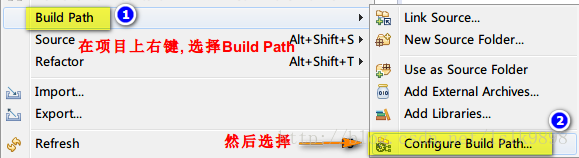
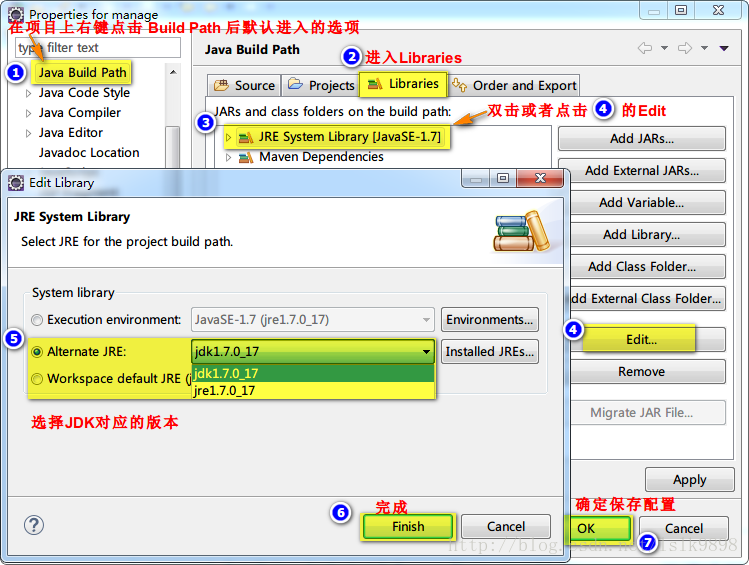
然后再编译运行项目即可.
关于Maven项目build时出现No compiler is provided in this environment的处理(转)
标签:clip uniq font jsb word view htm nis detail
原文地址:https://www.cnblogs.com/panxuejun/p/9203127.html