标签:winform datagridview style blog http color io os 使用
一、开工必备
1、micorosoft office2007
2、VS2010、Oracle 11
二、界面
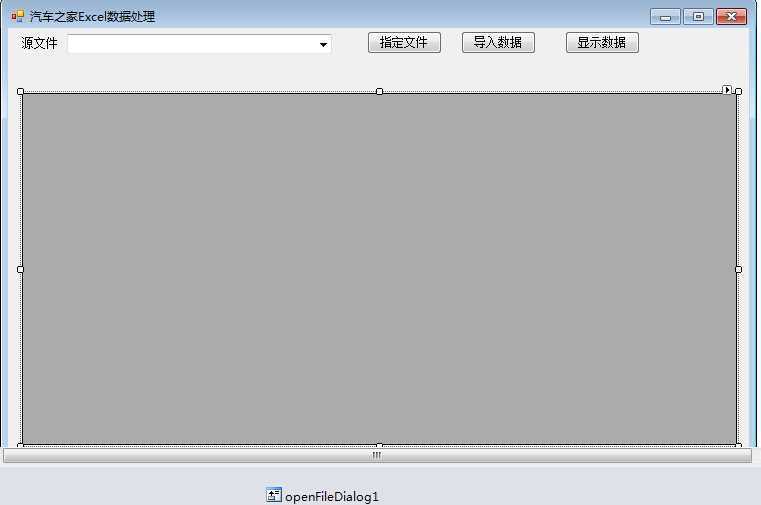
三、内部代码
(1)获取数据库连接,定义全局变量
private static string connString = System.Configuration.ConfigurationSettings.AppSettings[ "connStr" ];
DataSet dTable;
(2)选择Excel文件导入dataset
if(openFileDialog1.ShowDialog()==DialogResult.OK)
{
ctlPath.Text = openFileDialog1.FileName;
ExceltoDataSet(ctlPath.Text);
}
(3)加载Excel文件数据
public DataSet ExceltoDataSet(string path)
{
MessageBox.Show( "正在获取数据....请稍候" );
//
string strConn = "Provider=Microsoft.ACE.OLEDB.12.0;Data Source="+path+";Extended Properties=‘Excel 12.0;HRD=Yes;IMEX=1‘;" ;
OleDbConnection conn = new OleDbConnection(strConn);
conn.Open();
System.Data.DataTable schemaTable = conn.GetOleDbSchemaTable(System.Data.OleDb.OleDbSchemaGuid.Tables,null);
string tableName = schemaTable.Rows[0][2].ToString().Trim();
string strExcel = " " ;
OleDbDataAdapter myCommand = null;
DataSet ds = null;
strExcel = "Select * from [" + tableName + "]";
myCommand = new OleDbDataAdapter(strExcel,strConn);
ds = new DataSet();
try
{
myCommand.Fill(ds, tableName);
}
catch(Exception ex)
{
MessageBox.Show(ex.Message);
}
dTable = ds;
if (ds != null)
{
button2.Visible = true;
}
return ds;
}
(4)显示导入数据
DataTable dt = dTable.Tables[0];
try {
for (int i = 0; i > 0; i++)
{
dt.Rows.Remove(dt.Rows[i]);
}
dataGridView1.DataSource = dt;
} catch (Exception ex)
{
throw ex;
}
(5)将数据导入数据库
注:该程序我没有使用线程,所以在导入大量数据的时候,winform窗体假死,但是程序依然在奋斗,请耐心等待复活。
四、效果图
1、导入前
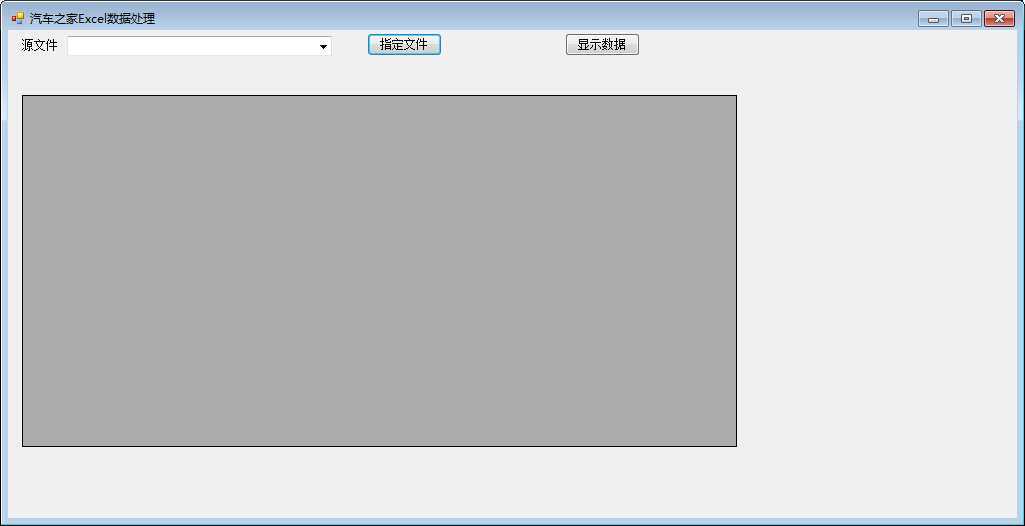
2、导入后→点击显示数据
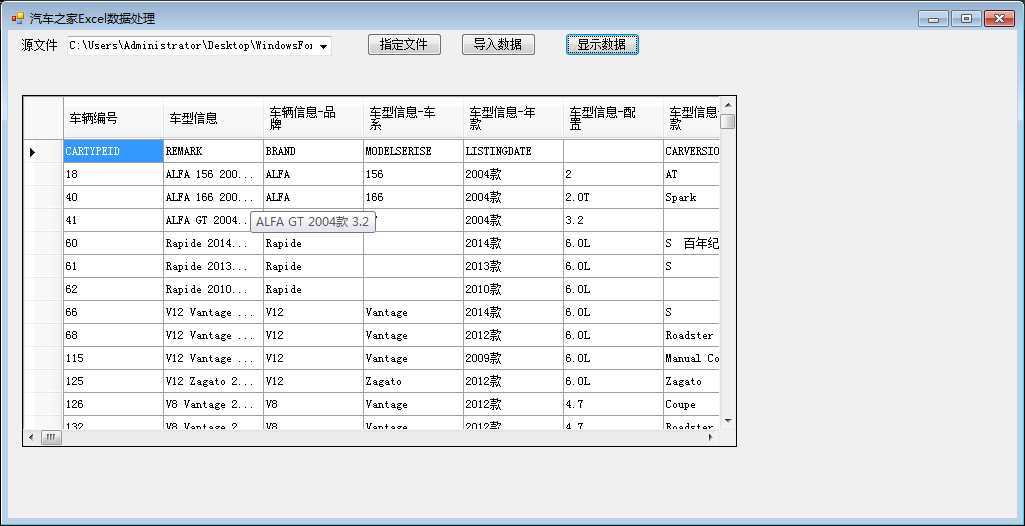
五、源码下载http://pan.baidu.com/s/1sj4U2i5
标签:winform datagridview style blog http color io os 使用
原文地址:http://www.cnblogs.com/QQ248604315/p/4000071.html