标签:div 找不到 .com -- new 底部 ... inf png
本节重点讲RelativeLayout相对布局。
android:layout_above:此控件底部的边缘位于设定ID控件的上方
<Button
android:id="@+id/btn1"
android:layout_width="wrap_content"
android:layout_height="wrap_content"
android:text="hello "
android:layout_above="@+id/btn2" /> //<<<<------
<Button
android:id="@+id/btn2"
android:layout_width="wrap_content"
android:layout_height="wrap_content"
android:text="world"
android:layout_centerVertical="true"
android:layout_alignParentLeft="true"
android:layout_alignParentStart="true" />
显示结果:
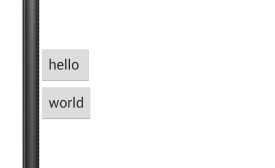
android:layout_below:此控件顶部的边缘位于设定ID控件的下方
<Button
android:id="@+id/btn1"
android:layout_width="wrap_content"
android:layout_height="wrap_content"
android:text="hello " />
<Button
android:id="@+id/btn2"
android:layout_width="wrap_content"
android:layout_height="wrap_content"
android:text="world"
android:layout_below="@+id/btn1" //<<<<<<-------
android:layout_alignParentLeft="true"
android:layout_alignParentStart="true" />
显示结果:
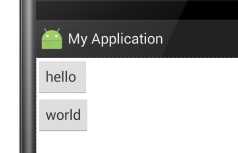
android:layout_alignBaseline:将此控件内容的基线与给定ID控件内容的基线对齐。
<Button
android:id="@+id/btn1"
android:layout_width="wrap_content"
android:layout_height="wrap_content"
android:text="hello "
/>
<Button
android:id="@+id/btn2"
android:layout_width="wrap_content"
android:layout_height="wrap_content"
android:text="world"
android:layout_alignBaseline="@+id/btn1" //<<<<<------
android:textSize="56sp"
android:layout_toRightOf="@+id/btn1"
此属性没加时显示效果:
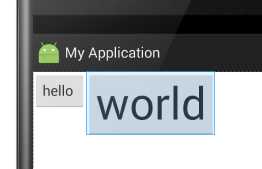
此属性加了之后的显示效果(此示例会超出布局,具体情况请自己多加练习):
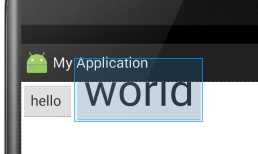
android:layout_alignBottom:将此控件的底部边缘与给定ID的控件底部边缘对齐。
<Button
android:id="@+id/btn1"
android:layout_width="wrap_content"
android:layout_height="wrap_content"
android:text="hello "
/>
<Button
android:id="@+id/btn2"
android:layout_width="wrap_content"
android:layout_height="wrap_content"
android:text="world"
android:textSize="34sp"
android:layout_alignBottom="@+id/btn1" //<<<<----
android:layout_toRightOf="@+id/btn1" />
此属性没加时显示效果:
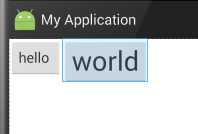
添加后显示的效果:
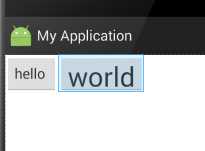
android:layout_alignEnd:将此控件与给定ID控件的末端对齐。以下的例子,很容易懂
<Button
android:layout_width="wrap_content"
android:layout_height="wrap_content"
android:text="New Button"
android:id="@+id/button"
android:layout_alignParentTop="true"
android:layout_alignParentStart="true" />
<Button
android:layout_width="wrap_content"
android:layout_height="wrap_content"
android:text="New"
android:id="@+id/button2"
android:layout_alignEnd="@+id/button" //<<<<<--------
android:layout_below="@+id/button" />
此属性未添加时的显示结果:
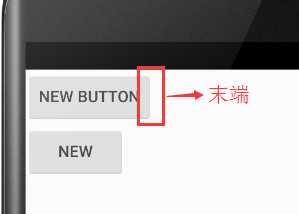
当添加此属性时的显示结果:
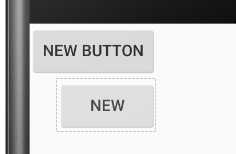
android:layout_alignLeft:将此控件的左边缘与给定ID控件的左边缘对齐
<Button
android:layout_width="wrap_content"
android:layout_height="wrap_content"
android:text="New Button"
android:id="@+id/button"
android:layout_alignParentTop="true"
android:layout_centerHorizontal="true" />
<Button
android:layout_width="wrap_content"
android:layout_height="wrap_content"
android:text="New"
android:id="@+id/button2"
android:layout_alignLeft="@+id/button" //<<<<<------
android:layout_below="@+id/button" />
未添加此属性时显示效果:
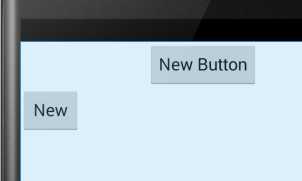
添加此属性之后显示效果:
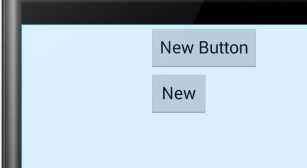
android:layout_alignParentBottom:如果设置为true,那么就将此控件的底部边缘与父容器的底部边缘匹配。
<Button
android:layout_width="wrap_content"
android:layout_height="wrap_content"
android:text="New Button"
android:id="@+id/button"
android:layout_alignParentBottom="true" /> //<<<<<------
未添加此属性显示效果:
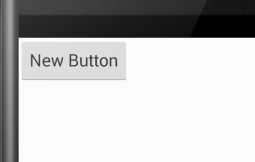
添加后:
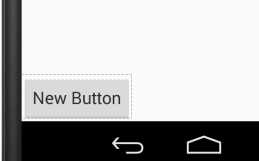
android:layout_alignParentEnd:如果设置为true,那么此控件的末边缘与父容器匹配
<Button
android:layout_width="wrap_content"
android:layout_height="wrap_content"
android:text="New Button"
android:id="@+id/button"
android:layout_alignParentEnd="true" /> //<<<<<<-------
未加此属性之前:
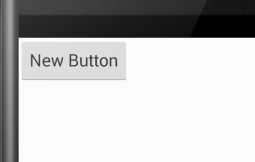
加了之后:
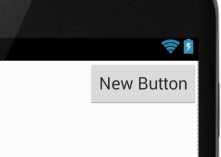
android:layout_alignParentLeft:如果设置为true,那么此控件的左边缘与父容器的左边缘匹配。这个属性可以用到的时候再用,这里可以参考layout_alignParentBottom属性,只是这个在左部而已。
android:layout_alignParentRight:如果设置为true,那么此控件的右边缘与父容器的右边缘匹配。此属性效果和 android:layout_alignParentEnd 属性效果差不多,显示效果参照 android:layout_alignParentEnd 的图
android:layout_alignParentStart:如果设置为true,那么此控件的开始边缘与父容器的开始边缘匹配。这个属性和android:layout_alignParentEnd 属性应该有别的用法,虽然在此例子中与left和right那两个属性显示效果差不多一样......
android:layout_alignParentTop:如果设置为true,那么此控件的顶部边缘与父容器的顶部边缘匹配。与layout_alignParentBottom相对。
android:layout_alignRight:将此控件的右边缘与给定ID控件的右边缘对齐。
<Button
android:layout_width="wrap_content"
android:layout_height="wrap_content"
android:text="New Button"
android:id="@+id/button"
android:layout_alignParentStart="true" />
<Button
android:layout_width="wrap_content"
android:layout_height="wrap_content"
android:text="hello"
android:layout_below="@+id/button"
android:layout_alignRight="@+id/button"/> //<<<<<------
未添加此属性时显示的效果:
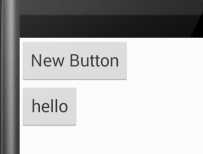
添加后:
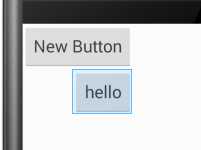
android:layout_alignStart:将此控件的开始边缘与给定ID控件的开始边缘对齐。和android:layout_alignLeft作用差不多感觉。
android:layout_alignTop:将此控件的顶部边缘与给定ID控件的顶部边缘对齐。
android:layout_toEndof:将此控件的开始边缘与给定ID控件的结束边缘对齐。
<Button
android:layout_width="wrap_content"
android:layout_height="wrap_content"
android:text="New Button"
android:id="@+id/button"
android:layout_alignParentStart="true" />
<Button
android:layout_width="wrap_content"
android:layout_height="wrap_content"
android:text="hello"
android:layout_below="@+id/button"
android:layout_toEndOf="@+id/button" /> //<<<<<<-----
未添加此属性时显示效果:
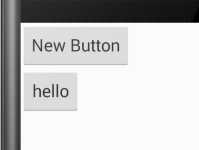
添加后显示效果:
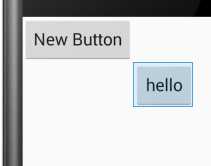
android:layout_toLeftof:将此控件的右边缘与给定ID控件的左边缘对齐。
<Button
android:layout_width="wrap_content"
android:layout_height="wrap_content"
android:text="New Button"
android:id="@+id/button"
android:layout_alignParentTop="true"
android:layout_centerHorizontal="true" />
<Button
android:layout_width="wrap_content"
android:layout_height="wrap_content"
android:text="hello"
android:layout_below="@+id/button"
android:layout_toLeftOf="@+id/button"/> //<<<<<<------
未添加此属性时显示结果:
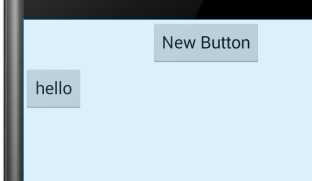
添加后显示结果:
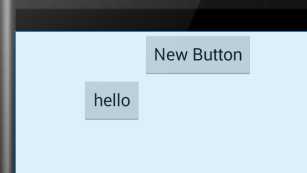
android:layout_toRightof:将此控件的左边缘与给定ID控件的右边缘对齐。
<Button
android:layout_width="wrap_content"
android:layout_height="wrap_content"
android:text="New Button"
android:id="@+id/button"
android:layout_alignParentTop="true"
android:layout_centerHorizontal="true" />
<Button
android:layout_width="wrap_content"
android:layout_height="wrap_content"
android:text="hello"
android:layout_below="@+id/button"
android:layout_toRightOf="@+id/button" /> //<<<<<<<-------
未添加显示效果:
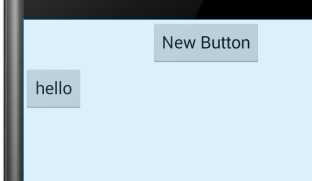
添加后显示效果:
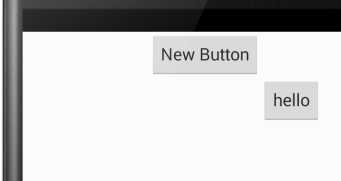
android:layout_toStartof:将此控件的末边缘与给定ID控件的开始边缘对齐。和android:layout_toLeftof属性的显示效果一样。
android:layout_centerHorizontal:如果设置为true,此控件将设置为水平居中
在这一条绿线上都是范围
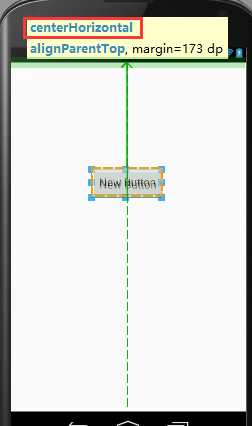
android:layout_centerVertical:如果设置为true,此控件将设置为垂直居中
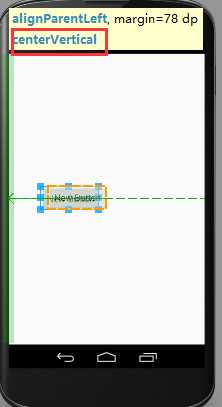
android:layout_centerInParent:如果设置为true,则此控件在他的父容器的中心位置。
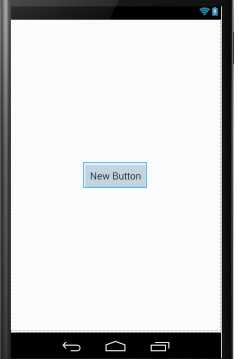
android:layout_alignWithParentIfMissing:如果设置为true,当控件的 layout_toLeftOf、layout_toRightOf、等等 属性找不到时,就以父元素作为参考。
------------------------------------------------------------------------
android:padding:指定控件中的内容与到此控件的四边缘的距离
android:layout_margin:设置此控件的四边缘与其他控件的距离
<TextView
android:layout_width="wrap_content"
android:layout_height="wrap_content"
android:text="New Button"
android:textSize="36sp"
android:id="@+id/button"
android:background="@android:color/holo_green_dark"
android:layout_alignParentTop="true"
android:padding="50dp" //<<<<<<-------
android:layout_alignParentStart="true" />
<TextView
android:layout_width="wrap_content"
android:layout_height="wrap_content"
android:text="New Button"
android:id="@+id/button2"
android:textSize="36sp"
android:background="@android:color/holo_green_dark"
android:layout_margin="20dip" //<<<<<<--------
android:layout_below="@+id/button" />
显示效果:
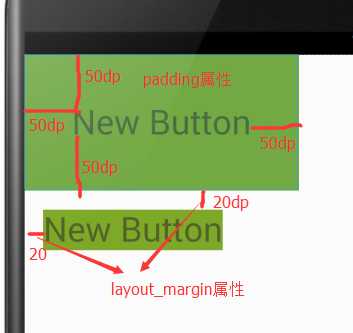
android:paddingBottom:设置控件内容与控件下边缘的距离
android:paddingTop:设置控件内容与控件上边缘的距离
android:paddingLeft:设置控件内容与控件左边缘的距离
android:paddingRight:设置控件内容与控件右边缘的距离
android:layout_marginBottom:设置此控件的下边缘与其他控件的距离
android:layout_marginTop:设置此控件的上边缘与其他控件的距离
android:layout_marginLeft:设置此控件的左边缘与其他控件的距离
android:layout_marginRight:设置此控件的右边缘与其他控件的距离
标签:div 找不到 .com -- new 底部 ... inf png
原文地址:https://www.cnblogs.com/DreamRecorder/p/9237414.html