标签:hand lists ons issue fan 主机 技术 bitnami amd
Docker 安装 Nginx查找 Docker Hub 上的 nginx 镜像
runoob@runoob:~/nginx$ docker search nginx NAME DESCRIPTION STARS OFFICIAL AUTOMATED nginx Official build of Nginx. 3260 [OK] jwilder/nginx-proxy Automated Nginx reverse proxy for docker c... 674 [OK]richarvey/nginx-php-fpm Container running Nginx + PHP-FPM capable ... 207 [OK]million12/nginx-php Nginx + PHP-FPM 5.5, 5.6, 7.0 (NG), CentOS... 67 [OK]maxexcloo/nginx-php Docker framework container with Nginx and ... 57 [OK]webdevops/php-nginx Nginx with PHP-FPM 39 [OK]h3nrik/nginx-ldap NGINX web server with LDAP/AD, SSL and pro... 27 [OK]bitnami/nginx Bitnami nginx Docker Image 19 [OK]maxexcloo/nginx Docker framework container with Nginx inst... 7 [OK]...
这里我们拉取官方的镜像
runoob@runoob:~/nginx$ docker pull nginx
等待下载完成后,我们就可以在本地镜像列表里查到 REPOSITORY 为 nginx 的镜像。
runoob@runoob:~/nginx$ docker images nginx REPOSITORY TAG IMAGE ID CREATED SIZE nginx latest 555bbd91e13c 3 days ago 182.8 MB
创建 Dockerfile
首先,创建目录 nginx, 用于存放后面的相关东西。
runoob@runoob:~$ mkdir -p ~/nginx/www ~/nginx/logs ~/nginx/conf
www: 目录将映射为 nginx 容器配置的虚拟目录。
logs: 目录将映射为 nginx 容器的日志目录。
conf: 目录里的配置文件将映射为 nginx 容器的配置文件。
进入创建的 nginx 目录,创建 Dockerfile 文件,内容如下:
ROM debian:stretch-slim
LABEL maintainer="NGINX Docker Maintainers <docker-maint@nginx.com>"ENV NGINX_VERSION 1.14.0-1~stretch
ENV NJS_VERSION 1.14.0.0.2.0-1~stretch
RUN set -x && apt-get update && apt-get install --no-install-recommends --no-install-suggests -y gnupg1 apt-transport-https ca-certificates && NGINX_GPGKEY=573BFD6B3D8FBC641079A6ABABF5BD827BD9BF62; found=''; for server in ha.pool.sks-keyservers.net hkp://keyserver.ubuntu.com:80 \ hkp://p80.pool.sks-keyservers.net:80 \ pgp.mit.edu ; do echo "Fetching GPG key $NGINX_GPGKEY from $server"; apt-key adv --keyserver "$server" --keyserver-options timeout=10 --recv-keys "$NGINX_GPGKEY" && found=yes && break; done; test -z "$found" && echo >&2 "error: failed to fetch GPG key $NGINX_GPGKEY" && exit 1; apt-get remove --purge --auto-remove -y gnupg1 && rm -rf /var/lib/apt/lists/* && dpkgArch="$(dpkg --print-architecture)" && nginxPackages=" nginx=${NGINX_VERSION} nginx-module-xslt=${NGINX_VERSION} nginx-module-geoip=${NGINX_VERSION} nginx-module-image-filter=${NGINX_VERSION} nginx-module-njs=${NJS_VERSION} " && case "$dpkgArch" in amd64|i386) # arches officialy built by upstream
echo "deb https://nginx.org/packages/debian/ stretch nginx" >> /etc/apt/sources.list.d/nginx.list && apt-get update ;; *) # we're on an architecture upstream doesn't officially build for
# let's build binaries from the published source packages
echo "deb-src https://nginx.org/packages/debian/ stretch nginx" >> /etc/apt/sources.list.d/nginx.list # new directory for storing sources and .deb files
&& tempDir="$(mktemp -d)" && chmod 777 "$tempDir" # (777 to ensure APT's "_apt" user can access it too)
# save list of currently-installed packages so build dependencies can be cleanly removed later
&& savedAptMark="$(apt-mark showmanual)" # build .deb files from upstream's source packages (which are verified by apt-get)
&& apt-get update && apt-get build-dep -y $nginxPackages && ( cd "$tempDir" && DEB_BUILD_OPTIONS="nocheck parallel=$(nproc)" apt-get source --compile $nginxPackages ) # we don't remove APT lists here because they get re-downloaded and removed later
# reset apt-mark's "manual" list so that "purge --auto-remove" will remove all build dependencies
# (which is done after we install the built packages so we don't have to redownload any overlapping dependencies)
&& apt-mark showmanual | xargs apt-mark auto > /dev/null && { [ -z "$savedAptMark" ] || apt-mark manual $savedAptMark; } # create a temporary local APT repo to install from (so that dependency resolution can be handled by APT, as it should be)
&& ls -lAFh "$tempDir" && ( cd "$tempDir" && dpkg-scanpackages . > Packages ) && grep '^Package: ' "$tempDir/Packages" && echo "deb [ trusted=yes ] file://$tempDir ./" > /etc/apt/sources.list.d/temp.list # work around the following APT issue by using "Acquire::GzipIndexes=false" (overriding "/etc/apt/apt.conf.d/docker-gzip-indexes")
# Could not open file /var/lib/apt/lists/partial/_tmp_tmp.ODWljpQfkE_._Packages - open (13: Permission denied)
# ...
# E: Failed to fetch store:/var/lib/apt/lists/partial/_tmp_tmp.ODWljpQfkE_._Packages Could not open file /var/lib/apt/lists/partial/_tmp_tmp.ODWljpQfkE_._Packages - open (13: Permission denied)
&& apt-get -o Acquire::GzipIndexes=false update ;; esac && apt-get install --no-install-recommends --no-install-suggests -y $nginxPackages gettext-base && apt-get remove --purge --auto-remove -y apt-transport-https ca-certificates && rm -rf /var/lib/apt/lists/* /etc/apt/sources.list.d/nginx.list # if we have leftovers from building, let's purge them (including extra, unnecessary build deps)
&& if [ -n "$tempDir" ]; then apt-get purge -y --auto-remove && rm -rf "$tempDir" /etc/apt/sources.list.d/temp.list; fi
# forward request and error logs to docker log collector
RUN ln -sf /dev/stdout /var/log/nginx/access.log && ln -sf /dev/stderr /var/log/nginx/error.log
EXPOSE 80
STOPSIGNAL SIGTERM
CMD ["nginx", "-g", "daemon off;"]通过 Dockerfile 创建一个镜像,替换成你自己的名字。
docker build -t nginx .
创建完成后,我们可以在本地的镜像列表里查找到刚刚创建的镜像
runoob@runoob:~/nginx$ docker images nginx REPOSITORY TAG IMAGE ID CREATED SIZE nginx latest 555bbd91e13c 3 days ago 182.8 MB
runoob@runoob:~/nginx$ docker run -p 80:80 --name mynginx -v $PWD/www:/www -v $PWD/conf/nginx.conf:/etc/nginx/nginx.conf -v $PWD/logs:/wwwlogs -d nginx 45c89fab0bf9ad643bc7ab571f3ccd65379b844498f54a7c8a4e7ca1dc3a2c1erunoob@runoob:~/nginx$
命令说明:
-p 80:80:将容器的80端口映射到主机的80端口
--name mynginx:将容器命名为mynginx
-v $PWD/www:/www:将主机中当前目录下的www挂载到容器的/www
-v $PWD/conf/nginx.conf:/etc/nginx/nginx.conf:将主机中当前目录下的nginx.conf挂载到容器的/etc/nginx/nginx.conf
-v $PWD/logs:/wwwlogs:将主机中当前目录下的logs挂载到容器的/wwwlogs
runoob@runoob:~/nginx$ docker ps CONTAINER ID IMAGE COMMAND PORTS NAMES45c89fab0bf9 nginx "nginx -g 'daemon off" ... 0.0.0.0:80->80/tcp, 443/tcp mynginx f2fa96138d71 tomcat "catalina.sh run" ... 0.0.0.0:81->8080/tcp tomcat
通过浏览器访问
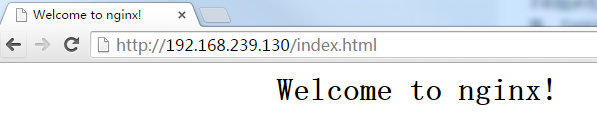
标签:hand lists ons issue fan 主机 技术 bitnami amd
原文地址:http://blog.51cto.com/lwm666/2147131