标签:密码 rgb lin png height sbin com 远程机器 image
20.27 分发系统介绍分发系统介绍
expect可以让我们实现自动登录远程机器,并且可以实现自动远程执行命令。当然若是使用不带密码的密钥验证同样可以实现自动登录和自动远程执行命令。但当不能使用密钥验证的时候,我们就没有办法了。所以,这时候只要知道对方机器的账号和密码就可以通过expect脚本实现登录和远程命令。
20.28 expect脚本远程登录
expect脚本远程登录
安装:yum install -y expect
进入sbin目录创建1.expect文件,将以下内容复制到1.expect里面:

赋予1.expect权限:
chmod a+x 1.expect
自动远程登录脚本:
#! /usr/bin/expect
set host "172.16.17.70"
set passwd "123456a"
spawn ssh root@$host
expect {
"yes/no" { send "yes\r"; exp_continue}
"assword:" { send "$passwd\r" }
}
interact
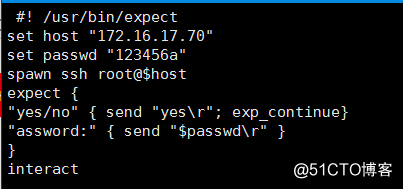
20.29 expect脚本远程执行命令
expect脚本远程执行命令
进入sbin目录创建2.expect文件,将以下内容复制到2.expect里面:

自动远程登录后,执行命令并退出:
#!/usr/bin/expect
set user "root"
set passwd "123456a"
spawn ssh $user@172.16.17.70
expect {
"yes/no" { send "yes\r"; exp_continue}
"password:" { send "$passwd\r" }
}
expect "]*"
send "touch /tmp/12.txt\r"
expect "]*"
send "echo 1212 > /tmp/12.txt\r"
expect "]*"
send "exit\r"
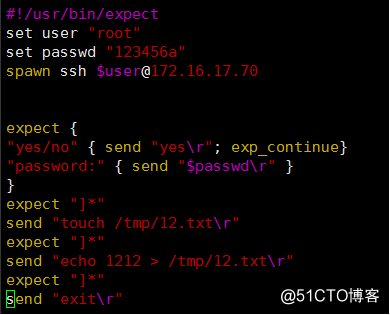
赋予权限:
chmod a+x 2.expect

执行./2.expect命令进入了172.16.17.70机器并执行了两条命令后退出:
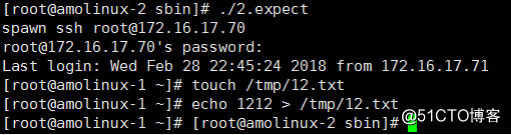
可以检查一下70的机器,文件和内容都生成了:

20.30 expect脚本传递参数
expect脚本传递参数
进入sbin目录创建3.expect文件,将以下内容复制到3.expect里面:
赋予权限:

传递参数 :
#!/usr/bin/expect
set user [lindex $argv 0]
set host [lindex $argv 1]
set passwd "123456a"
set cm [lindex $argv 2]
spawn ssh $user@$host
expect {
"yes/no" { send "yes\r"}
"password:" { send "$passwd\r" }
}
expect "]*"
send "$cm\r"
expect "]*"
send "exit\r"
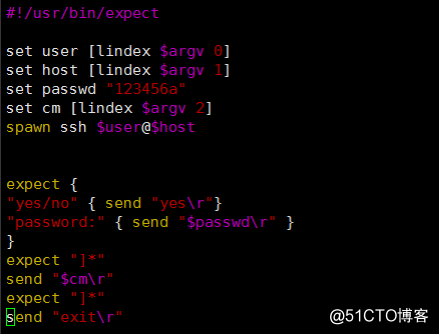
执行命令./3.expect root 172.16.17.70 ls ,登录上70的机器并执行ls命令:
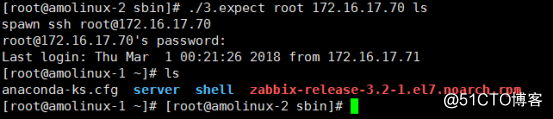
(多个参数命令: ./3.expect root 172.16.17.70 "ls;w;vmstat 1")
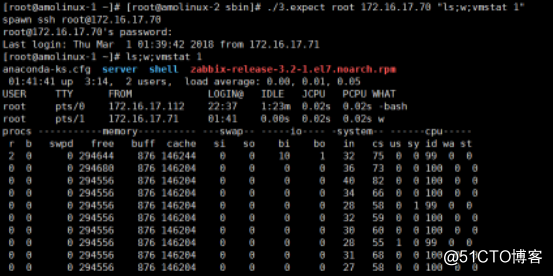
标签:密码 rgb lin png height sbin com 远程机器 image
原文地址:http://blog.51cto.com/404006045/2147462