标签:场景 html 模拟 图片 选择 back 详解 旋转 lin
Echarts 柱状图配置详解
柱状图比如做成如下所示图:
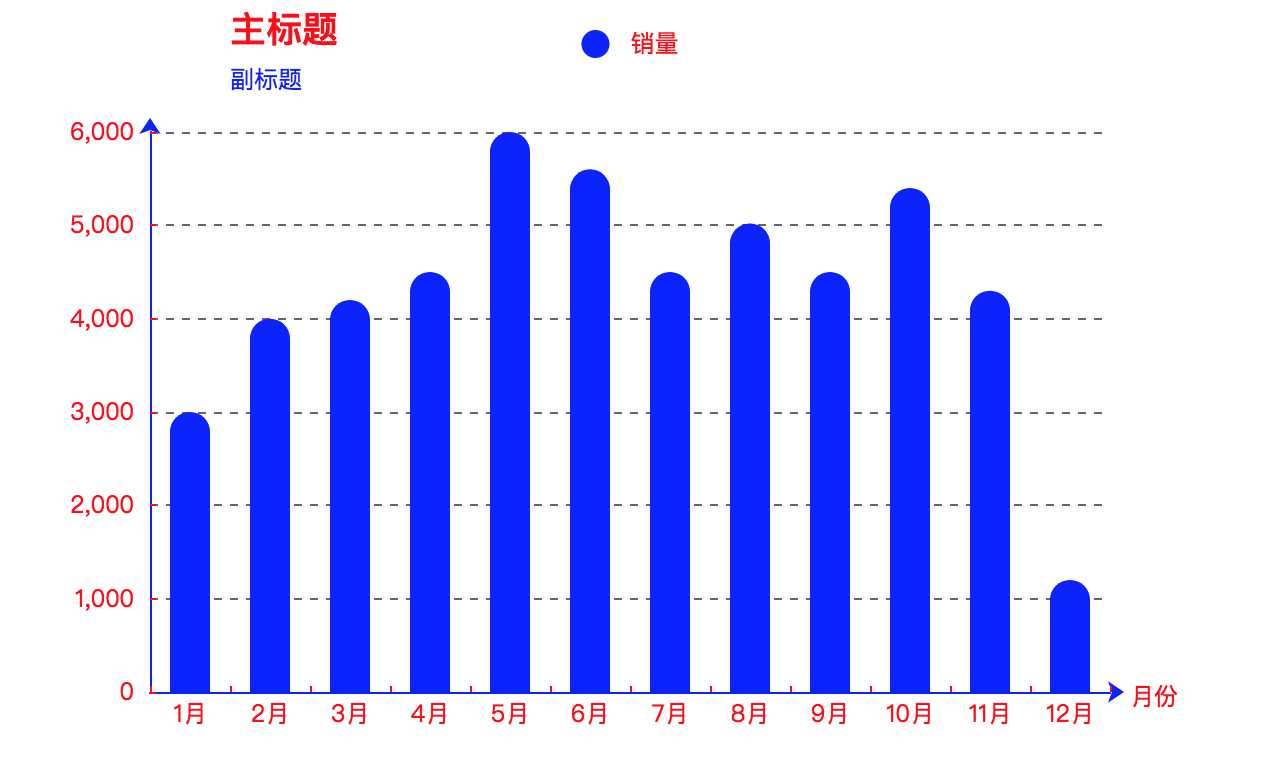
所有的基本配置如下:
// 指定图表的配置项和数据 var option = { // ---- 标题 ----- title: { text: ‘主标题‘, textStyle: { color: ‘red‘ }, subtext: ‘副标题‘, subtextStyle: { color: ‘blue‘ }, padding: [0, 0, 10, 100] // 位置 }, // ---- legend ---- legend: { type: ‘plain‘, // 图列类型,默认为 ‘plain‘ top: ‘1%‘, // 图列相对容器的位置 top\bottom\left\right selected: { // ‘销量‘: true // 图列选择,图形加载出来会显示选择的图列,默认为true }, textStyle: { // 图列内容样式 color: ‘#fff‘, // 字体颜色 backgroundColor: ‘black‘ // 字体背景色 }, tooltip: { // 图列提示框,默认不显示 show: true, color: ‘red‘ }, data: [ // 图列内容 { name: ‘销量‘, icon: ‘circle‘, textStyle: { color: ‘red‘, // 单独设置某一个图列的颜色 backgroundColor: ‘#fff‘ // 单独设置某一个图列的字体背景色 } } ] }, // --- 提示框 ---- tooltip: { show: true, // 是否显示提示框,默认为true trigger: ‘item‘, // 数据项图形触发 axisPointer: { // 指示样式 type: ‘shadow‘, axis: ‘auto‘ }, padding: 5, textStyle: { // 提示框内容的样式 color: ‘#fff‘ } }, // ---- gird区域 --- gird: { show: false, // 是否显示直角坐标系网格 top: 80, // 相对位置 top\bottom\left\right containLabel: false, // gird 区域是否包含坐标轴的刻度标签 tooltip: { show: true, trigger: ‘item‘, // 触发类型 textStyle: { color: ‘#666‘ } } }, // ------ X轴 ------ xAxis: { show: true, // 是否显示 position: ‘bottom‘, // x轴的位置 offset: 0, // x轴相对于默认位置的偏移 type: ‘category‘, // 轴类型, 默认为 ‘category‘ name: ‘月份‘, // 轴名称 nameLocation: ‘end‘, // 轴名称相对位置 nameTextStyle: { // 坐标轴名称样式 color: ‘red‘, padding: [5, 0, 0, -5] }, nameGap: 15, // 坐标轴名称与轴线之间的距离 nameRotate: 0, // 坐标轴名字旋转 axisLine: { // 坐标轴 轴线 show: true, // 是否显示 symbol: [‘none‘, ‘arrow‘], // 是否显示轴线箭头 symbolSize: [8, 8], // 箭头大小 symbolOffset: [0, 7], // 箭头位置 // ------ 线 --------- lineStyle: { color: ‘blue‘, width: 1, type: ‘solid‘ } }, axisTick: { // 坐标轴 刻度 show: true, // 是否显示 inside: true, // 是否朝内 length: 3, // 长度 lineStyle: { // 默认取轴线的样式 color: ‘red‘, width: 1, type: ‘solid‘ } }, axisLabel: { // 坐标轴标签 show: true, // 是否显示 inside: false, // 是否朝内 rotate: 0, // 旋转角度 margin: 5, // 刻度标签与轴线之间的距离 color: ‘red‘ // 默认取轴线的颜色 }, splitLine: { // gird区域中的分割线 show: false, // 是否显示 lineStyle: { // color: ‘red‘, // width: 1, // type: ‘solid‘ } }, splitArea: { // 网格区域 show: false // 是否显示,默认为false }, data: [‘1月‘, ‘2月‘, ‘3月‘, ‘4月‘, ‘5月‘, ‘6月‘, ‘7月‘, ‘8月‘, ‘9月‘, ‘10月‘, ‘11月‘, ‘12月‘] }, // ------ y轴 ---------- yAxis: { show: true, // 是否显示 position: ‘left‘, // y轴位置 offset: 0, // y轴相对于默认位置的偏移 type: ‘value‘, // 轴类型,默认为 ‘category’ name: ‘销量‘, // 轴名称 nameLocation: ‘end‘, // 轴名称相对位置value nameTextStyle: { // 坐标轴名称样式 color: ‘#fff‘, padding: [5, 0, 0, 5] // 坐标轴名称相对位置 }, nameGap: 15, // 坐标轴名称与轴线之间的距离 nameRotate: 270, // 坐标轴名字旋转 axisLine: { // 坐标轴 轴线 show: true, // 是否显示 // ----- 箭头 ----- symbol: [‘none‘, ‘arrow‘], // 是否显示轴线箭头 symbolSize: [8, 8], // 箭头大小 symbolOffset: [0, 7], // 箭头位置 // ----- 线 ------- lineStyle: { color: ‘blue‘, width: 1, type: ‘solid‘ } }, axisTick: { // 坐标轴的刻度 show: true, // 是否显示 inside: true, // 是否朝内 length: 3, // 长度 lineStyle: { color: ‘red‘, // 默认取轴线的颜色 width: 1, type: ‘solid‘ } }, axisLabel: { // 坐标轴的标签 show: true, // 是否显示 inside: false, // 是否朝内 rotate: 0, // 旋转角度 margin: 8, // 刻度标签与轴线之间的距离 color: ‘red‘, // 默认轴线的颜色 }, splitLine: { // gird 区域中的分割线 show: true, // 是否显示 lineStyle: { color: ‘#666‘, width: 1, type: ‘dashed‘ } }, splitArea: { // 网格区域 show: false // 是否显示,默认为false } }, // ------- 内容数据 ------- series: [ { name: ‘销量‘, // 序列名称 type: ‘bar‘, // 类型 legendHoverLink: true, // 是否启用图列 hover 时的联动高亮 label: { // 图形上的文本标签 show: false, position: ‘insideTop‘, // 相对位置 rotate: 0, // 旋转角度 color: ‘#eee‘ }, itemStyle: { // 图形的形状 color: ‘blue‘, barBorderRadius: [18, 18, 0 ,0] }, barWidth: 20, // 柱形的宽度 barCategoryGap: ‘20%‘, // 柱形的间距 data: [3000, 4000, 4200, 4500, 6000, 5600, 4500, 5020, 4500, 5400, 4300, 1200] } ] };
html代码如下:
<!DOCTYPE html> <html> <head> <meta charset="utf-8"> <title>ECharts</title> <!-- 引入 echarts.js --> <script src="./echarts4.x.js"></script> <script type="text/javascript" src="./zhuzhangtu.js"></script> </head> <body> <!-- 为ECharts准备一个具备大小(宽高)的Dom --> <div id="main" style="width: 600px;height:400px;margin: 0 auto"></div> <script type="text/javascript"> // 基于准备好的dom,初始化echarts实例 var myChart = echarts.init(document.getElementById(‘main‘)); // 使用刚指定的配置项和数据显示图表。 myChart.setOption(option); </script> </body> </html>
2. 如何做折叠柱状图?
比如如下效果的:
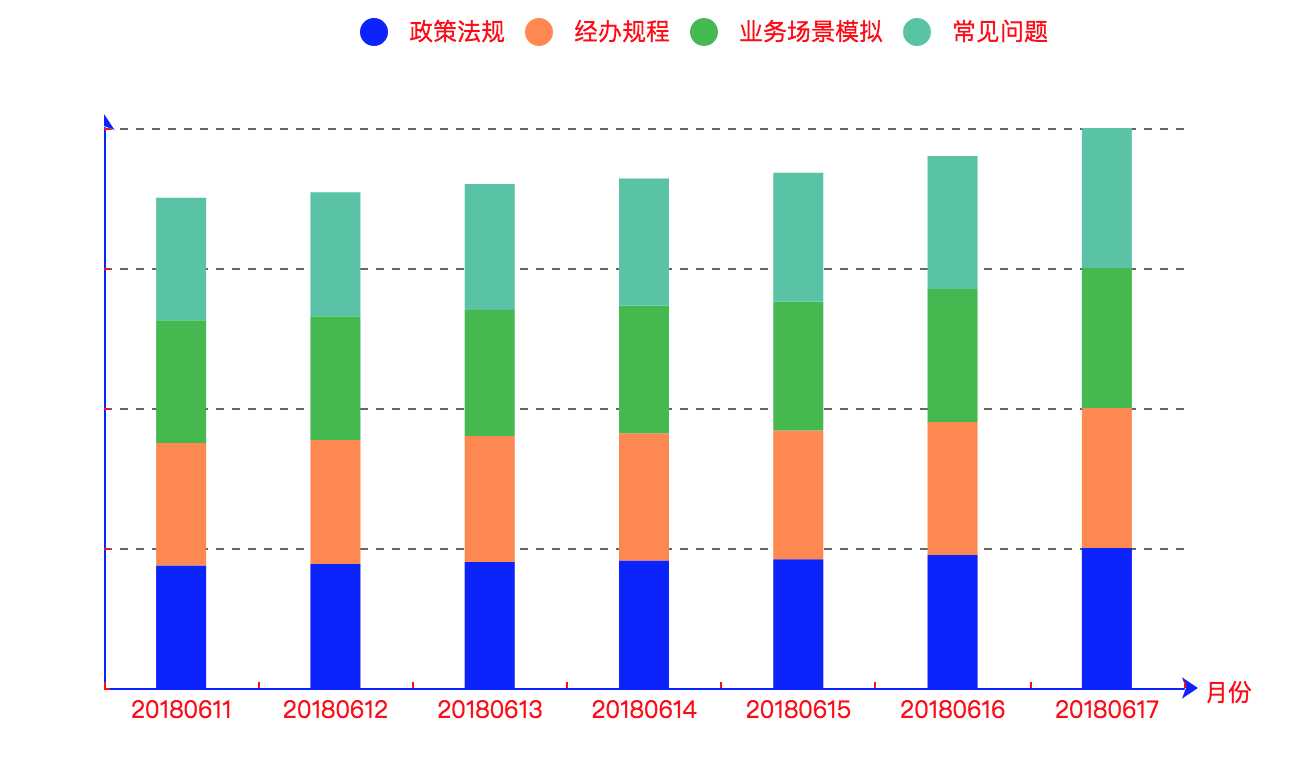
所有的基本配置如下:
// 指定图表的配置项和数据 option = { title: { text: "", textStyle: { color: "#436EEE", fontSize: 17 } }, tooltip: { trigger: ‘axis‘, axisPointer: { type: ‘shadow‘ } }, legend: { data:[ { name: ‘政策法规‘, icon: ‘circle‘, textStyle: { color: ‘red‘, // 单独设置某一个图列的颜色 backgroundColor: ‘#fff‘ // 单独设置某一个图列的字体背景色 } }, { name: ‘经办规程‘, icon: ‘circle‘, textStyle: { color: ‘red‘, // 单独设置某一个图列的颜色 backgroundColor: ‘#fff‘ // 单独设置某一个图列的字体背景色 } }, { name: ‘业务场景模拟‘, icon: ‘circle‘, textStyle: { color: ‘red‘, // 单独设置某一个图列的颜色 backgroundColor: ‘#fff‘ // 单独设置某一个图列的字体背景色 } }, { name: ‘常见问题‘, icon: ‘circle‘, textStyle: { color: ‘red‘, // 单独设置某一个图列的颜色 backgroundColor: ‘#fff‘ // 单独设置某一个图列的字体背景色 } } ] }, //x轴显示 xAxis: { data: [20180611, 20180612, 20180613, 20180614, 20180615, 20180616, 20180617], show: true, // 是否显示 position: ‘bottom‘, // x轴的位置 offset: 0, // x轴相对于默认位置的偏移 type: ‘category‘, // 轴类型, 默认为 ‘category‘ name: ‘月份‘, // 轴名称 nameLocation: ‘end‘, // 轴名称相对位置 nameTextStyle: { // 坐标轴名称样式 color: ‘red‘, padding: [5, 0, 0, -5] }, nameGap: 15, // 坐标轴名称与轴线之间的距离 nameRotate: 0, // 坐标轴名字旋转 axisLine: { // 坐标轴 轴线 show: true, // 是否显示 symbol: [‘none‘, ‘arrow‘], // 是否显示轴线箭头 symbolSize: [8, 8], // 箭头大小 symbolOffset: [0, 7], // 箭头位置 // ------ 线 --------- lineStyle: { color: ‘blue‘, width: 1, type: ‘solid‘ } }, axisTick: { // 坐标轴 刻度 show: true, // 是否显示 inside: true, // 是否朝内 length: 3, // 长度 lineStyle: { // 默认取轴线的样式 color: ‘red‘, width: 1, type: ‘solid‘ } }, axisLabel: { // 坐标轴标签 show: true, // 是否显示 inside: false, // 是否朝内 rotate: 0, // 旋转角度 margin: 5, // 刻度标签与轴线之间的距离 color: ‘red‘ // 默认取轴线的颜色 }, splitLine: { // gird区域中的分割线 show: false, // 是否显示 lineStyle: { // color: ‘red‘, // width: 1, // type: ‘solid‘ } }, splitArea: { // 网格区域 show: false // 是否显示,默认为false }, // show: false }, // ------ y轴 ---------- yAxis: { show: true, // 是否显示 position: ‘left‘, // y轴位置 offset: 0, // y轴相对于默认位置的偏移 type: ‘value‘, // 轴类型,默认为 ‘category’ name: ‘销量‘, // 轴名称 nameLocation: ‘end‘, // 轴名称相对位置value nameTextStyle: { // 坐标轴名称样式 color: ‘#fff‘, padding: [5, 0, 0, 5] // 坐标轴名称相对位置 }, nameGap: 15, // 坐标轴名称与轴线之间的距离 nameRotate: 270, // 坐标轴名字旋转 axisLine: { // 坐标轴 轴线 show: true, // 是否显示 // ----- 箭头 ----- symbol: [‘none‘, ‘arrow‘], // 是否显示轴线箭头 symbolSize: [8, 8], // 箭头大小 symbolOffset: [0, 7], // 箭头位置 // ----- 线 ------- lineStyle: { color: ‘blue‘, width: 1, type: ‘solid‘ } }, axisTick: { // 坐标轴的刻度 show: true, // 是否显示 inside: true, // 是否朝内 length: 3, // 长度 lineStyle: { color: ‘red‘, // 默认取轴线的颜色 width: 1, type: ‘solid‘ } }, axisLabel: { // 坐标轴的标签 show: true, // 是否显示 inside: false, // 是否朝内 rotate: 0, // 旋转角度 margin: 8, // 刻度标签与轴线之间的距离 color: ‘red‘, // 默认轴线的颜色 }, splitLine: { // gird 区域中的分割线 show: true, // 是否显示 lineStyle: { color: ‘#666‘, width: 1, type: ‘dashed‘ } }, splitArea: { // 网格区域 show: false // 是否显示,默认为false } }, tooltip: { position: [‘50%‘, ‘50%‘], padding: [5, 10] }, grid: { left: ‘0%‘ }, series: [ { name: "政策法规", type: "bar", stack: "业务",//折叠显示 data: ["87.54", "88.54", "90", "91", "92", ‘95‘, ‘100‘], barWidth : 25, //显示颜色 itemStyle:{ normal:{color:"blue"} }, label: { // 图形上的文本标签 show: false, position: ‘insideTop‘, // 相对位置 rotate: 0, // 旋转角度 color: ‘#eee‘ } }, { name: "经办规程", type: "bar", stack: "业务", data: ["87.54", "88.54", "90", "91", "92", ‘95‘, ‘100‘], barWidth : 25, label: { // 图形上的文本标签 show: false, position: ‘insideTop‘, // 相对位置 rotate: 0, // 旋转角度 color: ‘#eee‘ }, itemStyle:{ normal:{color:"#FF8849"} } }, { name: "业务场景模拟", type: "bar", stack: "业务", data: ["87.54", "88.54", "90", "91", "92", ‘95‘, ‘100‘], barWidth : 25, label: { // 图形上的文本标签 show: false, position: ‘insideTop‘, // 相对位置 rotate: 0, // 旋转角度 color: ‘#eee‘ }, itemStyle:{ normal:{color:"#3FBB49"} } }, { name: "常见问题", type: "bar", stack: "业务", data: ["87.54", "88.54", "90", "91", "92", ‘95‘, ‘100‘], barWidth : 25, label: { // 图形上的文本标签 show: false, position: ‘insideTop‘, // 相对位置 rotate: 0, // 旋转角度 color: ‘#eee‘ }, itemStyle:{ normal:{color:"#56C4A5"} }, barCateGoryGap: 15 } ] };
HTML代码如下:
<!DOCTYPE html> <html> <head> <meta charset="utf-8"> <title>ECharts</title> <!-- 引入 echarts.js --> <script src="./echarts4.x.js"></script> <script type="text/javascript" src="./histogram.js"></script> </head> <body> <!-- 为ECharts准备一个具备大小(宽高)的Dom --> <div id="main" style="width: 600px;height:400px;margin: 0 auto"></div> <script type="text/javascript"> // 基于准备好的dom,初始化echarts实例 var myChart = echarts.init(document.getElementById(‘main‘)); // 使用刚指定的配置项和数据显示图表。 myChart.setOption(option); myChart.on(‘click‘, function (params) { // 控制台打印数据的名称 console.log(params); }); </script> </body> </html>
标签:场景 html 模拟 图片 选择 back 详解 旋转 lin
原文地址:https://www.cnblogs.com/tugenhua0707/p/9380378.html