标签:ini [1] sys lines exe image pass png 解决
详情如下图:
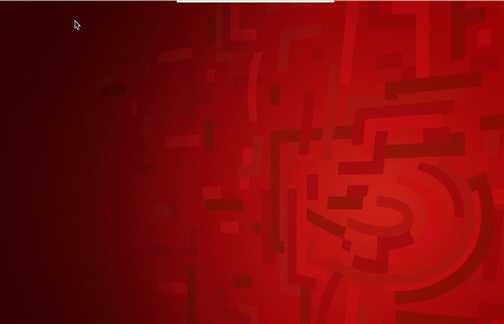
解决方式:(重启vnc)
vncserver -kill :1 #关闭vnc端口
vncserver :1 #启动vnc端口1
介意方式:(点击vnc关闭按钮)
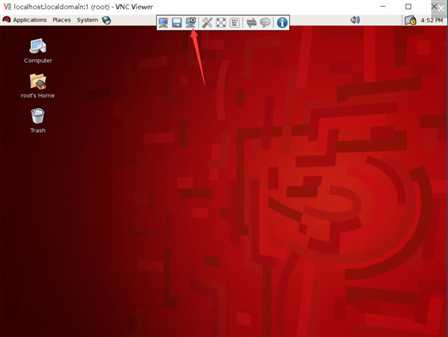
举例:
useradd cosmos #添加用户shen
passwd cosmos #设置用户的linux登录密码
su - cosmos #切换到用户shen
vncpasswd #设置用户shen的vnc客户端登录密码
exit
vi /etc/sysconfig/vncservers #添加vnc配置信息
在最后加上:
VNCSERVERS="1:root 2:cosmos"
VNCSERVERSVNCSERVERARGS[1]="-geometry 1024x768 -alwaysshared"
VNCSERVERSVNCSERVERARGS[2]="-geometry 1024x768 -alwaysshared"
vi /etc/sysconfig/iptables #添加iptable信息:(端口号)
Vnc1:5901、5801
Vnc2:5902、5802
su – cosmos
find -name xstartup #查找xstartup
vi ./.vnc/xstartup #解决vnc2灰屏问题
#!/bin/sh
# Uncomment the following two lines for normal desktop:
unset SESSION_MANAGER
exec /etc/X11/xinit/xinitrc
[ -x /etc/vnc/xstartup ] && exec /etc/vnc/xstartup
[ -r $HOME/.Xresources ] && xrdb $HOME/.Xresources
xsetroot -solid grey
vncconfig -iconic &
xterm -geometry 80x24+10+10 -ls -title "$VNCDESKTOP Desktop" &
#twm &
gnome-session &
service vncserver stop #关闭vnc
service vncserver start #启用vnc
#停止某个vnc连接:
vncserver -kill :1 #关闭vnc端口1
vncserver :1 #启动vnc端口1
标签:ini [1] sys lines exe image pass png 解决
原文地址:https://www.cnblogs.com/cos235817497/p/9494930.html