标签:swa 日志文件 cse yml type 0.0.0.0 更新 packages position
一、ELK工作原理Elasticsearch是个开源分布式搜索引擎,提供搜集、分析、存储数据三大功能。它的特点有:分布式,零配置,自动发现,索引自动分片,索引副本机制,restful风格接口,多数据源,自动搜索负载等。
Logstash 主要是用来日志的搜集、分析、过滤日志的工具,支持大量的数据获取方式。一般工作方式为c/s架构,client端安装在需要收集日志的主机上,server端负责将收到的各节点日志进行过滤、修改等操作在一并发往elasticsearch上去。
Kibana 也是一个开源和免费的工具,Kibana可以为 Logstash 和 ElasticSearch 提供的日志分析友好的 Web 界面,可以帮助汇总、分析和搜索重要数据日志。
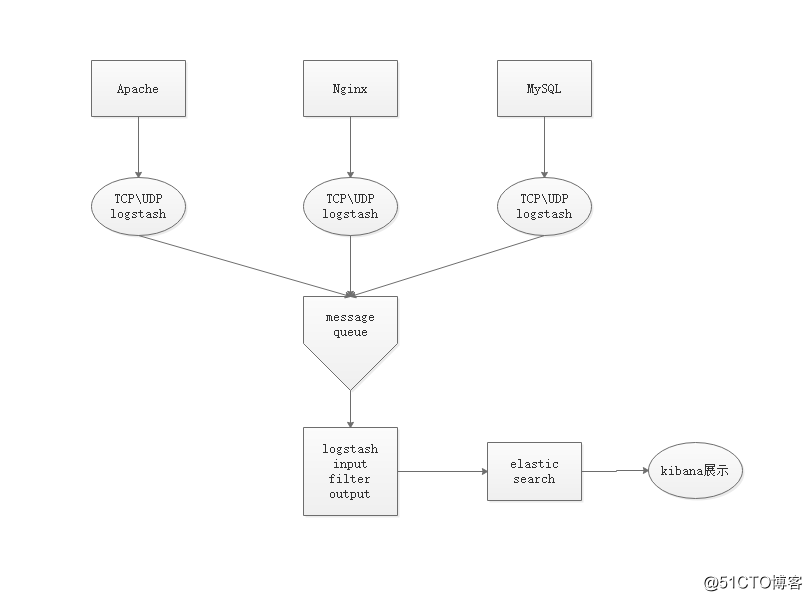
| 主机名 | IP地址 | 所需软件 |
|---|---|---|
| node-1 | 192.168.144.114 | jdk8、elasticsearch2.4.6、logstash2.1.3、kibana-4.3.1-linux-x64.tar.gz |
| node-2 | 192.168.144.117 | jdk8、elasticsearch2.4.6 |
rpm --import https://packages.elastic.co/GPG-KEY-elasticsearch
vim elasticsearch.repo
[elasticsearch-2.x]
name=Elasticsearch repository for 2.x packages
baseurl=http://packages.elastic.co/elasticsearch/2.x/centos
gpgcheck=1
gpgkey=http://packages.elastic.co/GPG-KEY-elasticsearch
enable=1yum install elasticsearch -y
yum install java -y (1.8版本)
java -version
vim /etc/elasticsearch/elasticsearch.yml
17行 集群名称
cluster.name: yun
23行 节点名称
node.name: linux-node1
33行 工作目录
path.data: /data/es-data //这两个目录建议更改,若采用默认格式,版本更新可能会被默认删除
path.logs: /var/log/elasticsearch/ //创建这两个目录后,注意目录属主属组权限
43行 防止交换swap分区
bootstrap.memory_lock: true
54行 监听网络
network.host: 0.0.0.0
58行 端口
http.port: 9200
69行 单播列表自动发现机制
discovery.zen.ping.unicast.hosts: ["127.0.0.1", "192.168.144.117"] //一个本地IP,一个节点2IPmkdir -p /data/es-data
chown -R elasticsearch:elasticsearch /data/es-data/
systemctl start elasticsearch.service
netstat -ntap | grep 9200
在打开防止交换分区功能后,在es启动日志中可观察到如下信息:
vim /var/log/elasticsearch/abner.log
...
[2018-08-19 22:01:12,224][WARN ][bootstrap ]
These can be adjusted by modifying /etc/security/limits.conf, for example:
# allow user ‘elasticsearch‘ mlockall
elasticsearch soft memlock unlimited
elasticsearch hard memlock unlimited
...vim /etc/security/limits.conf
//末尾插入
# allow user ‘elasticsearch‘ mlockall
elasticsearch soft memlock unlimited
elasticsearch hard memlock unlimited
* soft nofile 65535
* hard nofile 65535 //需重启生效/usr/share/elasticsearch/bin/plugin install mobz/elasticsearch-head
/usr/share/elasticsearch/bin/plugin list
/usr/share/elasticsearch/plugins/head
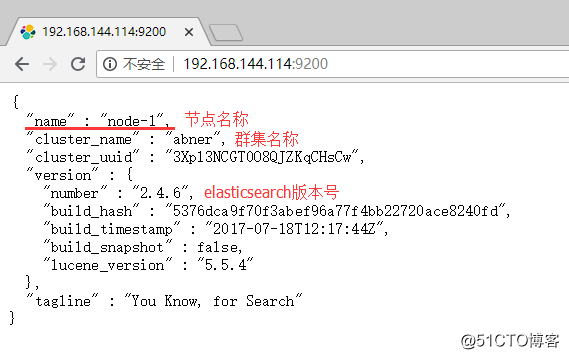
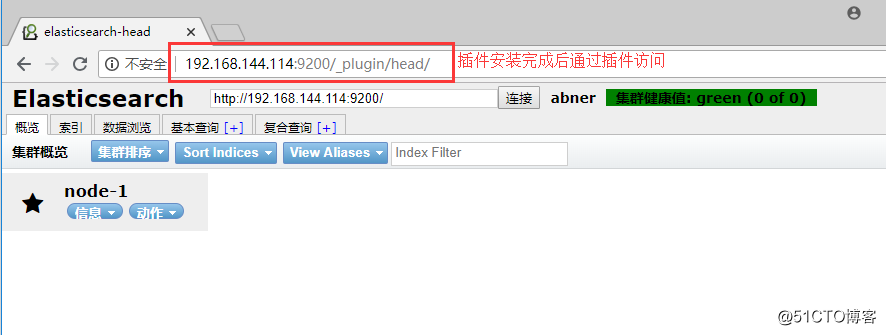
cat /etc/elasticsearch/elasticsearch.yml | grep -v "^#" | grep -v "^$"
cluster.name: yun //注意:统一群集下,使用的群集名称需相同
node.name: node-2
path.data: /data/es-data
path.logs: /var/log/elasticsearch
bootstrap.memory_lock: true
network.host: 0.0.0.0
http.port: 9200
discovery.zen.ping.unicast.hosts: ["192.168.144.117", "192.168.144.114"]mkdir -p /data/es-data 创建工作目录
chown -R elasticsearch:elasticsearch /data/es-data/
systemctl start elasticsearch.service
netstat -ntap | grep 9200
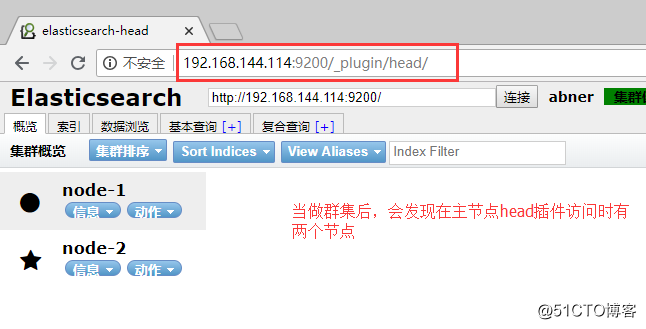
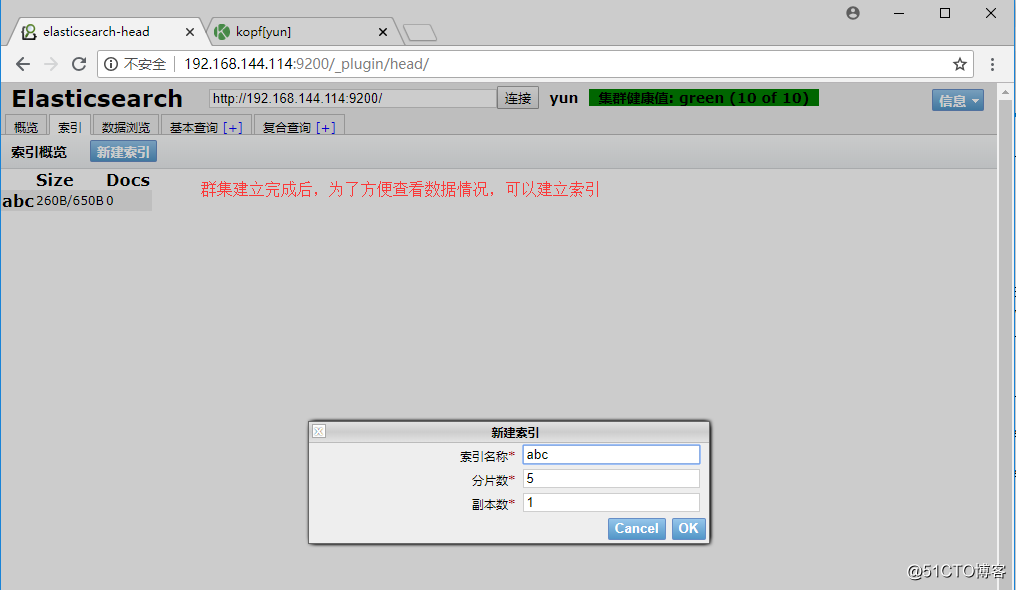
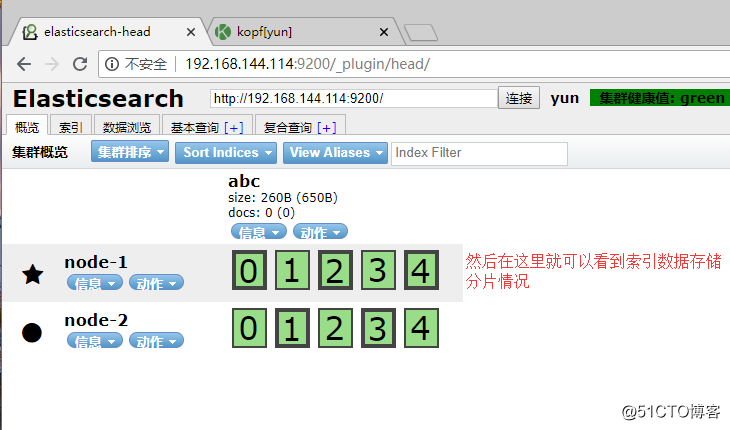
/usr/share/elasticsearch/bin/plugin install lmenezes/elasticsearch-kopf
http://192.168.144.114:9200/_plugin/kopf/#!/cluster
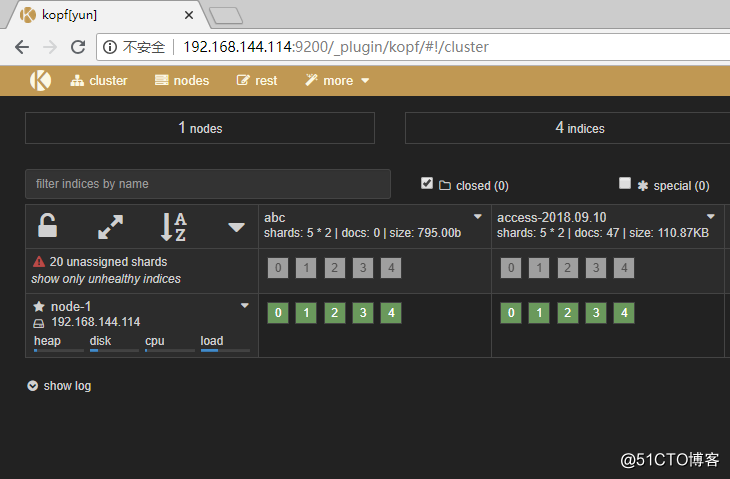
为了试验方便起见,本次logstash服务部署在es节点1上。并且将收集到的日志传递给es进行处理。
rpm --import https://packages.elastic.co/GPG-KEY-elasticsearch
vim /etc/yum.repos.d/logstash.repo
[logstash-2.1]
name=Logstash repository for 2.1.x packages
baseurl=http://packages.elastic.co/logstash/2.1/centos
gpgcheck=1
gpgkey=http://packages.elastic.co/GPG-KEY-elasticsearch
enable=1yum install logstash -y
ln -s /opt/logstash/bin/logstash /usr/bin/
vim file.conf
input {
file {
path => "/var/log/httpd/access_log"
type => "accesslog"
start_position => "beginning"
}
file {
path => "/var/log/httpd/error_log"
type => "errorlog"
start_position => "beginning"
}
}
output {
if [type] == "accesslog" {
elasticsearch {
hosts => ["192.168.144.114:9200"] //将日志收集数据传递给es
index => "access-%{+YYYY.MM.dd}"
}
}
if [type] == "errorlog" {
elasticsearch {
hosts => ["192.168.144.114:9200"]
index => "error-%{+YYYY.MM.dd}"
}
}
}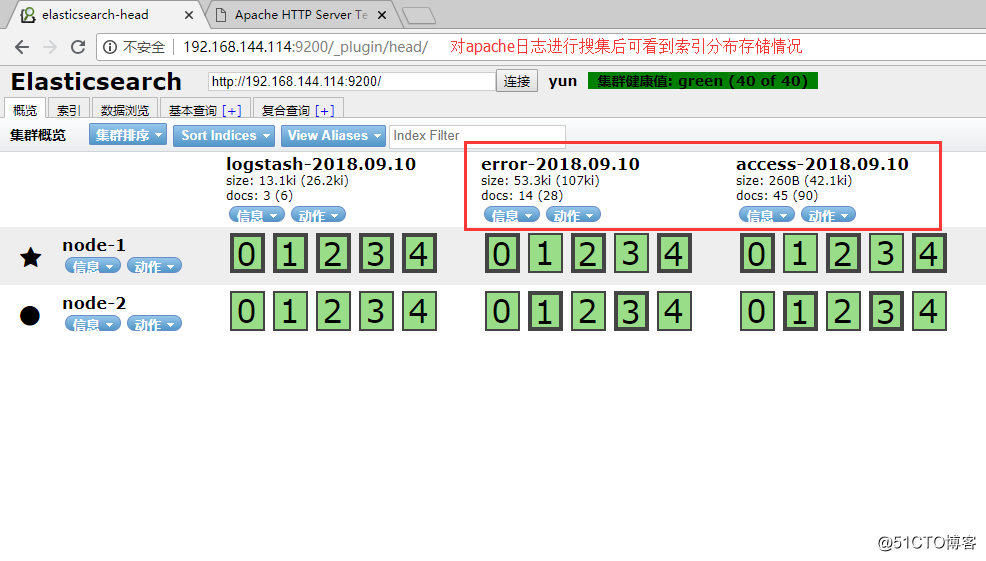
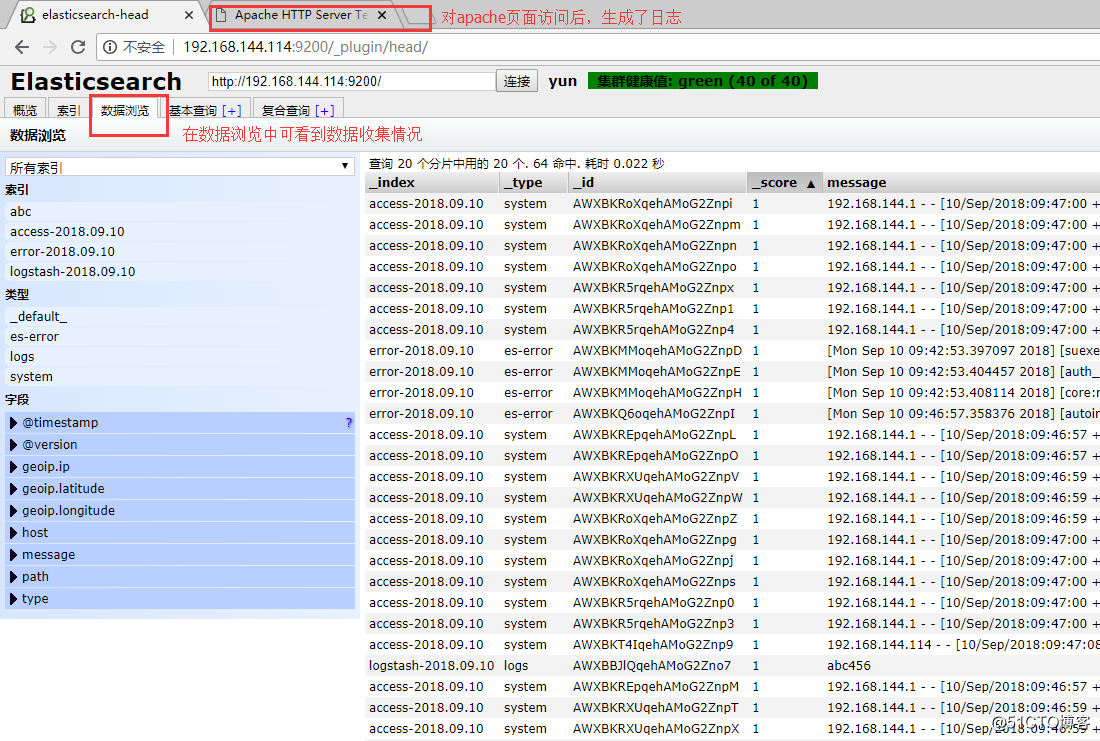
wget https://download.elastic.co/kibana/kibana/kibana-4.3.1-linux-x64.tar.gz
tar zxvf kibana-4.3.1-linux-x64.tar.gz -C /opt/
mv kibana-4.3.1-linux-x64/ /usr/local/
mv kibana-4.3.1-linux-x64/ kibana
vim /usr/local/kibana/config/kibana.yml
//2行
server.port: 5601
//5行
server.host: "0.0.0.0"
//12行 ES地址
elasticsearch.url: "http://192.168.175.132:9200"
//20行
kibana.index: ".kibana"yum install screen -y
screen 换屏操作
/usr/local/kibana/bin/kibana
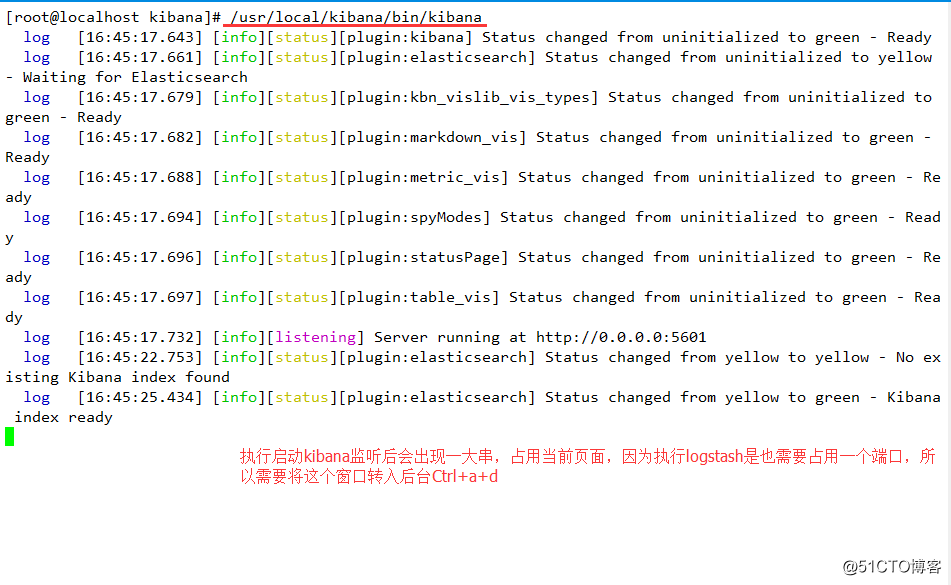
ctrl+a+d
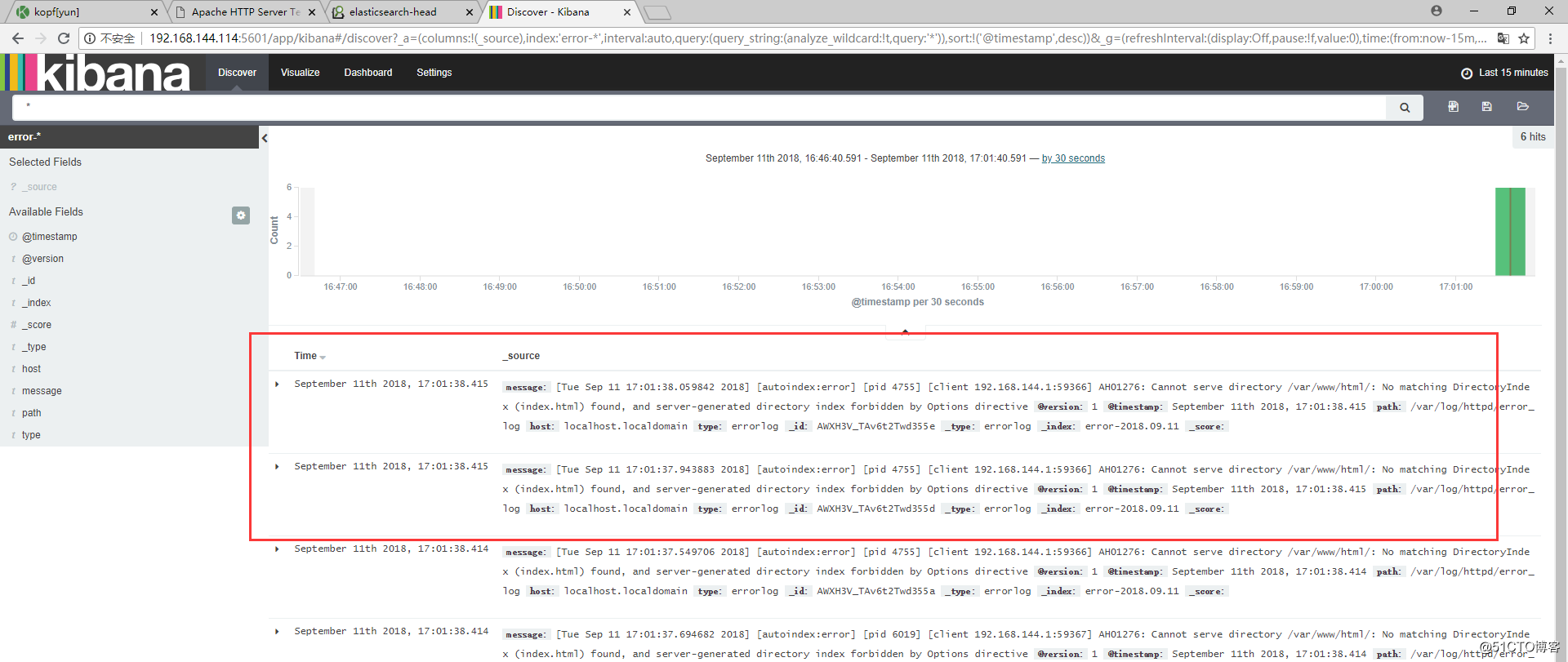
标签:swa 日志文件 cse yml type 0.0.0.0 更新 packages position
原文地址:http://blog.51cto.com/13659253/2173899