标签:mst 安装 网卡 关闭 文件 attach art 系统 系统安装
mkdir -p /vms/virtualbox/disk
mkdir -p /vms/virtualbox/iso
mkdir -p /vms/virtualbox/vmsVBoxManage createvm --name centos6 --ostype Linux_64 --register --basefolder /vms/virtualbox/vms/VBoxManage createvdi --filename /vms/virtualbox/disk/centos6.vdi --size 20000VBoxManage storagectl centos6 --name store_controller_1 --add ideVBoxManage storageattach centos6 --storagectl store_controller_1 --type hdd --port 0 --device 0 --medium /vms/virtualbox/disk/centos6.vdi
VBoxManage storageattach centos6 --storagectl store_controller_1 --type dvddrive --port 1 --device 0 --medium /vms/virtualbox/iso/CentOS-6.5-x86_64-minimal.iso这里将已经创建好的虚拟磁盘挂载在虚拟机上,同时挂载一个虚拟光驱,加载ISO镜像文件。
将光驱设置为第一启动顺序,以便安装操作系统。
VBoxManage modifyvm centos6 --boot1 dvd
VBoxManage modifyvm centos6 --boot2 disk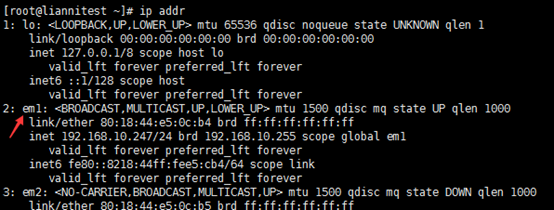
我的网卡是em1,所以将vbox nic1网卡绑定到它。
VBoxManage modifyvm centos6 --nic1 bridged --cableconnected1 on --nictype1 82540EM --bridgeadapter1 em1 --intnet1 brigh1 --macaddress1 autoVBoxManage modifyvm centos6 --vrde onVRDE模块用于启动RDP协议,使用微软的3389客户端即可连接。最后操作系统安装、设置完成后可以考虑关闭此屏幕输出:VBoxManage modifyvm centos6 --vrde off
可以此时调整虚拟机的CPU、内存等参数
VBoxManage modifyvm centos6 --memory 1024
VBoxManage modifyvm centos6 --cpus 2VBoxHeadless -startvm centos6

上图报错解决
yum updateVBoxHeadless -startvm centos6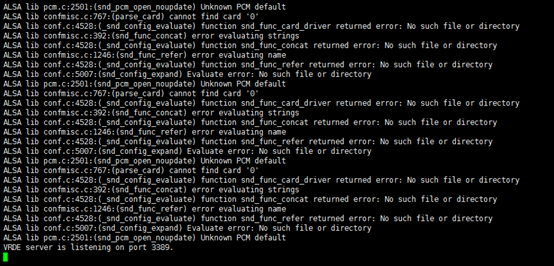
1)安装完成之后先关闭虚拟机
2)关闭vrde模块(虚拟机开机状态是没法关闭的)
VBoxManage modifyvm centos6 --vrde off
3)开启虚拟机在后台运行
VBoxManage startvm centos6 -type headless
4)检查mstsc是否还可以远程连接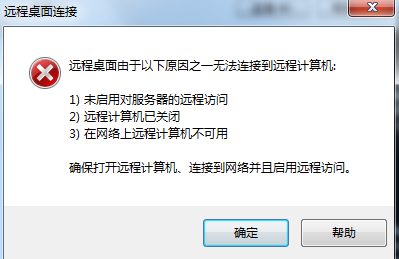
5)ssh连接试试是否可行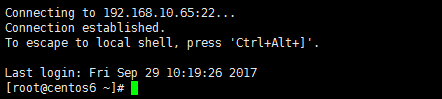
标签:mst 安装 网卡 关闭 文件 attach art 系统 系统安装
原文地址:https://www.cnblogs.com/93bok/p/9684213.html