标签:记录 parent run linux系统 hat expec 将不 time ignore
最近公司有一个内部比赛(黑客马拉松),报名参加了这么一个赛事,在准备参赛作品的同时(参赛服务器需要自己搭建),借着这个机会,决定把tomcat部署相关的知识从0到1重新捋一遍。就当备忘录了。
FTP服务器(File Transfer Protocol Server)是在互联网上提供文件存储和访问服务的计算机,它们依照FTP协议提供服务。 FTP是File Transfer Protocol(文件传输协议)。顾名思义,就是专门用来传输文件的协议。简单地说,支持FTP协议的服务器就是FTP服务器。
本文适用范围win10系统连接虚拟机contos, 博主使用的是filezilla连接contos。若是其他方式仅供参考。
确认虚拟机网络连接方式

尽量虚拟机和实体机在同一IP段,如实体机:192.168.122.1 虚拟机则:192.168.122.9
确保实体机和虚拟机的ip可以互相ping通
先查看你是否安装了vsftpd
rpm -q vsftpd

如上图,则未安装,若已安装,则显示例如 vsftpd-3.0.2-10.el7.x86_64
未安装那就安装vsftpd
yum install -y vsftpd

如上图,需要root权限
su root
然后输入密码,如下图,设置root权限成功

然后继续安装yum install -y vsftpd
安装完毕,如下图。
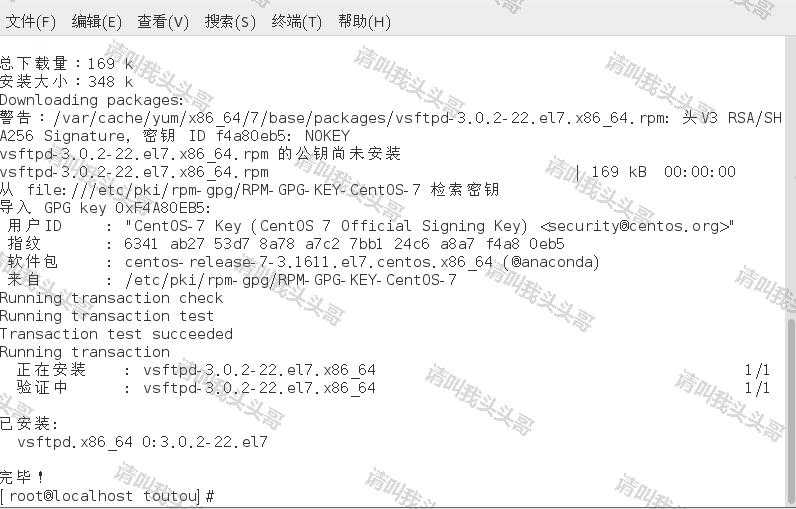
查看到安装的目录whereis vsftpd

vsftpd目录为: /usr/sbin/vsftpd /etc/vsftpd /usr/share/man/man8/vsftpd.8.gz
查看vsftpd服务的状态systemctl status vsftpd.service

开启vsftpd服务systemctl start vsftpd.service
开启之后再查看vsftpd服务的状态
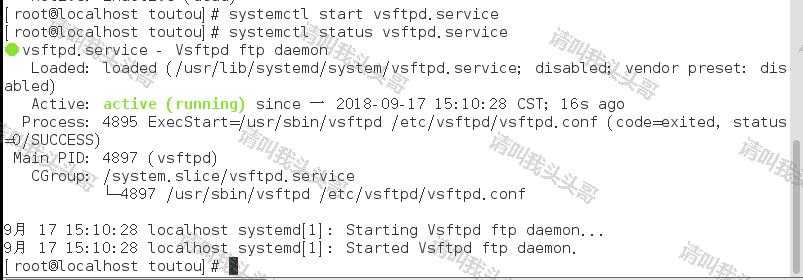
设置vsftpd服务开机自启systemctl enable vsftpd.service

防火墙添加FTP服务
systemctl enable firewalld
systemctl restart firewalld
firewall-cmd --permanent --zone=public --add-service=ftp
firewall-cmd --reload
firewall-cmd --reload
设置SELinux
getsebool -a | grep ftp
setsebool -P ftpd_full_access on
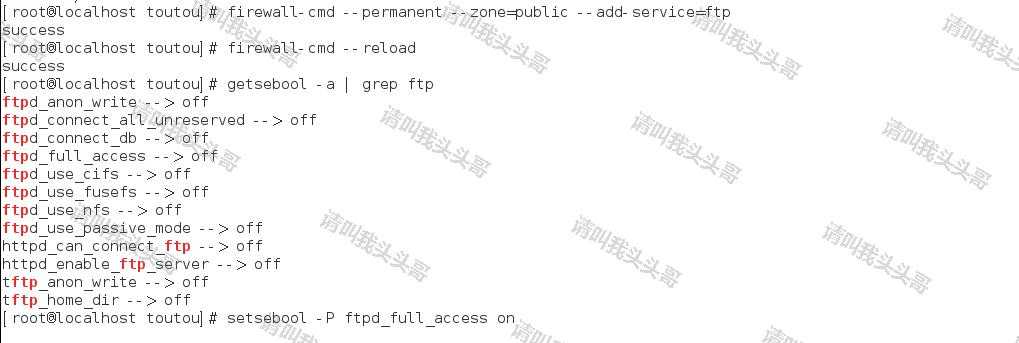
查看设置vi /etc/selinux/config
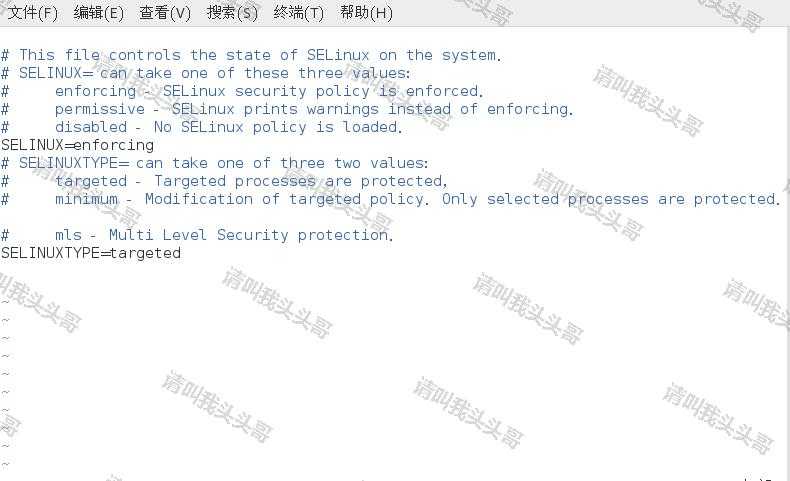
设置SELINUX=disabled
配置之前先备份cp /etc/vsftpd/vsftpd.conf /etc/vsftpd/vsftpd.conf-bak
配置vsftpd.conf文件vim /etc/vsftpd/vsftpd.conf 推荐使用vim方式,vi方式配置文件注释和实体没有颜色区分,会看花眼的。

# Example config file /etc/vsftpd/vsftpd.conf
#
# The default compiled in settings are fairly paranoid. This sample file
# loosens things up a bit, to make the ftp daemon more usable.
# Please see vsftpd.conf.5 for all compiled in defaults.
#
# READ THIS: This example file is NOT an exhaustive list of vsftpd options.
# Please read the vsftpd.conf.5 manual page to get a full idea of vsftpd‘s
# capabilities.
#
# Allow anonymous FTP? (Beware - allowed by default if you comment this out).
anonymous_enable=YES
#
# Uncomment this to allow local users to log in.
# When SELinux is enforcing check for SE bool ftp_home_dir
local_enable=YES
#
# Uncomment this to enable any form of FTP write command.
write_enable=YES
#
# Default umask for local users is 077. You may wish to change this to 022,
# if your users expect that (022 is used by most other ftpd‘s)
local_umask=022
#
# Uncomment this to allow the anonymous FTP user to upload files. This only
# has an effect if the above global write enable is activated. Also, you will
# obviously need to create a directory writable by the FTP user.
# When SELinux is enforcing check for SE bool allow_ftpd_anon_write, allow_ftpd_full_access
#anon_upload_enable=YES
#
# Uncomment this if you want the anonymous FTP user to be able to create
# new directories.
#anon_mkdir_write_enable=YES
#
# Activate directory messages - messages given to remote users when they
# go into a certain directory.
dirmessage_enable=YES
#
# Activate logging of uploads/downloads.
xferlog_enable=YES
#
# Make sure PORT transfer connections originate from port 20 (ftp-data).
connect_from_port_20=YES
#
# If you want, you can arrange for uploaded anonymous files to be owned by
# a different user. Note! Using "root" for uploaded files is not
# recommended!
#chown_uploads=YES
#chown_username=whoever
#
# You may override where the log file goes if you like. The default is shown
# below.
#xferlog_file=/var/log/xferlog
#
# If you want, you can have your log file in standard ftpd xferlog format.
# Note that the default log file location is /var/log/xferlog in this case.
xferlog_std_format=YES
#
# You may change the default value for timing out an idle session.
#idle_session_timeout=600
#
# You may change the default value for timing out a data connection.
#data_connection_timeout=120
#
# It is recommended that you define on your system a unique user which the
# ftp server can use as a totally isolated and unprivileged user.
#nopriv_user=ftpsecure
#
# Enable this and the server will recognise asynchronous ABOR requests. Not
# recommended for security (the code is non-trivial). Not enabling it,
# however, may confuse older FTP clients.
#async_abor_enable=YES
#
# By default the server will pretend to allow ASCII mode but in fact ignore
# the request. Turn on the below options to have the server actually do ASCII
# mangling on files when in ASCII mode.
# Beware that on some FTP servers, ASCII support allows a denial of service
# attack (DoS) via the command "SIZE /big/file" in ASCII mode. vsftpd
# predicted this attack and has always been safe, reporting the size of the
# raw file.
# ASCII mangling is a horrible feature of the protocol.
#ascii_upload_enable=YES
#ascii_download_enable=YES
#
# You may fully customise the login banner string:
#ftpd_banner=Welcome to blah FTP service.
#
# You may specify a file of disallowed anonymous e-mail addresses. Apparently
# useful for combatting certain DoS attacks.
#deny_email_enable=YES
# (default follows)
#banned_email_file=/etc/vsftpd/banned_emails
#
# You may specify an explicit list of local users to chroot() to their home
# directory. If chroot_local_user is YES, then this list becomes a list of
# users to NOT chroot().
# (Warning! chroot‘ing can be very dangerous. If using chroot, make sure that
# the user does not have write access to the top level directory within the
# chroot)
#chroot_local_user=YES
#chroot_list_enable=YES
# (default follows)
#chroot_list_file=/etc/vsftpd/chroot_list
#
# You may activate the "-R" option to the builtin ls. This is disabled by
# default to avoid remote users being able to cause excessive I/O on large
# sites. However, some broken FTP clients such as "ncftp" and "mirror" assume
# the presence of the "-R" option, so there is a strong case for enabling it.
#ls_recurse_enable=YES
#
# When "listen" directive is enabled, vsftpd runs in standalone mode and
# listens on IPv4 sockets. This directive cannot be used in conjunction
# with the listen_ipv6 directive.
listen=NO
#
# This directive enables listening on IPv6 sockets. By default, listening
# on the IPv6 "any" address (::) will accept connections from both IPv6
# and IPv4 clients. It is not necessary to listen on *both* IPv4 and IPv6
# sockets. If you want that (perhaps because you want to listen on specific
# addresses) then you must run two copies of vsftpd with two configuration
# files.
# Make sure, that one of the listen options is commented !!
listen_ipv6=YES
pam_service_name=vsftpd
userlist_enable=YES
tcp_wrappers=YES
中文版的(来源于网络,侵权必删):

# 是否允许匿名登录FTP服务器,默认设置为YES允许
# 用户可使用用户名ftp或anonymous进行ftp登录,口令为用户的E-mail地址。
# 如不允许匿名访问则设置为NO
anonymous_enable=YES
# 是否允许本地用户(即linux系统中的用户帐号)登录FTP服务器,默认设置为YES允许
# 本地用户登录后会进入用户主目录,而匿名用户登录后进入匿名用户的下载目录/var/ftp/pub
# 若只允许匿名用户访问,前面加上#注释掉即可阻止本地用户访问FTP服务器
local_enable=YES
# 是否允许本地用户对FTP服务器文件具有写权限,默认设置为YES允许
write_enable=YES
# 掩码,本地用户默认掩码为077
# 你可以设置本地用户的文件掩码为缺省022,也可根据个人喜好将其设置为其他值
#local_umask=022
# 是否允许匿名用户上传文件,须将全局的write_enable=YES。默认为YES
#anon_upload_enable=YES
# 是否允许匿名用户创建新文件夹
#anon_mkdir_write_enable=YES
# 是否激活目录欢迎信息功能
# 当用户用CMD模式首次访问服务器上某个目录时,FTP服务器将显示欢迎信息
# 默认情况下,欢迎信息是通过该目录下的.message文件获得的
# 此文件保存自定义的欢迎信息,由用户自己建立
#dirmessage_enable=YES
# 是否让系统自动维护上传和下载的日志文件
# 默认情况该日志文件为/var/log/vsftpd.log,也可以通过下面的xferlog_file选项对其进行设定
# 默认值为NO
xferlog_enable=YES
# Make sure PORT transfer connections originate from port 20 (ftp-data).
# 是否设定FTP服务器将启用FTP数据端口的连接请求
# ftp-data数据传输,21为连接控制端口
connect_from_port_20=YES
# 设定是否允许改变上传文件的属主,与下面一个设定项配合使用
# 注意,不推荐使用root用户上传文件
#chown_uploads=YES
# 设置想要改变的上传文件的属主,如果需要,则输入一个系统用户名
# 可以把上传的文件都改成root属主。whoever:任何人
#chown_username=whoever
# 设定系统维护记录FTP服务器上传和下载情况的日志文件
# /var/log/vsftpd.log是默认的,也可以另设其它
#xferlog_file=/var/log/vsftpd.log
# 是否以标准xferlog的格式书写传输日志文件
# 默认为/var/log/xferlog,也可以通过xferlog_file选项对其进行设定
# 默认值为NO
#xferlog_std_format=YES
# 以下是附加配置,添加相应的选项将启用相应的设置
# 是否生成两个相似的日志文件
# 默认在/var/log/xferlog和/var/log/vsftpd.log目录下
# 前者是wu_ftpd类型的传输日志,可以利用标准日志工具对其进行分析;后者是vsftpd类型的日志
#dual_log_enable
# 是否将原本输出到/var/log/vsftpd.log中的日志,输出到系统日志
#syslog_enable
# 设置数据传输中断间隔时间,此语句表示空闲的用户会话中断时间为600秒
# 即当数据传输结束后,用户连接FTP服务器的时间不应超过600秒。可以根据实际情况对该值进行修改
#idle_session_timeout=600
# 设置数据连接超时时间,该语句表示数据连接超时时间为120秒,可根据实际情况对其个修改
#data_connection_timeout=120
# 运行vsftpd需要的非特权系统用户,缺省是nobody
#nopriv_user=ftpsecure
# 是否识别异步ABOR请求。
# 如果FTP client会下达“async ABOR”这个指令时,这个设定才需要启用
# 而一般此设定并不安全,所以通常将其取消
#async_abor_enable=YES
# 是否以ASCII方式传输数据。默认情况下,服务器会忽略ASCII方式的请求。
# 启用此选项将允许服务器以ASCII方式传输数据
# 不过,这样可能会导致由"SIZE /big/file"方式引起的DoS攻击
#ascii_upload_enable=YES
#ascii_download_enable=YES
# 登录FTP服务器时显示的欢迎信息
# 如有需要,可在更改目录欢迎信息的目录下创建名为.message的文件,并写入欢迎信息保存后
#ftpd_banner=Welcome to blah FTP service.
# 黑名单设置。如果很讨厌某些email address,就可以使用此设定来取消他的登录权限
# 可以将某些特殊的email address抵挡住。
#deny_email_enable=YES
# 当上面的deny_email_enable=YES时,可以利用这个设定项来规定哪些邮件地址不可登录vsftpd服务器
# 此文件需用户自己创建,一行一个email address即可
#banned_email_file=/etc/vsftpd/banned_emails
# 用户登录FTP服务器后是否具有访问自己目录以外的其他文件的权限
# 设置为YES时,用户被锁定在自己的home目录中,vsftpd将在下面chroot_list_file选项值的位置寻找chroot_list文件
# 必须与下面的设置项配合
#chroot_list_enable=YES
# 被列入此文件的用户,在登录后将不能切换到自己目录以外的其他目录
# 从而有利于FTP服务器的安全管理和隐私保护。此文件需自己建立
#chroot_list_file=/etc/vsftpd/chroot_list
# 是否允许递归查询。默认为关闭,以防止远程用户造成过量的I/O
#ls_recurse_enable=YES
# 是否允许监听。
# 如果设置为YES,则vsftpd将以独立模式运行,由vsftpd自己监听和处理IPv4端口的连接请求
listen=YES
# 设定是否支持IPV6。如要同时监听IPv4和IPv6端口,
# 则必须运行两套vsftpd,采用两套配置文件
# 同时确保其中有一个监听选项是被注释掉的
#listen_ipv6=YES
# 设置PAM外挂模块提供的认证服务所使用的配置文件名,即/etc/pam.d/vsftpd文件
# 此文件中file=/etc/vsftpd/ftpusers字段,说明了PAM模块能抵挡的帐号内容来自文件/etc/vsftpd/ftpusers中
#pam_service_name=vsftpd
# 是否允许ftpusers文件中的用户登录FTP服务器,默认为NO
# 若此项设为YES,则user_list文件中的用户允许登录FTP服务器
# 而如果同时设置了userlist_deny=YES,则user_list文件中的用户将不允许登录FTP服务器,甚至连输入密码提示信息都没有
#userlist_enable=YES/NO
# 设置是否阻扯user_list文件中的用户登录FTP服务器,默认为YES
#userlist_deny=YES/NO
# 是否使用tcp_wrappers作为主机访问控制方式。
# tcp_wrappers可以实现linux系统中网络服务的基于主机地址的访问控制
# 在/etc目录中的hosts.allow和hosts.deny两个文件用于设置tcp_wrappers的访问控制
# 前者设置允许访问记录,后者设置拒绝访问记录。
# 如想限制某些主机对FTP服务器192.168.57.2的匿名访问,编缉/etc/hosts.allow文件,如在下面增加两行命令:
# vsftpd:192.168.57.1:DENY 和vsftpd:192.168.57.9:DENY
# 表明限制IP为192.168.57.1/192.168.57.9主机访问IP为192.168.57.2的FTP服务器
# 此时FTP服务器虽可以PING通,但无法连接
tcp_wrappers=YES
编辑user_list文件,vim /etc/vsftpd/user_list 允许test用户访问FTP 注意下图中默认UsRistListDebug的设置。
默认情况下可以不编辑user_list文件。
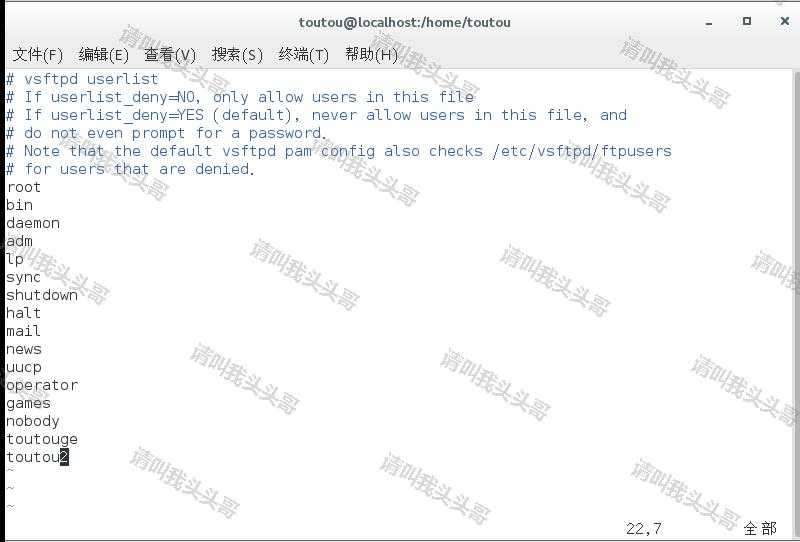
按步骤操作以后,效果如下:
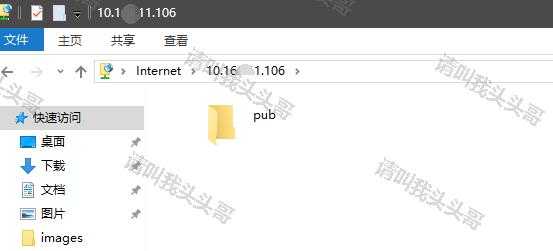
filezilla效果图如下:
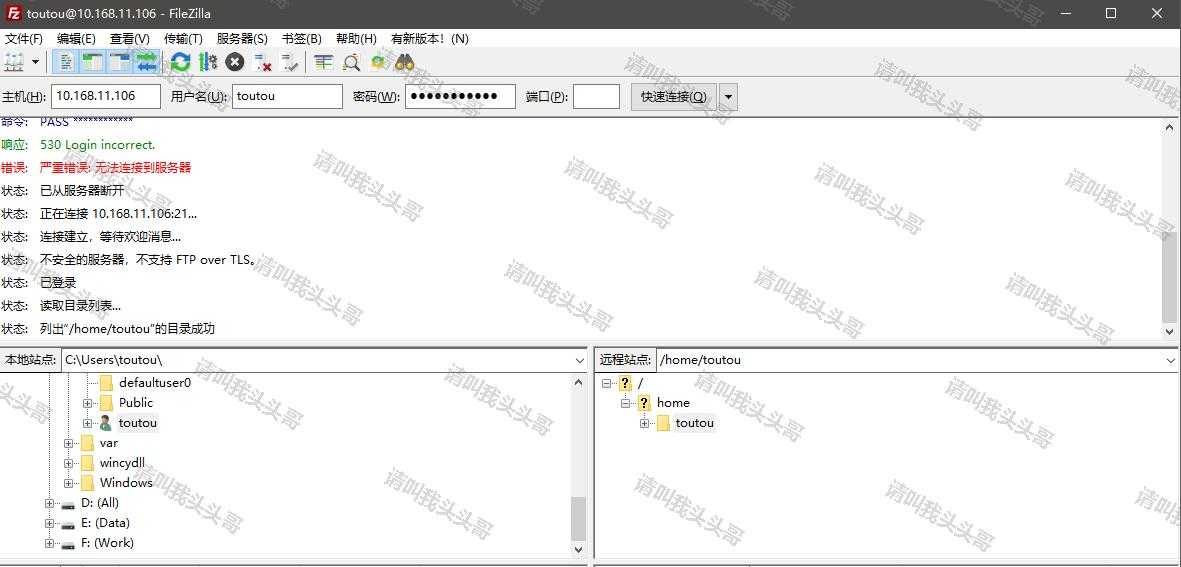
systemctl stop firewalld(临时关闭)或者systemctl disable firewalld(禁止开机启动)rpm -qa | grep telnetyum install telnet-serverFTP数字代码的意义

110 重新启动标记应答。
120 服务在多久时间内ready。
125 数据链路端口开启,准备传送。
150 文件状态正常,开启数据连接端口。
200 命令执行成功。
202 命令执行失败。
211 系统状态或是系统求助响应。
212 目录的状态。
213 文件的状态。
214 求助的讯息。
215 名称系统类型。
220 新的联机服务ready。
221 服务的控制连接端口关闭,可以注销。
225 数据连结开启,但无传输动作。
226 关闭数据连接端口,请求的文件操作成功。
227 进入passive mode。
230 使用者登入。
250 请求的文件操作完成。
257 显示目前的路径名称。
331 用户名称正确,需要密码。
332 登入时需要账号信息。
350 请求的操作需要进一部的命令。
421 无法提供服务,关闭控制连结。
425 无法开启数据链路。
426 关闭联机,终止传输。
450 请求的操作未执行。
451 命令终止:有本地的错误。
452 未执行命令:磁盘空间不足。
500 格式错误,无法识别命令。
501 参数语法错误。
502 命令执行失败。
503 命令顺序错误。
504 命令所接的参数不正确。
530 未登入。
532 储存文件需要账户登入。
550 未执行请求的操作。
551 请求的命令终止,类型未知。
552 请求的文件终止,储存位溢出。
553 未执行请求的的命令,名称不正确。
标签:记录 parent run linux系统 hat expec 将不 time ignore
原文地址:https://www.cnblogs.com/toutou/p/9662390.html