标签:led 关闭 mic admin 失败 def pre ali body
本篇博文是《nginx实现动态/静态文件缓存-技术流ken》的二部曲。将详细介绍nginx如何实现反向代理以及负载均衡技术,并辅以实战案例。
反向代理--“反向代理(Reverse Proxy)方式是指以代理服务器来接受internet上的连接请求,然后将请求转发给内部网络上的服务器,并将从服务器上得到的结果返回给internet上请求连接的客户端,此时代理服务器对外就表现为一个反向代理服务器。”
负载均衡--“网络专用术语,负载均衡建立在现有网络结构之上,它提供了一种廉价有效透明的方法扩展网络设备和服务器的带宽、增加吞吐量、加强网络数据处理能力、提高网络的灵活性和可用性。”
反向代理:在收到客户端请求之后,会修目标IP地址和端口
正向代理:在收到客户端请求之后,会修源IP地址和端口
上游服务器:代理服务器后端的哪些真正给客户端提供服务的节点,这样的服务器称之为上游服务器
下游服务器:客户端就是下游节点
模块:nginx_http_proxy_module 指令 proxy_pass:指定上游服务器的ip和端口 proxy_set_header:指定在重新封装请求报文的时候,添加一个新的首部 Syntax: proxy_pass URL; Default: — Context: location, if in location, limit_except 例子:proxy_pass http://10.220.5.200:80; Syntax: proxy_set_header field value; Default: proxy_set_header Host $proxy_host; Context: http, server, location
location / { proxy_pass http://10.220.5.180; proxy_set_header X-Real-IP $remote_addr proxy_set_header Host $proxy_host; }
centos7.5
反向代理服务器IP:172.20.10.7/28
web1服务器IP:172.20.10.8/28
web2服务器IP:172.20.10.9/28
yum安装nignx需要配置网络源,复制下面的代码到你的yum仓库中
[ken] name=ken enabled=1 gpgcheck=0 baseurl=https://mirrors.aliyun.com/epel/7Server/x86_64/
安装nginx
[root@ken ~]# yum install nginx -y
配置nginx文件,我们实现这样一个效果,静态文件都被代理到172.20.10.8,动态文件都被调度到172.20.10.9,实现动静分离。
[root@ken ~]# vim /etc/nginx/nginx.conf # For more information on configuration, see: # * Official English Documentation: http://nginx.org/en/docs/ # * Official Russian Documentation: http://nginx.org/ru/docs/ user nginx; worker_processes auto; error_log /var/log/nginx/error.log; pid /run/nginx.pid; # Load dynamic modules. See /usr/share/nginx/README.dynamic. include /usr/share/nginx/modules/*.conf; events { worker_connections 1024; } http { log_format main ‘$remote_addr - $remote_user [$time_local] "$request" ‘ ‘$status $body_bytes_sent "$http_referer" ‘ ‘"$http_user_agent" "$http_x_forwarded_for"‘; access_log /var/log/nginx/access.log main; sendfile on; tcp_nopush on; tcp_nodelay on; keepalive_timeout 65; types_hash_max_size 2048; include /etc/nginx/mime.types; default_type application/octet-stream; # include /etc/nginx/conf.d/*.conf; server { listen 80 default_server; listen [::]:80 default_server; server_name _; root /var/www/html; index index.html index.php; # Load configuration files for the default server block. location / { proxy_pass http://172.20.10.8; proxy_set_header host $proxy_host; proxy_set_header realip $remote_addr; } location ~^/.*(\.php)$ { proxy_pass http://172.20.10.9; proxy_set_header host $proxy_host; proxy_set_header realip $remote_addr; } error_page 404 /404.html; location = /40x.html { } error_page 500 502 503 504 /50x.html; location = /50x.html { } } }
进行语法检测
[root@ken ~]# nginx -t nginx: the configuration file /etc/nginx/nginx.conf syntax is ok nginx: configuration file /etc/nginx/nginx.conf test is successful
检查没有问题之后进行重启
[root@ken ~]# systemctl start nginx
安装apache
[root@ken ~]# yum install httpd -y
准备测试文件,172.20.10.8准备静态文件
[root@ken ~]# echo "this is 172.20.10.8 for static test">/var/www/html/index.html
172.20.10.9需要下载php以便支持动态文件
[root@ken html]# yum install php -y
172.20.10.9准备动态文件,
[root@ken ~]# cd /var/www/html/ [root@ken html]# vim index.php <?php phpinfo(); ?>
[root@ken html]# systemctl restart httpd
[root@ken ~]# iptables -F
请求静态文件测试
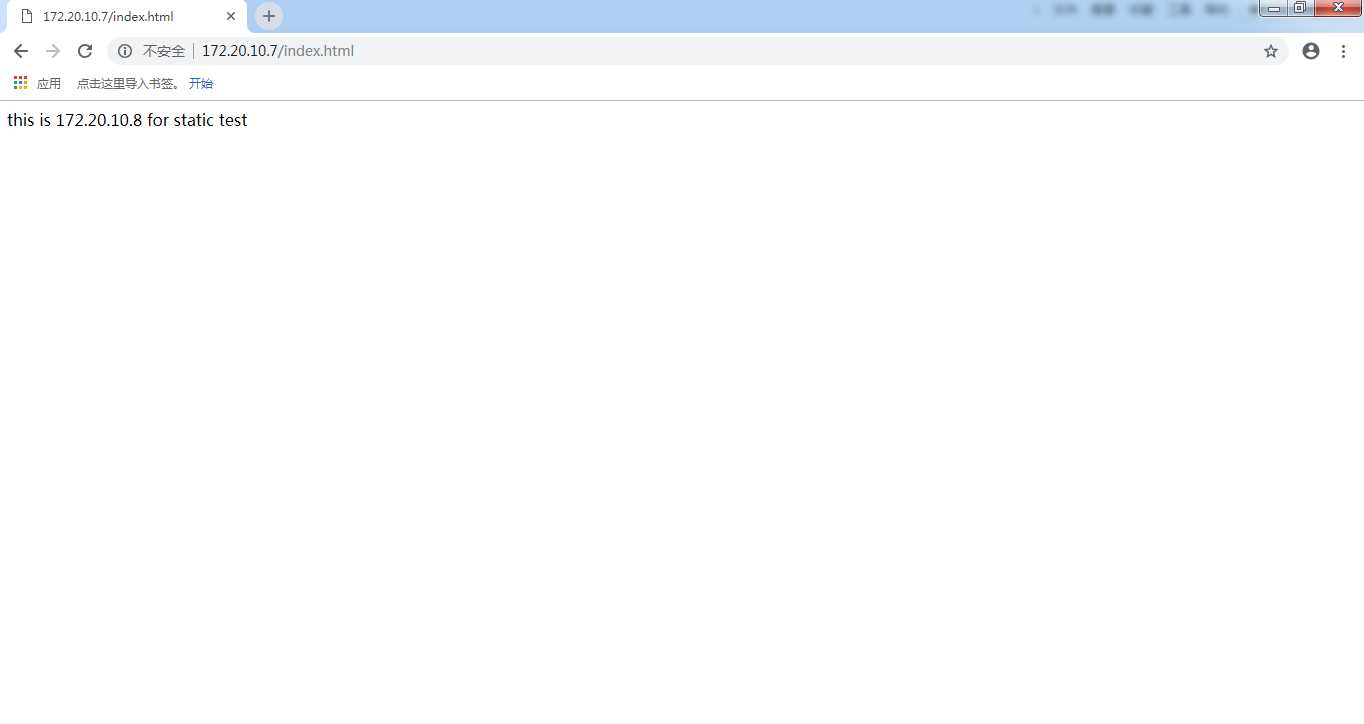
静态文件请求已经成功转发至172.20.10.8。
测试成功!
请求动态文件测试
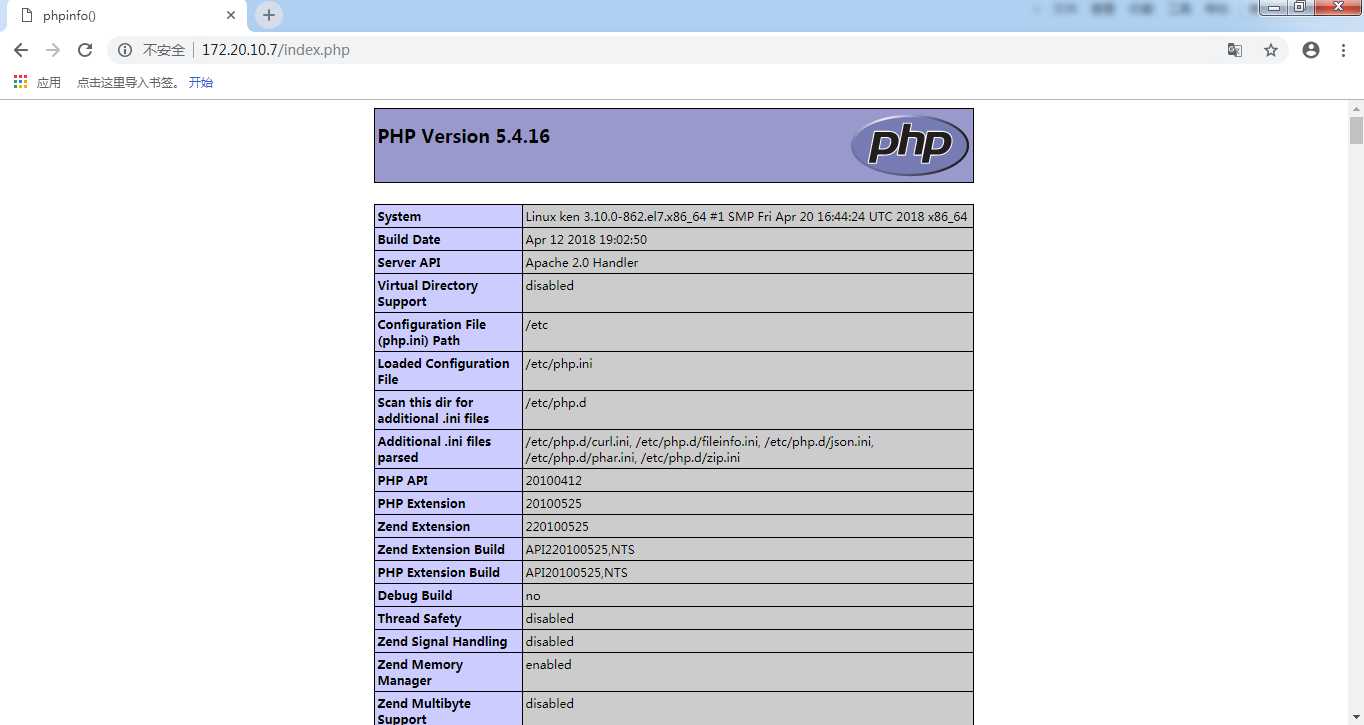
动态文件请求已经成功转发至172.20.10.9.
测试成功!
补充1: location如下 location /admin { proxy_pass http://www.ken.com/; proxy_pass http://www.ken.com; } 请求的url 是http://www.ken.com/admin/a.html 如果代理方式是 proxy_pass http://www.ken.com/; 那么去www.ken.com的跟目录下找a.html,/代表完全代理。 如果代理方式是 proxy_pass http://www.ken.com; 那么去www.ken.com的跟目录下的admin找a.html
补充2: 如果location中使用了模式匹配(正则),那么,location中的url会直接补充到代理节点的后面. 此时,上游服务器的的后面不能有任何内容,包括 / location ~ \.php$ { proxy_pass http://www.ken.com; [正则表达式proxy_pass转发的地址后面什么都不能加] <<< 正确写法 proxy_pass http://www.ken.com:80; <<< 正确写法 proxy_pass http://www.ken.com/; <<< 错误写法 proxy_pass http://www.ken.com/img; <<< 错误写法 } 此时,如果请求的url是 http://www.baidu.com/book/stu/a.php ,就会代理成 http://www.ken.com/book/stu/a.php
补充3: 在location中如果有重定向的话,那么就用重定向后的uri替换掉代理节点中的uri location / { rewrite /(.*)$ /index.php?name=$1 break; proxy_pass http://www.baidu.com:80/img; } 此时,如果请求的url是 http://www.ken.com/bajie ,就会代理成 www.baidu.com/index.php?name=bajie
调度器:分发用户的请求到一个后端节点
上游服务器(真实服务器):每个真正用来处理用户请求的节点都是一个上游服务器
CIP:客户端的IP地址
RIP:真实服务器的IP地址
VIP:虚拟IP,用户所看到的是也是虚拟IP
指令:upstream
作用:定义一个上游服务器组
格式
upstream name {
server 上游服务器1 参数 参数;
server 上游服务器1 参数 参数;
server 上游服务器1 参数 参数;
}
weight=#:设置服务器的权重(数字越大,权重越高) backup: 设置服务器处于备用状态(其他节点出现故障,备用节点才开始工作) down:设置让一个节点处于离线状态(经常用在维护一个节点的情况下) max_fails=number:设置连续几次转发失败就认为该节点出现故障,然后就不再向该节点转发用户请求了 fail_timeout=time: 和上个参数组合使用,作用是设置等待上游服务器响应超时时间
centos7.5
nginx服务器IP:172.20.10.7/28
web1服务器端IP:172.20.10.8/28
web2服务器端IP:172.20.10.9/28
安装nginx略
配置nginx文件
[root@ken ~]# vim /etc/nginx/nginx.conf # For more information on configuration, see: # * Official English Documentation: http://nginx.org/en/docs/ # * Official Russian Documentation: http://nginx.org/ru/docs/ user nginx; worker_processes auto; error_log /var/log/nginx/error.log; pid /run/nginx.pid; # Load dynamic modules. See /usr/share/nginx/README.dynamic. include /usr/share/nginx/modules/*.conf; events { worker_connections 1024; } http { log_format main ‘$remote_addr - $remote_user [$time_local] "$request" ‘ ‘$status $body_bytes_sent "$http_referer" ‘ ‘"$http_user_agent" "$http_x_forwarded_for"‘; access_log /var/log/nginx/access.log main; sendfile on; tcp_nopush on; tcp_nodelay on; keepalive_timeout 65; types_hash_max_size 2048; include /etc/nginx/mime.types; default_type application/octet-stream; # include /etc/nginx/conf.d/*.conf; upstream ken { server 172.20.10.8 weight=1 max_fails=3 fail_timeout=5; server 172.20.10.9 weight=2 max_fails=3 fail_timeout=5; } server { listen 80 default_server; listen [::]:80 default_server; server_name _; root /var/www/html; index index.php index.html; # Load configuration files for the default server block. # include /etc/nginx/default.d/*.conf; location / { proxy_pass http://ken/; proxy_set_header host $proxy_host; proxy_set_header realip $remote_addr; } error_page 404 /404.html; location = /40x.html { } error_page 500 502 503 504 /50x.html; location = /50x.html { } } }
语法检测
[root@ken ~]# nginx -t nginx: the configuration file /etc/nginx/nginx.conf syntax is ok nginx: configuration file /etc/nginx/nginx.conf test is successful
重启nginx
[root@ken ~]# systemctl restart nginx
略.和上面反向代理配置一样。
输入nginx服务器端的IP地址
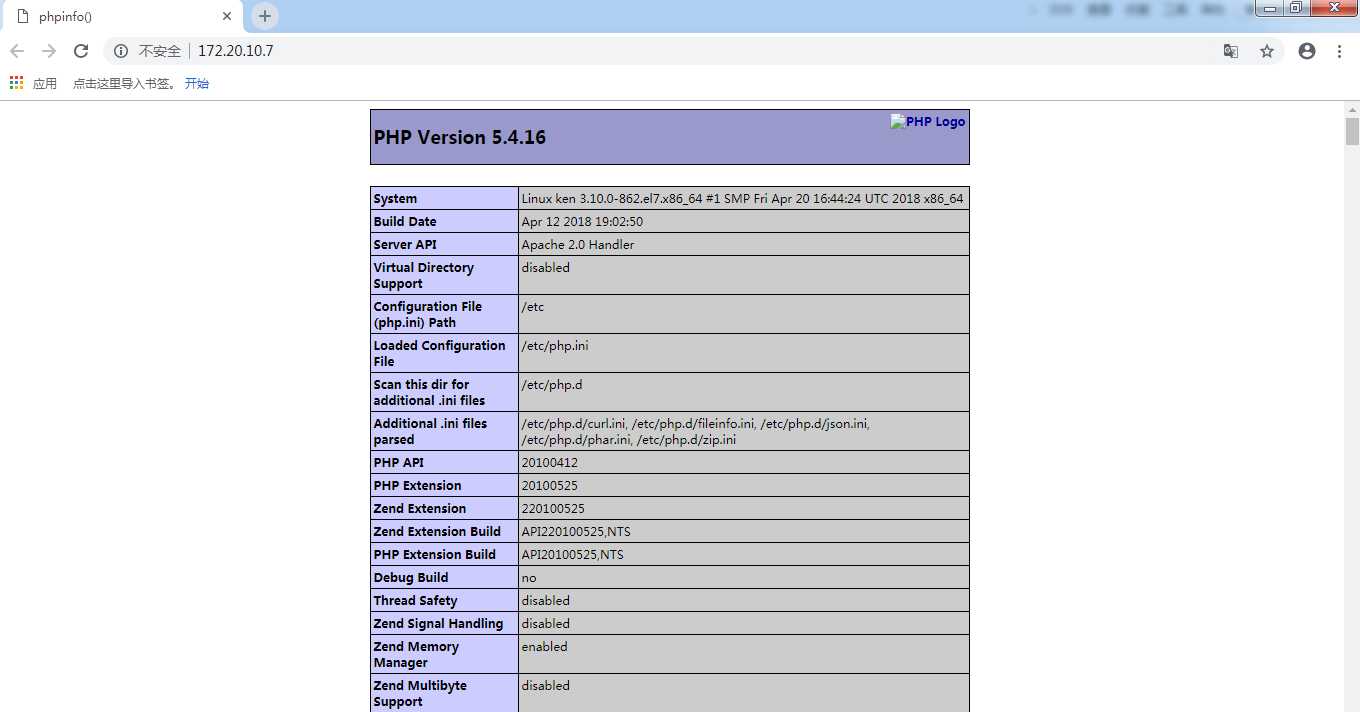
因为172.20.10.9的权重为2,即出现两次172.20.10.9才会出现一次172.20.10.8.进行刷新测试
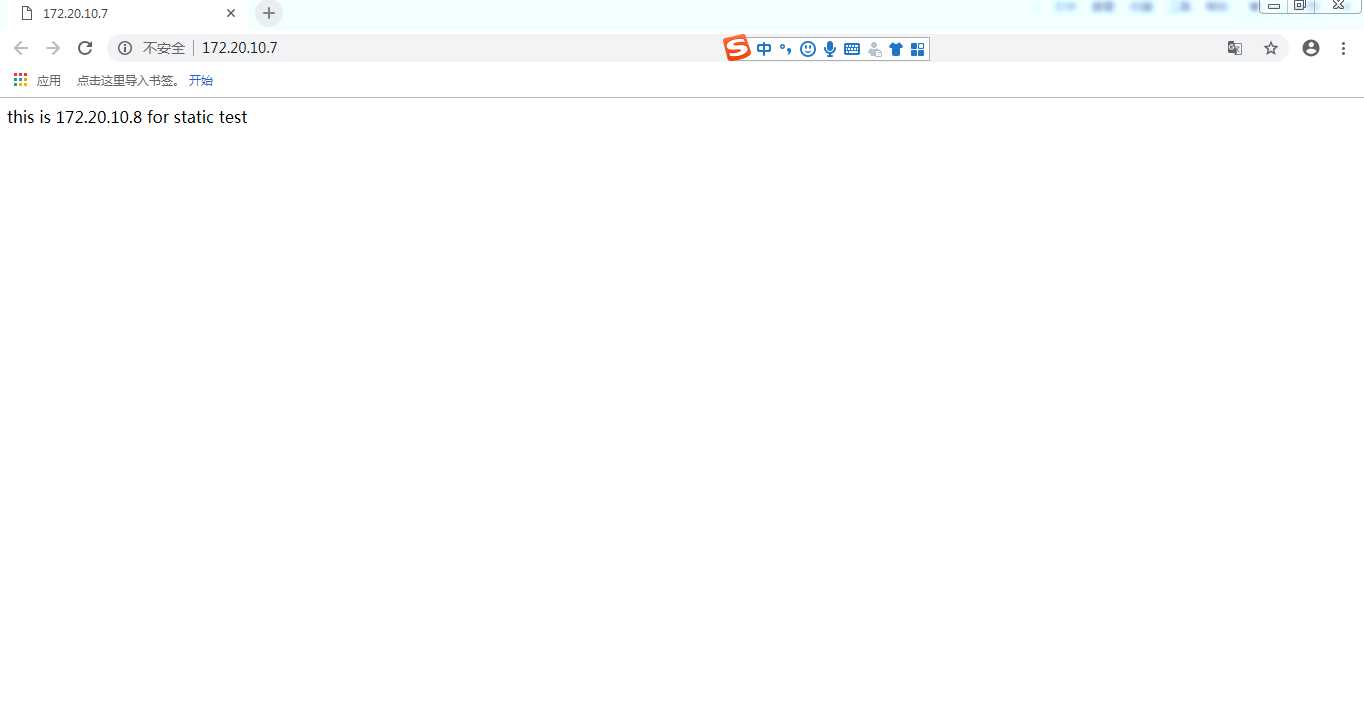
测试成功!
nginx的三大功能,缓存,反向代理,负载均衡,已经全部讲解完毕,是否对nginx有了全新的认识那?马上自己动手实验一下吧
标签:led 关闭 mic admin 失败 def pre ali body
原文地址:https://www.cnblogs.com/kenken2018/p/9740406.html