标签:des style blog http color io os 使用 ar
beamercn.tex
1 \documentclass[CJK]{beamer} 2 3 %% Copyright 2004 by Yu Haijun <yhj@math.pku.edu.cn> 4 %% 5 %% 这个文件的目的使为了给大家提供一个使用beamer的快速模板 6 7 %%% Local Variables: 8 %%% mode: latex 9 %%% TeX-master: t 10 %%% End: 11 12 \mode<article> % 仅应用于article版本 13 { 14 \usepackage{beamerbasearticle} 15 \usepackage{fullpage} 16 \usepackage{hyperref} 17 } 18 19 %% 下面的包控制beamer的风格,可以根据自己的爱好修改 20 %\usepackage{beamerthemesplit} % 使用split风格 21 \usepackage{beamerthemeshadow} % 使用shadow风格 22 \usepackage[width=2cm,dark,tab]{beamerthemesidebar} 23 24 25 %% 这些包是可能会用到的,不必修改 26 \usepackage{CJK} 27 \usepackage{pgf,pgfarrows,pgfnodes,pgfautomata,pgfheaps} 28 \usepackage{amsmath,amssymb} 29 \usepackage{graphicx} 30 \usepackage{multimedia} 31 32 %% 下面的代码用来读入Logo图象 33 \pgfdeclaremask{logomask}{pku-tower-lake-mask} 34 \pgfdeclareimage[mask=logomask,width=1.8cm]{logo}{pku-tower-lake} 35 36 \pgfdeclaremask{beidamask}{beida-mark-mask} 37 38 \pgfdeclaremask{titlemask}{pku-lake2-mask} 39 \pgfdeclareimage[mask=titlemask,height=2.5cm]{title}{pku-lake2} 40 \logo{\vbox{\hbox{\pgfuseimage{logo}\hfill}}} %设置logo图标 41 42 %% 定义一些自选的模板,包括背景、图标、导航条和页脚等,修改要慎重 43 \beamertemplateshadingbackground{red!10}{structure!10} 44 %\beamertemplatesolidbackgroundcolor{white!90!blue} 45 \beamertemplatetransparentcovereddynamic 46 \beamertemplateballitem 47 \beamertemplatenumberedballsectiontoc 48 %\beamertemplatelargetitlepage 49 \beamertemplateboldpartpage 50 51 %% \makeatletter 52 %% \usefoottemplate{ %重新定义页脚,加入作者,单位,单位图标,和文档标题 53 %% \vbox{\tiny% 54 %% \hbox{% 55 %% \setbox\beamer@linebox=\hbox to\paperwidth{% 56 %% \hbox to.5\paperwidth{\hfill\tiny\color{white}\textbf{\insertshortauthor\quad\insertshortinstitute}\hskip.1cm\lower 0.35em\hbox{\pgfuseimage{beida}}\hskip.3cm}% 57 %% \hbox to.5\paperwidth{\hskip.3cm\tiny\color{white}\textbf{\insertshorttitle}\hfill}\hfill}% 58 %% \ht\beamer@linebox=2.625ex% 59 %% \dp\beamer@linebox=0pt% 60 %% \setbox\beamer@linebox=\vbox{\box\beamer@linebox\vskip1.125ex}% 61 %% \color{structure}\hskip-\Gm@lmargin\vrule width.5\paperwidth 62 %% height\ht\beamer@linebox\color{structure!70}\vrule width.5\paperwidth 63 %% height\ht\beamer@linebox\hskip-\paperwidth% 64 %% \hbox{\box\beamer@linebox\hfill}\hfill\hskip-\Gm@rmargin} 65 %% } 66 %% } 67 %% \makeatother 68 69 %\beamersetuncovermixins% 改变遮挡部分在遮挡前后的透明程度 70 %{\opaqueness<1>{15}\opaqueness<2>{10}\opaqueness<3>{85}\opaqueness<4->{2}}% 71 %{\opaqueness<1->{15}}% 72 73 74 75 %% 76 %% 自己的预定义命令和宏放在这里 77 %% 78 79 80 81 %% 82 %% 文档从这里正式开始 83 %% 使用\part,\section,\subsection等命令组织文档结构 84 %% 使用\frame命令制作幻灯片 85 %% 86 87 \begin{document} 88 \begin{CJK*}{GBK}{fs} 89 90 91 \defverbatim\beamerEX{ 92 \begin{verbatim} 93 \documentclass{beamer} 94 \usepackage{beamerthemesplit} 95 \title{Example Presentation Created with Beamer} 96 \author{Till Tantau} 97 \date{\today} 98 \begin{document} 99 \frame{\titlepage} 100 \section*{Outline} 101 \frame{\tableofcontents} 102 \section{Introduction} 103 \subsection{Overview of the Beamer Class} 104 \frame { 105 \frametitle{Features of the Beamer Class} 106 \begin{itemize} 107 \item<1-> Normal LaTeX class. 108 \item<2-> Easy overlays. 109 \item<3-> No external programs needed. 110 \end{itemize} 111 } 112 \end{document} 113 \end{verbatim} 114 } 115 116 117 %% 118 %% 填写作者,单位,日期,标题等文档信息 119 %% 120 \title{使用Beamer制作Slide入门} 121 \subtitle{Beamer - The~\LaTeX~Document~Class} 122 \author{于海军} 123 124 \institute[DSEC, CCSE, at PKU]{ 125 Department of Science and Engineering Computing\126 School of Mathematics School\127 Peking University 128 } 129 \date[ND,2004]{Development in National Day, 2004} 130 \subject{Computer Tools, TeX, Slide} 131 \titlegraphic{\pgfuseimage{title}} 132 133 %% 134 %% 定义框架页 135 %% 136 \AtBeginSection[]{ % 在每个Section前都会加入的Frame 137 \frame<handout:0>{ 138 \frametitle{框架} 139 \tableofcontents[current,currentsubsection] 140 } 141 } 142 \AtBeginSubsection[] % 在每个子段落之前 143 { 144 \frame<handout:0> % handout:0 表示只在手稿中出现 145 { 146 \frametitle{框架} 147 \tableofcontents[current,currentsubsection] % 显示在目录中加亮的当前章节 148 } 149 } 150 151 152 153 \frame{\titlepage} 154 155 \section*{提纲} % section后面加*表示不收录到目录中 156 \frame 157 { 158 \frametitle{\secname} 159 \tableofcontents % 使用这个命令自动生成目录 160 } 161 162 163 \section{Slide的基本概念} 164 165 \frame{ 166 \frametitle{\secname} 167 \begin{description} 168 \item[何谓幻灯片] 169 所谓Slide就是幻灯片的意思,是一种类似照片底片的透明胶片 170 \item[幻灯片的作用] 171 帮助演讲者向听众传达文字、图片甚至动画、声音等信息 172 \item[幻灯片的优点] 173 省去演讲者抄写时间\174 表达更准确,更直观\175 采用计算机,能传达更丰富的内容 176 \end{description} 177 } 178 179 \subsection{Slide的实现方式} 180 181 \frame 182 { 183 \frametitle{\subsecname} 184 \begin{itemize} 185 \item<+-> 所见即所得的工具 186 \begin{enumerate} 187 \item Powerpoint 188 \item Magick Point 189 \end{enumerate} 190 \item<+-> 基于\TeX 和PDF的实现 191 \begin{enumerate}[<+->] 192 \item Beamer 193 \item Foiltex 194 \item ConTeXt 195 \item prosper 196 \item pdfscreen 197 \end{enumerate} 198 \end{itemize} 199 200 } 201 202 \subsection{\TeX Slide实现的特点} 203 204 \frame<1-4>[<+-| alert@+>][label=math] 205 { 206 \frametitle{\subsecname} 207 \begin{enumerate} 208 \item 基于PDF文件格式,不需要专门放映工具,流通性强 209 \item<+-| alert@2,5> 使用\TeX,处理数学公式方便 210 \begin{equation} 211 \label{eq1} 212 \frac{1}{\sqrt{2\pi}}\int_{-\infty}^{\infty}e^{- {x^2} \over 2}\,dx = 1 213 \end{equation} 214 \only<5>{\hyperlink{jumptofifth}{\beamerreturnbutton{返回}}} 215 \item 足够用的动态效果 216 \item 纯文本文件,便于处理和传播 217 \end{enumerate} 218 } 219 220 \section{Beamer文件的框架} 221 222 \subsection{逻辑和内容的独立} 223 224 \frame 225 { 226 \frametitle{\secname} 227 \begin{itemize} 228 \item 使用part,section,subsection等命令组织逻辑结构 229 \item 使用frame命令组织内容 230 \end{itemize} 231 } 232 233 \subsection{内容和显示效果的独立} 234 235 \frame 236 { 237 \frametitle{\subsecname} 238 \begin{itemize} 239 \item 使用themes,template,logo改变缺省风格 240 \item 使用overlay选项控制临时效果 241 \item 通过文档类选项控制输出格式等 242 \end{itemize} 243 } 244 245 \section{Beamer效果演示} 246 247 \subsection{逐行显示的实现} 248 249 \frame 250 { 251 \frametitle{\subsecname} 252 \begin{itemize}[<+-| alert@+>] 253 \item 这一段在第一个Slide上显示,并被加亮 254 \item 这一段在第二个Slide上显示,并被加亮 255 \item 这一段在第三个Slide上显示,并被加亮 256 \end{itemize} 257 } 258 259 \subsection{字体和色彩的演示} 260 261 \frame 262 { 263 \frametitle{\subsecname} 264 {\textbf<1> 1. \alt<1>{\CJKfamily{hei}这是黑体在第一张上}%可以为中文的字体变换定义一个宏 265 {\CJKfamily{fs}这是黑体在第一张上} \\} 266 {\textit<2> 2. \CJKfamily{song}这是斜体,在第二张上\\} 267 {\color<3>[rgb]{1,0,0} 3. 这些文字是在第3张幻灯片上是红色的,其它是黑色的。\\} 268 \only<4>{ 4. 仅在第四张出现。\\} 269 \alert<4>{4.alert代表红色\\} 270 \structure<5>{5. structure代表绿色\\} 271 \alt<6>{6. 仅在第6张}{6. 在1-5张上} 272 } 273 274 \subsection{换页动态效果} 275 276 \frame[<+->]{ 277 \frametitle{\subsecname} 278 \begin{enumerate} 279 \item 水平出现效果 280 \transblindshorizontal<1> 281 \item 竖直出现效果 282 \transblindsvertical<2> 283 \item 从中心到四角 284 \transboxin<3> 285 \item 从四角到中心 286 \transboxout<4> 287 \item 溶解效果 288 \transdissolve<5> 289 \item Glitter 290 \transglitter<6> 291 \item 竖直撕开(向内) 292 \transsplitverticalin<7> 293 \item 竖直撕开(向外) 294 \transsplitverticalout<8> 295 \item 涂抹 296 \transwipe<9> 297 \item 渐出 298 \transduration<10>{1} 299 \end{enumerate} 300 } 301 302 \subsection{超级链接的实现} 303 304 \frame 305 { 306 \frametitle{\subsecname} 307 \hypertarget<1>{jumptofirst}{} 308 \hypertarget<2>{jumptosecond}{} 309 \hypertarget<3>{jumptothird}{} 310 \hypertarget<4>{jumptoforth}{} 311 \hypertarget<5>{jumptofifth}{} 312 \begin{itemize} 313 \item<1-> 使用 \textbf{hypertarget} 命令添加链接目标 314 \hyperlinkframestartnext{\beamerskipbutton{略过}} 315 \item<2-> 使用 \textbf{hyperlink} 命令添加链接跳转 316 \item<3-> 317 \hyperlink{jumptoforth}{\beamergotobutton{到第4页}} 318 \item<4-> 319 \beamerbutton{到第公式(\ref{eq1})} 320 \item<5-> 321 \hyperlink{math<5>}{到数学公式页} 322 \item<6-> 323 \hyperlink{jumptofirst}{\beamerreturnbutton{回第1页}} 324 \end{itemize} 325 } 326 327 328 \subsection{包含图象} 329 \frame{ 330 \frametitle{\subsecname} 331 \begin{itemize} 332 \item 使用graphicx包 333 \begin{figure} 334 \includegraphics<1->[height=2.5cm,angle=0]{pku-logo.pdf} 335 \hfill 336 \includegraphics<2->[height=2cm]{pku-tower.pdf} 337 \caption{\hfill{博雅塔}} 338 \end{figure} 339 340 \item 使用pgfimage命令 \341 \pgfuseimage<3>{logo} 342 \end{itemize} 343 } 344 345 \subsection{包含视频和音频} 346 347 \frame 348 { 349 \frametitle{\subsecname} 350 \begin{itemize} 351 \item 视频 \352 \movie[externalviewer,label=mymovie,width=1in,height=0.8in,poster]{\pgfuseimage{logo}}{movie.avi} 353 % \hyperlinkmovie[play]{mymovie}{Play} 354 \item 声音 \355 \movie[externalviewer,autostart]{这里有一段mp3}{turky.mp3} 356 \end{itemize} 357 } 358 359 360 \frame 361 { 362 \frametitle{完} 363 \hypertarget{end}{} 364 } 365 366 \appendix 367 368 \section{附录} 369 370 \againframe<5>{math} 371 372 \frame{ % 由于对包含了verbatim的frame换页有问题,所以我们手工加入一页 373 \frametitle{一个Beamer例子文件} 374 \beamerEX 375 } 376 377 \end{CJK*} 378 \end{document}
beameren.tex
1 \documentclass[11pt]{beamer} 2 3 4 %% Copyright 2004 by Yu Haijun <yhj@math.pku.edu.cn> 5 %% 6 %% 这个文件的目的使为了给大家提供一个使用beamer的快速模板 7 8 %%% Local Variables: 9 %%% mode: latex 10 %%% TeX-master: t 11 %%% End: 12 13 \mode<article> % 仅应用于article版本 14 { 15 \usepackage{beamerbasearticle} 16 \usepackage{fullpage} 17 \usepackage{hyperref} 18 } 19 20 %% 下面的包控制beamer的风格,可以根据自己的爱好修改 21 \usepackage{beamerthemesplit} % 使用split风格 22 \usepackage{beamerthemeshadow} % 使用shadow风格 23 %% 这些包是可能会用到的,不必修改 24 \usepackage{pgf,pgfarrows,pgfnodes,pgfautomata,pgfheaps} 25 \usepackage{amsmath,amssymb} 26 \usepackage{graphics} 27 \usepackage{multimedia} 28 29 %% 下面的代码用来读入Logo图象 30 \pgfdeclaremask{logomask}{pku-tower-mask} 31 \pgfdeclareimage[mask=logomask,height=1.5cm]{logo}{pku-tower} 32 33 \pgfdeclaremask{beidamask}{beida-mark-mask} 34 \pgfdeclareimage[mask=beidamask,height=0.25cm]{beida}{beida-mark} 35 36 \pgfdeclaremask{titlemask}{pku-lake2-mask} 37 \pgfdeclareimage[mask=titlemask,height=2.5cm]{title}{pku-lake2} 38 \logo{\vbox{\hbox{\hfill\pgfuseimage{logo}}}} %设置logo图标 39 40 %% 定义一些自选的模板,包括背景、图标、导航条和页脚等,修改要慎重 41 \beamertemplateshadingbackground{red!10}{structure!10} 42 %\beamertemplatesolidbackgroundcolor{white!90!blue} 43 \beamertemplatetransparentcovereddynamic 44 \beamertemplateballitem 45 \beamertemplatenumberedballsectiontoc 46 %\beamertemplatelargetitlepage 47 \beamertemplateboldpartpage 48 49 \makeatletter 50 \usefoottemplate{ %重新定义页脚,加入作者,单位,单位图标,和文档标题 51 \vbox{\tiny% 52 \hbox{% 53 \setbox\beamer@linebox=\hbox to\paperwidth{% 54 \hbox to.5\paperwidth{\hfill\tiny\color{white}\textbf{\insertshortauthor\quad\insertshortinstitute}\hskip.1cm\lower 0.35em\hbox{\pgfuseimage{beida}}\hskip.3cm}% 55 \hbox to.5\paperwidth{\hskip.3cm\tiny\color{white}\textbf{\insertshorttitle}\hfill}\hfill}% 56 \ht\beamer@linebox=2.625ex% 57 \dp\beamer@linebox=0pt% 58 \setbox\beamer@linebox=\vbox{\box\beamer@linebox\vskip1.125ex}% 59 \color{structure}\hskip-\Gm@lmargin\vrule width.5\paperwidth 60 height\ht\beamer@linebox\color{structure!70}\vrule width.5\paperwidth 61 height\ht\beamer@linebox\hskip-\paperwidth% 62 \hbox{\box\beamer@linebox\hfill}\hfill\hskip-\Gm@rmargin} 63 } 64 } 65 \makeatother 66 67 68 %% 69 %% 自己的预定义命令和宏放在这里 70 %% 71 72 %% 73 %% 填写作者,单位,日期,标题等文档信息 74 %% 75 \title{Make~Slides Using~Beamer} 76 \subtitle{Beamer - The~\LaTeX~Document~Class} 77 \author[Yu Haijun]{Yu Haijun} 78 \institute[DSEC, CCSE, at PKU]{ 79 Department of Science and Engineering Computing\ 80 School of Mathematics School\ 81 Peking University 82 } 83 \date[ND,2004]{Development in National Day, 2004} 84 \subject{Computer Tools, TeX, Slide} 85 \titlegraphic{\pgfuseimage{title}} 86 87 \AtBeginSection[]{ % 在每个Section前都会加入的Frame 88 \frame<handout:0>{ 89 \frametitle{Outline} 90 \tableofcontents[current,currentsubsection] 91 } 92 } 93 94 %% 95 %% 文档从这里正式开始 96 %% 使用\part,\section,\subsection等命令组织文档结构 97 %% 使用\frame命令制作幻灯片 98 %% 99 100 \begin{document} 101 102 \defverbatim\beamerEX{ 103 \begin{verbatim} 104 \documentclass{beamer} 105 \usepackage{beamerthemesplit} 106 \title{Example Presentation Created with Beamer} 107 \author{Till Tantau} 108 \date{\today} 109 \begin{document} 110 \frame{\titlepage} 111 \section*{Outline} 112 \frame{\tableofcontents} 113 \section{Introduction} 114 \subsection{Overview of the Beamer Class} 115 \frame { 116 \frametitle{Features of the Beamer Class} 117 \begin{itemize} 118 \item<1-> Normal LaTeX class. 119 \item<2-> Easy overlays. 120 \item<3-> No external programs needed. 121 \end{itemize} 122 } 123 \end{document} 124 \end{verbatim} 125 } 126 127 \frame[plain]{\titlepage} % 产生主题页,plain选项表示不显示页眉页脚等内容 128 129 %% \section<presentation>*{Outline} % 带*号表示不加到目录中 130 %% \frame{ 131 %% \nameslide{outline} 132 %% \frametitle{Outline} 133 %% \tableofcontents[pausesections] 134 %% \note{At most 1 minute for the outline} 135 %% } 136 137 \part{Slides Tools} 138 \frame{\partpage} 139 140 \section{Tools Like Powerpoint} 141 \frame[<+->]{ 142 \frametitle{Tools Like Powerpoint} 143 \begin{itemize} 144 \item Advantage 145 \begin{enumerate} 146 \item What you see is what you get 147 \item All done in one software 148 \item Easy to learn 149 \end{enumerate} 150 \item Disadvantage 151 \begin{enumerate} 152 \item Commonly the software is not free 153 \item It depand on the software 154 \item It‘s hard for much formula 155 \end{enumerate} 156 \end{itemize} 157 } 158 \section{\TeX Tools} 159 160 \frame[<+-| alert@+>]{ 161 \frametitle{TeX Tools} 162 \begin{enumerate} 163 \item Base PDF file 164 \item Deal with mathematic formula easily 165 \item Professional typeset 166 \item Plain text, easy to reuse 167 \end{enumerate} 168 } 169 \frame[<+->]{ 170 \frametitle{\TeX\ Slide Tools} 171 \begin{description} 172 \item[Beamer] A~standard~\LaTeX\ ~Document~ class,\173 Need~ no other post progress program\174 Work with other \LaTeX\ packages smoothly 175 \item[foiltex] Work with most of the~available~\LaTeX\ ~commands~and~environments\176 Use Macro $\backslash$Mylogo put some graphic as the logo 177 \item[prosper] Automatically generated table of contents, Portrait slides support \178 and possible to include notes in your presentation 179 \item[pdfscreen] Create document both fit to read in computer and for print 180 % \item[seminar] A simple \LaTeX style designed for seminar presentations. 181 \item[TeXPower] A \LaTeX\ style \textsl{texpower.sty} 182 \end{description} 183 } 184 185 186 \part{Guidelines on Making Slides} 187 \frame{\partpage} 188 189 \section[What to Put on a Frame]{Guidelines on What to Put on a Frame} 190 \frame{ 191 \frametitle{\secname} 192 \begin{enumerate} 193 \item A frame with too little on it is better than a frame with too much on 194 it. 195 \item Do not assume that everyone in the audience is an expert on the 196 subject matter. 197 \item Nerver put anything on a slide that you are not going to explain 198 during the talk. 199 \item Keep it simple. 200 \end{enumerate} 201 } 202 203 \section[Titles]{Guidelines on Titles} 204 205 \frame{ 206 \frametitle{\secname} 207 \begin{enumerate} 208 \item Put a title on each frame 209 \item The title should really explain things. 210 \item Idealy, titles on consecutive frames should ``tell a story‘‘ all by 211 themeselves. 212 \item In English, you should \textsl{either always} capitalize all words in 213 frame title except for words like ``a‘‘ or ``the‘‘(as in a title) 214 \textsl{or} you \textsl{always} use the normal lowercase letters. 215 \item In English, the title of the whole document should be capitalized, 216 regardless of whether you capitalize anything else. 217 \end{enumerate} 218 } 219 220 \section[Body Text]{Guidelines on the Body Text} 221 \frame{ 222 \frametitle{\secname} 223 \begin{enumerate} 224 \item Never use a smaller font size to ``fit more on a frame‘‘ 225 \item Prefer enumerations and itemize environment over plain text. Do not 226 use long sentences. 227 \item Do not hyphenate words. If absolutely necessary, hyphenate words ``by 228 hand‘‘, using the command $\backslash$- 229 \item Beak lines ``by hand‘‘ using the command $\backslash\backslash$. Do 230 not rely on automatic line breaking. 231 \item Text and numbers in figures should have the \textsl{same size} as 232 normal text. Illegible numbers on axes usually ruin a chart and its 233 message. 234 \end{enumerate} 235 } 236 237 \section[Graphics]{Guidelines on Graphics} 238 \frame{ 239 \frametitle{\secname} 240 \begin{enumerate} 241 \item Put (at least) one graphic on each slide, whenever possible. 242 \item Usually, place graphics to the left of the text 243 \item Graphics should have the smae typographic parameters as the text 244 \item While bitmap graphics, like photos, can be much more colorful than the 245 rest of the text, vector graphics should follow the same ``color logic‘‘ 246 as the main text (like black==normal lines, red==hilighted parts, 247 green==examples, blue==structure) 248 \item Like text, you should explain everything that is shown on a graphic 249 \item 250 \end{enumerate} 251 } 252 253 \section[Colors]{Guidelines on Colors} 254 \frame{ 255 \frametitle{\secname} 256 \begin{enumerate} 257 \item Use colors sparsely. The prepared themes are already quite colorful 258 \item Becareful when using bright colors on white background, 259 \textsl{especially} when using green. 260 \item Maximize contrast.Normal text should be black on white or at least 261 something very dark on something very bright. 262 \item Background shadings decrease the legibility without increasing the 263 information content. Inverse video (bright text on dark background) can 264 be a problem during presentations in bright environments since only a 265 small precentage of the presentaion area is light up by the beamer. 266 Inverse video is harder to reproduce on printouts and on trnasparencies. 267 \end{enumerate} 268 } 269 270 \section[Animations and Special Errects]{Guidelines on Animations and Special Effects} 271 \frame{ 272 \frametitle{\secname} 273 \begin{enumerate} 274 \item Use animations to explain the dynamics of systems, algorithms, etc. 275 \item Do not use animations just to attract the attention of your audience. 276 This often distracts attention away from the main topic of the slide 277 \item Do not use distracting special effects like ``dissolving‘‘ slides 278 unless you have a very good reason for using them. 279 \end{enumerate} 280 } 281 282 283 \part{Make Slides Using Beamer Class} 284 \frame{\partpage} 285 286 \section{The Features of Beamer} 287 \frame{ 288 \frametitle{\secname} 289 Beamer is standard \LaTeX document class, it has following features:\290 \begin{enumerate}[<+-| alert@+>] 291 \item Only \LaTeX and pdflatex is need 292 \item Retain section structures 293 \item Themes and content and indenpent 294 \item Easy to use 295 \end{enumerate} 296 } 297 298 \section{Installation} 299 \frame{ 300 \frametitle{\secname} 301 \begin{enumerate} 302 \item First, copy xcolor, pgf, beamer files in preper texmf directory 303 \item Second, Rehash the \TeX configuration 304 \end{enumerate} 305 } 306 307 \section{Workflow} 308 \frame[containsverbatim]{ 309 \frametitle{\secname} 310 \begin{enumerate} 311 \item Create the structure, using \verb|\part| \verb|\section| \verb|\subsection| 312 \item Add Frames and Overlays, using \verb|\frame| 313 \item Apply Themes and templates, using \verb|\usepackage| 314 \end{enumerate} 315 } 316 317 318 \frame{ % 由于对包含了verbatim的frame换页有问题,所以我们手工加入一页 319 \frametitle{A Beginning File of Beamer} 320 \beamerEX 321 } 322 323 \part{Step by Step} 324 \frame{\partpage} 325 326 \section{Frames and Overlays} 327 \subsection{Overlays} 328 \frame{ 329 \frametitle{Overlays} 330 \textbf{Commands of Overlays:} 331 \begin{itemize}[<+-| alert@+>] 332 \item $\backslash$onslide$<$\textsl{slide-list}$>$ 333 \item $\backslash$FromeSlide$<$\textsl{slide-number}$>$ 334 \item $\backslash$only$<$\textsl{slide-number}$>$ 335 \item slide specifity after other command, e.g.\336 \hskip 0.5cm $\backslash$textbf$<$2$>$ 337 \end{itemize} 338 } 339 340 \frame{ 341 \frametitle{Action of Overlays} 342 \begin{enumerate} 343 \item<1-| alert@1> alert 344 \item<2-| uncover@2> uncover 345 \item<3-| only@3> only 346 \item<4-| visible@4> visible 347 \item<5-| invisible@5> invisible 348 \end{enumerate} 349 } 350 351 \beamerdefaultoverlayspecification{<+-| alert@+>} 352 \frame[<+->]{ 353 \frametitle{Action of Overlays II} 354 \begin{itemize} 355 \item You can specific action indendent, e.g\356 $\backslash action<\mbox{action-specification}>\{<text>\}$ 357 \item Set the default action using following command\358 $\backslash beamerdefaultoverlayspecification\{<deault-overlay-specification>\}$ 359 \end{itemize} 360 } 361 362 \subsection{Frames} 363 %%\frame<overlay-specification>[<default-overlay-specification>][<options>]{<frame text>} 364 \frame<presentation>[<+->]{ 365 \frametitle{Frames} 366 \begin{theorem} 367 $A=B$ 368 \end{theorem} 369 \begin{proof} 370 \begin{itemize} 371 \item Clearly, $$A=\int_0^\infty e^{x^2}\,dx$$ 372 \item As show earlier, $$\int_0^\infty e^{x^2}\,dx=B$$ 373 \item Thus $A=B$ 374 \end{itemize} 375 \end{proof} 376 } 377 \frame[allowframebreaks]{ 378 \frametitle{Frames II} 379 \textbf{Options of Frame} 380 \begin{itemize} 381 \item allowdisplaybreaks=$<$\textsl{break-desirability}$>$ 382 \item allowframebreaks=$<$\textsl{fraction}$>$ \383 Note: Frame break will has no overlays effects! 384 \item b,c,t -- vertically aligned at bottom/center/top 385 \item containsverbatim \386 Only one slide of the frame is typeset! 387 \item label=$<$\textsl{name}$>$ 388 \item plain -- cause the headlines, footlines and sidebars to be suppressed 389 \item shrink=$<$\textsl{minimum-shrink-percentage}$>$ 390 \item squeeze -- squeeze vertical spaces. 391 \end{itemize} 392 } 393 394 \frame{ 395 \frametitle{Commponents of a Frame} 396 \begin{itemize} 397 \item a headline 398 \item a footline 399 \item a left sidebar 400 \item a right sidebar 401 \item navigation symbols 402 \item a logo 403 \item a frame title, and 404 \item some frame contents 405 \end{itemize} 406 } 407 \frame[<+->] 408 { 409 \frametitle{Hyperlink and Navigation Bars} 410 \begin{itemize} 411 \item Use \textbf{hypertarget} add hyper link.\412 $\backslash hypertarget<\mbox{overlay-specification}>\{\mbox{target-name}\{\mbox{text}\}$ 413 \hyperlink{jumptosecond}{\beamergotobutton{Jump to second slide}} 414 \hypertarget<2>{jumptosecond}{} 415 \item \beamerbutton{beamerbutton} 416 \item \beamerskipbutton{beamerskipbutton} 417 \item \beamerreturnbutton{beamerreturnbutton} 418 \end{itemize} 419 } 420 421 \section{Color Management} 422 \frame[<+->]{ 423 \frametitle{\secname} 424 \begin{itemize} 425 \item Change the main color of navigation and title bar \426 $\backslash\mbox{documentclass[red]}\{beamer\}$ 427 \item Change the average background color \428 $\backslash beamersetaveragebackground\{\mbox{red!}10\}$ 429 \item Set how to render overlay covered text. \430 $\backslash beamersetunconvermixins\{\mbox{not-yet-list}\}\{\mbox{once-more-list}\}$ 431 \item Set on which slides covered text should have which opaqueness. \432 $\backslash opaqueness<\mbox{overlay-specification}>\{\mbox{percentage-of-opaqueness}\}$ 433 \end{itemize} 434 } 435 436 \section{Graphics, Animations, sounds, and Slide Transitions } 437 \frame{ 438 \frametitle{\secname} 439 \begin{itemize} 440 \item Graphics \441 \includegraphics<1>{pku-logo.pdf} 442 \includegraphics<2>{pku-tower.pdf} 443 \pgfuseimage<3>{logo} 444 \item Animations \445 \movie[externalviewer,label=mymovie,width=1in,height=0.8in,poster]{}{movie.avi} 446 % \hyperlinkmovie[play]{mymovie}{Play} 447 \item Sound 448 \movie[externalviewer,autostart]{Here‘s some music}{turky.mp3} 449 \end{itemize} 450 } 451 452 \frame[<+->]{ 453 \frametitle{Slide Transitions} 454 \begin{enumerate} 455 \item Horizontal blinds 456 \transblindshorizontal<1> 457 \item Vertical blinds 458 \transblindsvertical<2> 459 \item Moving to the center from all four sides 460 \transboxin<3> 461 \item Moving from the center to four sides 462 \transboxout<4> 463 \item Dissolve 464 \transdissolve<5> 465 \item Glitter 466 \transglitter<6> 467 \item Split verticalin 468 \transsplitverticalin<7> 469 \item Split verticalout 470 \transsplitverticalout<8> 471 \item wipe 472 \transwipe<9> 473 \item transduration 474 \transduration<10>{1} 475 \end{enumerate} 476 } 477 478 479 \section{Customization} 480 481 %% 482 %% reference here 483 %% 484 485 \section<presentation>*{Reference} 486 487 \frame{ 488 \transdissolve 489 \frametitle<presentation>{Reference} 490 491 \beamertemplatebookbibitems 492 493 \begin{thebibliography}{10} 494 495 \bibitem{TeX} 496 Wynter Snow 497 \newblock {\em \TeX for the Beginner}. 498 \newblock Addison-Wesley Publishing Company, 1992. 499 \pause 500 501 \beamertemplatearticlebibitems 502 503 \bibitem{userguide} 504 Till Tantau 505 \newblock User‘s Guide to the Beamer Class, Version 2.20 506 \newblock {\em http://latex-beamer.sourceforge.net}, April 19,2004 507 \pause 508 509 510 \end{thebibliography} 511 } 512 513 514 515 %% 516 %% 附录之后的东西将不在正文里出现 517 %% 518 519 \appendix 520 521 \section{Tips and (Dirty) Tricks} 522 523 %% 524 %% 最后加入一个显示Thank you!!!字样的动画 525 %% 526 527 \newcount\opaqueness 528 \plainframe{ 529 \itshape 530 \animate<1-10> 531 \Large 532 533 \only<1-10>{ 534 \animatevalue<1-10>{\opaqueness}{10}{100} 535 \begin{colormixin}{\the\opaqueness!averagebackgroundcolor} 536 \begin{centering} 537 \Huge Thank You!!!\par 538 \end{centering} 539 \end{colormixin} 540 } 541 } 542 543 \end{document}
beamercn.pdf


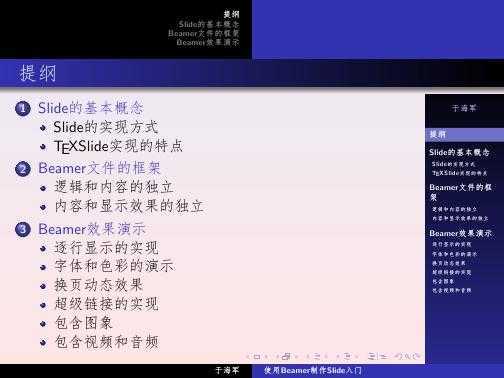
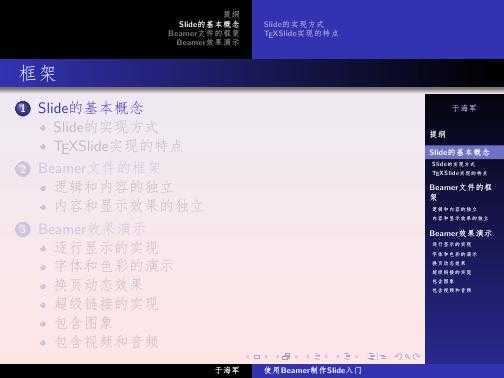
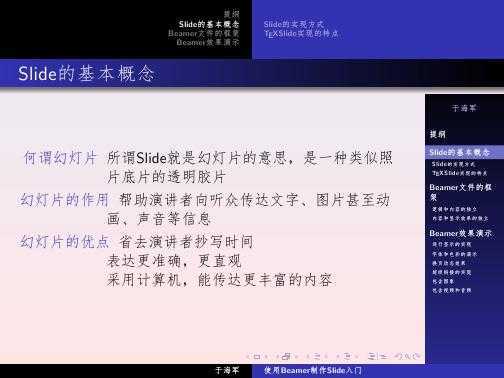
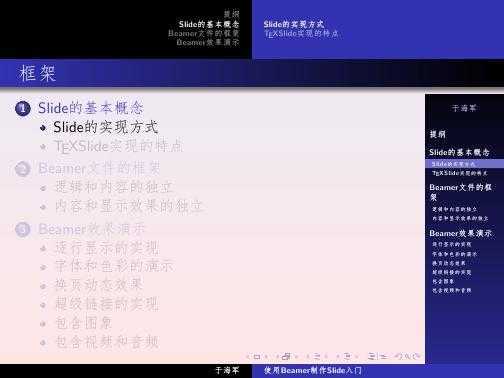
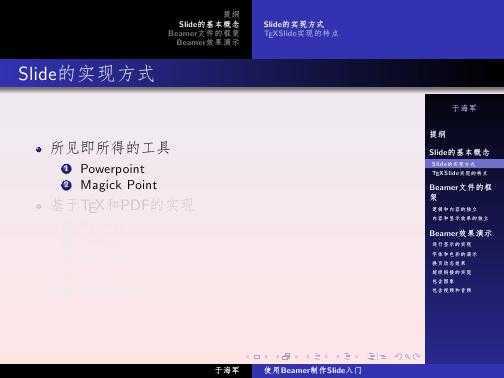
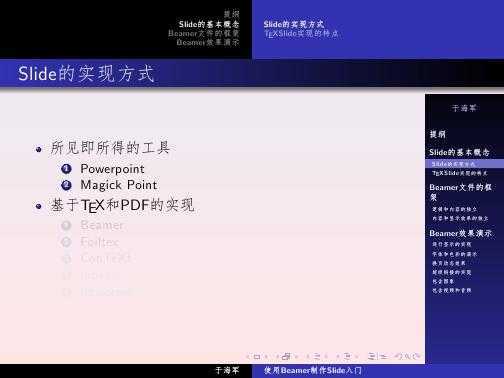
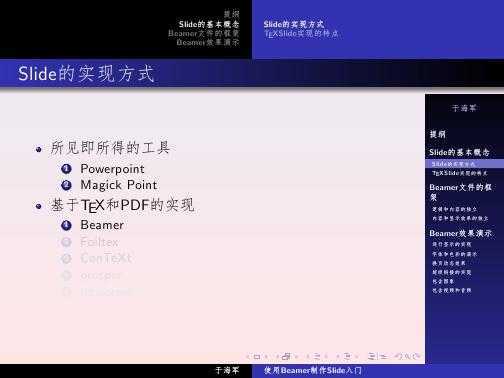
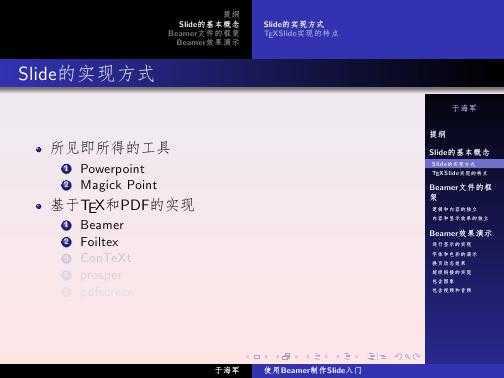
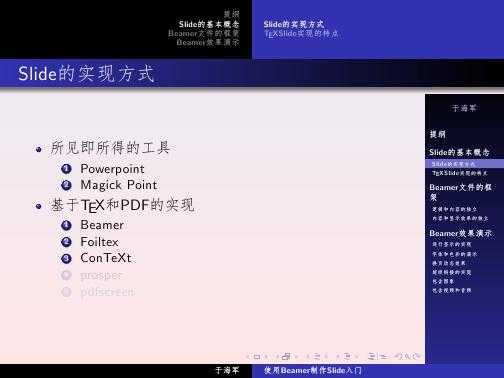
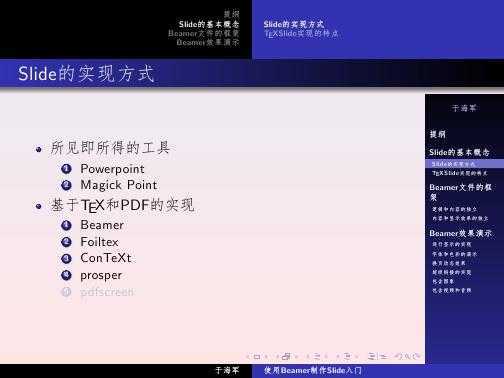
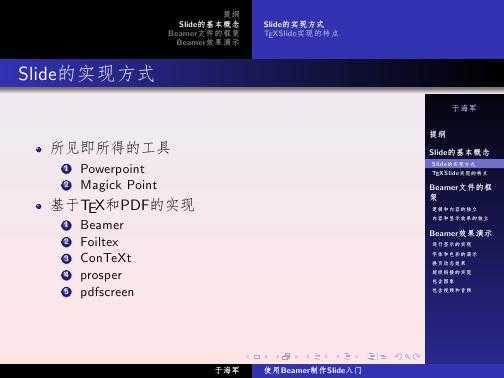
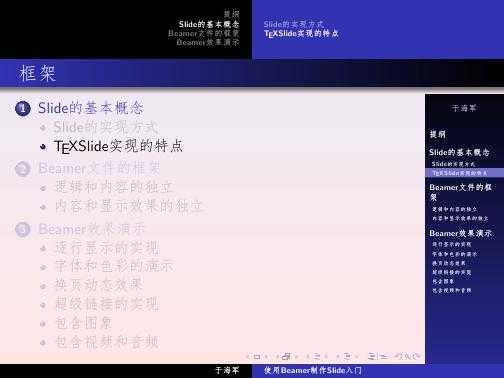
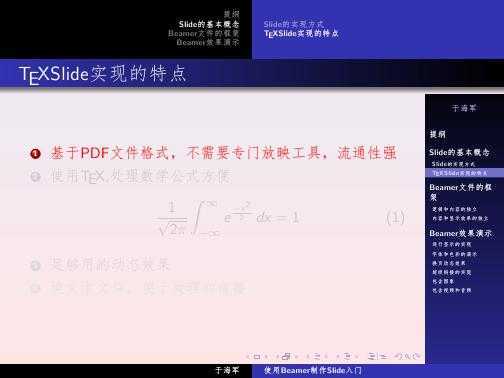
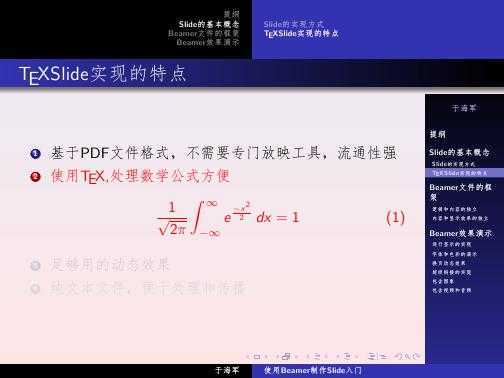
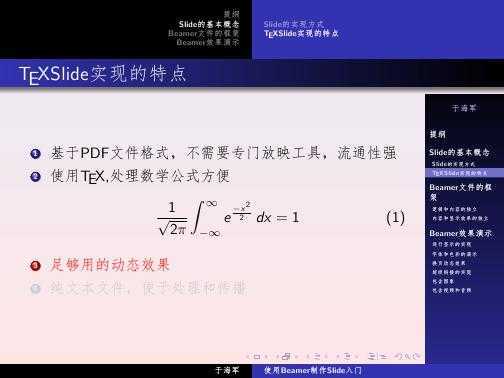
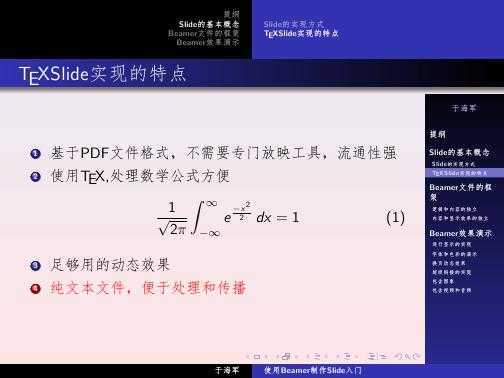
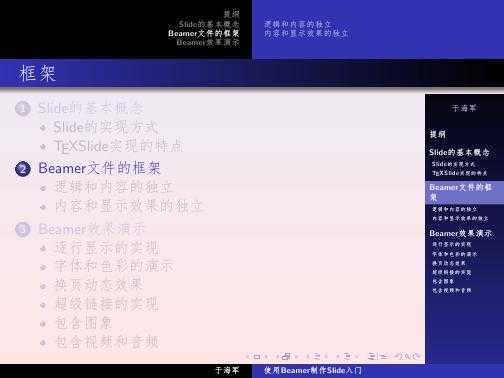
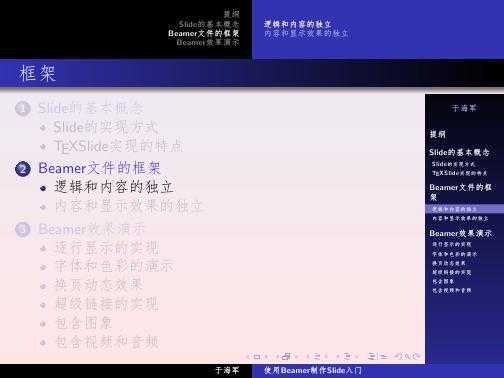
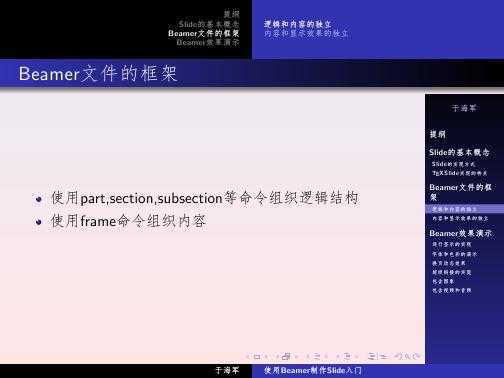
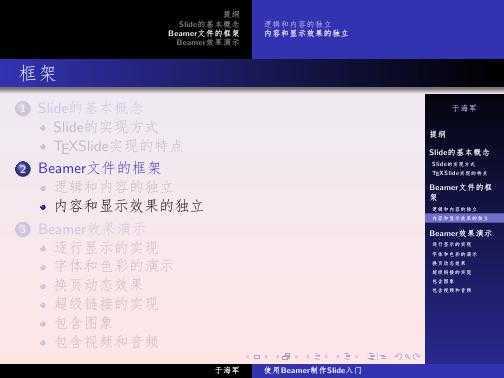
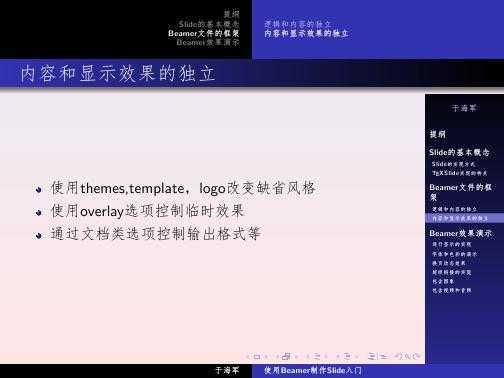
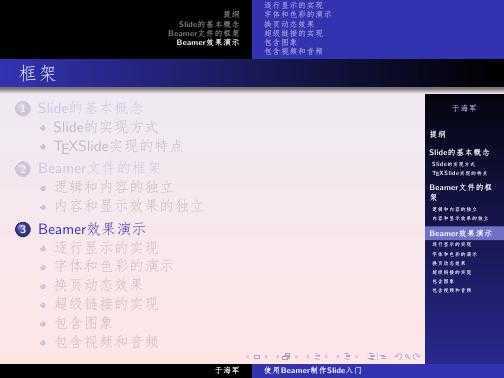
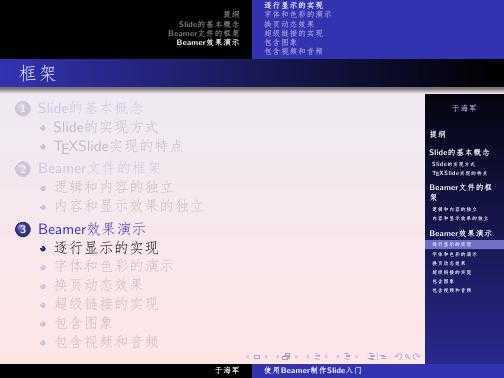
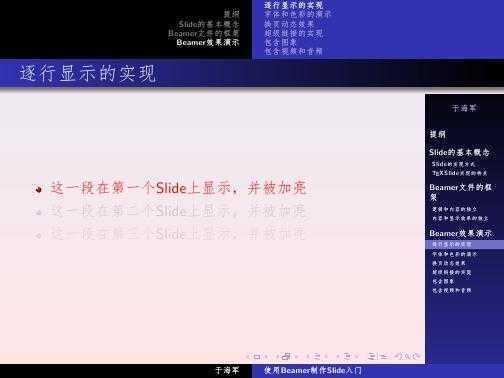
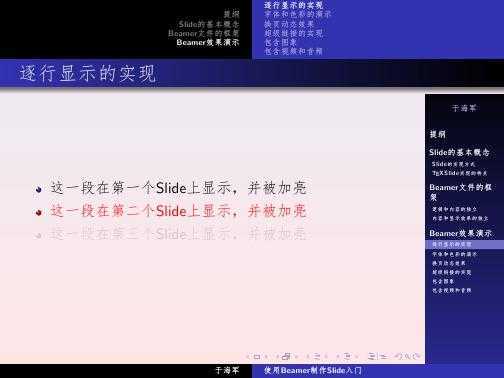
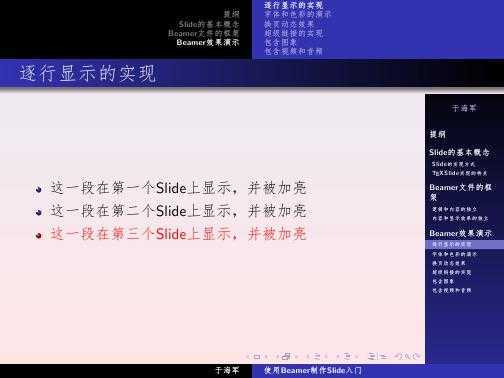
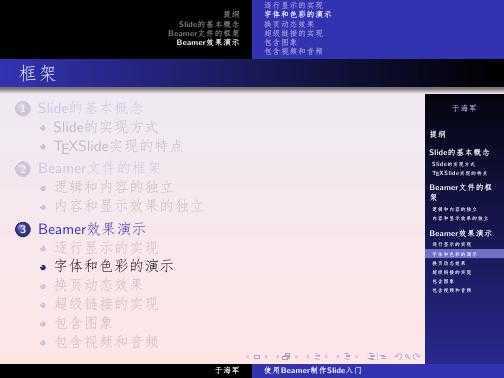
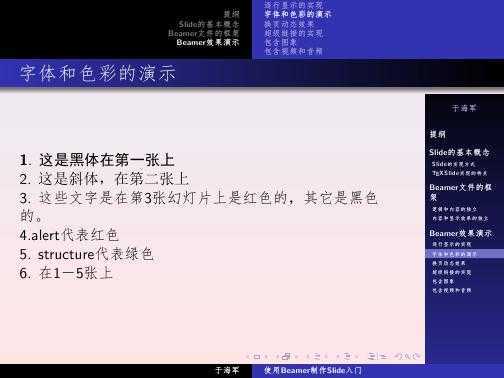
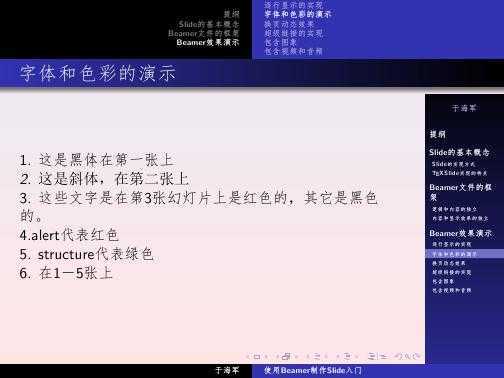
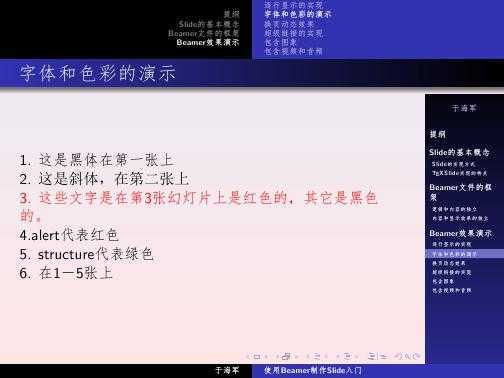
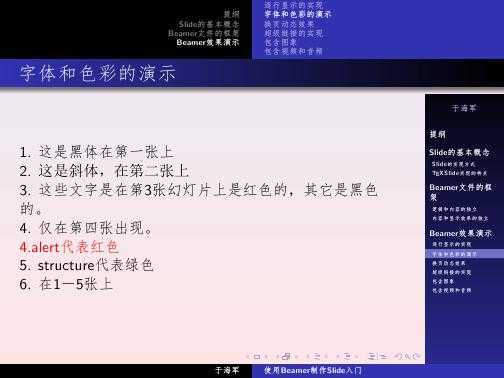
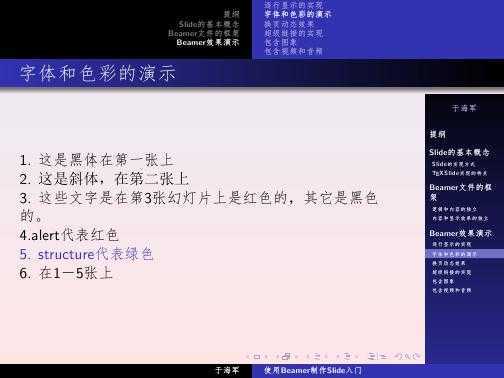
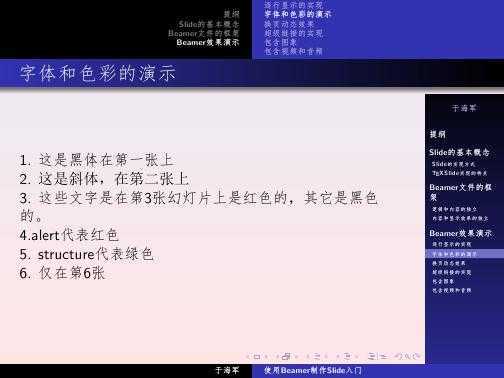
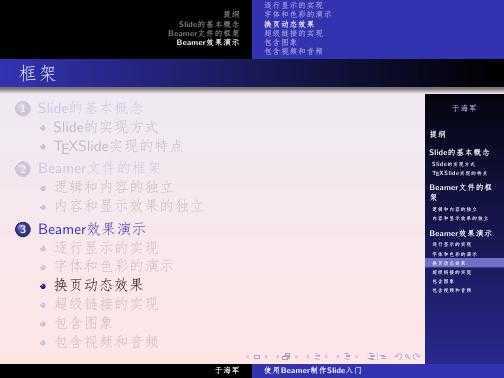
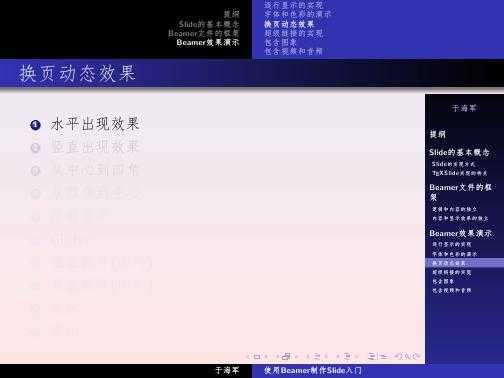
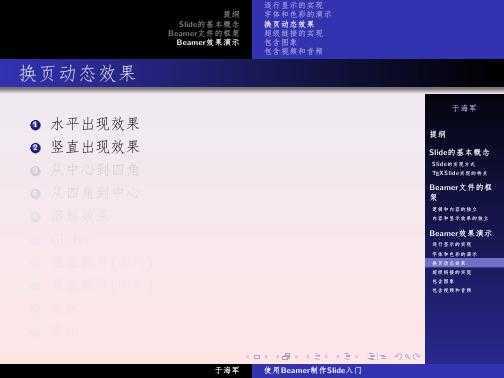
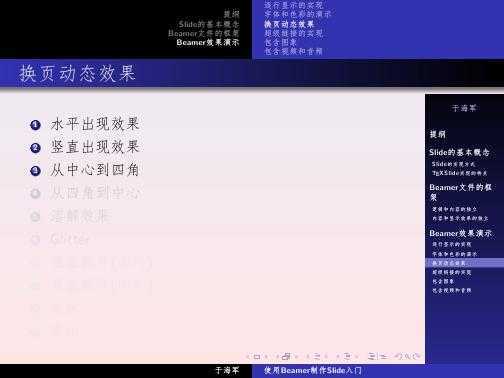
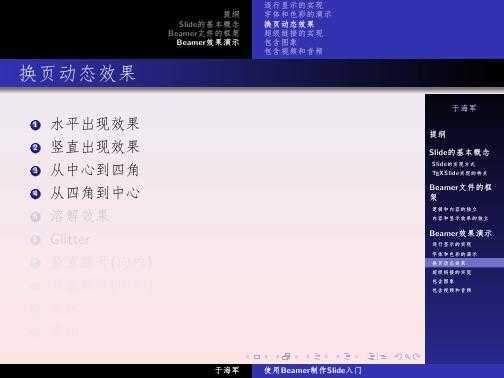
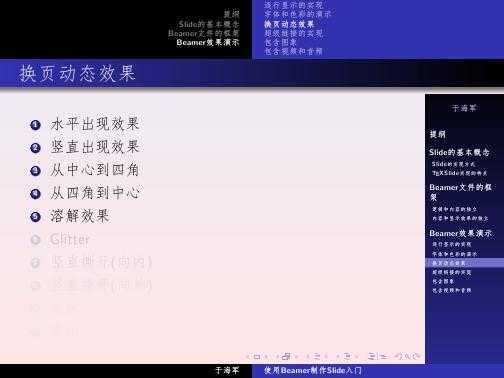
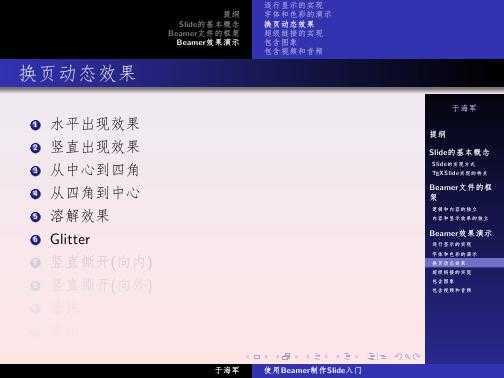
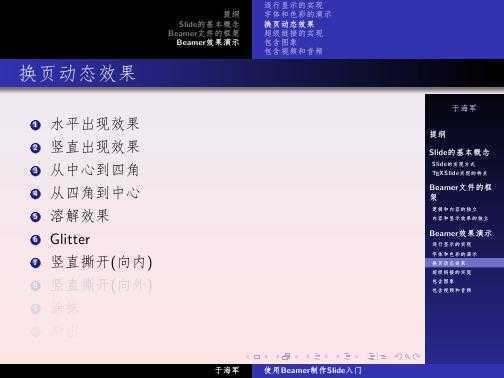
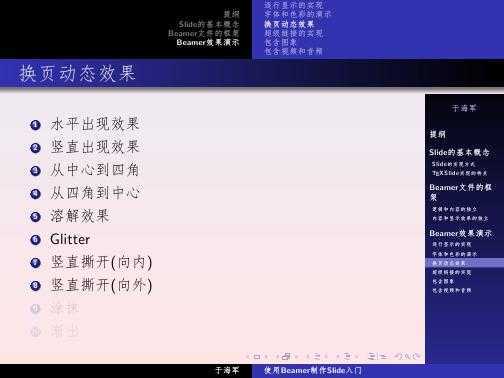
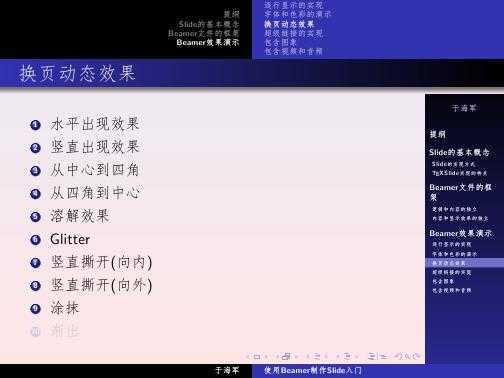
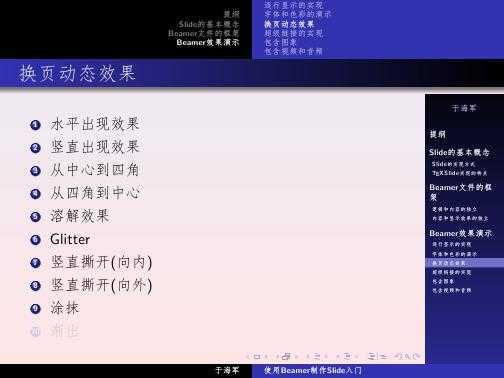
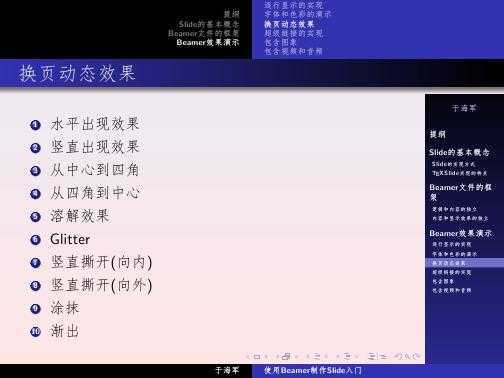
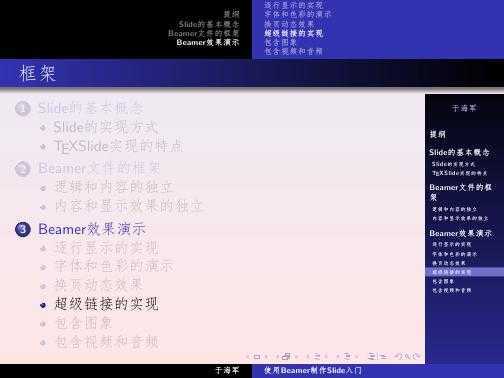
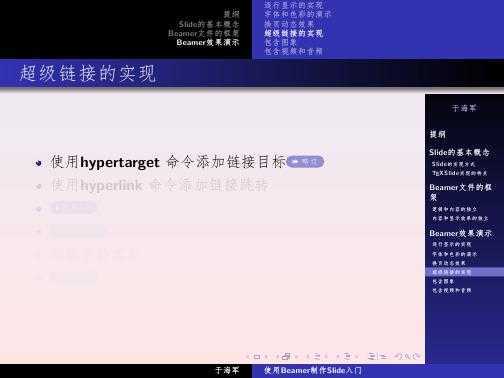
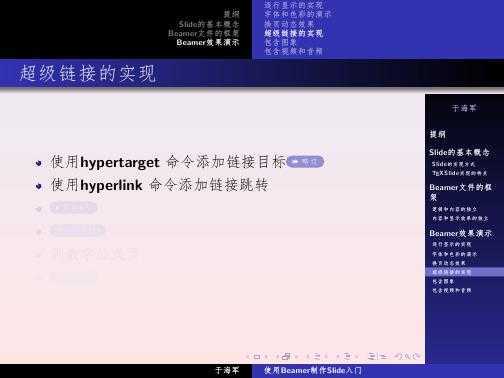
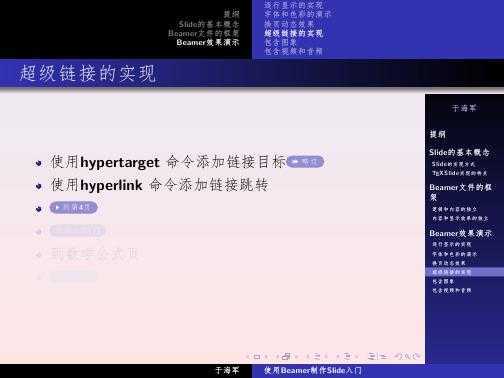
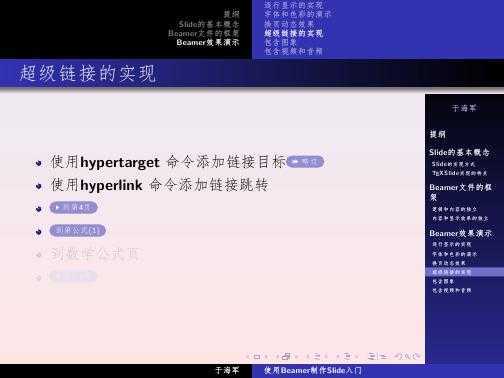
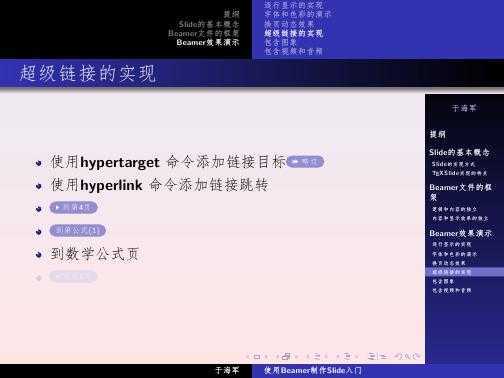
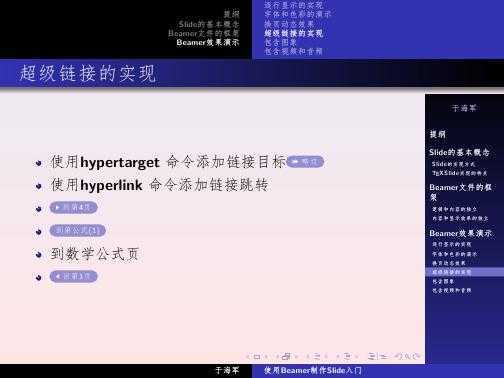
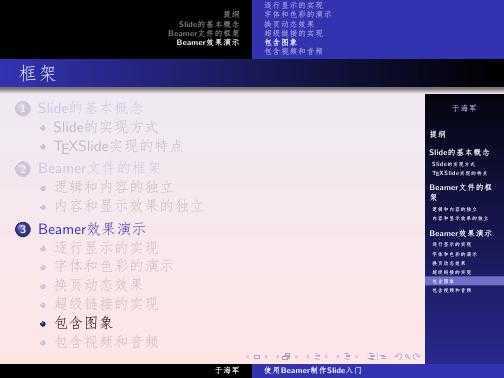
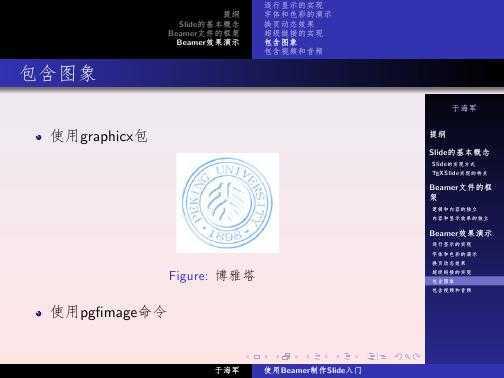
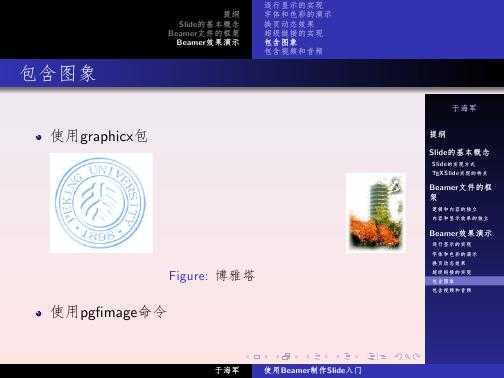
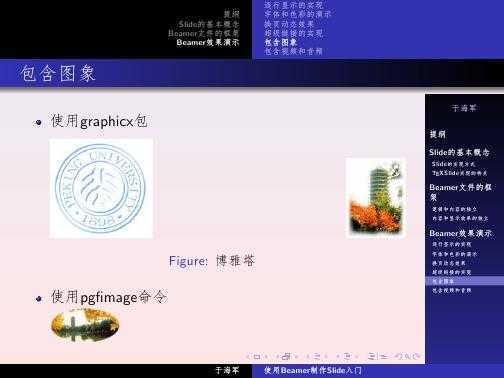
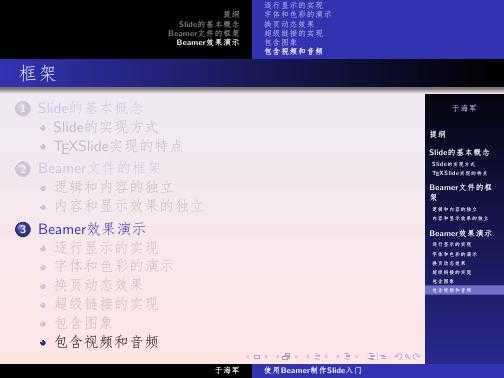
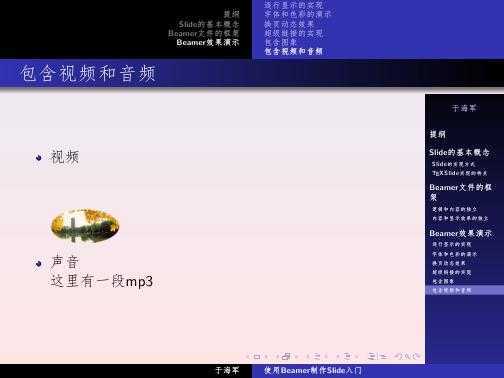
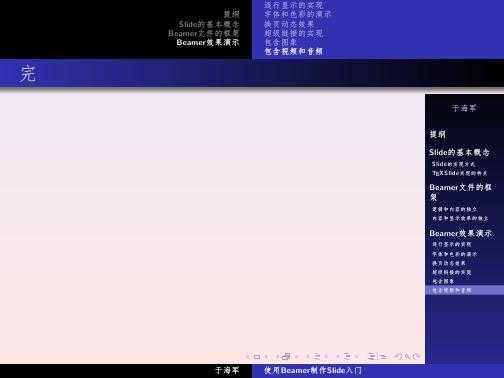
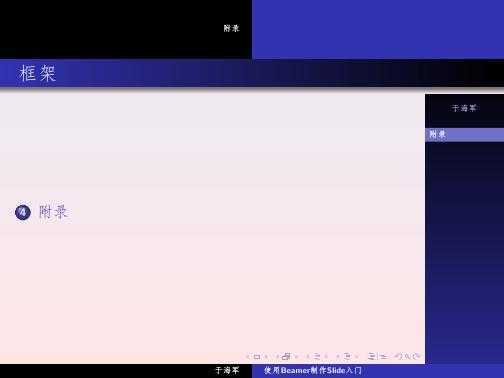
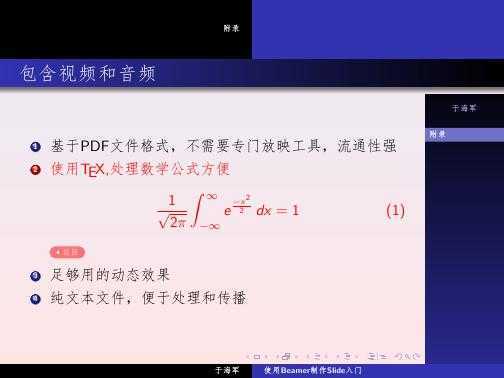
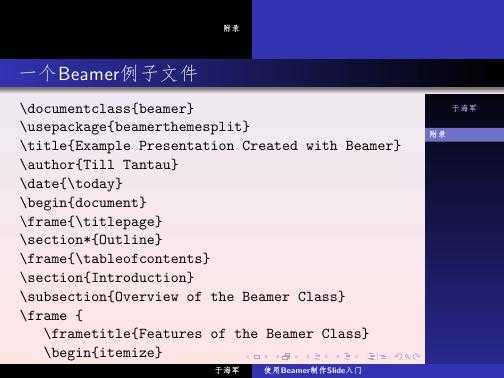
beameren.pdf
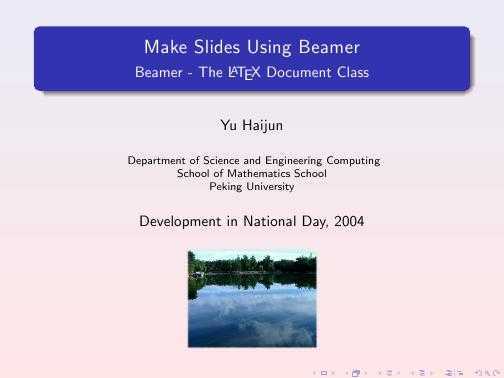
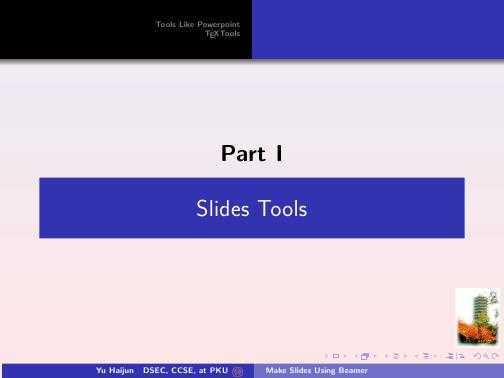
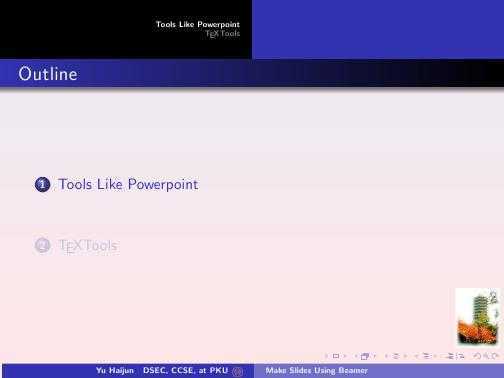
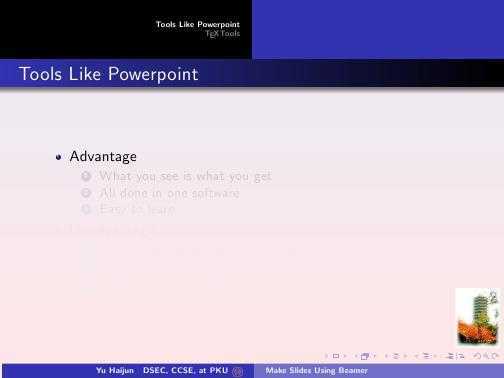
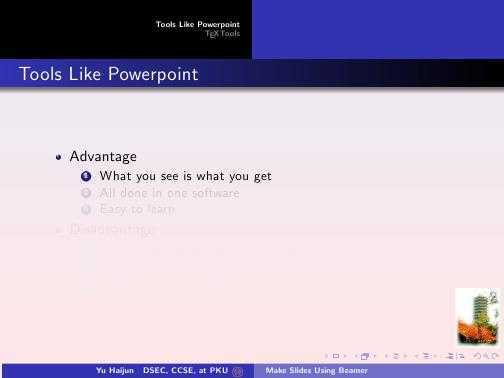
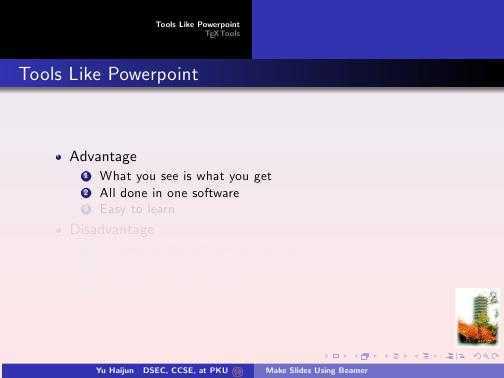
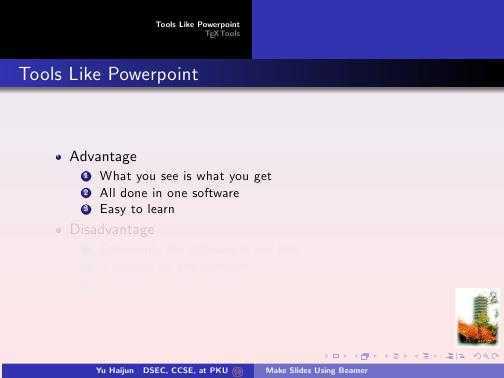
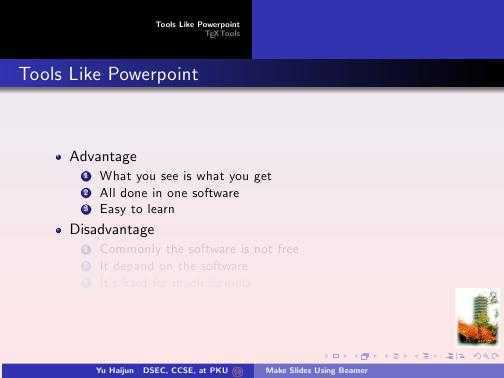
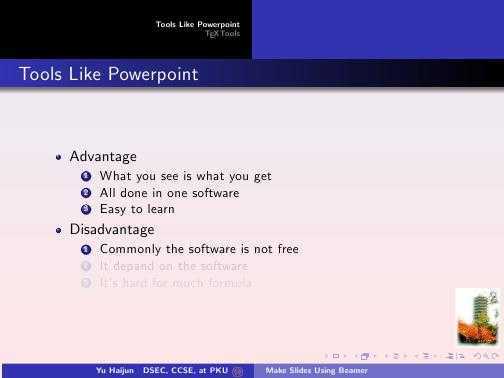
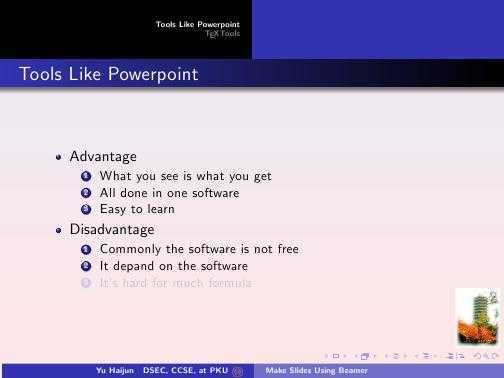
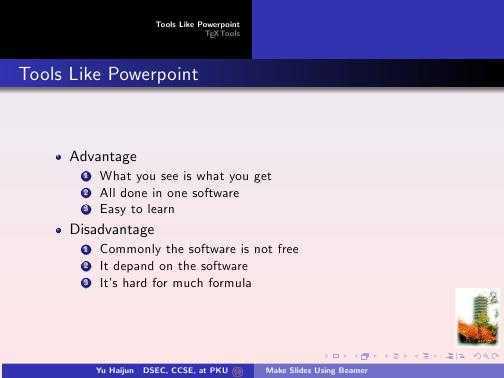
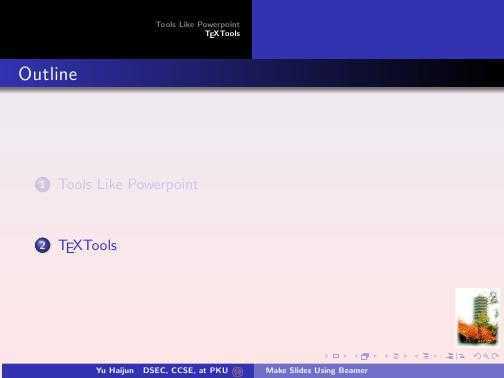
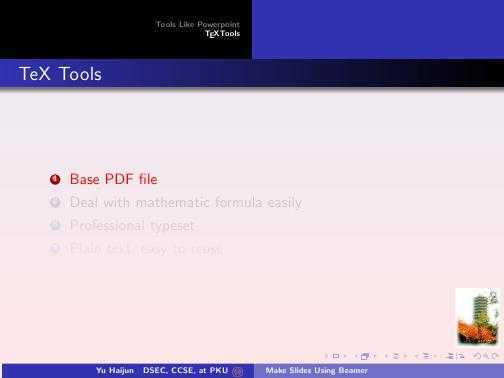
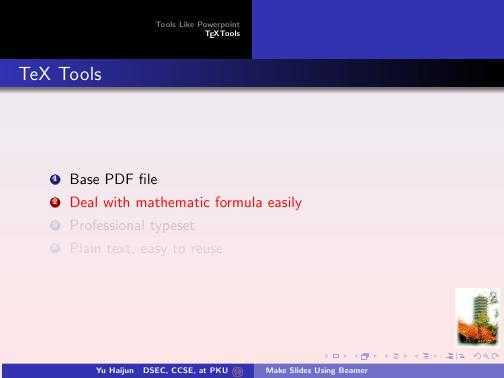
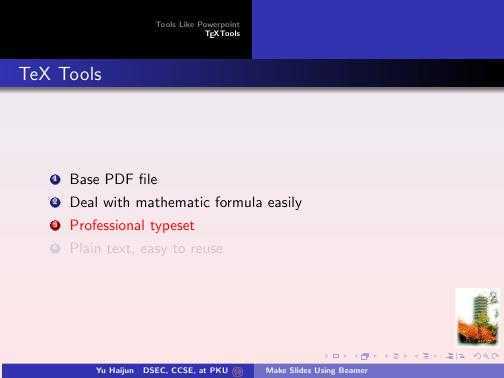
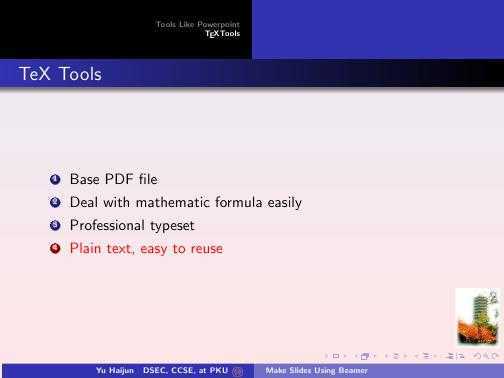
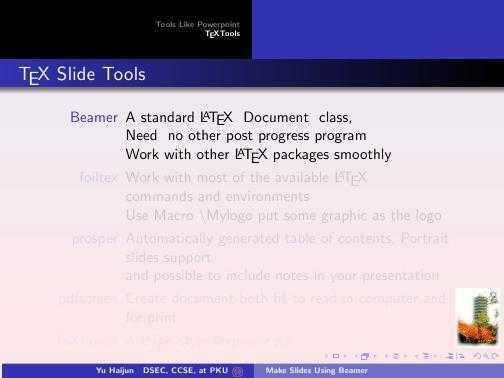
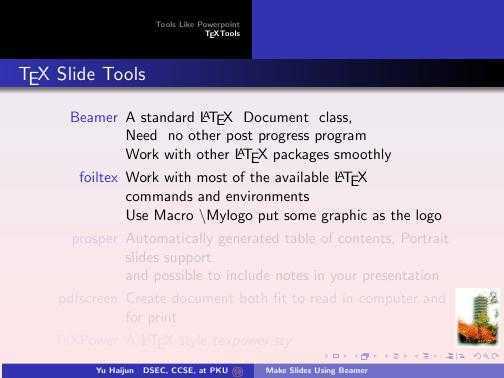
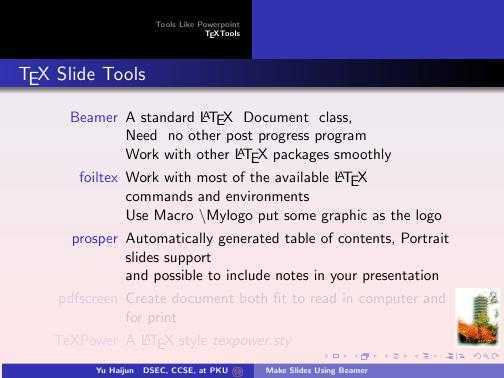
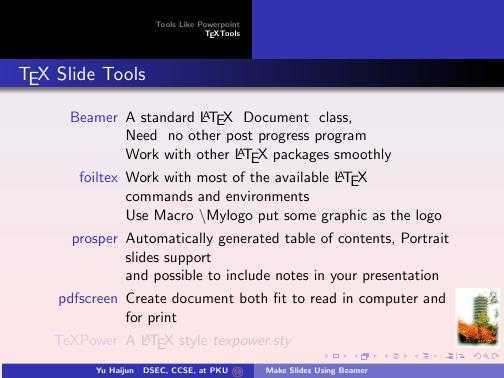
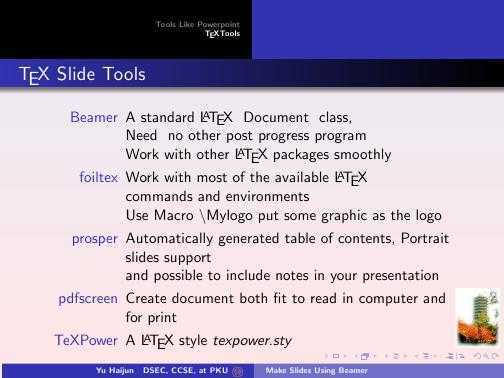
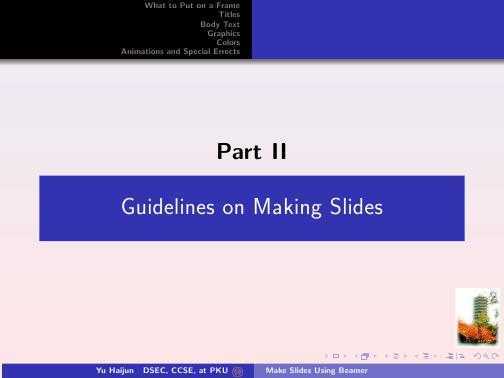
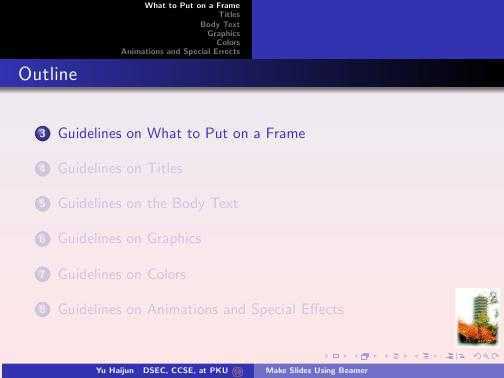
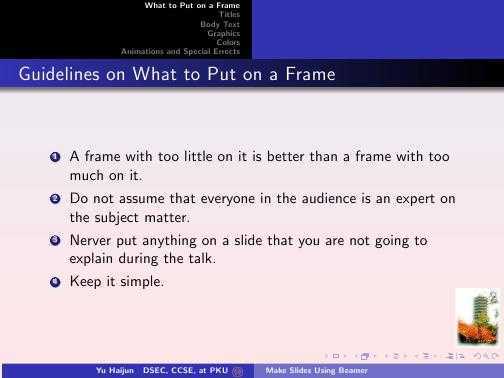
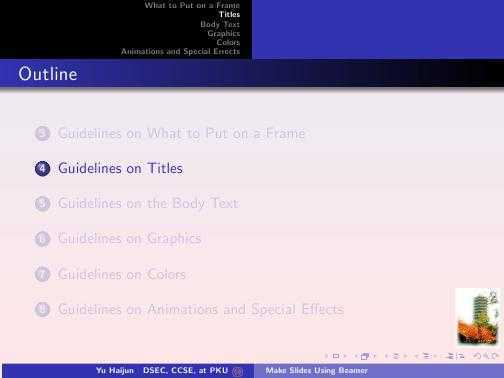
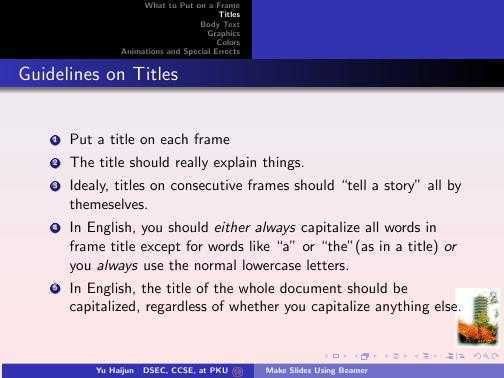
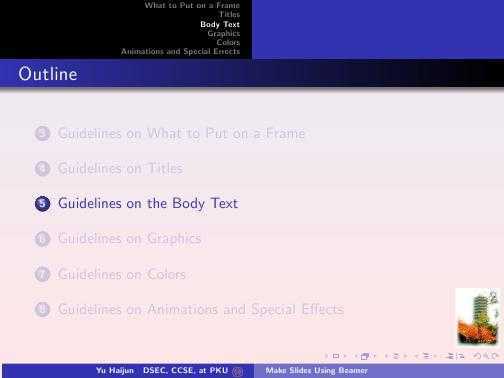
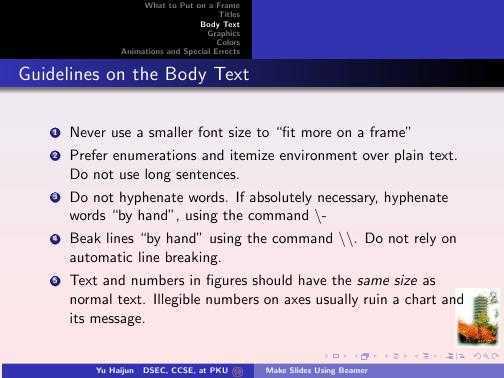
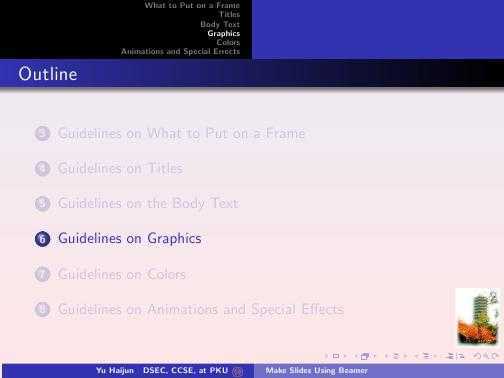
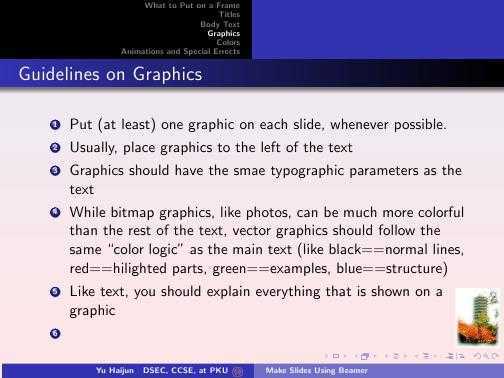
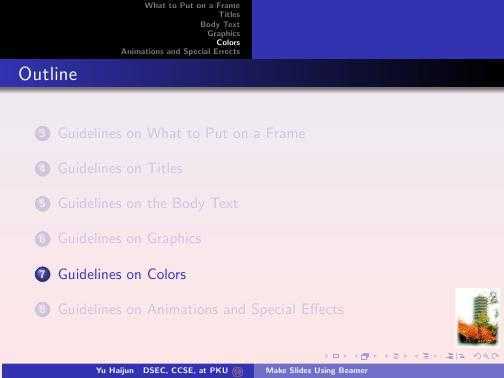
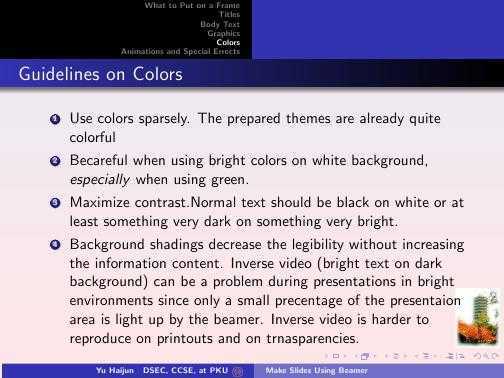
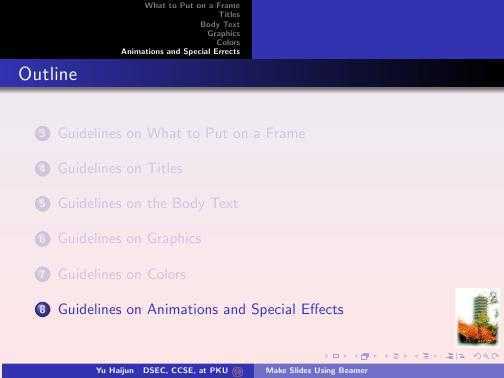
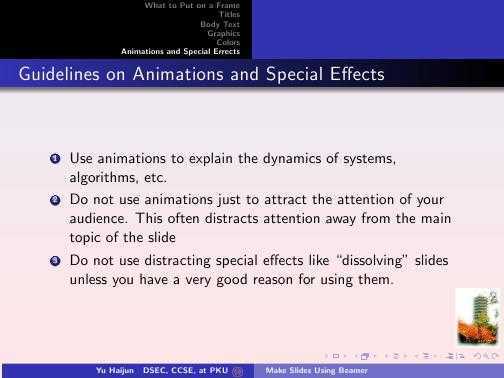
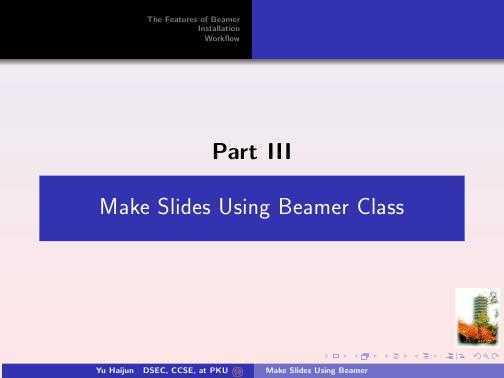
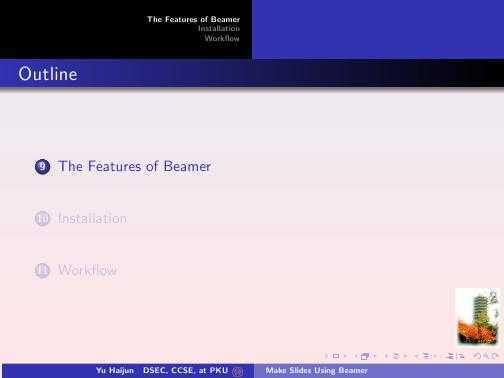
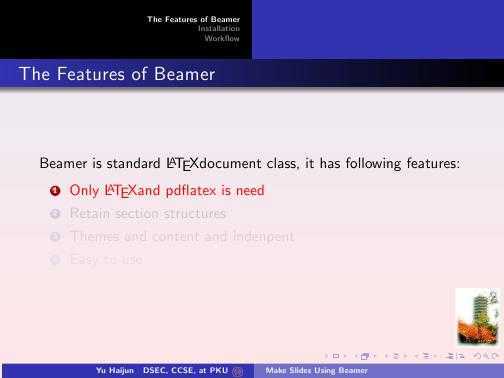
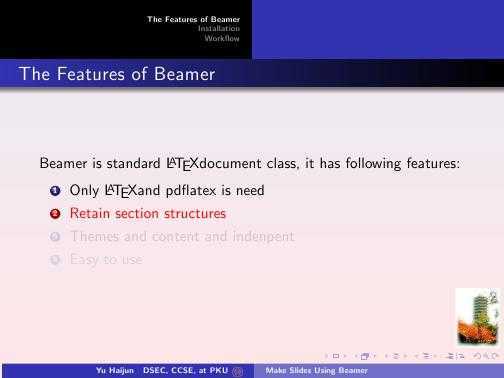
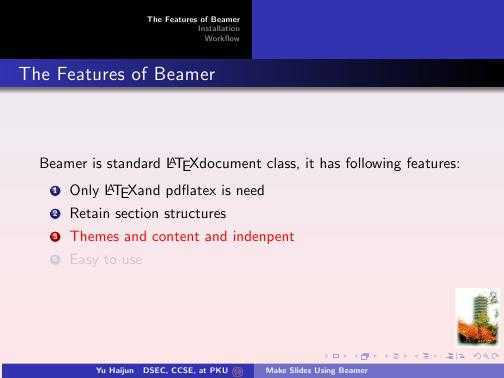
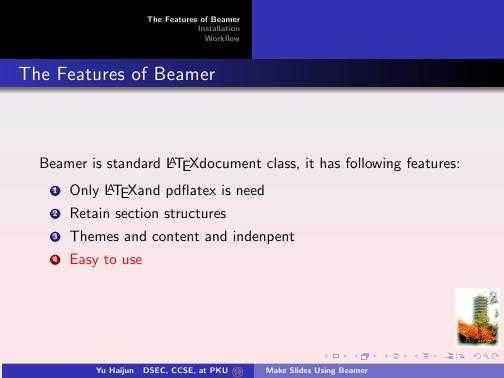
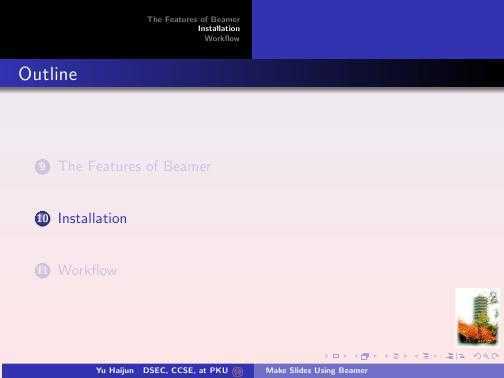
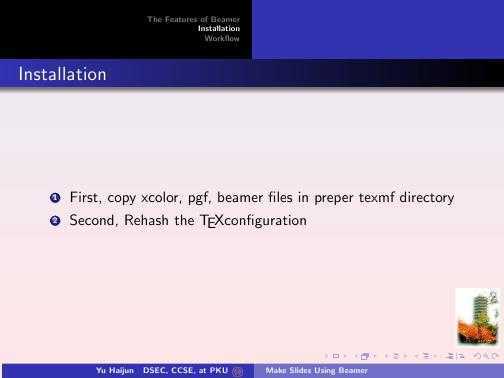
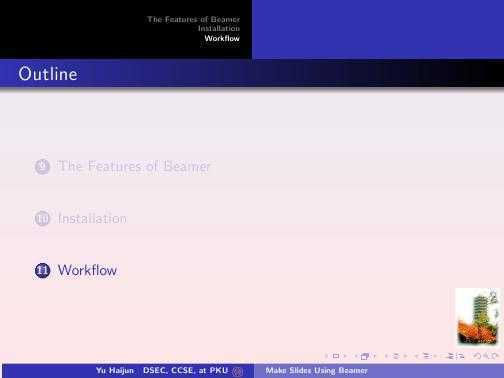
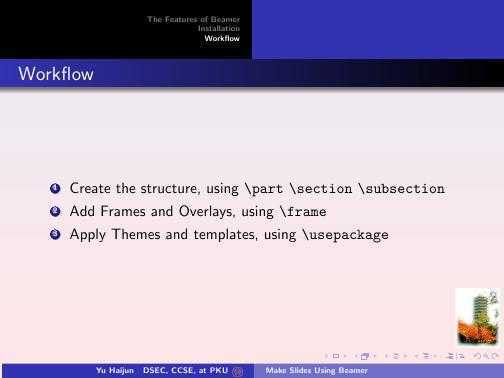
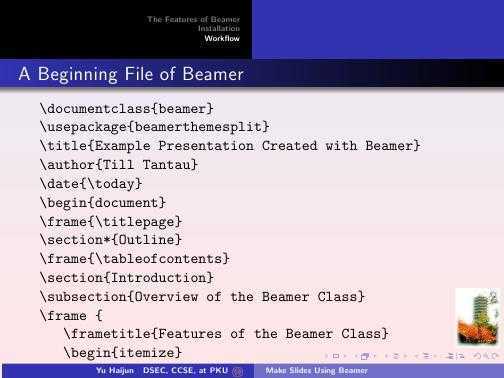
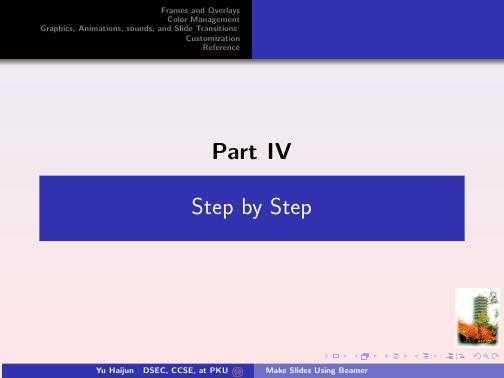
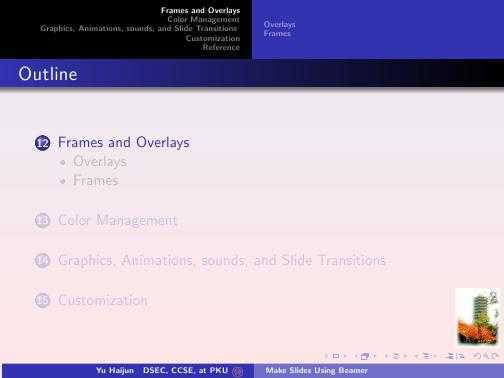
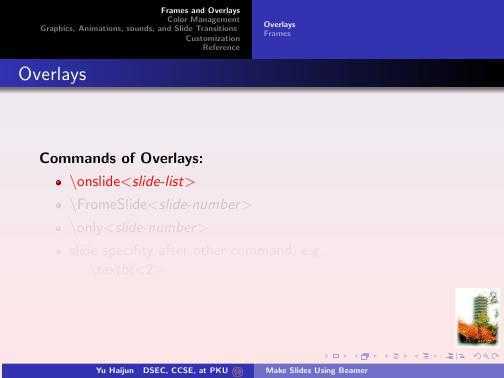
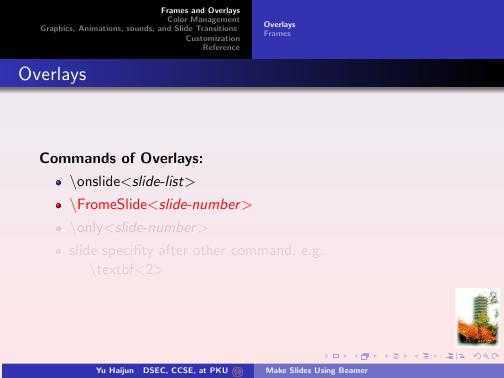
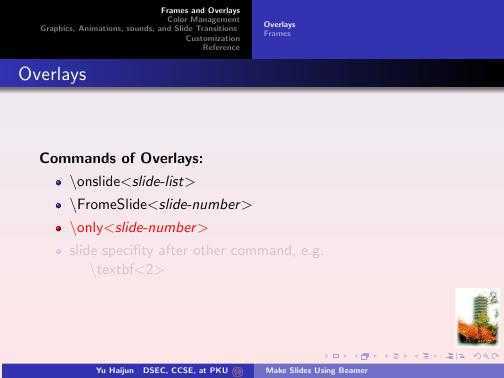
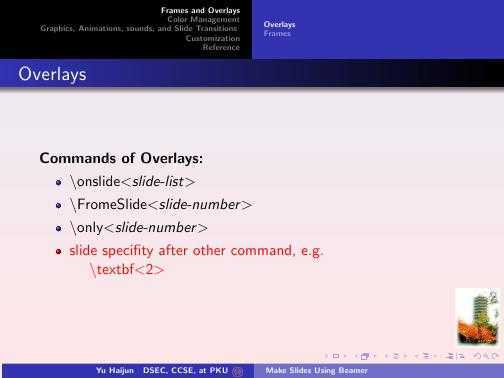
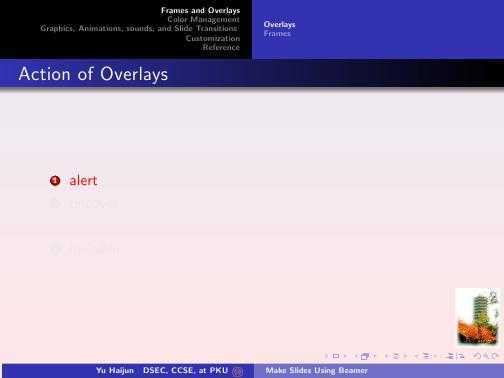
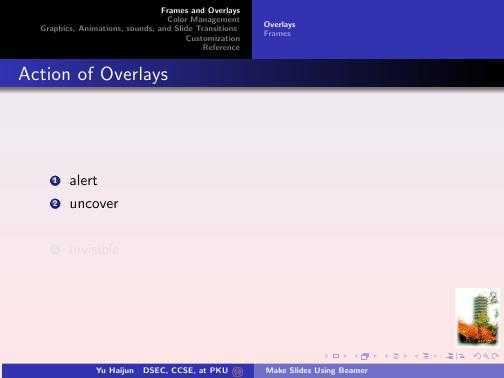
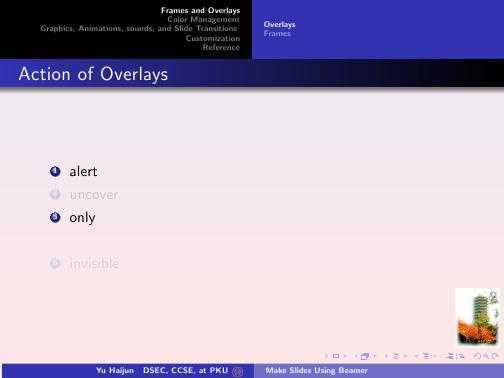
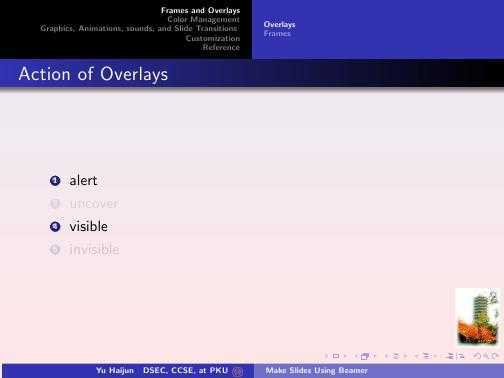
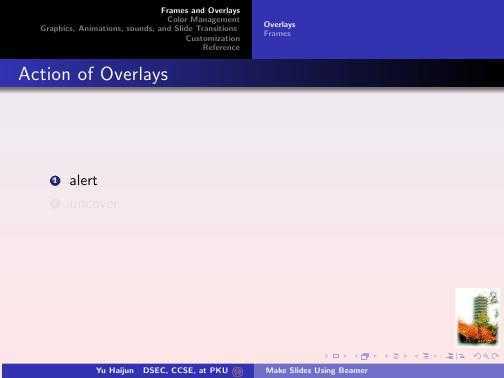
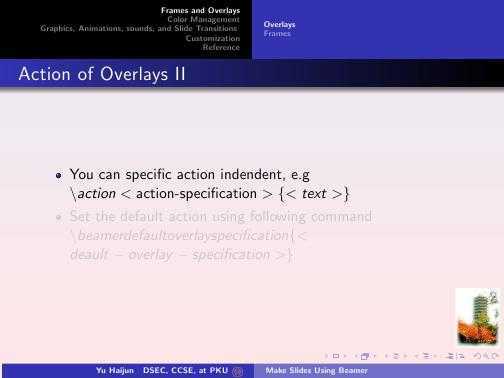
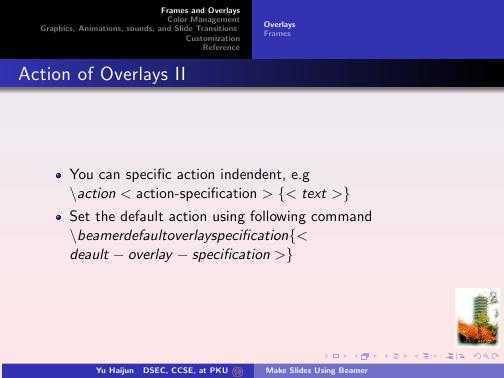
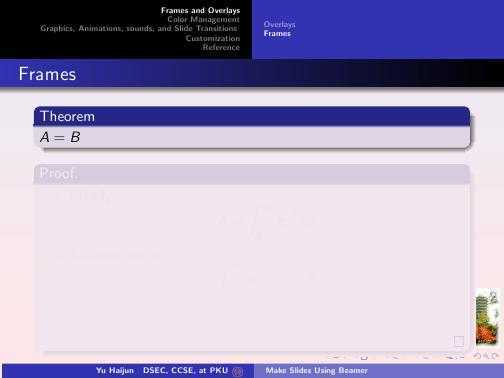
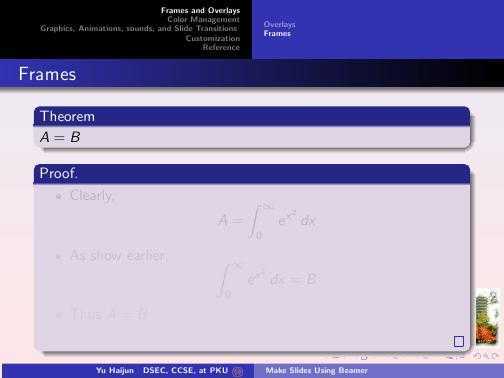
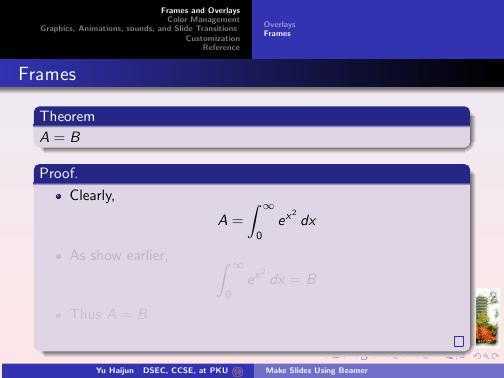
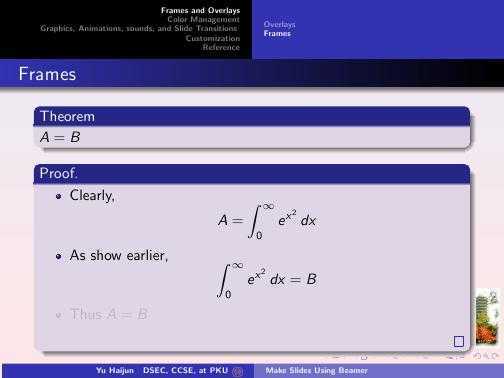
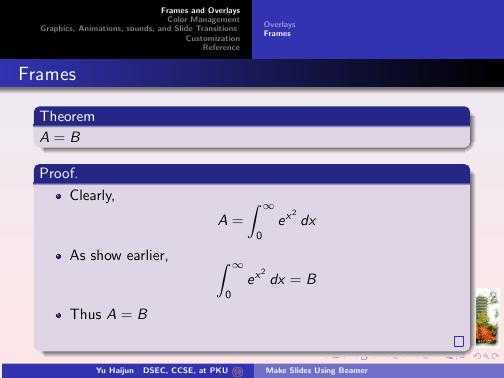
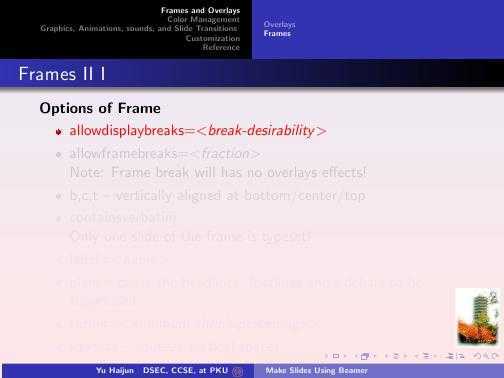
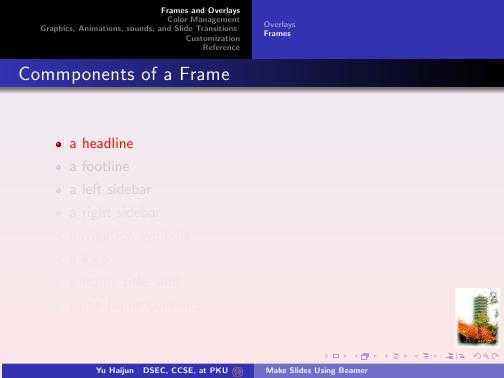
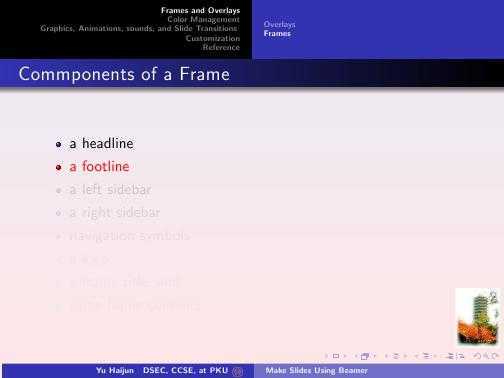
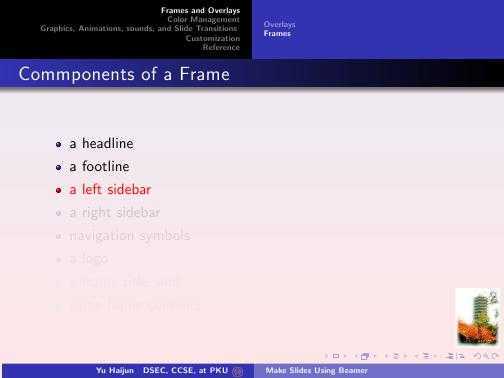
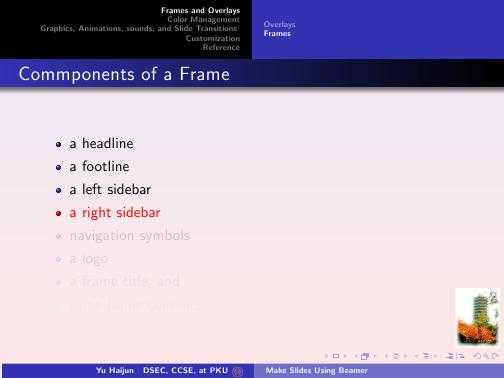
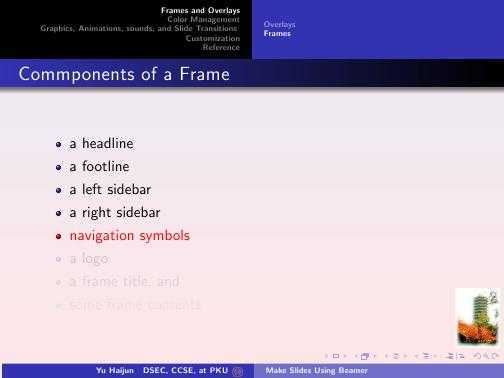
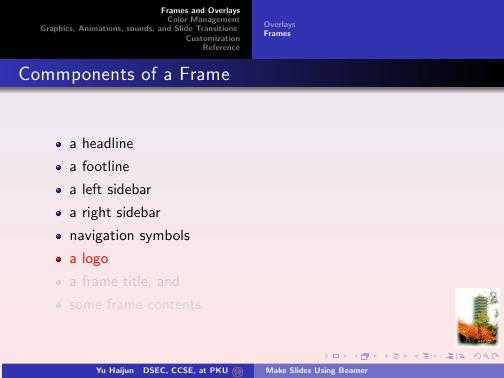
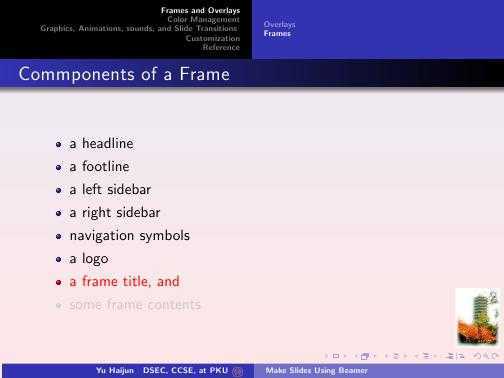
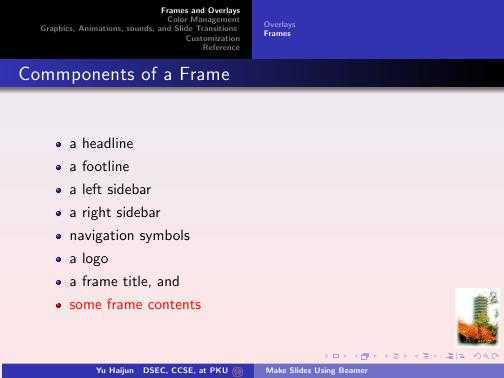
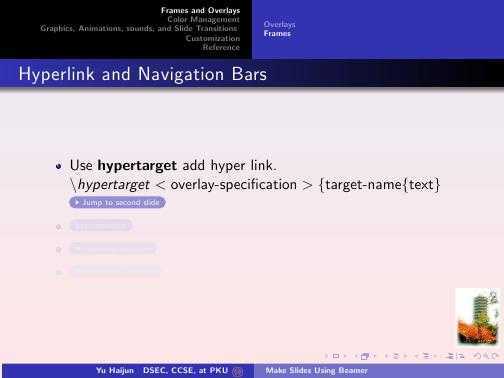
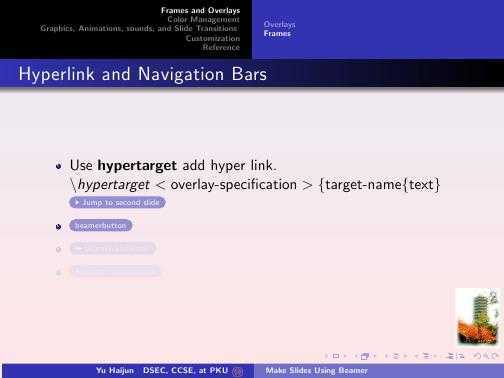
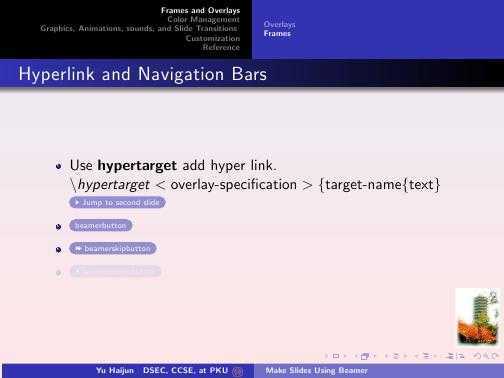
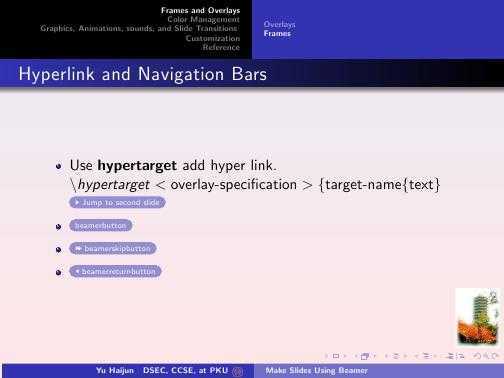
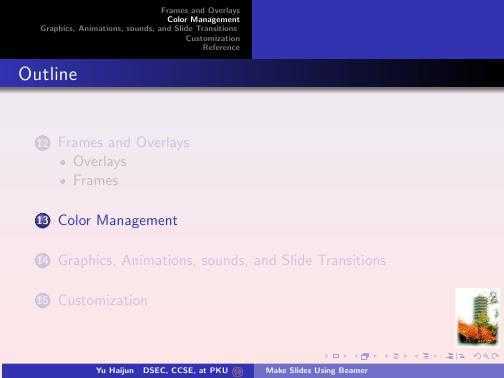
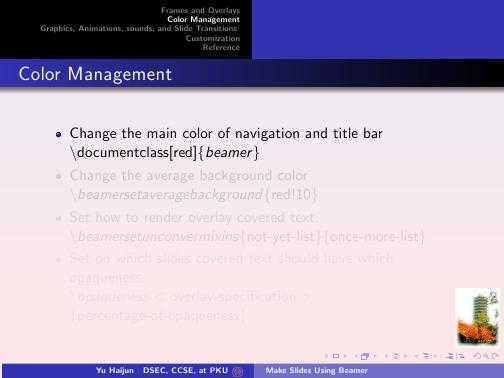
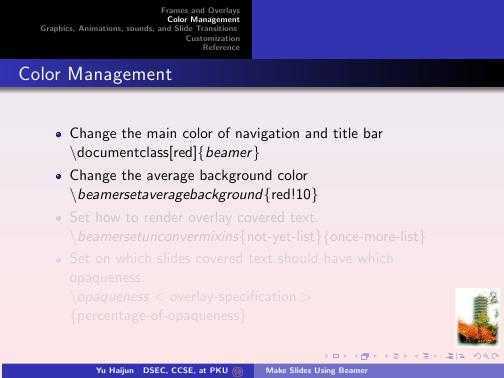
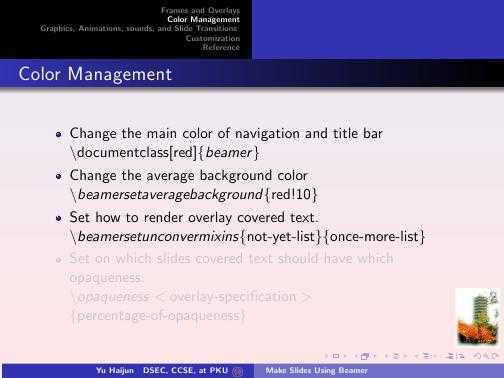
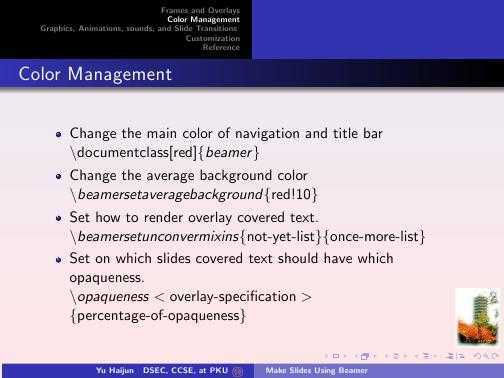
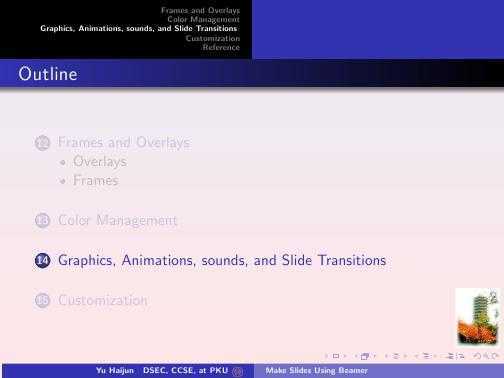
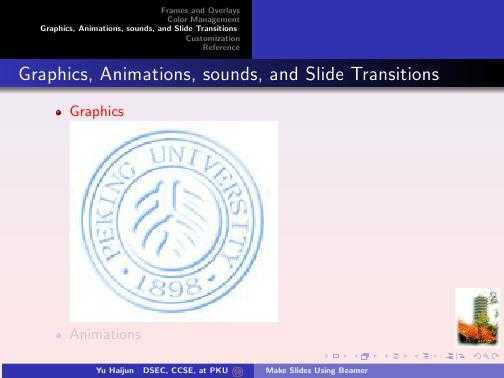
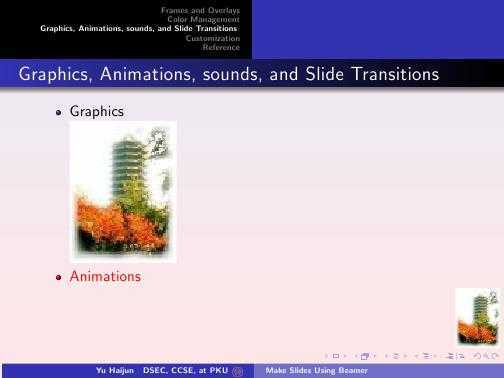
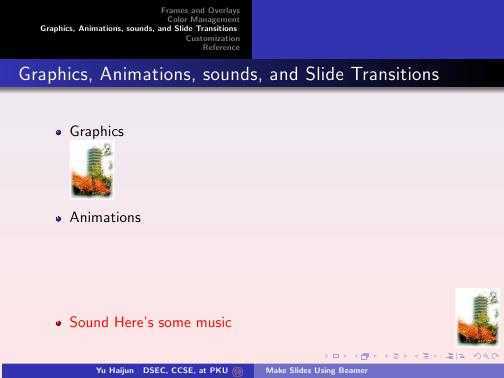
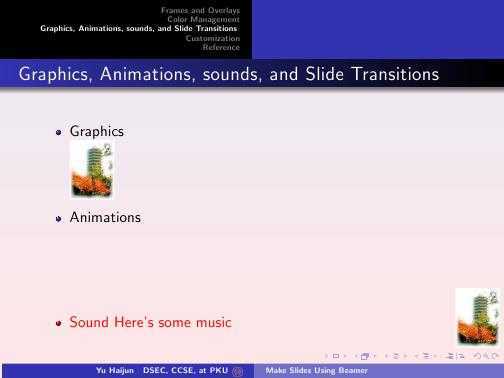
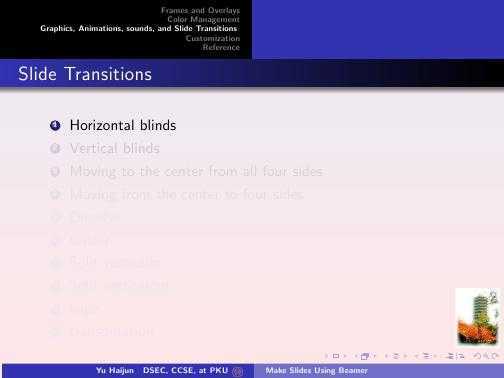
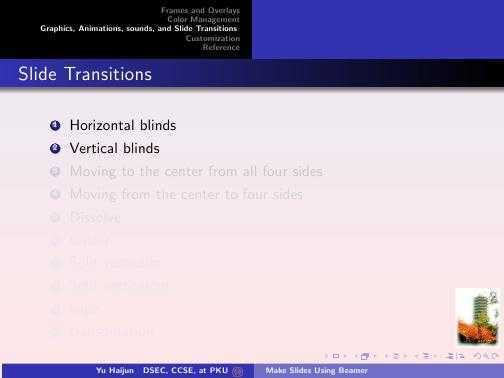
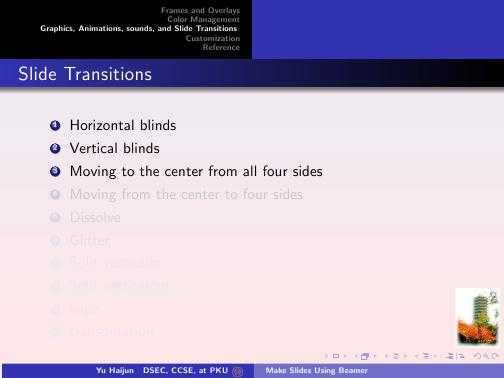
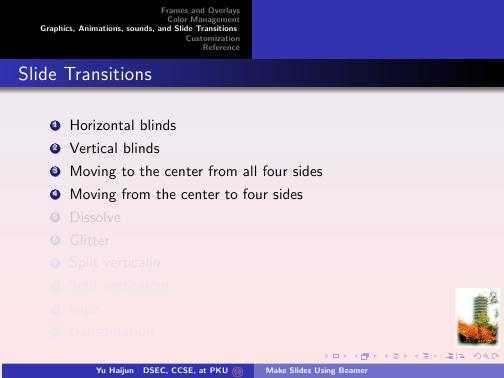
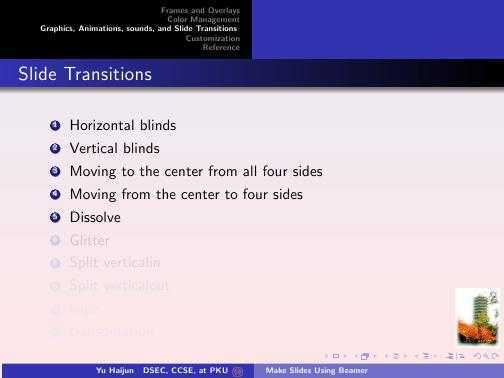
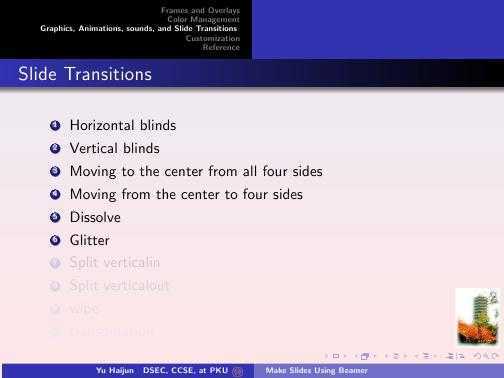
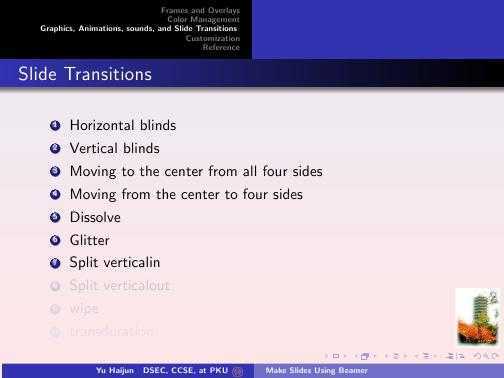
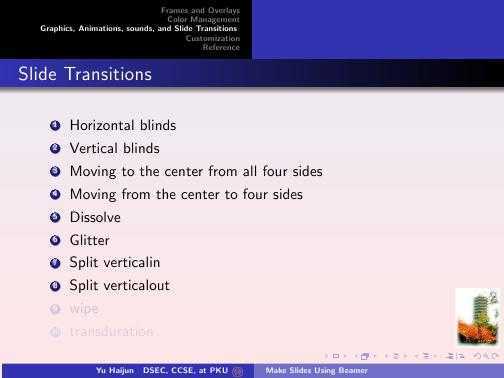
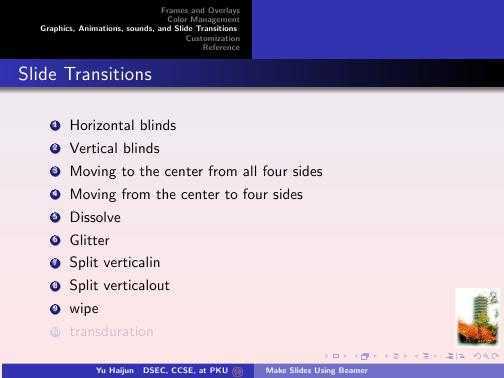
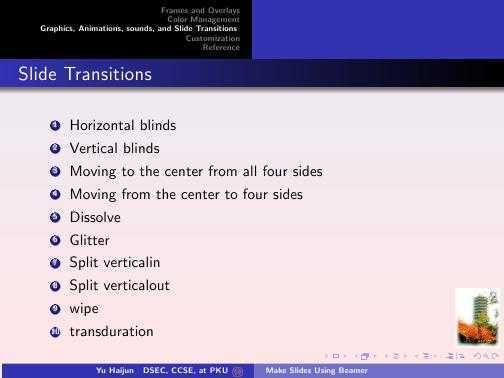
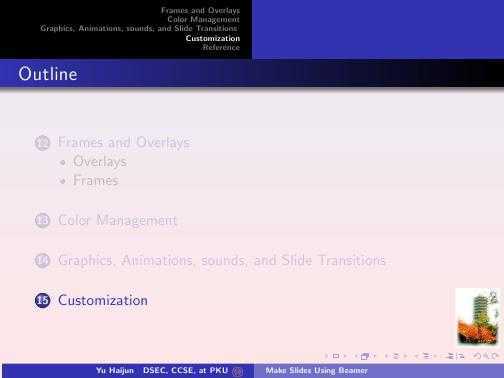
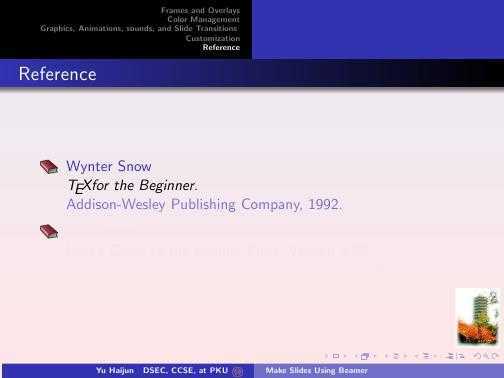
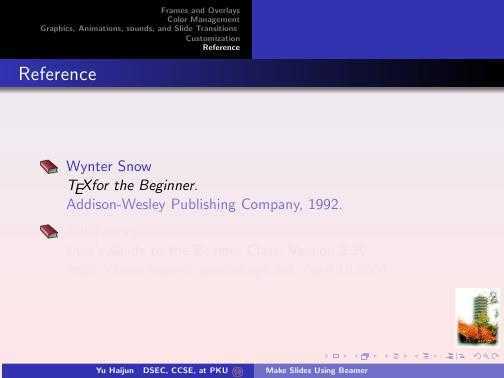
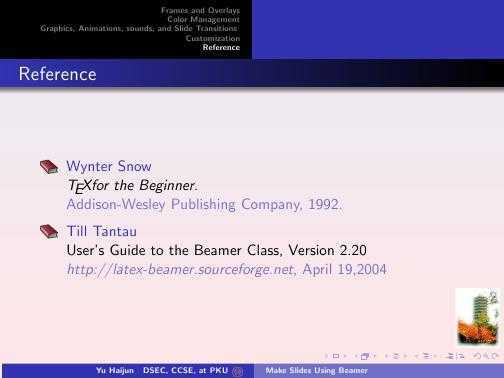
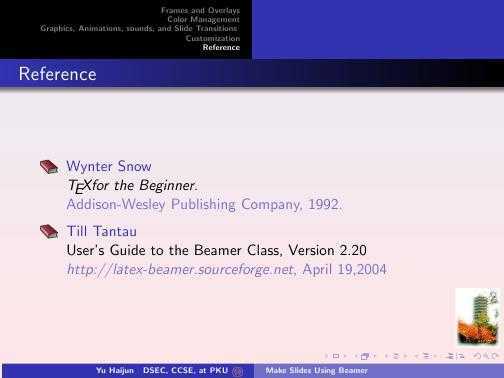
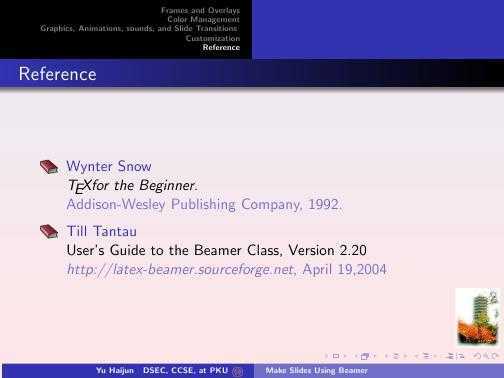
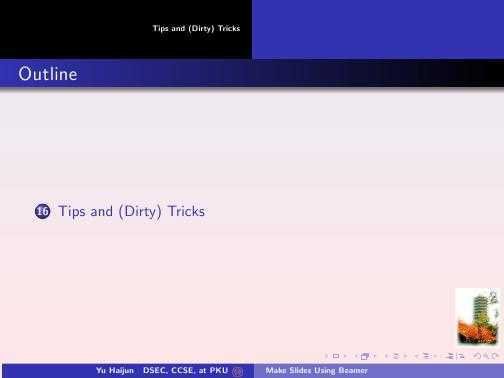










工作目录:
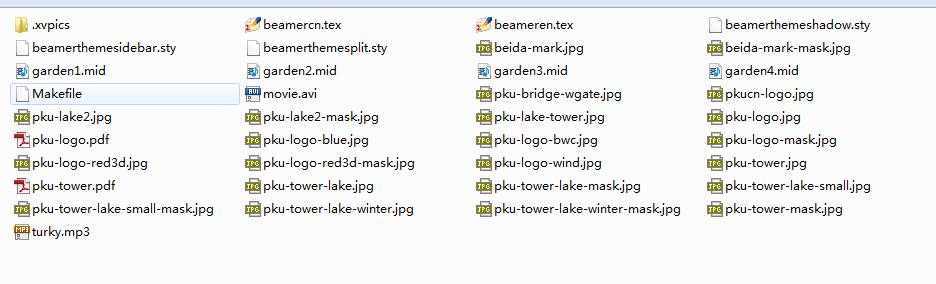
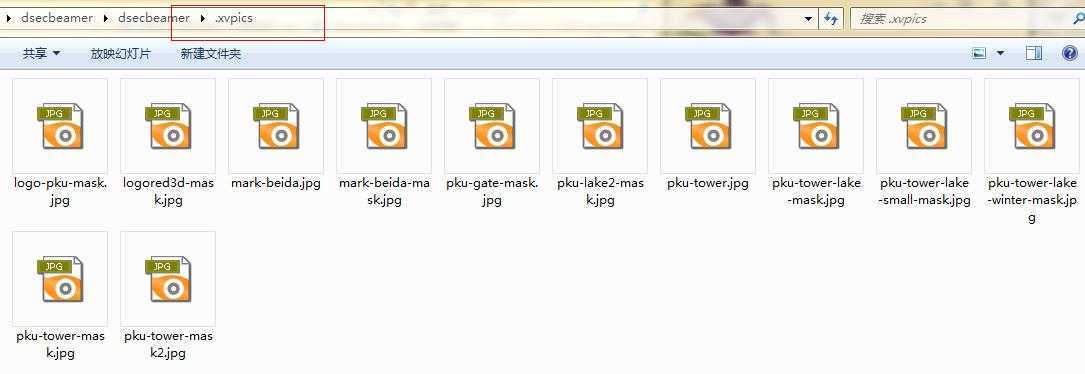
标签:des style blog http color io os 使用 ar
原文地址:http://www.cnblogs.com/jinliangjiuzhuang/p/4014459.html