标签:namespace 位置 add ice enter margin 高度宽度 实现 back
通过这篇文章你将了解到xamarin forms中最简单常用的布局StackLayout。至于其他几种布局使用起来,效果相对较差,目前在项目中使用最多的也就是这两种布局StackLayout和Grid。
之前上一家的的同事在写xamarin android的时候,聊天给我说他写axml布局的时候都是拖控件,这有点刷新我认知的下线,一直拖控件“历史原因”,造成的坏处是显而易见的,无法熟练掌握布局的常用属性,至于xamarin forms能不能拖控件,就目前来说是不能的,布局的设计有两种实现方式,一种是以c#代码的方式,一种是以xaml布局的方式。
如下图是xamarin forms中最见的五种布局,本篇文章将使用最常用的一种布局StackLayout,实现一个简易计算器的布局,便于熟悉和掌握这种布局的各种属性。

StackLayout相似于android中LinearLayout、前端css中的默认的Static定位;Grid相似于android中GridLayout,html中的Table布局。
顾名思义,StackLayout是一种可以在上下方向、左右方向堆叠的布局,简单而又常用的布局,我们需要掌握它的三个重要属性,最重要的是布局方向和布局定位。
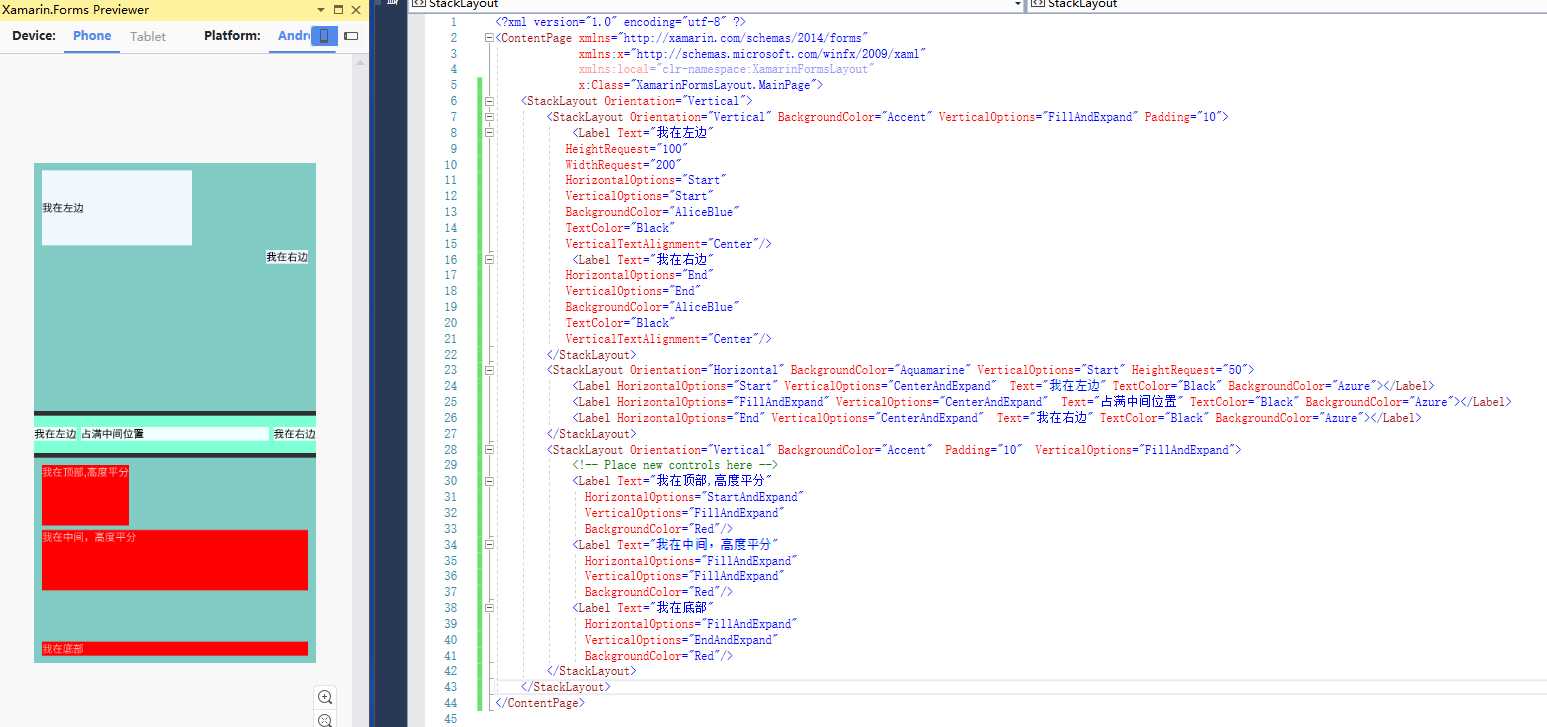
<?xml version="1.0" encoding="utf-8" ?>
<ContentPage xmlns="http://xamarin.com/schemas/2014/forms"
xmlns:x="http://schemas.microsoft.com/winfx/2009/xaml"
xmlns:local="clr-namespace:XamarinFormsLayout"
x:Class="XamarinFormsLayout.MainPage">
<StackLayout Orientation="Vertical">
<StackLayout Orientation="Vertical" BackgroundColor="Accent" VerticalOptions="FillAndExpand" Padding="10">
<Label Text="我在左边"
HeightRequest="100"
WidthRequest="200"
HorizontalOptions="Start"
VerticalOptions="Start"
BackgroundColor="AliceBlue"
TextColor="Black"
VerticalTextAlignment="Center"/>
<Label Text="我在右边"
HorizontalOptions="End"
VerticalOptions="End"
BackgroundColor="AliceBlue"
TextColor="Black"
VerticalTextAlignment="Center"/>
</StackLayout>
<StackLayout Orientation="Horizontal" BackgroundColor="Aquamarine" VerticalOptions="Start" HeightRequest="50">
<Label HorizontalOptions="Start" VerticalOptions="CenterAndExpand" Text="我在左边" TextColor="Black" BackgroundColor="Azure"></Label>
<Label HorizontalOptions="FillAndExpand" VerticalOptions="CenterAndExpand" Text="占满中间位置" TextColor="Black" BackgroundColor="Azure"></Label>
<Label HorizontalOptions="End" VerticalOptions="CenterAndExpand" Text="我在右边" TextColor="Black" BackgroundColor="Azure"></Label>
</StackLayout>
<StackLayout Orientation="Vertical" BackgroundColor="Accent" Padding="10" VerticalOptions="FillAndExpand">
<!-- Place new controls here -->
<Label Text="我在顶部,高度平分"
HorizontalOptions="StartAndExpand"
VerticalOptions="FillAndExpand"
BackgroundColor="Red"/>
<Label Text="我在中间,高度平分"
HorizontalOptions="FillAndExpand"
VerticalOptions="FillAndExpand"
BackgroundColor="Red"/>
<Label Text="我在底部"
HorizontalOptions="FillAndExpand"
VerticalOptions="EndAndExpand"
BackgroundColor="Red"/>
</StackLayout>
</StackLayout>
</ContentPage>直接设置高度宽度可以用HeightRequest和WidthRequest;
这一点容易混淆,我们已经知道VerticalOptions和HorizontalOptions是用来定位和设置大小的,WidthRequest和HeightRequest是double类型,只能用来设置控件大小。当都设置了这四个属性,会出现什么样的结果。
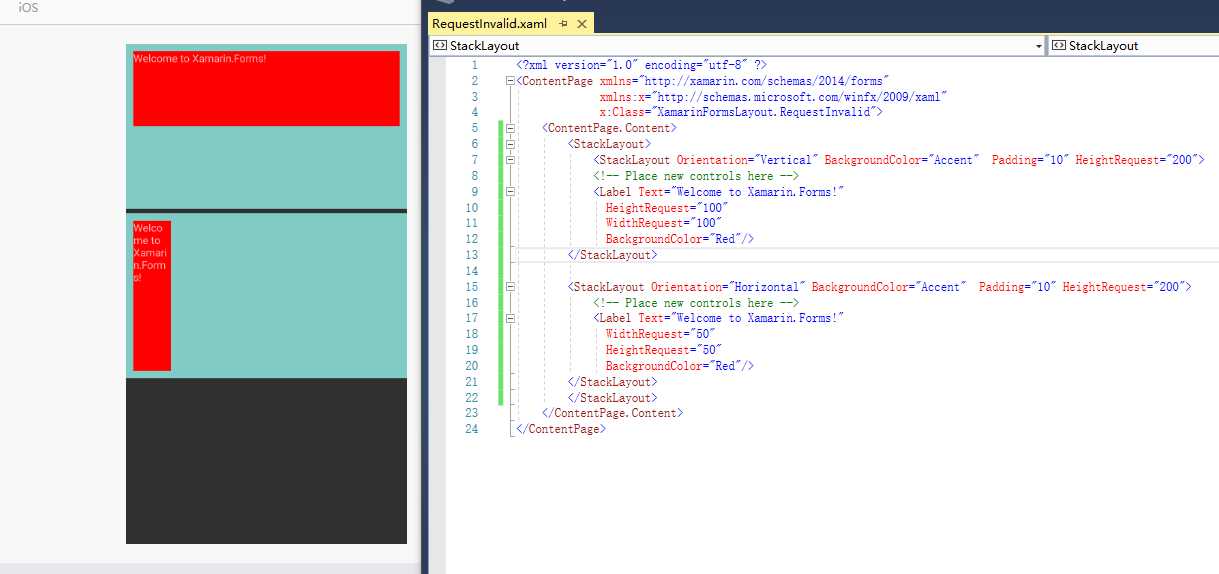
里面两个子StackLayout的高度各占50%,我们发现** Options和**Request 的属性值所定义的大小谁大就以谁的值为主。
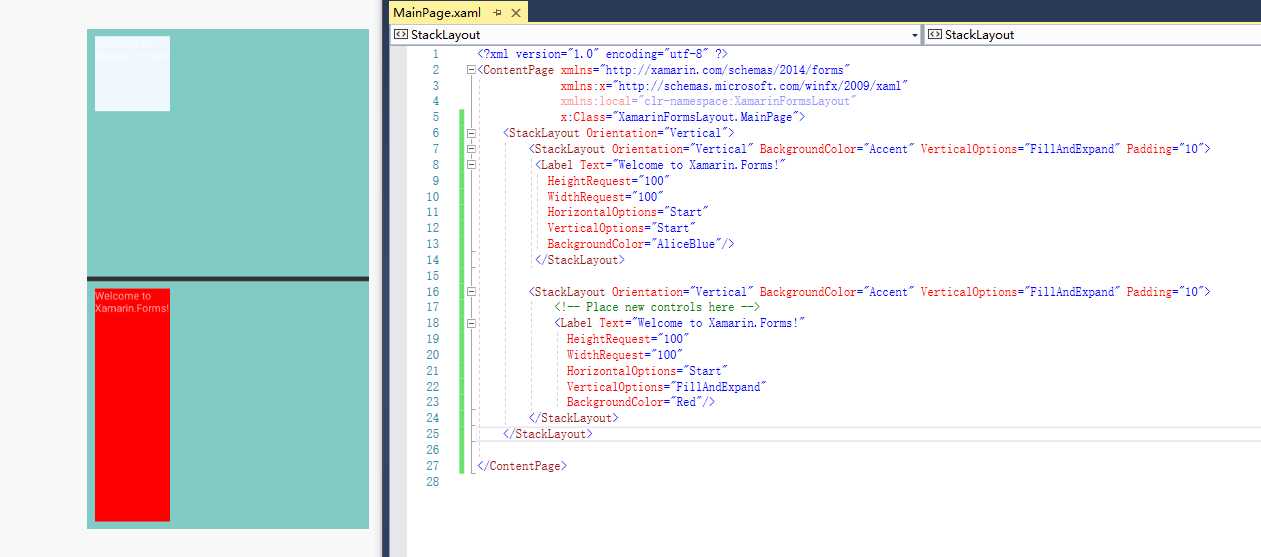
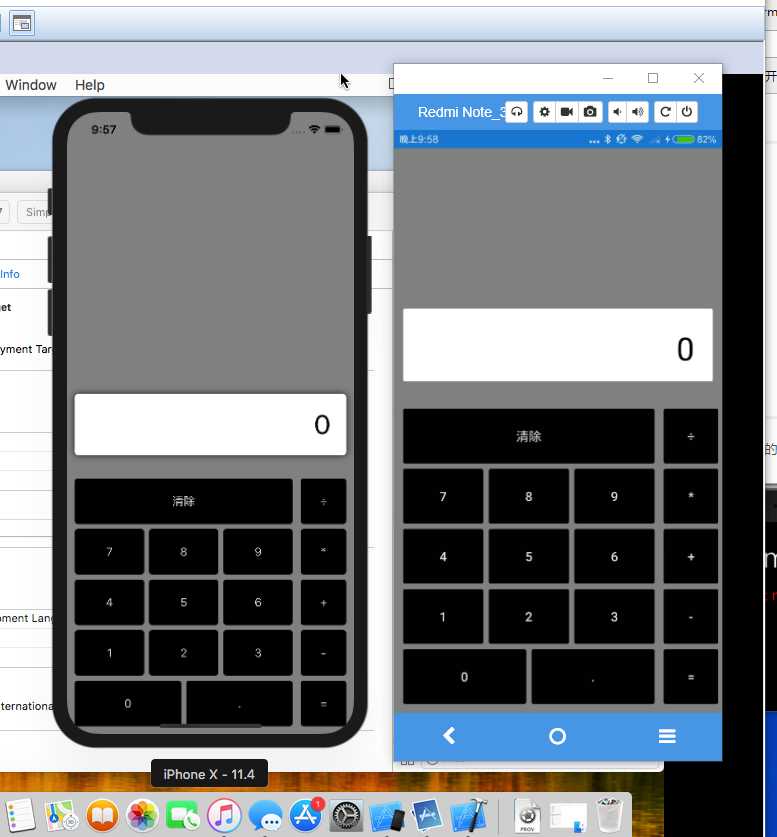
代码如下:
<?xml version="1.0" encoding="utf-8" ?>
<ContentPage xmlns="http://xamarin.com/schemas/2014/forms"
xmlns:x="http://schemas.microsoft.com/winfx/2009/xaml"
x:Class="XamarinFormsLayout.CalculatorPage"
BackgroundColor="#808080">
<ContentPage.Resources>
<ResourceDictionary>
<Style x:Key="DefaultButton" TargetType="Button">
<Setter Property="BackgroundColor" Value="Black"></Setter>
<Setter Property="TextColor" Value="#dedede"></Setter>
</Style>
</ResourceDictionary>
</ContentPage.Resources>
<StackLayout Orientation="Vertical" Spacing="10" VerticalOptions="End" Padding="10">
<Frame BackgroundColor="White" HeightRequest="40" Margin="0,0,0,20">
<Label Text="0" VerticalOptions="Center" HorizontalOptions="End"TextColor="Black"FontSize="35"/>
</Frame>
<StackLayout Orientation="Vertical">
<StackLayout Orientation="Horizontal" Spacing="10">
<StackLayout Orientation="Vertical" HorizontalOptions="FillAndExpand">
<Button Text="清除" HeightRequest="60" Style="{StaticResource DefaultButton}"/>
<StackLayout Orientation="Horizontal" HeightRequest="60">
<Button HorizontalOptions="FillAndExpand" Text="7" Style="{StaticResource DefaultButton}"/>
<Button HorizontalOptions="FillAndExpand" Text="8" Style="{StaticResource DefaultButton}" />
<Button HorizontalOptions="FillAndExpand" Text="9" Style="{StaticResource DefaultButton}" />
</StackLayout>
<StackLayout Orientation="Horizontal" HeightRequest="60">
<Button HorizontalOptions="FillAndExpand" Text="4" Style="{StaticResource DefaultButton}" />
<Button HorizontalOptions="FillAndExpand" Text="5" Style="{StaticResource DefaultButton}"/>
<Button HorizontalOptions="FillAndExpand" Text="6" Style="{StaticResource DefaultButton}"/>
</StackLayout>
<StackLayout Orientation="Horizontal" HeightRequest="60">
<Button HorizontalOptions="FillAndExpand" Text="1" Style="{StaticResource DefaultButton}" />
<Button HorizontalOptions="FillAndExpand" Text="2" Style="{StaticResource DefaultButton}"/>
<Button HorizontalOptions="FillAndExpand" Text="3" Style="{StaticResource DefaultButton}"/>
</StackLayout>
<StackLayout Orientation="Horizontal" HeightRequest="60">
<Button HorizontalOptions="FillAndExpand" Text="0" Style="{StaticResource DefaultButton}"/>
<Button HorizontalOptions="FillAndExpand" Text="." Style="{StaticResource DefaultButton}"/>
</StackLayout>
</StackLayout>
<StackLayout Orientation="Vertical" WidthRequest="60">
<Button Text="÷" HeightRequest="60" Style="{StaticResource DefaultButton}"/>
<Button Text="*" HeightRequest="60" Style="{StaticResource DefaultButton}"/>
<Button Text="+" HeightRequest="60" Style="{StaticResource DefaultButton}"/>
<Button Text="-" HeightRequest="60" Style="{StaticResource DefaultButton}"/>
<Button Text="=" HeightRequest="60" Style="{StaticResource DefaultButton}"/>
</StackLayout>
</StackLayout>
</StackLayout>
</StackLayout>
</ContentPage>xamarin forms的布局都是基于wpf的思想,padding和margin的四个方向是左上右下,这和android、前端css的四个方向上右下左有点区别。
常用的布局就我个人而言StackLayout和Grid使用的最为广泛和简单,其他的几种布局写起来相对复杂,效果也相对不佳。
xamarin forms常用的布局stacklayout详解
标签:namespace 位置 add ice enter margin 高度宽度 实现 back
原文地址:https://www.cnblogs.com/zhangmumu/p/9751788.html