标签:自带 info word 创建索引 网上 cat set yum 比较
zabbix在3.4.5版本后开始支持将历史数据写入es;其实就是将zabbix 5张历史表的数据写入es的5个索引,字段还是一样的;
mysql表和es索引的对应关系如下:
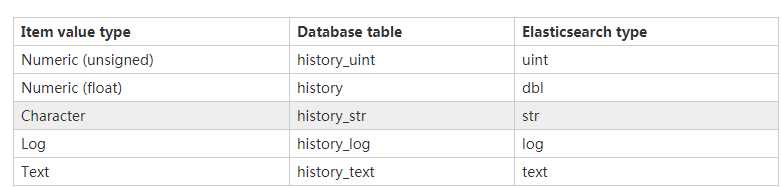
配置其实很简单,以下是我按照顺序写一遍
1,配置zabbix server配置文件
打开配置文件,3.4.5版本后的zabbix多了配置es的两个参数,添加上;
HistoryStorageURL=http://es_address:9200 HistoryStorageTypes=uint,dbl,str,log,text
2, 配置zabbix前端文件
添加
$HISTORY[‘url‘] = ‘http://es_ip:9200‘;
$HISTORY[‘types‘] = [‘str‘, ‘text‘, ‘log‘, ‘uint‘, ‘dbl‘];
前面修改为
global $DB , $HISTORY;
示例如下
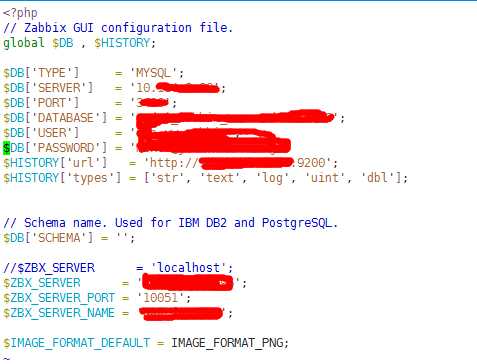
3 , 创建es索引
共创建uint,dbk,str,log,text5个索引
curl -X PUT http://1。1.1.1:9200/uint \ -H ‘content-type:application/json‘ -d ‘{ "settings" : { "index" : { "number_of_replicas" : 1, "number_of_shards" : 5 } }, "mappings" : { "values" : { "properties" : { "itemid" : { "type" : "long" }, "clock" : { "format" : "epoch_second", "type" : "date" }, "value" : { "type" : "long" } } } } }‘ curl -X PUT http://1。1.1.1:9200/dbl \ -H ‘content-type:application/json‘ -d ‘{ "settings" : { "index" : { "number_of_replicas" : 1, "number_of_shards" : 5 } }, "mappings" : { "values" : { "properties" : { "itemid" : { "type" : "long" }, "clock" : { "format" : "epoch_second", "type" : "date" }, "value" : { "type" : "double" } } } } }‘ curl -X PUT http://1.1.1.1:9200/log \ -H ‘content-type:application/json‘ -d ‘{ "settings" : { "index" : { "number_of_replicas" : 1, "number_of_shards" : 5 } }, "mappings" : { "values" : { "properties" : { "itemid" : { "type" : "long" }, "clock" : { "format" : "epoch_second", "type" : "date" }, "value" : { "fields" : { "analyzed" : { "index" : true, "type" : "text", "analyzer" : "standard" } }, "index" : false, "type" : "text" } } } } }‘ curl -X PUT http://1.1.1.1:9200/text \ -H ‘content-type:application/json‘ -d ‘{ "settings" : { "index" : { "number_of_replicas" : 1, "number_of_shards" : 5 } }, "mappings" : { "values" : { "properties" : { "itemid" : { "type" : "long" }, "clock" : { "format" : "epoch_second", "type" : "date" }, "value" : { "fields" : { "analyzed" : { "index" : true, "type" : "text", "analyzer" : "standard" } }, "index" : false, "type" : "text" } } } } }‘ curl -X PUT http://1。1.1.1:9200/str \ -H ‘content-type:application/json‘ -d ‘{ "settings" : { "index" : { "number_of_replicas" : 1, "number_of_shards" : 5 } }, "mappings" : { "values" : { "properties" : { "itemid" : { "type" : "long" }, "clock" : { "format" : "epoch_second", "type" : "date" }, "value" : { "fields" : { "analyzed" : { "index" : true, "type" : "text", "analyzer" : "standard" } }, "index" : false, "type" : "text" } } } } }‘
5 , 去kibana上创建索引
登录到kibana,创建如上两个索引,时间过滤字段这个地方写clock,kibana会提示的
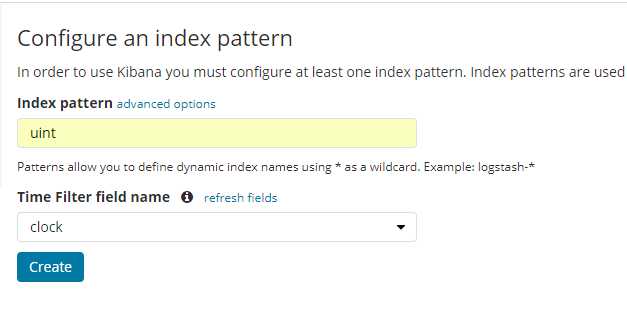
6,此时重启zabbix server,zabbix web(httpd)
7, 稍等去kibana上和zabbix web上看新的数据是否正常
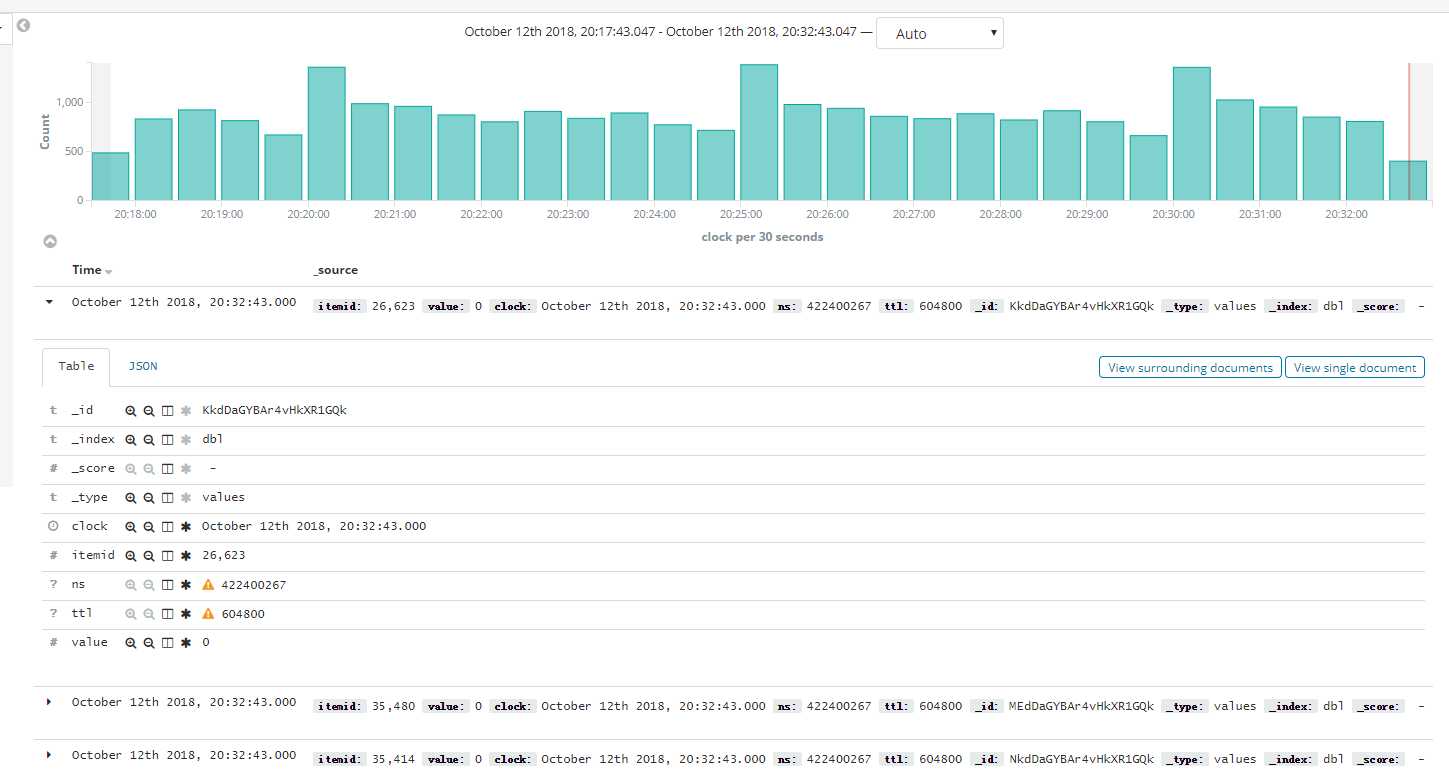
8,期间踩了两个坑
1,我是从zabbix 3.0升级过来的,操作系统是centos 6.7,升级后改完配置启动报错
cannot initialize history storage: cURL library support >= 7.28.0 is required for Elasticsearch history backendcurl -V看了下,版本是7.19比较低,要升级,然后yum,rpm,编译安装都试了,curl版本看着也升级上来了,但是启动server还是报错,网上说重新编译安装zabbix server即可,不过我是yum安装的,尝试重新yum安装了一次,还是报错。
只好重新搭建了一台centos7.x,其系统自带的curl版本是7.29,满足要求,然后安装相同版本的zabbix server,把配置都倒过去。启动,ok。
2,如果第3步在历史数据已经开始写入后再创建索引的话;也就是先配置好zabbix,启动后,数据会开始写入es,这时候再按照上述方法创建索引,就会报错,索引已经存在了,必须先stop zabbix,把这5个索引手动删了,再按照第三步执行才行
3,如果不按照3步创建索引的话,再es上写入的数据中的clock是Unix时间,kibana不会像上面图中那样展示,zabbix web也不会有数据显示
标签:自带 info word 创建索引 网上 cat set yum 比较
原文地址:https://www.cnblogs.com/cq90/p/9780422.html