标签:link 分享图片 接口 cas ping 成功 ext 1.2 交换机配置

[sw-Ethernet0/0/1]interface e0/0/2
[sw-Ethernet0/0/2]port link-type access
[sw-Ethernet0/0/2]port default vlan 20
把接口划入VLAN 20
[sw-Ethernet0/0/2]interface e0/0/3
[sw-Ethernet0/0/3]port link-type trunk 设置接口模式为trunk
[sw-Ethernet0/0/3]port trunk allow-pass vlan 10 20
允许VLAN 10 20 通过
3、 路由器配置参考
<Huawei>
<Huawei>system-view
[Huawei]sysname R2
[R2]undo info-center enable
实验关键点:
[R2]interface e0/0/0.10 进入子接口
[R2-Ethernet0/0/0.10]ip address 192.168.1.254 24 配置子接口地址(一定对应VLAN的网关地址)
[R2-Ethernet0/0/0.10]dot1q termination vid 10
[R2-Ethernet0/0/0.10]arp broadcast enable
[R2-Ethernet0/0/0.10]q
[R2]interface e0/0/0.20
[R2-Ethernet0/0/0.20]ip address 192.168.2.254 24
[R2-Ethernet0/0/0.20]dot1q termination vid 20
[R2-Ethernet0/0/0.20]arp broadcast enable
最后在Pc机上互PING,如果可以连通说明实验成功。
观看更多网络技术视频课程请扫码进入51CTO课程主页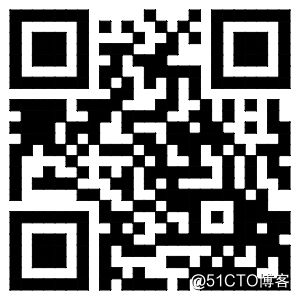
标签:link 分享图片 接口 cas ping 成功 ext 1.2 交换机配置
原文地址:http://blog.51cto.com/ronning/2307627