标签:对话框 坐标 显示 imm 分享图片 绑定 天气 方式 编辑器
cc.Sprite
1: 游戏中显示一个图片,通常我们把这个叫做”精灵” sprite;
2: cocos creator如果需要显示一个图片,那么需要在节点上挂一个精灵组件,为这个组件指定要显示的图片(SpriteFrame);
3: 显示一个图片的步骤:
(1) 创建一个节点;
(2) 添加一个组件;
(3) 要显示的图片(SpriteFrame)拖动到SpriteFrame;
(4) 配置图片的SIZE_MODE:
a: CUSTOM 大小和CCNode的大小一致;
b: RAW 原始的图片大小;
c: TRIMMED 大小为原始图片大小, 显示的内容是裁剪掉透明像素后的图片;
(5) trim: 是否裁剪掉 图片的透明区域, 如果勾选,就会把完全透明的行和列裁掉, 做帧动画的时候,我们一般是用原始大小不去透明度,动画,不至于抖动;
4: 精灵更换spriteFame;
5: 快捷创建带精灵组件的节点;
properties: { // 编辑器, 代码, 资源的动态加载spriteFrame对象, sprite_frame: { default: null, type: cc.SpriteFrame, }, // 编辑器绑定你要的组件; sprite: { default: null, type: cc.Sprite, }, }, // use this for initialization onLoad: function () { this.sp = this.getComponent(cc.Sprite); this.sp.spriteFrame = this.sprite_frame; }
图片模式
1: simple: 精灵最普通的模式, 选择该模式后,图片将缩放到指定的大小;
2: Tiled: 平铺模式, 图片以平铺的模式,铺地板砖的模式,铺到目标大小上;
3: Slice: 九宫格模式,指定拉伸区域;
4: Filled: 设置填充的方式(圆,矩形),可以使用比例来裁剪显示图片(只显示的比例);
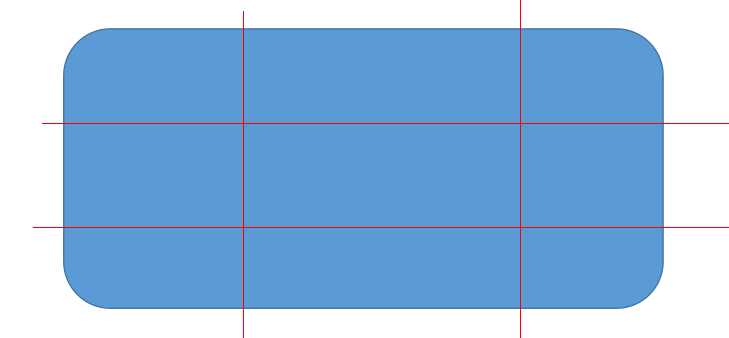
九宫格的使用
1: 指定拉伸区域, 让图片在拉伸的时候某些区域不会改变;比如圆角,聊天气泡等;
2: 九宫格能省图片资源, (对话框);
3: 编辑九宫格,来制定缩放区域;
4: 体会对话框背景的九宫拉伸;
Filled模式
1: 配置Filled模式
2: 配置Filled模式, 设置为Radius参数;
3: 配置Radius的参数模式,
中心: 位置坐标(0, 1小数), (0, 0)左下脚, (1, 1) 右上角 (0.5, 0.5) 中心点;
Fill Start 开始的位置: 0 ~1, 右边中心点开始,逆时针走;
Fill Range: 填充总量(0, 1];
FillRange为正,那么就是逆时针,如果为负,那么就是顺时针;
4: 个性化时间进度条案例;
5: 游戏中道具的时间进度显示都可以;
properties: { sprite: { default: null, type: cc.Sprite, }, action_time: 15, }, // use this for initialization onLoad: function () { // 获取组件的实例,代码获取,编辑器绑定 var node = this.node.getChildByName("time_bar"); this.sp = node.getComponent(cc.Sprite); // end // this.now_time = 0; this.now_time = this.action_time; }, // called every frame, uncomment this function to activate update callback update: function (dt) { this.now_time += dt; var percent = this.now_time / this.action_time; // -->百分比 if (percent >= 1) { percent = 1; this.now_time = 0; // 重新开始 } this.sp.fillRange = percent; },
标签:对话框 坐标 显示 imm 分享图片 绑定 天气 方式 编辑器
原文地址:https://www.cnblogs.com/he-bo/p/9900146.html