标签:anti amp class text led click 点击 eui 绘制
一、理论知识部分
事件源(event source):能够产生事件的对象都可以成为事件源,如文本框、按钮等。一个事件源是一个能够注册监听器并向监听器发送事件对象的对象。
事件监听器(event listener):事件监听器对象接收事件源发送的通告(事件对象),并对发生的事件作出响应。
一个监听器对象就是一个实现了专门监听器接口的类实例,该类必须实现接口中的方法,这些方法当事件发生时,被自动执行。
事件对象(event object):Java将事件的相关信息封装在一个事件对象中,所有的事件对象都最终派生于 java.util.EventObject类。不同的事件源可以产生不同类别的事件。
监听器对象:是一个实现了特定监听器接口( listener interface)的类实例。
事件源:是一个能够注册监听器对象并发送事件对象的对象。当事件发生时,事件源将事件对象自动传递给所有注册的监听器。监听器对象利用事件对象中的信息决定如何对事件做出响应。
GUI设计中,程序员需要对组件的某种事件进行响应和处理时,必须完成两个步骤:
1) 定义实现某事件监听器接口的事件监听器类,并具体化接口中声明的事件处理抽象方法。
2) 为组件注册实现了规定接口的事件监听器对象;
动作事件(ActionEvent):当特定组件动作(点击按钮)发生时,该组件生成此动作事件。
该事件被传递给组件注册的每一个ActionListener 对象,并调用监听器对象的 actionPerformed方法以接收这类事件对象。
能够触发动作事件的动作主要包括: (1) 点击按钮 (2) 双击一个列表中的选项;(3) 选择菜单项;(4) 在文本框中输入回车。
监听器类必须实现与事件源相对应的接口,即必须提供接口中方法的实现。
创建按钮对象 JButton类常用的一组构造方法:
(1) JButton(String text):创建一个带文本的按钮。
(2) JButton(Icon icon) :创建一个带图标的按钮。
(3)JButton(String text, Icon icon) :创建一个带文本和图标的按钮。
按钮对象的常用方法
:①getLabel( ):返回按钮的标签字符串
;②setLabel(String s):设置按钮的标签为字符串s。
Swing程序默认使用Metal观感,采用两种方式改变观感。
第一种:在Java安装的子目录jre/lib下的文件 swing.properties中,将属性swing.defaultlaf设置为所希望的观感类名。 swing.defaultlaf = com.sun.java.swing.plaf.motif.MotifLookAndFeel –
第二种:调用静态的UIManager.setLookAndFeel方法,动态地改变观感,提供所想要的观感类名,再调用静态方法SwingUtilities.updateComponentTreeUI来刷新全部的组件集。
当程序用户试图关闭一个框架窗口时,Jframe 对象就是WindowEvent的事件源。捕获窗口事件的监听器:
WindowListener listener=…..; frame.addWindowListener(listener); 窗口监听器必须是实现WindowListener接口的类的一个对象,
WindowListener接口中有七个方法,它们的名字是自解释的。
鉴于代码简化的要求,对于有不止一个方法的AWT 监听器接口都有一个实现了它的所有方法,但却不做任何工作的适配器类。
适配器类动态地满足了Java中实现监视器类的技术要求。通过扩展适配器类来实现窗口事件需要的动作。
Swing包提供了非常实用的机制来封装命令,并将它们连接到多个事件源,这就是Action接口。
动作对象是一个封装下列内容的对象:命令的说明:一个文本字符串和一个可选图标; 执行命令所需要的参数。
Action是一个接口,而不是一个类,实现这个接口的类必须要实现它的7个方法。
AbstractAction 类实现了Action 接口中除 actionPerformed方法之外的所有方法,这个类存 储了所有名/值对,并管理着属性变更监听器。
在动作事件处理应用中,可以直接扩展 AbstractAction 类,并在扩展类中实现actionPerformed方法。
用户点击鼠标按钮时,会调用三个监听器方法:鼠标第一次被按下时调用mousePressed方法;鼠标被释放时调用mouseReleased方法;
两个动作完成之后,调用mouseClicked方法。鼠标在组件上移动时,会调用mouseMoved方法。如果鼠标在移动的时候还按下了鼠标,则会调用 mouseDragged方法
鼠标事件返回值:鼠标事件的类型是MouseEvent,当发生鼠标事件时: MouseEvent类自动创建一个事件对象,以及事件发生位置的x和y坐标,作为事件返回值。
图形编辑器应用程序,其允许用户在画布上放置、移动和擦除方块
1. 当鼠标点击在所有小方块的像素之外时,会绘制一个新的小方块;
2. 当双击一个小方块内部时,会擦除该小方块;
3. 当鼠标在窗体上移动时,如果鼠标经过一个小方块的内部,光标会变成一个十字形;
4. 实现用鼠标拖动小方块。
监听鼠标点击事件,实现MouseListener接口:实现mousePressed方法:判断鼠标点击的地方是否在小方块内;
如果不在小方块内,在点击的地方画一个小方块。实现mouseClicked方法 :判断鼠标点击的地方是否在小方块内;如果在小方块内,判断点击了几次,如果大于两次将该方块移除。
监听鼠标移动事件,实现MouseMotionListener接口:实现mouseMoved方法:判断鼠标点击的地方是否在小方块内;如果在小方块内,改变光标为十字形;如果不在小方块内,光标为默认效果。实现mouseDragged方法:用变量记录用户鼠标最近点击点所在的小方块;(有可能为空);在小方块不为空的情况下,以当前点为中心重新画 一个方块。
所有的事件都是由java.util包中的EventObject 类扩展而来。AWTEevent 是所有 AWT 事件类的父类 ,也是 EventObject的直接子类。有些Swing组件生成其他类型的事件对象,一般直接扩展于EventObject, 而不是 AWTEvent, 位于javax.swing.event.*。事件对象封装了事件源与监听器彼此通信的事件信息。在必要的时候,可以对传递给监听器对象的事件对象进行分析。
AWT将事件分为低级(low-level)事件和语义 (semantic)事件。语义事件:表达用户动作的事件。 例:点击按钮(ActionEvent)。低级事件:形成语义事件的事件。
AWT事件中常用的语义事件:ActionEvent(对应按钮点击、菜单选择、选择列 表项或在文本域中键入ENTER);AdjustmentEvent(用户调节滚动条);ItemEvent(用户从复选框或列表项中选择一项)。
AWT事件中常用的5个低级事件类:KeyEvent(一个键被按下或释放);MouseEvent(鼠标被按下、释放、移动或拖动);MouseWheelEvent(鼠标滚轮被转动);FocusEvent(某个组件获得或失去焦点); WindowEvent(窗口状态改变)。
二、实验部分
1、实验目的与要求
(1) 掌握事件处理的基本原理,理解其用途;
(2) 掌握AWT事件模型的工作机制;
(3) 掌握事件处理的基本编程模型;
(4) 了解GUI界面组件观感设置方法;
(5) 掌握WindowAdapter类、AbstractAction类的用法;
(6) 掌握GUI程序中鼠标事件处理技术。
实验1: 导入第11章示例程序,测试程序并进行代码注释。
测试程序1:
l 在elipse IDE中调试运行教材443页-444页程序11-1,结合程序运行结果理解程序;
l 在事件处理相关代码处添加注释;
l 用lambda表达式简化程序;
l 掌握JButton组件的基本API;
l 掌握Java中事件处理的基本编程模型。
package button; import java.awt.*; import javax.swing.*; /** * @version 1.34 2015-06-12 * @author Cay Horstmann */ public class ButtonTest { public static void main(String[] args) { EventQueue.invokeLater(() -> { JFrame frame = new ButtonFrame(); frame.setTitle("ButtonTest"); frame.setDefaultCloseOperation(JFrame.EXIT_ON_CLOSE); frame.setVisible(true); }); } }
package button; import java.awt.*; import java.awt.event.*; import javax.swing.*; /** * A frame with a button panel */ public class ButtonFrame extends JFrame { private JPanel buttonPanel; private static final int DEFAULT_WIDTH = 300; private static final int DEFAULT_HEIGHT = 200; public ButtonFrame() { setSize(DEFAULT_WIDTH, DEFAULT_HEIGHT); // create buttons JButton yellowButton = new JButton("Yellow"); JButton blueButton = new JButton("Blue"); JButton redButton = new JButton("Red"); //新建三个按钮 名字为“ ”中的内容 buttonPanel = new JPanel(); // add buttons to panel buttonPanel.add(yellowButton); buttonPanel.add(blueButton); buttonPanel.add(redButton); //添加三个按钮到控制板buttonPanel中 // add panel to frame add(buttonPanel); //将buttonPanel加入到窗口中 // create button actions ColorAction yellowAction = new ColorAction(Color.YELLOW); ColorAction blueAction = new ColorAction(Color.BLUE); ColorAction redAction = new ColorAction(Color.RED); //实例化ColorAction类 // associate actions with buttons yellowButton.addActionListener(yellowAction); blueButton.addActionListener(blueAction); redButton.addActionListener(redAction); //给予按钮改变背景颜色的功能 } /** * An action listener that sets the panel‘s background color. */ private class ColorAction implements ActionListener//事件监听器接口 { private Color backgroundColor; public ColorAction(Color c) { backgroundColor = c; } public void actionPerformed(ActionEvent event) //实现ActionListener接口 { buttonPanel.setBackground(backgroundColor); } } }
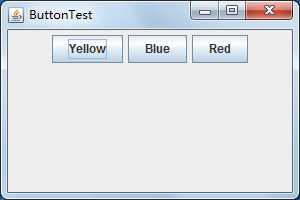
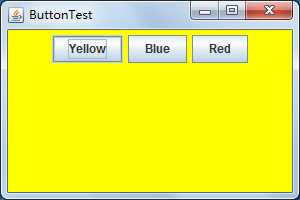
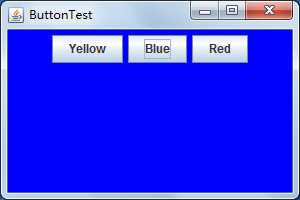
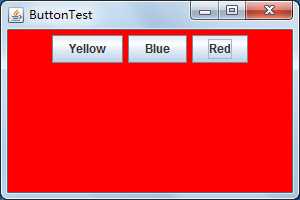
import java.awt.*; import java.awt.event.*; import javax.swing.*; /** * A frame with a button panel */ public class ButtonFrame extends JFrame { private JPanel buttonPanel; private static final int DEFAULT_WIDTH = 400; private static final int DEFAULT_HEIGHT = 200; public ButtonFrame() { setSize(DEFAULT_WIDTH, DEFAULT_HEIGHT); // create buttons JButton yellowButton = new JButton("Yellow"); JButton blueButton = new JButton("Blue"); JButton redButton = new JButton("Red"); //新建三个按钮 名字为“ ”中的内容 buttonPanel = new JPanel(); // add buttons to panel buttonPanel.add(yellowButton); buttonPanel.add(blueButton); buttonPanel.add(redButton); //添加三个按钮到控制板buttonPanel中 // add panel to frame add(buttonPanel); //将buttonPanel加入到窗口中 // create button actions ColorAction yellowAction = new ColorAction(Color.YELLOW); ColorAction blueAction = new ColorAction(Color.BLUE); ColorAction redAction = new ColorAction(Color.RED); //实例化ColorAction类 // associate actions with buttons yellowButton.addActionListener(yellowAction); blueButton.addActionListener(blueAction); redButton.addActionListener(redAction); //给按钮添加改变背景颜色的功能 makeButton("black",Color.BLACK); makeButton("green",Color.GREEN); } /** * An action listener that sets the panel‘s background color. */ private class ColorAction implements ActionListener//事件监听器接口 { private Color backgroundColor; public ColorAction(Color c) { backgroundColor = c; } public void actionPerformed(ActionEvent event) //实现ActionListener接口 { buttonPanel.setBackground(backgroundColor); } } public void makeButton(String name , Color backgroundColor) { JButton button=new JButton(name); buttonPanel.add(button);
//1 ColorAction action=new ColorAction(backgroundColor); button.addActionListener (action);
//2 button.addActionListener(event->buttonPanel.setBackground(backgroundColor));
}
}
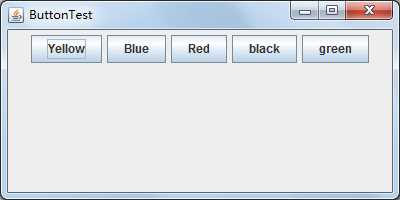
测试程序2:
l 在elipse IDE中调试运行教材449页程序11-2,结合程序运行结果理解程序;
l 在组件观感设置代码处添加注释;
l 了解GUI程序中观感的设置方法。
package plaf; import java.awt.*; import javax.swing.*; /** * @version 1.32 2015-06-12 * @author Cay Horstmann */ public class PlafTest { public static void main(String[] args) { EventQueue.invokeLater(() -> { JFrame frame = new PlafFrame(); frame.setTitle("PlafTest"); frame.setDefaultCloseOperation(JFrame.EXIT_ON_CLOSE); frame.setVisible(true); }); } }
package plaf; import javax.swing.JButton; import javax.swing.JFrame; import javax.swing.JPanel; import javax.swing.SwingUtilities; import javax.swing.UIManager; /** * A frame with a button panel for changing look-and-feel */ public class PlafFrame extends JFrame { private JPanel buttonPanel; public PlafFrame() { buttonPanel = new JPanel(); UIManager.LookAndFeelInfo[] infos = UIManager.getInstalledLookAndFeels(); for (UIManager.LookAndFeelInfo info : infos) makeButton(info.getName(), info.getClassName()); add(buttonPanel); pack(); } /** * Makes a button to change the pluggable look-and-feel. * * @param name the button name * @param className the name of the look-and-feel class */ private void makeButton(String name, String className) { // 将按钮添加到面板 JButton button = new JButton(name); buttonPanel.add(button); button.addActionListener(event -> { // 切换外观 try { UIManager.setLookAndFeel(className); SwingUtilities.updateComponentTreeUI(this); pack(); } catch (Exception e) { e.printStackTrace(); } }); } }

测试程序3:
l 在elipse IDE中调试运行教材457页-458页程序11-3,结合程序运行结果理解程序;
l 掌握AbstractAction类及其动作对象;
l 掌握GUI程序中按钮、键盘动作映射到动作对象的方法。
package action; import java.awt.*; import javax.swing.*; /** * @version 1.34 2015-06-12 * @author Cay Horstmann */ public class ActionTest { public static void main(String[] args) { EventQueue.invokeLater(() -> { JFrame frame = new ActionFrame(); frame.setTitle("ActionTest"); frame.setDefaultCloseOperation(JFrame.EXIT_ON_CLOSE); frame.setVisible(true); }); } }
package action; import java.awt.*; import java.awt.event.*; import javax.swing.*; /** * 具有显示颜色变化动作的面板的框架 */ public class ActionFrame extends JFrame { private JPanel buttonPanel; private static final int DEFAULT_WIDTH = 300; private static final int DEFAULT_HEIGHT = 200; public ActionFrame() { setSize(DEFAULT_WIDTH, DEFAULT_HEIGHT); // 设置默认宽度和高度 buttonPanel = new JPanel(); // 将类的实例域中的JPanel面板对象实例化 Action yellowAction = new ColorAction("Yellow", new ImageIcon("yellow-ball.gif"), Color.YELLOW); // 创建一个自己定义的ColorAction对象yellowAction Action blueAction = new ColorAction("Blue", new ImageIcon("blue-ball.gif"), Color.BLUE); Action redAction = new ColorAction("Red", new ImageIcon("red-ball.gif"), Color.RED); //创建一个按钮,其属性从所提供的 Action中获取 buttonPanel.add(new JButton(yellowAction)); buttonPanel.add(new JButton(blueAction)); buttonPanel.add(new JButton(redAction)); //我们将这个添加好按钮的面板添加到原框架中 add(buttonPanel); //我们将JPanel对象的InputMap设置为第二种输入映射,并创建该对象 InputMap imap = buttonPanel.getInputMap(JComponent.WHEN_ANCESTOR_OF_FOCUSED_COMPONENT); imap.put(KeyStroke.getKeyStroke("ctrl Y"), "panel.yellow"); imap.put(KeyStroke.getKeyStroke("ctrl B"), "panel.blue"); imap.put(KeyStroke.getKeyStroke("ctrl R"), "panel.red"); // 在imap中通过调用击键类KeyStroke的静态方法设置击键输入ctrl+Y的组合 // 第二个参数是一个标志参数,将这对参数用键值对的形式存入imap // 将imap中标记参数对应的击键组合和相应的Action组合起来 ActionMap amap = buttonPanel.getActionMap(); amap.put("panel.yellow", yellowAction); amap.put("panel.blue", blueAction); amap.put("panel.red", redAction); } public class ColorAction extends AbstractAction { /** * 构造颜色动作。 * @param name the name to show on the button * @param icon the icon to display on the button * @param c the background color */ public ColorAction(String name, Icon icon, Color c) { putValue(Action.NAME, name); putValue(Action.SMALL_ICON, icon); putValue(Action.SHORT_DESCRIPTION, "Set panel color to " + name.toLowerCase()); putValue("color", c); //在构造器中设置一些键值对映射,这些设置的属性将会被JPanel读取 } /** * 当按钮点击或击键的时候,会自动的调用actionPerformed方法 */ public void actionPerformed(ActionEvent event) { Color c = (Color) getValue("color"); buttonPanel.setBackground(c); // 调用setBackground方法,设置背景颜色 } } }
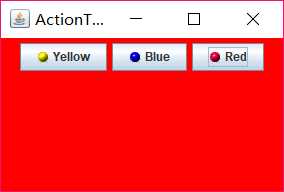
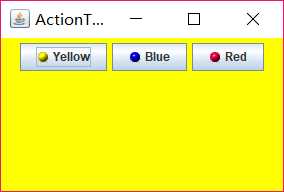
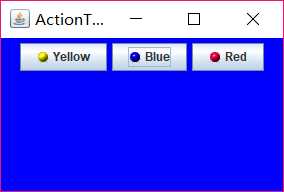
测试程序4:
l 在elipse IDE中调试运行教材462页程序11-4、11-5,结合程序运行结果理解程序;
l 掌握GUI程序中鼠标事件处理技术。
package mouse; import java.awt.*; import java.awt.event.*; import java.awt.geom.*; import java.util.*; import javax.swing.*; /** * 一个带有鼠标操作的用于添加和删除正方形的组件。 */ public class MouseComponent extends JComponent { private static final int DEFAULT_WIDTH = 300; private static final int DEFAULT_HEIGHT = 200; private static final int SIDELENGTH = 10;// 定义创造的正方形的边长 private ArrayList<Rectangle2D> squares;// 声明一个正方形集合 private Rectangle2D current; // java类库中用来描述矩形的类,它的对象可以看作是一个矩形 public MouseComponent() { squares = new ArrayList<>(); current = null; addMouseListener(new MouseHandler()); // 添加一个我们实现的类,这个类继承了监测鼠标点击情况的MouseListener addMouseMotionListener(new MouseMotionHandler()); // 添加另一个实现类,这个类继承了监测鼠标移动情况的MouseMotionListener } public Dimension getPreferredSize() { return new Dimension(DEFAULT_WIDTH, DEFAULT_HEIGHT); } public void paintComponent(Graphics g) { Graphics2D g2 = (Graphics2D) g; // 转换为我们需要使用的类型 // 绘制所有正方形 for (Rectangle2D r : squares) g2.draw(r); // 对数组中的每个正方形,都进行绘制 } /** * 判断在这个坐标上是否有图形 * @param p a point * @return the first square that contains p */ public Rectangle2D find(Point2D p) { for (Rectangle2D r : squares) { if (r.contains(p)) //contains方法测定坐标是否在图形的边界内 return r; } // 如果在squares这个数组中有这个位置的坐标,表明这个位置上非空 // 返回这个位置上的对象 return null; // 否则如果什么都没有,返回null } /** * 在这个坐标位置增加一个图形 * @param p the center of the square */ public void add(Point2D p) { double x = p.getX(); double y = p.getY(); //获取x和y的坐标 current = new Rectangle2D.Double(x - SIDELENGTH / 2, y - SIDELENGTH / 2, SIDELENGTH, SIDELENGTH); //用获得的坐标和既定的边长构建一个新的正方形,并将其赋值给current squares.add(current);//将current添加到squares队列中 repaint();//重绘图像 } /** * 从集合中移除正方形。 * @param s the square to remove */ public void remove(Rectangle2D s) { if (s == null) return;//如果要移除的内容为空,直接返回 if (s == current) current = null; //如果要移除的内容和current正指向的内容相同,则将current清空 //避免发生不必要的错误 squares.remove(s);//将s从squares的列表中直接删去 repaint();//重绘component的方法 } private class MouseHandler extends MouseAdapter { public void mousePressed(MouseEvent event)//鼠标按下方法 { // 如果光标不在正方形中,则添加一个新的正方形 current = find(event.getPoint()); // 将鼠标单击的这个点的坐标的对象赋给current if (current == null) //如果这个点没有对象,当前指向空的位置 add(event.getPoint()); //在这个点绘制正方形 } public void mouseClicked(MouseEvent event)//鼠标单击方法 { // 如果双击,删除当前方块 current = find(event.getPoint());// 将鼠标单击的这个点的坐标的对象赋给current if (current != null && event.getClickCount() >= 2) //如果这个点有对象,而且点击鼠标的次数大于2 remove(current); //移除current } } private class MouseMotionHandler implements MouseMotionListener { public void mouseMoved(MouseEvent event)//如果鼠标移动 { // set the mouse cursor to cross hairs if it is inside设置鼠标光标 //矩形; if (find(event.getPoint()) == null) //如果鼠标所在位置不是空 setCursor(Cursor.getDefaultCursor()); //则将光标的图像设置为默认的图像 else setCursor(Cursor.getPredefinedCursor(Cursor.CROSSHAIR_CURSOR)); //如果当前位置有图像,则将光标样式设置为手型 } public void mouseDragged(MouseEvent event)//如果鼠标拖动 { if (current != null) { //因为在调用这个方法之前肯定会调用点击鼠标的方法 //所以我们直接判断:如果现在current不为空 //像素(强制转换为int) int x = event.getX(); int y = event.getY(); //获取到坐标 current.setFrame(x - SIDELENGTH / 2, y - SIDELENGTH / 2, SIDELENGTH, SIDELENGTH); //最后在鼠标放下时进行图形绘制 repaint();//重绘图像 } } } }
package mouse; import javax.swing.*; /** * 继承JFrame的子类,将Component对象内容打包 */ public class MouseFrame extends JFrame public MouseFrame() { add(new MouseComponent());//向框架中添加一个JComponent的实例 pack();//依据放置的组件设定窗口的大小, 使之正好能容纳放置的所有组件 } }
package mouse; import java.awt.*; import javax.swing.*; /** * @version 1.34 2015-06-12 * @author Cay Horstmann */ public class MouseTest { public static void main(String[] args) { EventQueue.invokeLater(() -> { JFrame frame = new MouseFrame();//生成MouseFrame对象 frame.setTitle("MouseTest");//设置组建的自定义标题测试按钮 frame.setDefaultCloseOperation(JFrame.EXIT_ON_CLOSE);//设置默认的关闭操作,参数在关闭动作时退出 frame.setVisible(true);//一个图形界面默认都是不可见的,setVisible把图形界面设置为可见 }); } }
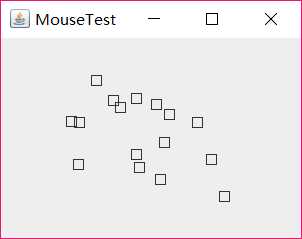
编程练习
import java.awt.EventQueue; import javax.swing.JFrame; public class Outname { public static void main (String args[]) { EventQueue.invokeLater(() -> { JFrame frame = new Name(); frame.setBounds(555, 300, 600, 600); frame.setTitle("点名"); frame.setDefaultCloseOperation(JFrame.EXIT_ON_CLOSE); frame.setVisible(true); }); } }
import java.awt.*; import java.awt.event.*; import java.io.BufferedReader; import java.io.FileInputStream; import java.io.IOException; import java.io.InputStreamReader; import java.util.Random; import java.util.Scanner; import javax.swing.*; public class Name extends JFrame { private JPanel Panel; private JLabel JLabel1; private JButton Button; private static boolean flag = true; public Name() { Button = new JButton("点名"); JLabel1 = new JLabel("姓名"); Panel = new JPanel(); Action Action = new Action(); Button.addActionListener(Action); Panel.setLayout(null);JLabel1.setOpaque(true); JLabel1.setBounds(260,200,100,40); JLabel1.setBackground(Color.RED); JLabel1.setFont(new Font("Courier",Font.PLAIN,25)); Button.setBounds(250,400,100,40); Panel.add(Button); Panel.add(JLabel1); Panel.setBackground(Color.green); add(Panel); } private class Action implements ActionListener { public void actionPerformed(ActionEvent event) { String names[]=new String[43]; int i=0; try{ FileInputStream f=new FileInputStream("studentnamelist.txt"); BufferedReader in = new BufferedReader(new InputStreamReader(f)); String temp = null; while ((temp = in.readLine()) != null) { Scanner scanner = new Scanner(temp); String name=scanner.nextLine(); names[i]=name; i++; } } catch (IOException e) { e.printStackTrace(); }
//////////////////////////////////////////////////// if(Button.getText()=="点名") { flag = true; new Thread(){ public void run(){ while(Name.flag){ Random r = new Random(); int i= r.nextInt(43); JLabel1.setText(names[i]); } } }.start(); Button.setText("停止"); } else if(Button.getText()=="停止"){ flag = false; Button.setText("点名"); }
/////////////////////////////////////////////////////
//int a = (int) Math.round(Math.random() * 42);
//JLabel1.setText(names[a]); } } }
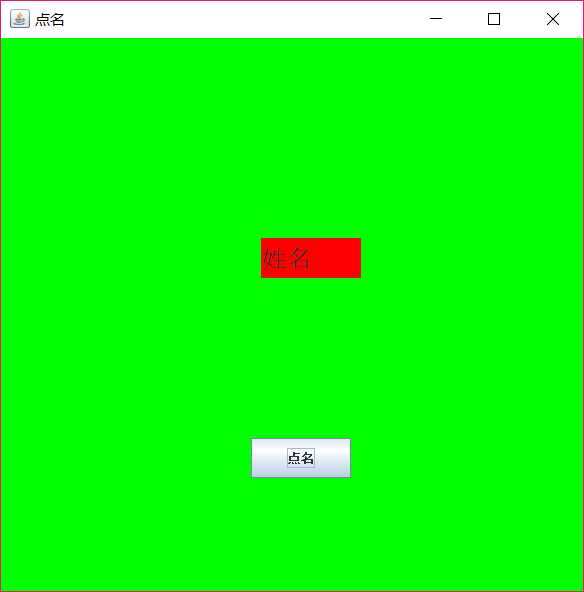
原来只能直接显示结果,借助学长的算法优化了一下,让它循环显示之后再确定。
还是自身能力不足,不能达到要求,以后多多努力吧
标签:anti amp class text led click 点击 eui 绘制
原文地址:https://www.cnblogs.com/2017xinghui/p/10002588.html