标签:tag param ram handler sed 方式 npe 监听器接口 目的
第十三周学习总结
一、 知识总结
二、实验——图形界面事件处理技术
1、实验目的与要求
(1) 掌握事件处理的基本原理,理解其用途;
(2) 掌握AWT事件模型的工作机制;
(3) 掌握事件处理的基本编程模型;
(4) 了解GUI界面组件观感设置方法;
(5) 掌握WindowAdapter类、AbstractAction类的用法;
(6) 掌握GUI程序中鼠标事件处理技术。
2、实验内容和步骤
实验1: 导入第11章示例程序,测试程序并进行代码注释。
测试程序1:
l 在elipse IDE中调试运行教材443页-444页程序11-1,结合程序运行结果理解程序;
l 在事件处理相关代码处添加注释;
l 用lambda表达式简化程序;
l 掌握JButton组件的基本API;
l 掌握Java中事件处理的基本编程模型。
代码及注释:

package button; import java.awt.*; import javax.swing.*; /** * @version 1.34 2015-06-12 * @author Cay Horstmann */ public class ButtonTest { public static void main(String[] args) { EventQueue.invokeLater(() -> { JFrame frame = new ButtonFrame();//创建对象 frame.setTitle("ButtonTest");//编写图形界面的题目 frame.setDefaultCloseOperation(JFrame.EXIT_ON_CLOSE);//关闭用户图形界面操作 frame.setVisible(true);//让图形界面可见 }); } } package button; import java.awt.*; import java.awt.event.*; import javax.swing.*; /** * A frame with a button panel */ public class ButtonFrame extends JFrame { private JPanel buttonPanel; private static final int DEFAULT_WIDTH = 300;//定义用户界面的宽度 private static final int DEFAULT_HEIGHT = 200;//定义用户界面的高度 public ButtonFrame() { setSize(DEFAULT_WIDTH, DEFAULT_HEIGHT); // 通过在按钮构造器中指定一个标签字符串、一个图标 或两项都指定来创建一个按钮,下面的三个按钮都是如此 JButton yellowButton = new JButton("Yellow"); JButton blueButton = new JButton("Blue"); JButton redButton = new JButton("Red"); buttonPanel = new JPanel(); // add buttons to panel buttonPanel.add(yellowButton); buttonPanel.add(blueButton); buttonPanel.add(redButton); // add panel to frame add(buttonPanel); // 为每个颜色构造一个对象 ColorAction yellowAction = new ColorAction(Color.YELLOW); ColorAction blueAction = new ColorAction(Color.BLUE); ColorAction redAction = new ColorAction(Color.RED); // 调用add方法将按钮添加到面板上 yellowButton.addActionListener(yellowAction); blueButton.addActionListener(blueAction); redButton.addActionListener(redAction); } /** * An action listener that sets the panel‘s background color. */ private class ColorAction implements ActionListener//颜色储存在监听器类中 { private Color backgroundColor; public ColorAction(Color c) { backgroundColor = c; } public void actionPerformed(ActionEvent event)// { buttonPanel.setBackground(backgroundColor); } } }
测试结果:
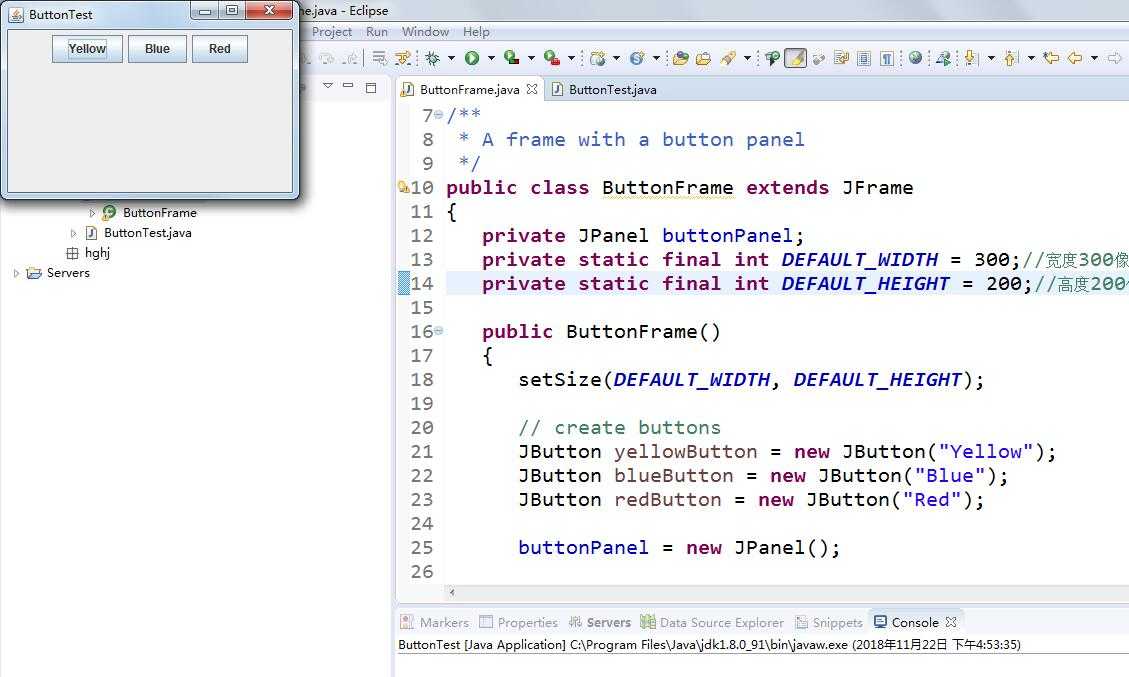
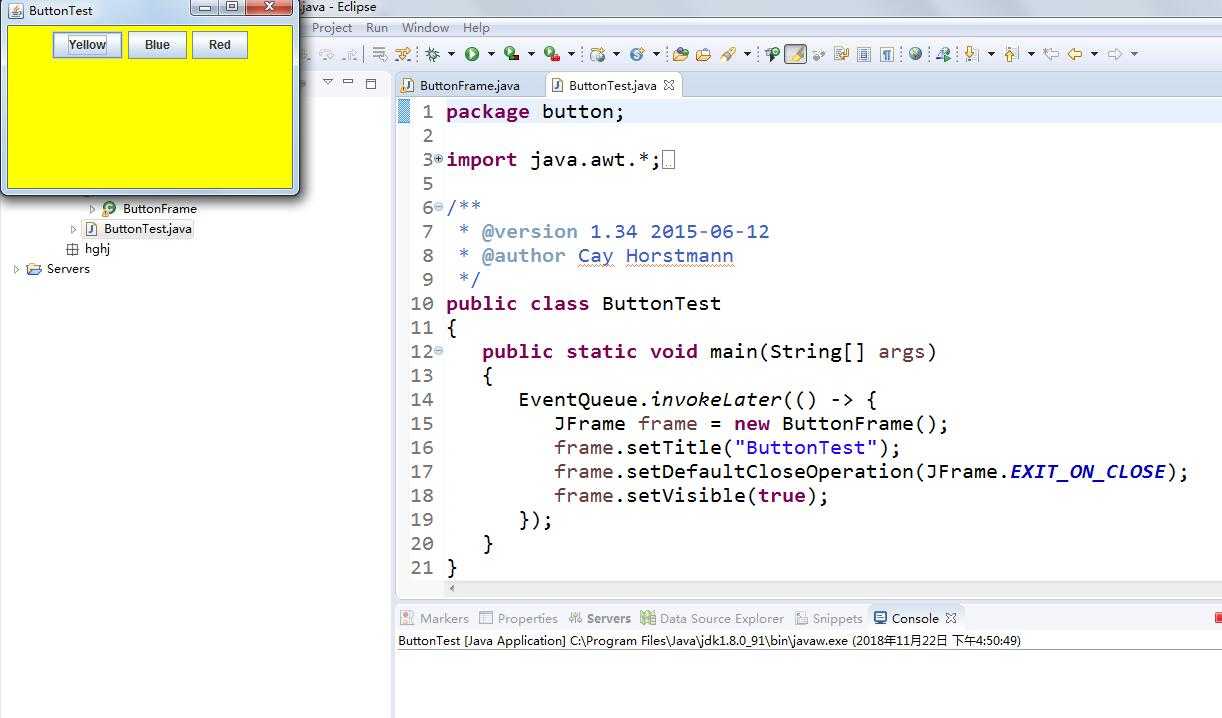
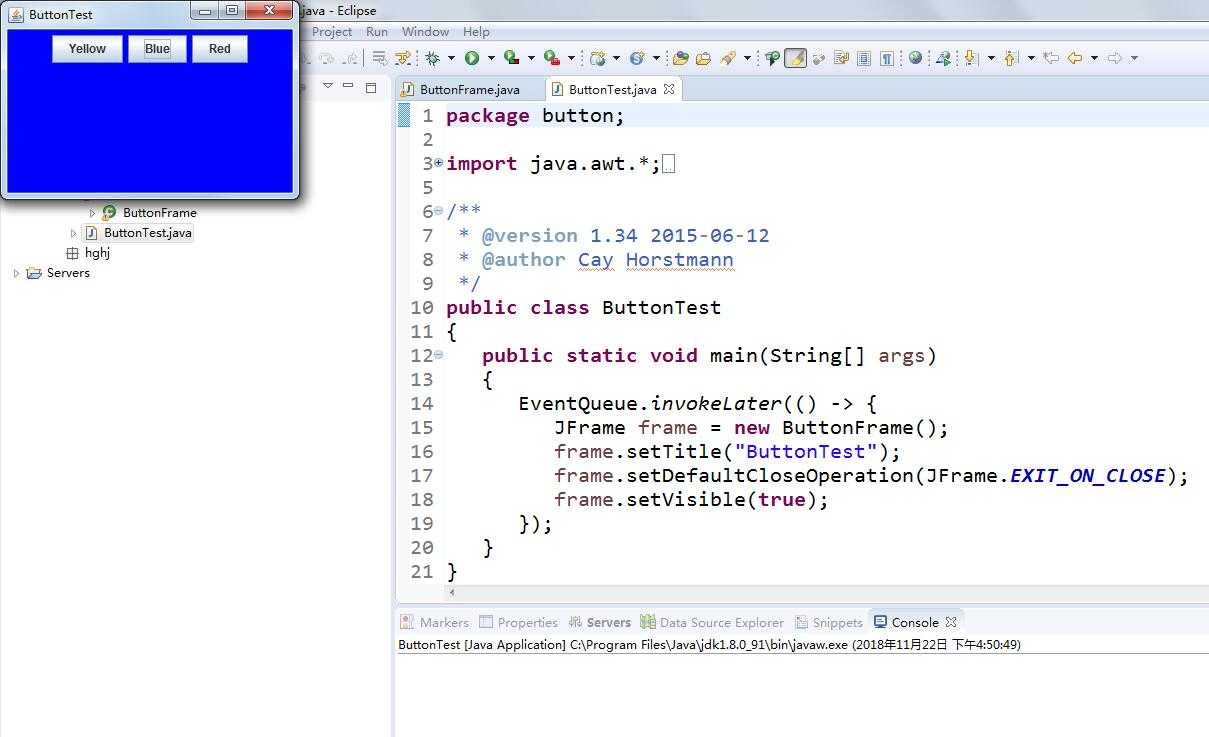
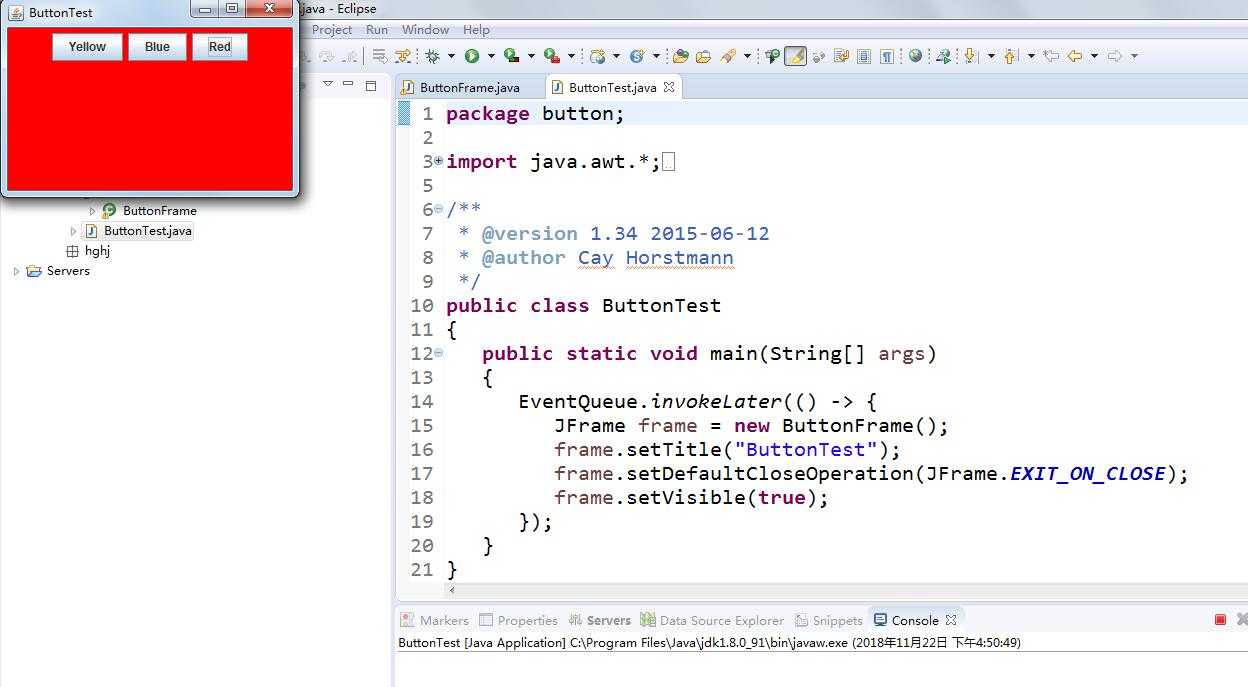
测试程序2:
l 在elipse IDE中调试运行教材449页程序11-2,结合程序运行结果理解程序;
l 在组件观感设置代码处添加注释;
l 了解GUI程序中观感的设置方法。
代码及注释:

package plaf; import javax.swing.JButton; import javax.swing.JFrame; import javax.swing.JPanel; import javax.swing.SwingUtilities; import javax.swing.UIManager; /** * A frame with a button panel for changing look-and-feel */ public class PlafFrame extends JFrame { private JPanel buttonPanel; public PlafFrame() { buttonPanel = new JPanel(); UIManager.LookAndFeelInfo[] infos = UIManager.getInstalledLookAndFeels();//列举安装的所有观感实现 for (UIManager.LookAndFeelInfo info : infos)//得到每一种观感的名字和类名 makeButton(info.getName(), info.getClassName()); add(buttonPanel); pack(); } /** * Makes a button to change the pluggable look-and-feel. * @param name the button name * @param className the name of the look-and-feel class */ //使用辅助方法makeButton和匿名内部类指定按钮动作,即切换观感 private void makeButton(String name, String className) { // add button to panel JButton button = new JButton(name); buttonPanel.add(button); // set button action button.addActionListener(event -> { // button action: switch to the new look-and-feel try { UIManager.setLookAndFeel(className); SwingUtilities.updateComponentTreeUI(this); pack(); } catch (Exception e) { e.printStackTrace(); } }); } }
测试结果:
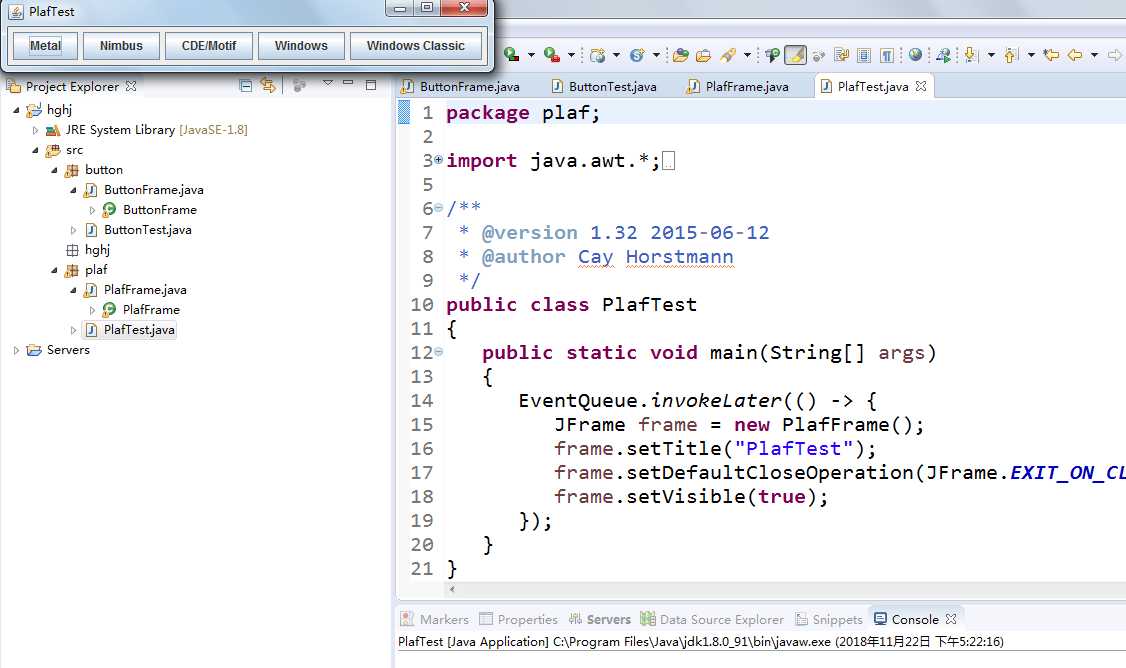
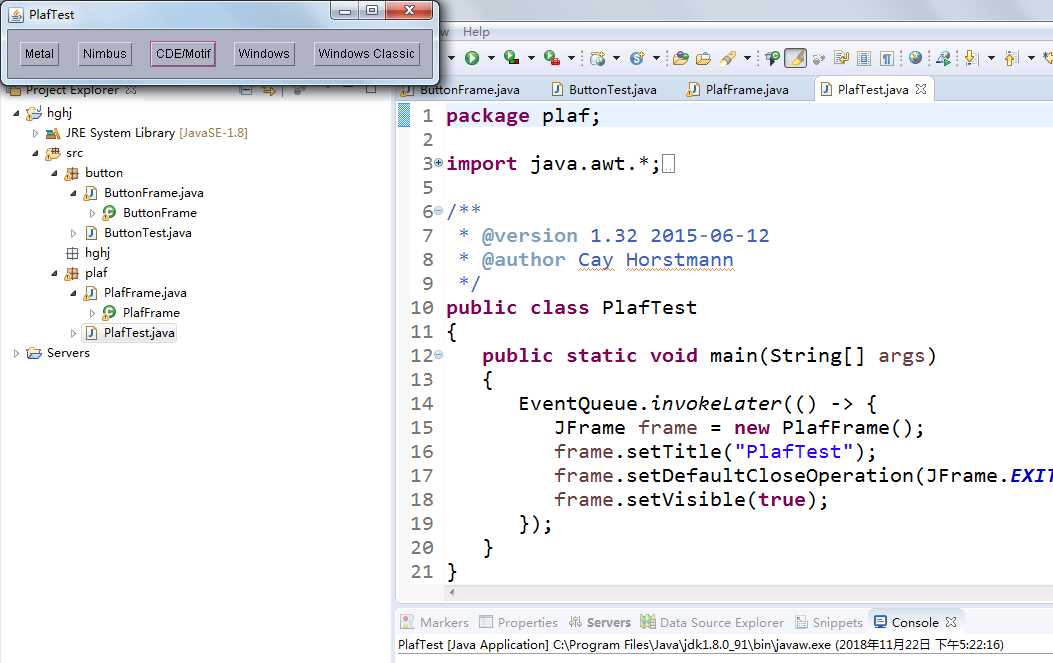
测试程序3:
l 在elipse IDE中调试运行教材457页-458页程序11-3,结合程序运行结果理解程序;
l 掌握AbstractAction类及其动作对象;
l 掌握GUI程序中按钮、键盘动作映射到动作对象的方法。
代码及注释:

package action; import java.awt.*; import java.awt.event.*; import javax.swing.*; /** * A frame with a panel that demonstrates color change actions. */ public class ActionFrame extends JFrame { private JPanel buttonPanel; private static final int DEFAULT_WIDTH = 300;//定义宽度 private static final int DEFAULT_HEIGHT = 200;//定义高度 public ActionFrame() { setSize(DEFAULT_WIDTH, DEFAULT_HEIGHT); buttonPanel = new JPanel(); //创建类的三个对象 Action yellowAction = new ColorAction("Yellow", new ImageIcon("yellow-ball.gif"), Color.YELLOW); Action blueAction = new ColorAction("Blue", new ImageIcon("blue-ball.gif"), Color.BLUE); Action redAction = new ColorAction("Red", new ImageIcon("red-ball.gif"), Color.RED); // add buttons for these actions buttonPanel.add(new JButton(yellowAction)); buttonPanel.add(new JButton(blueAction)); buttonPanel.add(new JButton(redAction)); // add panel to frame add(buttonPanel); // associate the Y, B, and R keys with names InputMap imap = buttonPanel.getInputMap(JComponent.WHEN_ANCESTOR_OF_FOCUSED_COMPONENT); imap.put(KeyStroke.getKeyStroke("ctrl Y"), "panel.yellow"); imap.put(KeyStroke.getKeyStroke("ctrl B"), "panel.blue"); imap.put(KeyStroke.getKeyStroke("ctrl R"), "panel.red"); // associate the names with actions ActionMap amap = buttonPanel.getActionMap(); amap.put("panel.yellow", yellowAction); amap.put("panel.blue", blueAction); amap.put("panel.red", redAction); } //将颜色储存在AbstractAction类提供的名\值对表中 public class ColorAction extends AbstractAction { /** * Constructs a color action. * @param name the name to show on the button * @param icon the icon to display on the button * @param c the background color */ public ColorAction(String name, Icon icon, Color c) { putValue(Action.NAME, name); putValue(Action.SMALL_ICON, icon); putValue(Action.SHORT_DESCRIPTION, "Set panel color to " + name.toLowerCase()); putValue("color", c); } public void actionPerformed(ActionEvent event) { Color c = (Color) getValue("color"); buttonPanel.setBackground(c); } } }
测试结果:
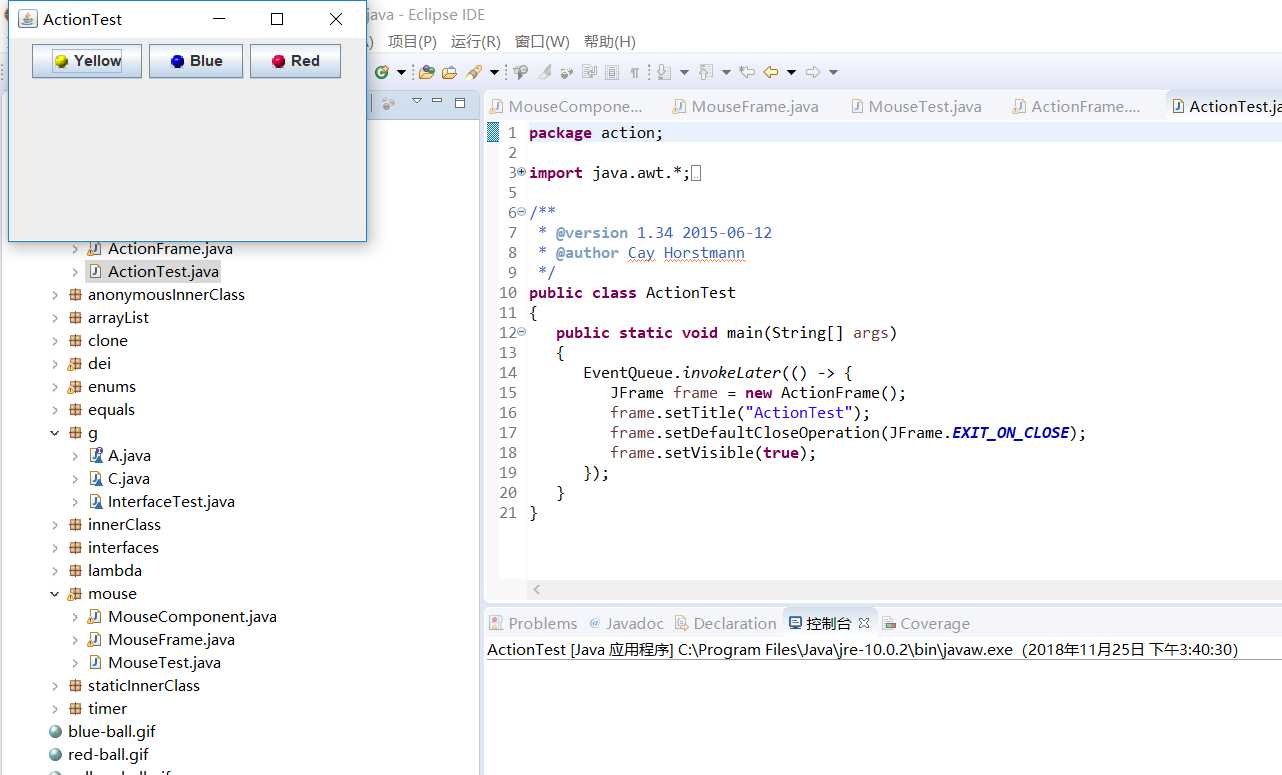
测试程序4:
l 在elipse IDE中调试运行教材462页程序11-4、11-5,结合程序运行结果理解程序;
l 掌握GUI程序中鼠标事件处理技术。
代码及注释:

package mouse; import javax.swing.*; /** * A frame containing a panel for testing mouse operations */ public class MouseFrame extends JFrame { public MouseFrame() { add(new MouseComponent()); pack(); } }

package mouse; import java.awt.*; import java.awt.event.*; import java.awt.geom.*; import java.util.*; import javax.swing.*; /** * A component with mouse operations for adding and removing squares. */ public class MouseComponent extends JComponent { private static final int DEFAULT_WIDTH = 300;//定义宽度 private static final int DEFAULT_HEIGHT = 200;//定义高度 private static final int SIDELENGTH = 10; private ArrayList<Rectangle2D> squares; private Rectangle2D current; // the square containing the mouse cursor public MouseComponent() { squares = new ArrayList<>(); current = null; addMouseListener(new MouseHandler()); addMouseMotionListener(new MouseMotionHandler()); } public Dimension getPreferredSize() { return new Dimension(DEFAULT_WIDTH, DEFAULT_HEIGHT); } public void paintComponent(Graphics g) { Graphics2D g2 = (Graphics2D) g; // draw all squares for (Rectangle2D r : squares) g2.draw(r); } /** * Finds the first square containing a point. * @param p a point * @return the first square that contains p */ public Rectangle2D find(Point2D p) { for (Rectangle2D r : squares) { if (r.contains(p)) return r; } return null; } /** * Adds a square to the collection. * @param p the center of the square */ public void add(Point2D p) { double x = p.getX(); double y = p.getY(); current = new Rectangle2D.Double(x - SIDELENGTH / 2, y - SIDELENGTH / 2, SIDELENGTH, SIDELENGTH); squares.add(current); repaint(); } /** * Removes a square from the collection. * @param s the square to remove */ public void remove(Rectangle2D s) { if (s == null) return; if (s == current) current = null; squares.remove(s); repaint(); } private class MouseHandler extends MouseAdapter { public void mousePressed(MouseEvent event) { // 如果光标不在方块像素上则添加一个方块 current = find(event.getPoint()); if (current == null) add(event.getPoint()); } public void mouseClicked(MouseEvent event) { //双击删除方框 current = find(event.getPoint()); if (current != null && event.getClickCount() >= 2) remove(current); } } private class MouseMotionHandler implements MouseMotionListener { public void mouseMoved(MouseEvent event) { // 如果光标位于矩形框内,则将光标设置为十字 // a rectangle if (find(event.getPoint()) == null) setCursor(Cursor.getDefaultCursor()); else setCursor(Cursor.getPredefinedCursor(Cursor.CROSSHAIR_CURSOR)); } public void mouseDragged(MouseEvent event) { if (current != null) { int x = event.getX(); int y = event.getY(); // drag the current rectangle to center it at (x, y) current.setFrame(x - SIDELENGTH / 2, y - SIDELENGTH / 2, SIDELENGTH, SIDELENGTH); repaint(); } } } }
测试结果:
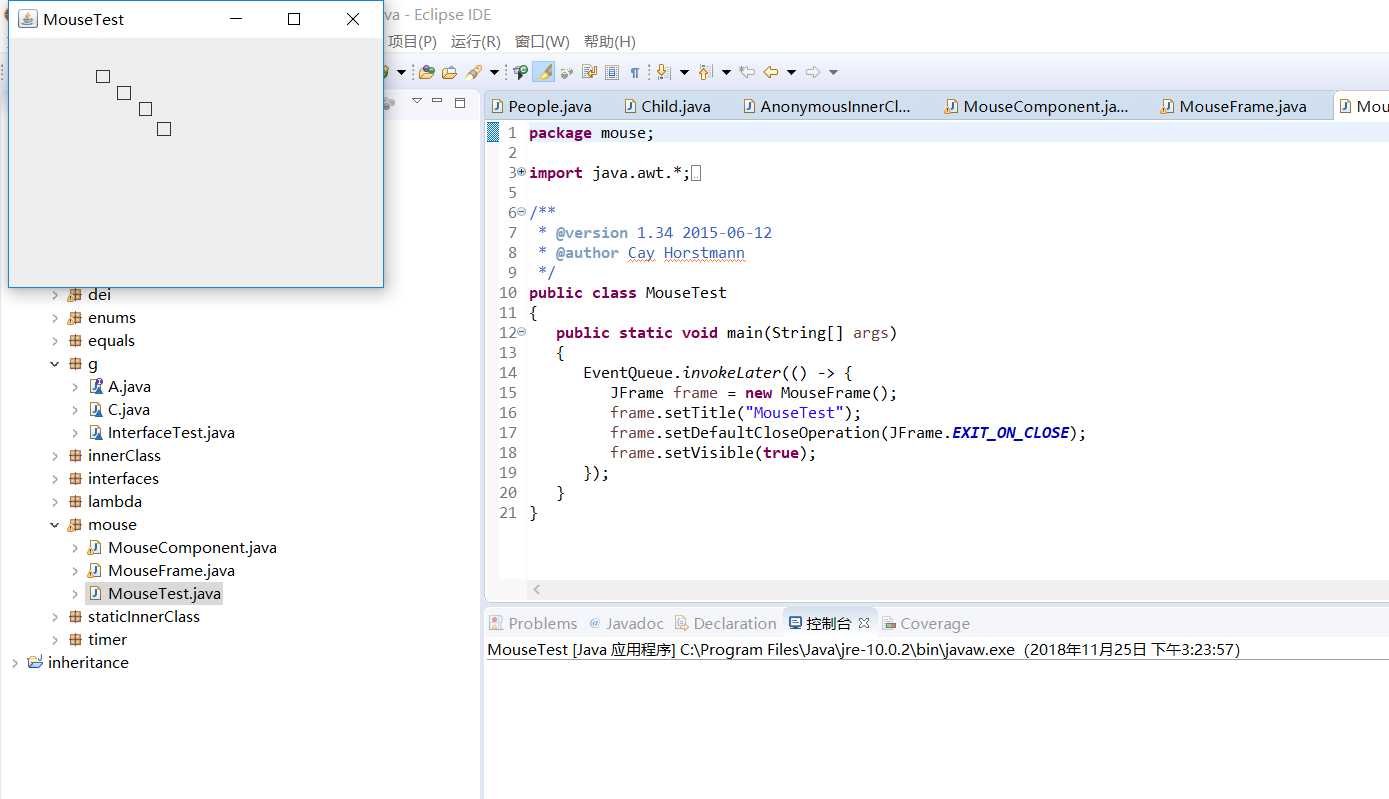
实验2:结对编程练习
利用班级名单文件、文本框和按钮组件,设计一个有如下界面(图1)的点名器,要求用户点击开始按钮后在文本输入框随机显示2017级网络与信息安全班同学姓名,如图2所示,点击停止按钮后,文本输入框不再变换同学姓名,此同学则是被点到的同学姓名。
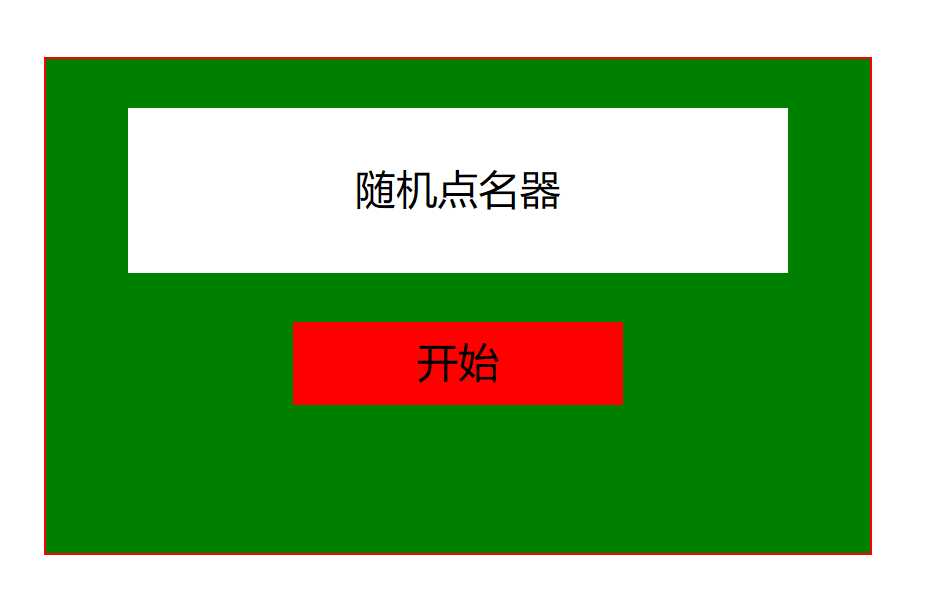
图1 点名器启动界面
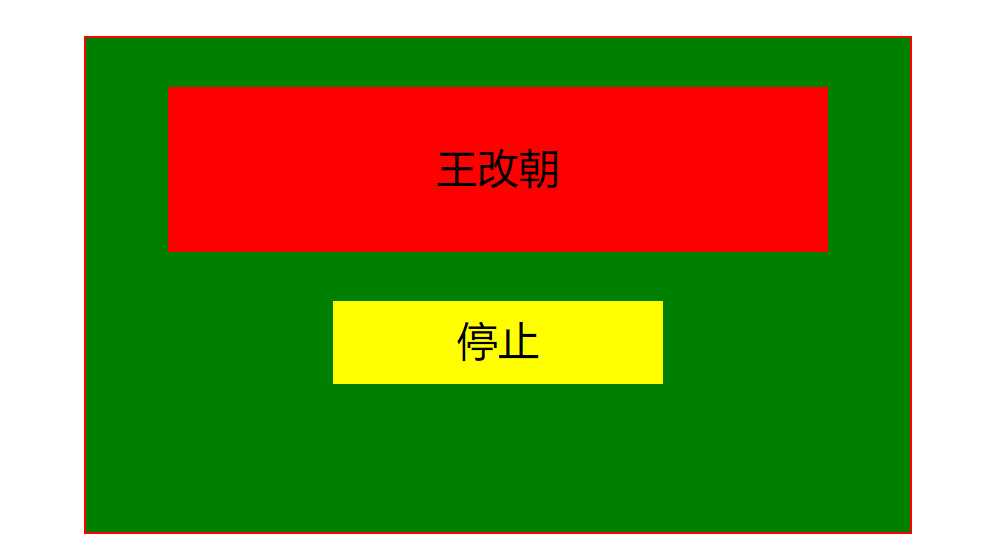
图2 点名器点名界面
结对同学:达拉草
实验代码:
package name; import java.util.*; import java.awt.Color; import java.awt.*; import javax.swing.*; import java.awt.event.*; import java.io.File; import java.io.FileNotFoundException; import javax.swing.event.*; public class NameFrame extends JFrame implements ActionListener{ private JLabel a; private JLabel b; private JButton c; private static boolean flag = true; public NameFrame(){ this.setLayout(null); this.getContentPane().setBackground(Color.GREEN); a = new JLabel(); b = new JLabel("随机点名器"); c = new JButton("开始"); this.add(a); this.add(b); a.setFont(new Font("Courier",Font.PLAIN,22)); a.setHorizontalAlignment(JLabel.CENTER); a.setVerticalAlignment(JLabel.CENTER); a.setBounds(10,100,180,60); b.setOpaque(true); b.setBackground(Color.WHITE); b.setFont(new Font("Courier",Font.PLAIN,22)); b.setHorizontalAlignment(JLabel.CENTER); b.setVerticalAlignment(JLabel.CENTER); b.setBounds(50,50,300,60); this.add(c); c.setBounds(150,150,80,26); c.addActionListener(this); this.setBounds(400,400,400,300); this.setVisible(true); this.setDefaultCloseOperation(DISPOSE_ON_CLOSE); } public void actionPerformed(ActionEvent e){ int i=0; String names[]=new String[50]; try { Scanner in=new Scanner(new File("D:\\studentnamelist.txt")); while(in.hasNextLine()) { names[i]=in.nextLine(); i++; } } catch (FileNotFoundException e1) { e1.printStackTrace(); } if(c.getText()=="开始"){ b.setBackground(Color.WHITE); flag = true; new Thread(){ public void run(){ while(NameFrame.flag){ Random r = new Random(); int i= r.nextInt(47); b.setText(names[i]); } } }.start(); c.setText("停止"); c.setBackground(Color.YELLOW); b.setBackground(Color.RED); } else if(c.getText()=="停止"){ flag = false; c.setText("开始"); c.setBackground(Color.RED); b.setBackground(Color.WHITE); } } public static void main(String arguments []){ new NameFrame(); } }
运行结果:
开始:
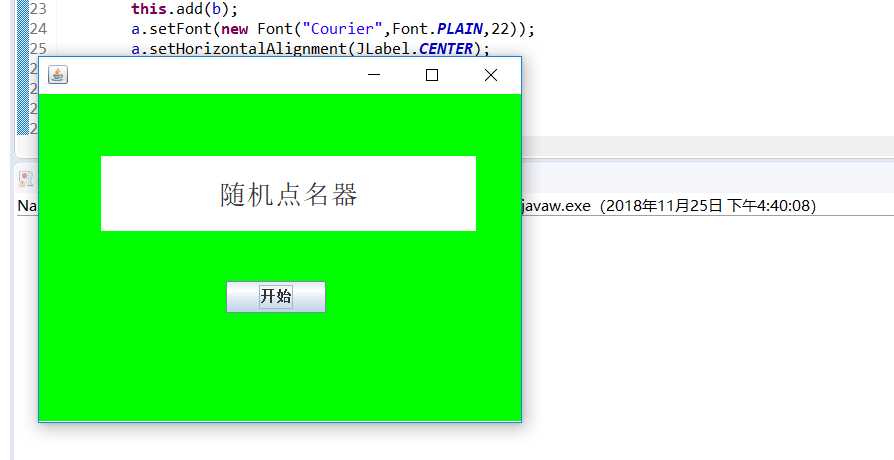
过程:
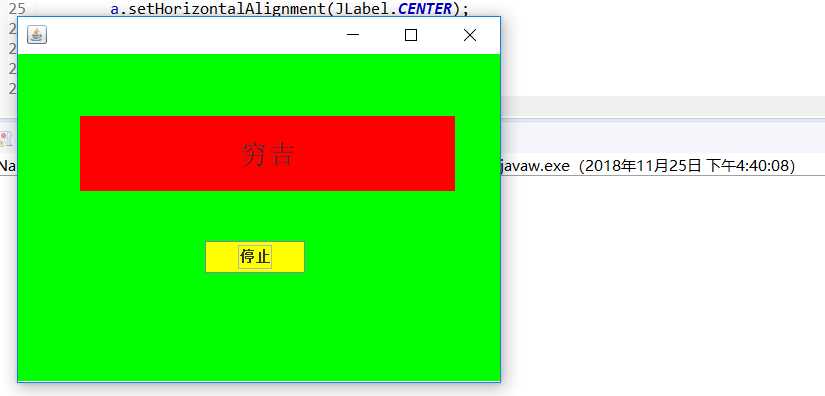
结果:
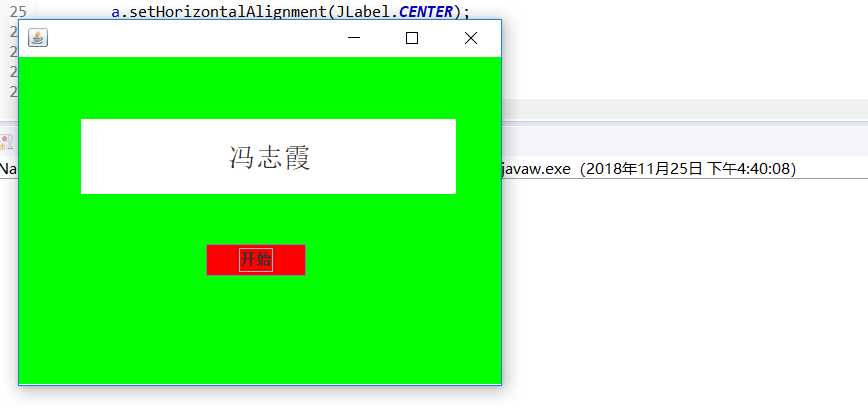
三、实验总结
通过本次实验我了解了事件处理的基本原理和AWT事件模型的工作机制;掌握了事件处理的基本编程模型;并且通过本次实验发现自己在实际编写代码中思维不够灵活,希望在今后的学习中可以得到这方面的提高。
标签:tag param ram handler sed 方式 npe 监听器接口 目的
原文地址:https://www.cnblogs.com/hanlamei/p/10015755.html