标签:文件 .com 最小化 分享 img windows ble install 自己
yum install -y epel-*
yum isntall -y nginx vimmkdir /var/wwwroot
mkdir /var/wwwroot/site1
mkdir /var/wwwroot/site2
echo -e "site1" >> /var/wwwroot/site1/index.html
echo -e "site2" >> /var/wwwroot/site2/index.html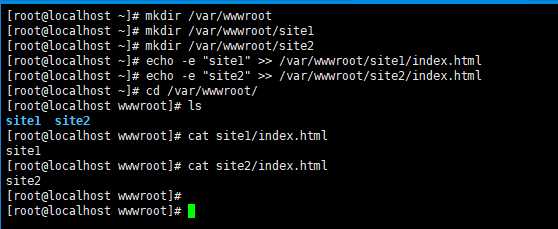
setenforce 0
systemctl stop firewalld
systemctl disable firewalld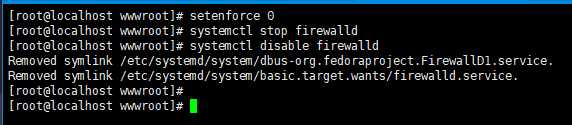
vim /etc/nginx/conf.d/vhosts.confserver {
listen 8081;
root /var/wwwroot/site1;
index index.html;
location / {
}
}
server {
listen 8082;
root /var/wwwroot/site2;
index index.html;
location / {
}
}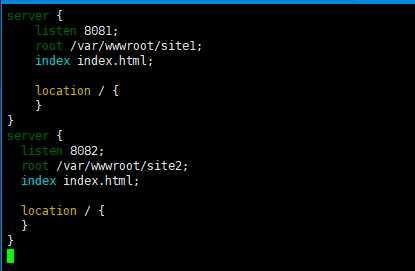
nginx服务systemctl start nginxhttp://192.168.204.135:8081/
http://192.168.204.135:8082/
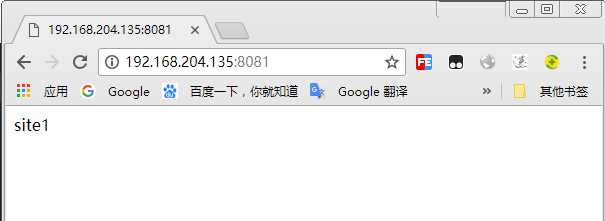
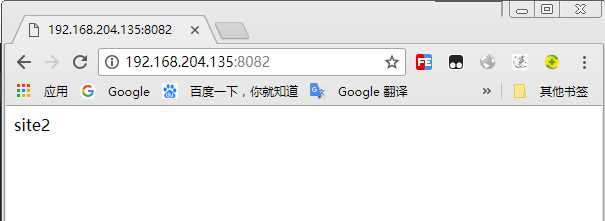
vim /etc/nginx/conf.d/vhosts.confserver {
listen 80;
server_name site1.test.com;
root /var/wwwroot/site1;
index index.html;
location / {
}
}
server {
listen 80;
server_name site2.test.com;
root /var/wwwroot/site2;
index index.html;
location / {
}
}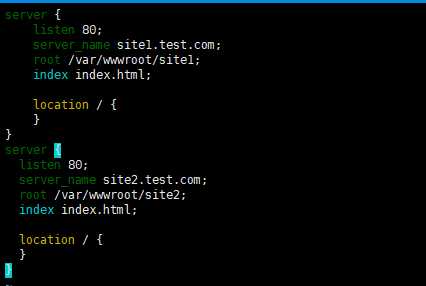
nginx服务systemctl restart nginxhosts文件编辑C:\Windows\System32\drivers\etc\hosts文件,
添加以下内容(根据实际情况自己修改)
192.168.204.135 site1.test.com
192.168.204.135 site2.test.com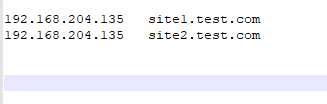
http://site1.test.com/
http://site2.test.com/
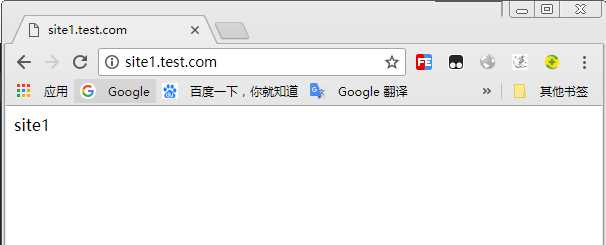
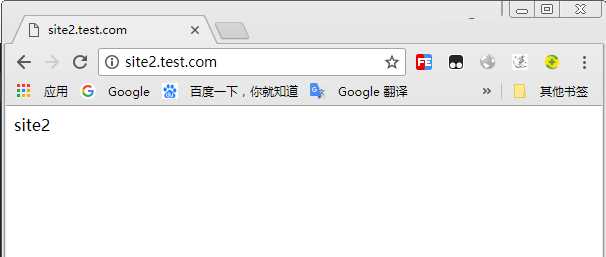
ifconfig ens33:1 192.168.204.151
ifconfig ens33:2 192.168.204.152vim /etc/nginx/conf.d/vhosts.confserver {
listen 192.168.204.151:80;
root /var/wwwroot/site1;
index index.html;
location / {
}
}
server {
listen 192.168.204.152:80;
root /var/wwwroot/site2;
index index.html;
location / {
}
}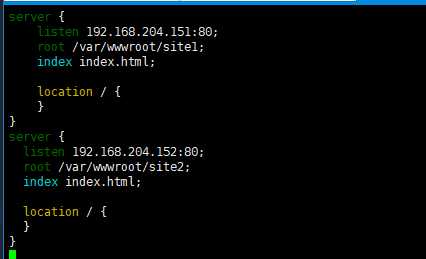
nginx服务systemctl restart nginxhttp://192.168.204.151/
http://192.168.204.152/
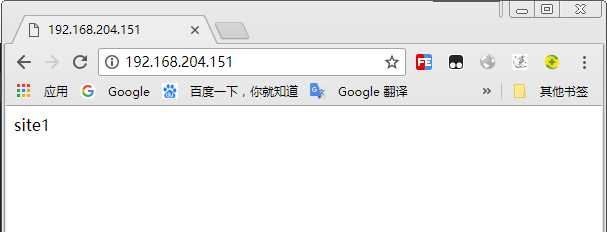
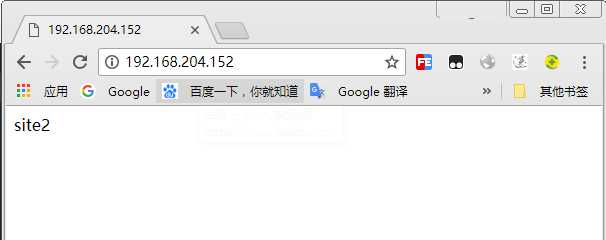
标签:文件 .com 最小化 分享 img windows ble install 自己
原文地址:https://www.cnblogs.com/connect/p/nginx-vhost.html