标签:microsoft exe try ffffff 解决办法如下 round .com 新建 打开
有时候在安装vscode不会出现鼠标右键用vscode打开的情况:
最终要实现的样子:
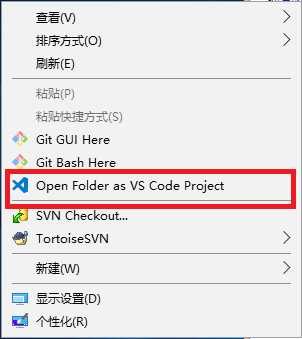
解决办法如下步骤:
1.安装vscode;
2.新建一个“.reg”为后缀的文件;
3.把下面内容复制到文件中;
Windows Registry Editor Version 5.00
; Open files
[HKEY_CLASSES_ROOT\*\shell\Open with VS Code]
@="Edit with VS Code"
"Icon"="D:\\Microsoft VS Code\\Code.exe,0"
[HKEY_CLASSES_ROOT\*\shell\Open with VS Code\command]
@="\"D:\\Microsoft VS Code\\Code.exe\" \"%1\""
; This will make it appear when you right click ON a folder
; The "Icon" line can be removed if you don‘t want the icon to appear
[HKEY_CLASSES_ROOT\Directory\shell\vscode]
@="Open Folder as VS Code Project"
"Icon"="\"D:\\Microsoft VS Code\\Code.exe\",0"
[HKEY_CLASSES_ROOT\Directory\shell\vscode\command]
@="\"D:\\Microsoft VS Code\\Code.exe\" \"%1\""
; This will make it appear when you right click INSIDE a folder
; The "Icon" line can be removed if you don‘t want the icon to appear
[HKEY_CLASSES_ROOT\Directory\Background\shell\vscode]
@="Open Folder as VS Code Project"
"Icon"="\"D:\\Microsoft VS Code\\Code.exe\",0"
[HKEY_CLASSES_ROOT\Directory\Background\shell\vscode\command]
@="\"D:\\Microsoft VS Code\\Code.exe\" \"%V\""
D:\\Microsoft VS Code\\Code.exe,0"
[HKEY_CLASSES_ROOT\*\shell\Open with VS Code\command]
@="\"D:\\Microsoft VS Code\\Code.exe\" \"%1\""
; This will make it appear when you right click ON a folder
; The "Icon" line can be removed if you don‘t want the icon to appear
[HKEY_CLASSES_ROOT\Directory\shell\vscode]
@="Open Folder as VS Code Project"
"Icon"="\"D:\\Microsoft VS Code\\Code.exe\",0"
[HKEY_CLASSES_ROOT\Directory\shell\vscode\command]
@="\"D:\\Microsoft VS Code\\Code.exe\" \"%1\""
; This will make it appear when you right click INSIDE a folder
; The "Icon" line can be removed if you don‘t want the icon to appear
[HKEY_CLASSES_ROOT\Directory\Background\shell\vscode]
@="Open Folder as VS Code Project"
"Icon"="\"D:\\Microsoft VS Code\\Code.exe\",0"
[HKEY_CLASSES_ROOT\Directory\Background\shell\vscode\command]
@="\"D:\\Microsoft VS Code\\Code.exe\" \"%V\""
4.把"D:\\Microsoft VS Code\\Code.exe\"换成安装vscode的路径
5.把文件名后缀为.reg的文件放到安装vscode的与vscode.exe同级的文件夹中;
6.双击文件名后缀为.reg的文件,弹出询问是否注册,点击确定;
7.回到桌面,鼠标右键检查是否出现上面图片的样子;
标签:microsoft exe try ffffff 解决办法如下 round .com 新建 打开
原文地址:https://www.cnblogs.com/zmdblog/p/10202193.html