标签:fas database user doc zone options inpu sha gem
[root@nmserver-7 ~]# yum install httpd httpd-devel
[root@nmserver-7 ~]# systemctl start httpd
[root@nmserver-7 ~]# systemctl enable httpd Created symlink from /etc/systemd/system/multi-user.target.wants/httpd.service to /usr/lib/systemd/system/httpd.service.
● httpd.service - The Apache HTTP Server
Loaded: loaded (/usr/lib/systemd/system/httpd.service; enabled; vendor preset: disabled)
Active: active (running) since 五 2017-07-21 17:21:37 CST; 6min ago
Docs: man:httpd(8)
man:apachectl(8)
Main PID: 2449 (httpd)
Status: "Total requests: 11; Current requests/sec: 0; Current traffic: 0 B/sec"
CGroup: /system.slice/httpd.service
├─2449 /usr/sbin/httpd -DFOREGROUND
├─2450 /usr/sbin/httpd -DFOREGROUND
├─2451 /usr/sbin/httpd -DFOREGROUND
├─2452 /usr/sbin/httpd -DFOREGROUND
├─2453 /usr/sbin/httpd -DFOREGROUND
├─2454 /usr/sbin/httpd -DFOREGROUND
├─2493 /usr/sbin/httpd -DFOREGROUND
├─2494 /usr/sbin/httpd -DFOREGROUND
└─2495 /usr/sbin/httpd -DFOREGROUND
7月 21 17:21:35 nmserver-7.test.com systemd[1]: Starting The Apache HTTP Server...
7月 21 17:21:36 nmserver-7.test.com httpd[2449]: AH00558: httpd: Could not reliably determine the server‘s fully q...ssage
7月 21 17:21:37 nmserver-7.test.com systemd[1]: Started The Apache HTTP Server.
Hint: Some lines were ellipsized, use -l to show in full.
[root@nmserver-7 ~]# firewall-cmd --permanent --zone=public --add-service=http success [root@nmserver-7 ~]# firewall-cmd --permanent --zone=public --add-service=https success [root@nmserver-7 ~]# firewall-cmd --reload success
FirewallD is not running
1.通过systemctl status firewalld查看firewalld状态,发现当前是dead状态,即防火墙未开启。
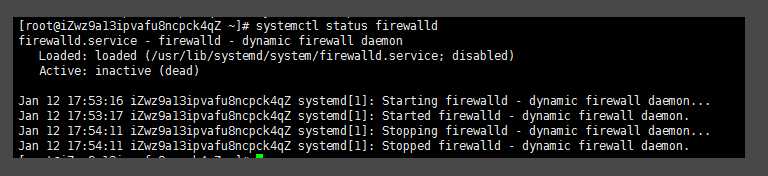
2.通过systemctl start firewalld开启防火墙,没有任何提示即开启成功。

3.再次通过systemctl status firewalld查看firewalld状态,显示running即已开启了。
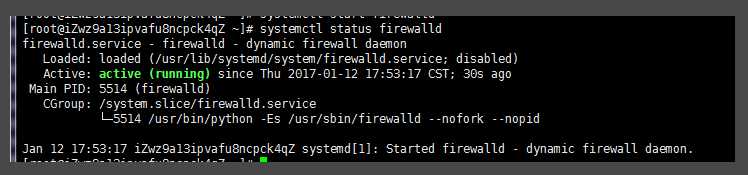
4.如果要关闭防火墙设置,可能通过systemctl stop firewalld这条指令来关闭该功能。

5.END
[root@nmserver-7 ~]# netstat -tulp Active Internet connections (only servers) Proto Recv-Q Send-Q Local Address Foreign Address State PID/Program name tcp 0 0 0.0.0.0:ssh 0.0.0.0:* LISTEN 1084/sshd tcp 0 0 localhost:smtp 0.0.0.0:* LISTEN 1486/master tcp6 0 0 [::]:ssh [::]:* LISTEN 1084/sshd tcp6 0 0 localhost:smtp [::]:* LISTEN 1486/master tcp6 0 0 [::]:http [::]:* LISTEN 2449/httpd udp 0 0 localhost:323 0.0.0.0:* 592/chronyd udp6 0 0 localhost:323 [::]:* 592/chronyd
这是因为阿里云的安全策略还没有添加
原因分析:安全组默认没有放行网站使用的端口(如 80 端口)。您需要自行放行该接口。
解决方法:
[root@nmserver-7 ~]# ip addr
1: lo: <LOOPBACK,UP,LOWER_UP> mtu 65536 qdisc noqueue state UNKNOWN qlen 1
link/loopback 00:00:00:00:00:00 brd 00:00:00:00:00:00
inet 127.0.0.1/8 scope host lo
valid_lft forever preferred_lft forever
inet6 ::1/128 scope host
valid_lft forever preferred_lft forever
2: ens33: <BROADCAST,MULTICAST,UP,LOWER_UP> mtu 1500 qdisc pfifo_fast state UP qlen 1000
link/ether 00:0c:29:56:bc:cf brd ff:ff:ff:ff:ff:ff
inet 192.168.8.9/24 brd 192.168.8.255 scope global ens33
valid_lft forever preferred_lft forever
inet6 fe80::20c:29ff:fe56:bccf/64 scope link
valid_lft forever preferred_lft forever
3: bridge0: <NO-CARRIER,BROADCAST,MULTICAST,UP> mtu 1500 qdisc noqueue state DOWN qlen 1000
link/ether ea:89:d5:c7:32:73 brd ff:ff:ff:ff:ff:ff
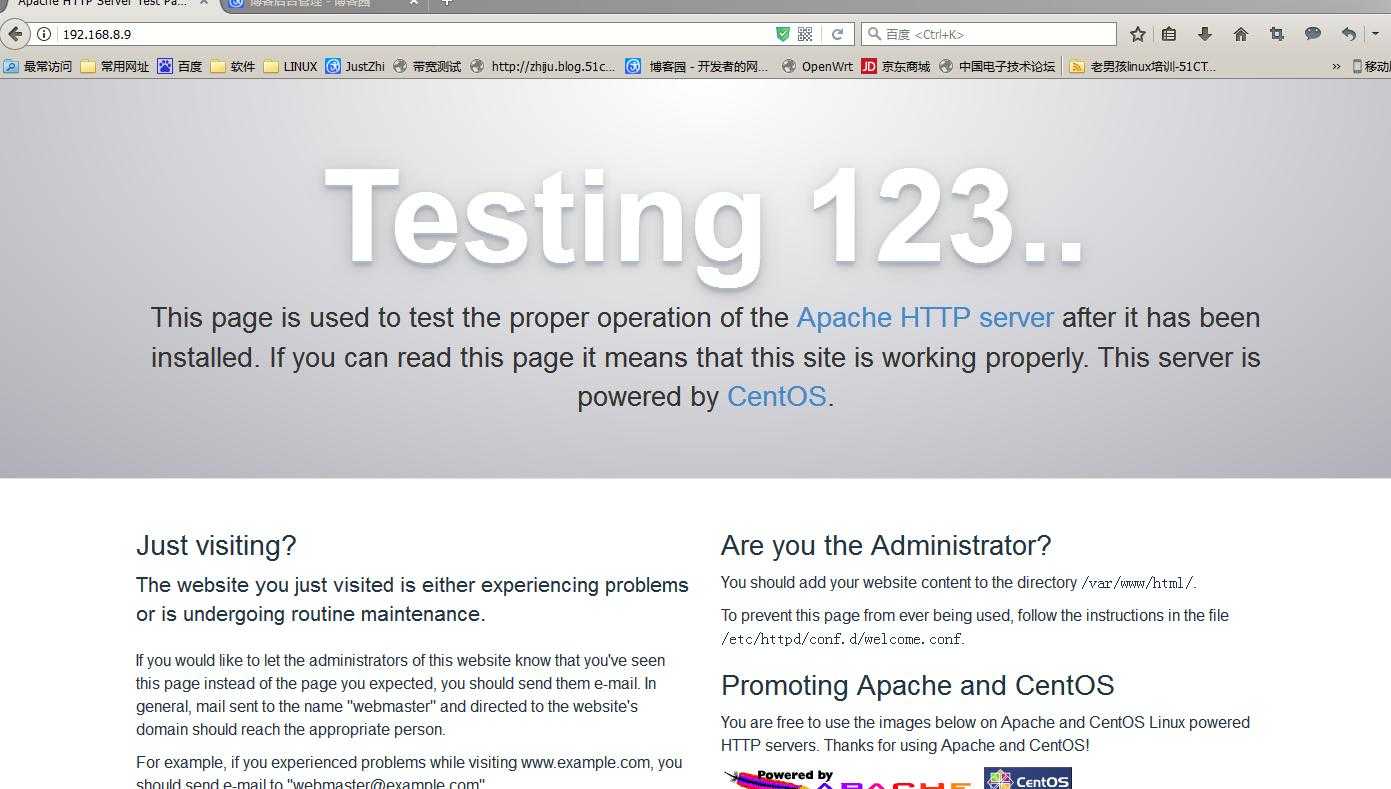
当你看到这个的时候,Apache已经安装完成了
[root@nmserver-7 ~]# yum install mariadb mariadb-server mariadb-libs mariadb-devel
root@nmserver-7 ~]# rpm -qa |grep maria mariadb-libs-5.5.52-1.el7.i686 mariadb-5.5.52-1.el7.i686 mariadb-server-5.5.52-1.el7.i686 mariadb-devel-5.5.52-1.el7.i686
[root@nmserver-7 ~]# systemctl start mariadb
[root@nmserver-7 ~]# systemctl enable mariadb
Created symlink from /etc/systemd/system/multi-user.target.wants/mariadb.service to /usr/lib/systemd/system/mariadb.service.
[root@nmserver-7 ~]# systemctl status mariadb
● mariadb.service - MariaDB database server
Loaded: loaded (/usr/lib/systemd/system/mariadb.service; enabled; vendor preset: disabled)
Active: active (running) since 六 2017-07-22 21:19:20 CST; 21s ago
Main PID: 9603 (mysqld_safe)
CGroup: /system.slice/mariadb.service
├─9603 /bin/sh /usr/bin/mysqld_safe --basedir=/usr
└─9760 /usr/libexec/mysqld --basedir=/usr --datadir=/v...
7月 22 21:19:15 nmserver-7.test.com mariadb-prepare-db-dir[9524]: ...
7月 22 21:19:15 nmserver-7.test.com mariadb-prepare-db-dir[9524]: ...
7月 22 21:19:15 nmserver-7.test.com mariadb-prepare-db-dir[9524]: ...
7月 22 21:19:15 nmserver-7.test.com mariadb-prepare-db-dir[9524]: ...
7月 22 21:19:15 nmserver-7.test.com mariadb-prepare-db-dir[9524]: ...
7月 22 21:19:15 nmserver-7.test.com mariadb-prepare-db-dir[9524]: ...
7月 22 21:19:15 nmserver-7.test.com mariadb-prepare-db-dir[9524]: ...
7月 22 21:19:16 nmserver-7.test.com mysqld_safe[9603]: 170722 21...
7月 22 21:19:16 nmserver-7.test.com mysqld_safe[9603]: 170722 21...
7月 22 21:19:20 nmserver-7.test.com systemd[1]: Started MariaDB ...
[root@nmserver-7 ~]# netstat -tulp Active Internet connections (only servers) Proto Recv-Q Send-Q Local Address Foreign Address State PID/Program name tcp 0 0 0.0.0.0:ssh 0.0.0.0:* LISTEN 1084/sshd tcp 0 0 0.0.0.0:mysql 0.0.0.0:* LISTEN 9760/mysqld tcp6 0 0 [::]:ssh [::]:* LISTEN 1084/sshd tcp6 0 0 [::]:http [::]:* LISTEN 2449/httpd udp 0 0 localhost:323 0.0.0.0:* 592/chronyd udp6 0 0 localhost:323 [::]:* 592/chronyd
[root@nmserver-7 ~]# mysql_secure_installation
NOTE: RUNNING ALL PARTS OF THIS SCRIPT IS RECOMMENDED FOR ALL MariaDB
SERVERS IN PRODUCTION USE! PLEASE READ EACH STEP CAREFULLY!
In order to log into MariaDB to secure it, we‘ll need the current
password for the root user. If you‘ve just installed MariaDB, and
you haven‘t set the root password yet, the password will be blank,
so you should just press enter here.
Enter current password for root (enter for none): //输入root的密码,首次安装直接按回车即可
OK, successfully used password, moving on...
Setting the root password ensures that nobody can log into the MariaDB
root user without the proper authorisation.
Set root password? [Y/n] y
New password:
Re-enter new password:
Password updated successfully!
Reloading privilege tables..
... Success!
By default, a MariaDB installation has an anonymous user, allowing anyone
to log into MariaDB without having to have a user account created for
them. This is intended only for testing, and to make the installation
go a bit smoother. You should remove them before moving into a
production environment.
Remove anonymous users? [Y/n] y
... Success!
Normally, root should only be allowed to connect from ‘localhost‘. This
ensures that someone cannot guess at the root password from the network.
Disallow root login remotely? [Y/n] n
... skipping.
By default, MariaDB comes with a database named ‘test‘ that anyone can
access. This is also intended only for testing, and should be removed
before moving into a production environment.
Remove test database and access to it? [Y/n] y
- Dropping test database...
... Success!
- Removing privileges on test database...
... Success!
Reloading the privilege tables will ensure that all changes made so far
will take effect immediately.
Reload privilege tables now? [Y/n] y
... Success!
Cleaning up...
All done! If you‘ve completed all of the above steps, your MariaDB
installation should now be secure.
Thanks for using MariaDB!
[root@nmserver-7 ~]# mysql -uroot -p Enter password: Welcome to the MariaDB monitor. Commands end with ; or \g. Your MariaDB connection id is 11 Server version: 5.5.52-MariaDB MariaDB Server Copyright (c) 2000, 2016, Oracle, MariaDB Corporation Ab and others. Type ‘help;‘ or ‘\h‘ for help. Type ‘\c‘ to clear the current input statement. MariaDB [(none)]> show databases; +--------------------+ | Database | +--------------------+ | information_schema | | mysql | | performance_schema | +--------------------+ 3 rows in set (0.02 sec) MariaDB [(none)]>
[root@nmserver-7 ~]# yum -y install php
[root@nmserver-7 ~]# rpm -ql php /etc/httpd/conf.d/php.conf /etc/httpd/conf.modules.d/10-php.conf /usr/lib/httpd/modules/libphp5.so /usr/share/httpd/icons/php.gif /var/lib/php/session
[root@nmserver-7 ~]# yum install php-mysql [root@nmserver-7 ~]# rpm -ql php-mysql /etc/php.d/mysql.ini /etc/php.d/mysqli.ini /etc/php.d/pdo_mysql.ini /usr/lib/php/modules/mysql.so /usr/lib/php/modules/mysqli.so /usr/lib/php/modules/pdo_mysql.so
[root@nmserver-7 ~]# yum install -y php-gd php-ldap php-odbc php-pear php-xml php-xmlrpc php-mbstring php-snmp php-soap curl curl-devel php-bcmath
[root@nmserver-7 ~]# cd /var/www/html/
[root@nmserver-7 html]# ls
[root@nmserver-7 html]# pwd
/var/www/html
[root@nmserver-7 html]# vi info.php
<?php
phpinfo();
?>
~
~
~
~
~
~
~
~ :wq
[root@nmserver-7 html]# systemctl restart httpd
在自己电脑浏览器输入ip/info.php,你可以看到已经安装的模块;
4 安装php7.1
如果你已经安装过老版本
//卸载老版本
-y remove php*
//设置安装源
rpm -Uvh https://dl.fedoraproject.org/pub/epel/epel-release-latest-7.noarch.rpm
rpm -Uvh https://mirror.webtatic.com/yum/el7/webtatic-release.rpm
//查看
yum search php71w
所有的插件如下
mod_php71w.x86_64 : PHP module for the Apache HTTP Server
php71w-bcmath.x86_64 : A module for PHP applications for using the bcmath library
php71w-cli.x86_64 : Command-line interface for PHP
php71w-common.x86_64 : Common files for PHP
php71w-dba.x86_64 : A database abstraction layer module for PHP applications
php71w-devel.x86_64 : Files needed for building PHP extensions
php71w-embedded.x86_64 : PHP library for embedding in applications
php71w-enchant.x86_64 : Enchant spelling extension for PHP applications
php71w-fpm.x86_64 : PHP FastCGI Process Manager
php71w-gd.x86_64 : A module for PHP applications for using the gd graphics library
php71w-imap.x86_64 : A module for PHP applications that use IMAP
php71w-interbase.x86_64 : A module for PHP applications that use Interbase/Firebird databases
php71w-intl.x86_64 : Internationalization extension for PHP applications
php71w-ldap.x86_64 : A module for PHP applications that use LDAP
php71w-mbstring.x86_64 : A module for PHP applications which need multi-byte string handling
php71w-mcrypt.x86_64 : Standard PHP module provides mcrypt library support
php71w-mysql.x86_64 : A module for PHP applications that use MySQL databases
php71w-mysqlnd.x86_64 : A module for PHP applications that use MySQL databases
php71w-odbc.x86_64 : A module for PHP applications that use ODBC databases
php71w-opcache.x86_64 : An opcode cache Zend extension
php71w-pdo.x86_64 : A database access abstraction module for PHP applications
php71w-pdo_dblib.x86_64 : MSSQL database module for PHP
php71w-pear.noarch : PHP Extension and Application Repository framework
php71w-pecl-apcu.x86_64 : APCu - APC User Cache
php71w-pecl-apcu-devel.x86_64 : APCu developer files (header)
php71w-pecl-geoip.x86_64 : Extension to map IP addresses to geographic places
php71w-pecl-igbinary.x86_64 : Replacement for the standard PHP serializer
php71w-pecl-igbinary-devel.x86_64 : Igbinary developer files (header)
php71w-pecl-imagick.x86_64 : Provides a wrapper to the ImageMagick library
php71w-pecl-imagick-devel.x86_64 : Imagick developer files (header)
php71w-pecl-libsodium.x86_64 : Wrapper for the Sodium cryptographic library
php71w-pecl-memcached.x86_64 : Extension to work with the Memcached caching daemon
php71w-pecl-mongodb.x86_64 : PECL package MongoDB driver
php71w-pecl-redis.x86_64 : Extension for communicating with the Redis key-value store
php71w-pecl-xdebug.x86_64 : PECL package for debugging PHP scripts
php71w-pgsql.x86_64 : A PostgreSQL database module for PHP
php71w-phpdbg.x86_64 : Interactive PHP debugger
php71w-process.x86_64 : Modules for PHP script using system process interfaces
php71w-pspell.x86_64 : A module for PHP applications for using pspell interfaces
php71w-recode.x86_64 : A module for PHP applications for using the recode library
php71w-snmp.x86_64 : A module for PHP applications that query SNMP-managed devices
php71w-soap.x86_64 : A module for PHP applications that use the SOAP protocol
php71w-tidy.x86_64 : Standard PHP module provides tidy library support
php71w-xml.x86_64 : A module for PHP applications which use XML
php71w-xmlrpc.x86_64 : A module for PHP applications which use the XML-RPC protocol
//安装php以及扩展
//可以根据自己的需求选择
yum install php71w php71w-fpm php71w-cli php71w-common php71w-devel php71w-gd php71w-pdo php71w-mysql php71w-mbstring php71w-bcmath
//开启服务
service php-fpm start
//设置开机启动
systemctl enable php-fpm.service
//检查开机自启动是否设置成功
systemctl list-dependencies | grep php-fpm
ps -ef | grep php-fpm
//上面安装最基本的扩展包如果还想使用其他扩展包自己手动安装扩展命令
yum search php71w #查看所有包命令
yum install php71w php71w-pdo #完整命令,php71w-pdo 为自己想要安装的包
[root@nmserver-7 ~]# cd /var/www/html/
[root@nmserver-7 html]# ls
[root@nmserver-7 html]# pwd
/var/www/html
[root@nmserver-7 html]# vi info.php
<?php
phpinfo();
?>
~
~
~
~
~
~
~
~ :wq
//重启Apache
systemctl restart httpd
apache配置文件路径:/etc/httpd/conf/httpd.conf
DocumentRoot "/var/www/html" 修改为 DocumentRoot "/var/www"
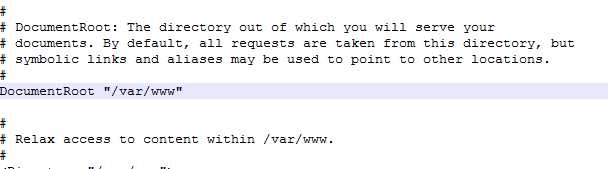
<VirtualHost *:80>
DocumentRoot "/var/www/abc"
ServerName www.abc.com
ServerAlias abc.com
<Directory "/var/www/abc">
Options FollowSymLinks ExecCGI
AllowOverride All
Order allow,deny
Allow from all
Require all granted
</Directory>
</VirtualHost>
<VirtualHost *:80>
DocumentRoot "/var/www/lang"
ServerName lang.abc.com
ServerAlias lang.abc.com
<Directory "/var/www/lang">
Options FollowSymLinks ExecCGI
AllowOverride All
Order allow,deny
Allow from all
Require all granted
</Directory>
</VirtualHost>
//重启Apache
systemctl restart httpd
标签:fas database user doc zone options inpu sha gem
原文地址:https://www.cnblogs.com/qq254980080/p/10205301.html