标签:nbsp png 查看 nod 3.0 device 显示 相关 img
前言:演示使用usb摄像头功能。
首先要有一个usb摄像头,本次使用的是罗技(Logitech)摄像头。
以下是一些可选的功能包,本次使用的是uvc-camera功能包。
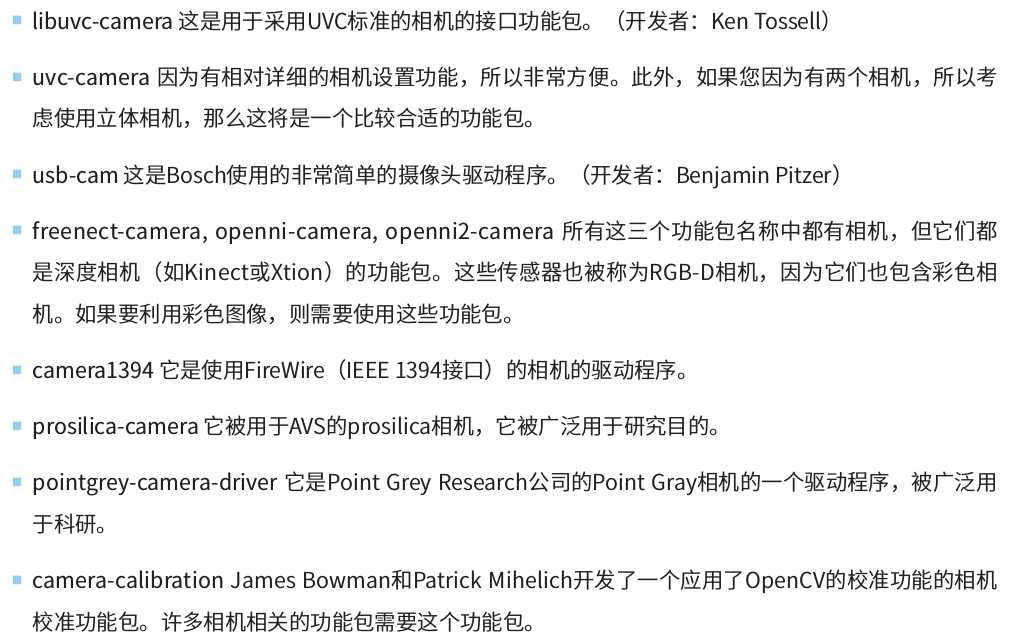
lsusb
-------------------------------------
显示如下:
Bus 002 Device 001: ID 1d6b:0003 Linux Foundation 3.0 root hub
Bus 001 Device 007: ID 046d:082b Logitech, Inc. Webcam C170
Bus 001 Device 006: ID 0461:4e2a Primax Electronics, Ltd
Bus 001 Device 001: ID 1d6b:0002 Linux Foundation 2.0 root hub
sudo apt-get install ros-kinetic-uvc-camera
sudo apt-get install ros-kinetic-image-* sudo apt-get install ros-kinetic-rqt-image-view
rosrun uvc_camera uvc_camera_node
rosrun image_view image_view image:=/image_raw
-------------------------------------
说明:
最后面的附加选项“image:=/image_raw”是把话题列表中的话题以图像形式查看的选项。
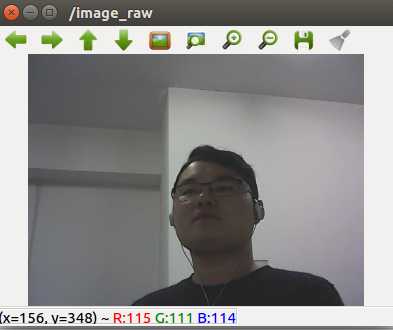
rqt_image_view image:=/image_raw
rviz
增加image,然后将[Image] → [Image Topic]的值更改为“/image_raw”。
-END-
标签:nbsp png 查看 nod 3.0 device 显示 相关 img
原文地址:https://www.cnblogs.com/chendeqiang/p/10217099.html