标签:14. action 集合 leo ima over png 地址 描述
前言:以下内容基于React全家桶+AntD实战课程的学习实践过程记录。最终成果github地址:https://github.com/66Web/react-antd-manager,欢迎star。
一、按钮Button
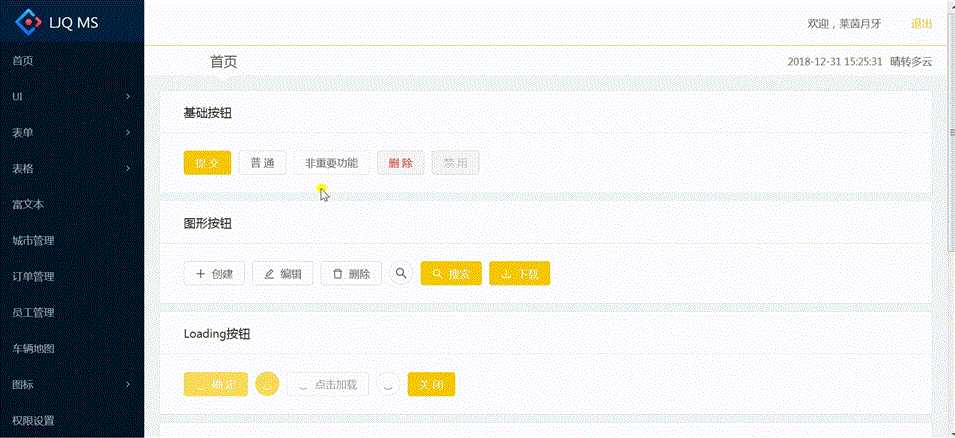
import React from ‘react‘;
import {Card, Button, Radio} from ‘antd‘
import ‘./ui.less‘
class Buttons extends React.Component{
state = {
loading: true,
size: ‘default‘
}
handleCloseLoading = () =>{
this.setState({
loading: false
})
}
handleChange = (e) => {
this.setState({
size: e.target.value
})
}
render(){
return(
<div>
<Card title="基础按钮" className="card-wrap">
<Button type="primary">提交</Button>
<Button>普通</Button>
<Button type="dashed">非重要功能</Button>
<Button type="danger">删除</Button>
<Button disabled>禁用</Button>
</Card>
<Card title="图形按钮" className="card-wrap">
<Button icon="plus">创建</Button>
<Button icon="edit">编辑</Button>
<Button icon="delete">删除</Button>
<Button shape="circle" icon="search"></Button>
<Button type="primary" icon="search">搜索</Button>
<Button type="primary" icon="download">下载</Button>
</Card>
<Card title="Loading按钮" className="card-wrap">
<Button type="primary" loading={this.state.loading}>确定</Button>
<Button type="primary" shape="circle" loading={this.state.loading}></Button>
<Button loading={this.state.loading} >点击加载</Button>
<Button shape="circle" loading={this.state.loading}></Button>
<Button type="primary" onClick={this.handleCloseLoading}>关闭</Button>
</Card>
<Card title="按钮组" style={{marginBottom:10}}>
<Button.Group>
<Button type="primary" icon="left">返回</Button>
<Button type="primary" icon="right">前进</Button>
</Button.Group>
</Card>
<Card title="按钮尺寸" className="card-wrap">
<Radio.Group size={this.state.size} onChange={this.handleChange}>
<Radio value="small">小</Radio>
<Radio value="default">中</Radio>
<Radio value="large">大</Radio>
</Radio.Group>
<Button type="primary" size={this.state.size}>Imooc</Button>
<Button size={this.state.size}>Imooc</Button>
<Button type="dashed" size={this.state.size}>Imooc</Button>
<Button type="danger" size={this.state.size}>Imooc</Button>
</Card>
</div>
);
}
}
export default Buttons;
e.target.value)
二、弹框Modal
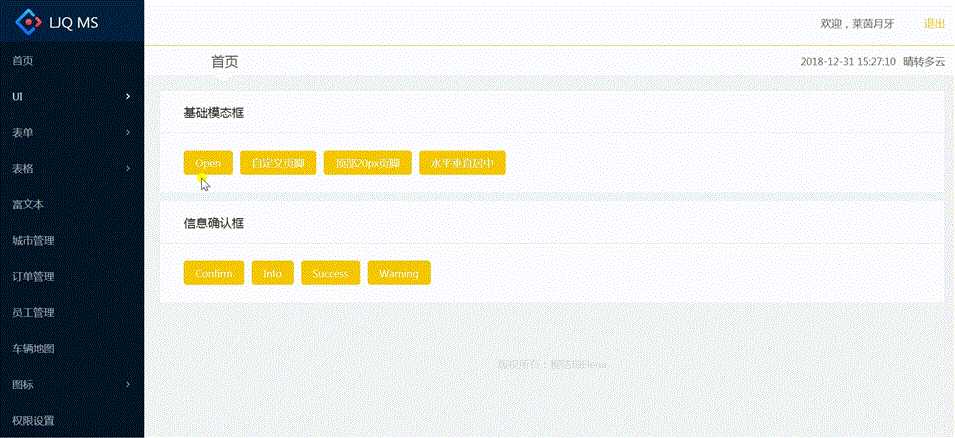
import React from ‘react‘;
import {Card, Button, Modal} from ‘antd‘
import ‘./ui.less‘
export default class Buttons extends React.Component{
state = {
showModal1: false,
showModal2: false,
showModal3: false,
showModal4: false
}
handleOpen = (type) => {
this.setState({
[type]: true
})
}
handleConfirm = (type) => {
Modal[type]({
title: ‘确认?‘,
content:‘你确认你学会了React了吗?‘,
onOk() {
console.log(‘ok‘)
},
onCancel() {
console.log(‘Cancel‘)
}
})
}
render(){
return (
<div>
<Card title="基础模态框" className="card-wrap">
<Button type="primary" onClick={() => this.handleOpen(‘showModal1‘)}>Open</Button>
<Button type="primary" onClick={() => this.handleOpen(‘showModal2‘)}>自定义页脚</Button>
<Button type="primary" onClick={() => this.handleOpen(‘showModal3‘)}>顶部20px页脚</Button>
<Button type="primary" onClick={() => this.handleOpen(‘showModal4‘)}>水平垂直居中</Button>
</Card>
<Card title="信息确认框" className="card-wrap">
<Button type="primary" onClick={() => this.handleConfirm(‘confirm‘)}>Confirm</Button>
<Button type="primary" onClick={() => this.handleConfirm(‘info‘)}>Info</Button>
<Button type="primary" onClick={() => this.handleConfirm(‘success‘)}>Success</Button>
<Button type="primary" onClick={() => this.handleConfirm(‘warning‘)}>Warning</Button>
</Card>
<Modal
title="React"
visible={this.state.showModal1}
onCancel={() => {
this.setState({
showModal1: false
})
}}>
<p>欢迎使用柳柳版弹框</p>
</Modal>
<Modal
title="React"
visible={this.state.showModal2}
okText="好的"
cancelText="算了"
onCancel={() => {
this.setState({
showModal2: false
})
}}>
<p>欢迎使用柳柳版弹框</p>
</Modal>
<Modal
title="React"
style={{top:20}}
visible={this.state.showModal3}
onCancel={() => {
this.setState({
showModal3: false
})
}}>
<p>欢迎使用柳柳版弹框</p>
</Modal>
<Modal
title="React"
wrapClassName="vertical-center-modal"
visible={this.state.showModal4}
onCancel={() => {
this.setState({
showModal4: false
})
}}>
<p>欢迎使用柳柳版弹框</p>
</Modal>
</div>
)
}
}
{true|false},为true则显示,false则不显示handleConfirm = (type) => {
Modal[type]({
title: ‘确认?‘,
content:‘你确认你学会了React了吗?‘,
onOk() {
console.log(‘ok‘)
},
onCancel() {
console.log(‘Cancel‘)
}
})
}
onClick={() => this.handleConfirm(‘confirm‘)}
传递的参数如果想作为对象的键时,需要用[]进行包裹,如果没包裹直接放置键的位置则视为变量而报错
三、加载中Spin
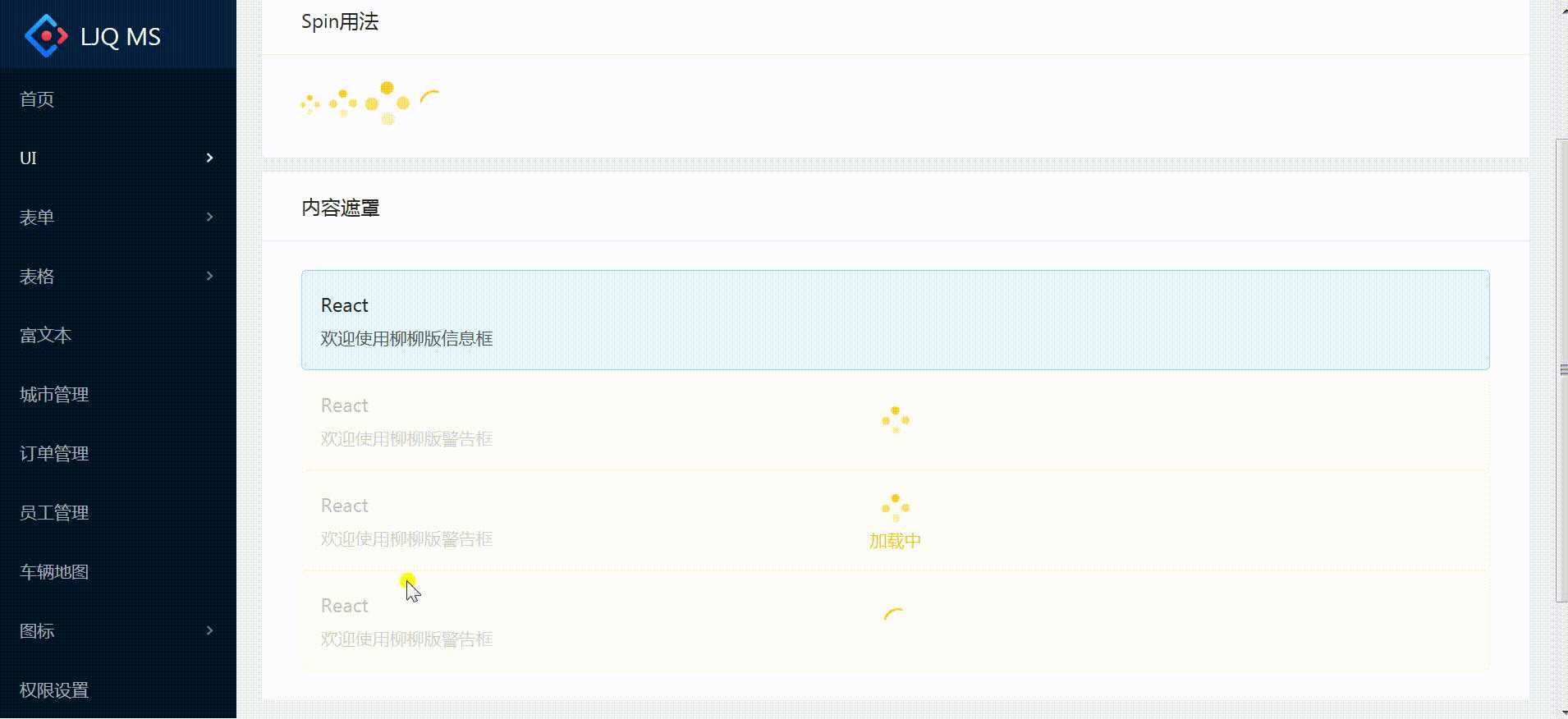
import React from ‘react‘;
import {Card, Spin, Icon, Alert} from ‘antd‘
import ‘./ui.less‘
export default class Loadings extends React.Component{
render() {
const icon = <Icon type="loading" style={{fontSize:24}}/>
return (
<div>
<Card title="Spin用法" className="card-wrap">
<Spin size="small"/>
<Spin style={{margin:‘0 10px‘}}/>
<Spin size="large"/>
<Spin indicator={icon} style={{marginLeft:10}}/>
</Card>
<Card title="内容遮罩" className="card-wrap">
<Alert
message="React"
description="欢迎使用柳柳版信息框"
type="info"
/>
<Spin>
<Alert
message="React"
description="欢迎使用柳柳版警告框"
type="warning"
/>
</Spin>
<Spin tip="加载中">
<Alert
message="React"
description="欢迎使用柳柳版警告框"
type="warning"
/>
</Spin>
<Spin indicator={icon}>
<Alert
message="React"
description="欢迎使用柳柳版警告框"
type="warning"
/>
</Spin>
</Card>
</div>
)
}
}
const icon = <Icon type="loading"/>;
<Spin indicator={icon}/>
tip:"加载中"
四、通知提醒Notification
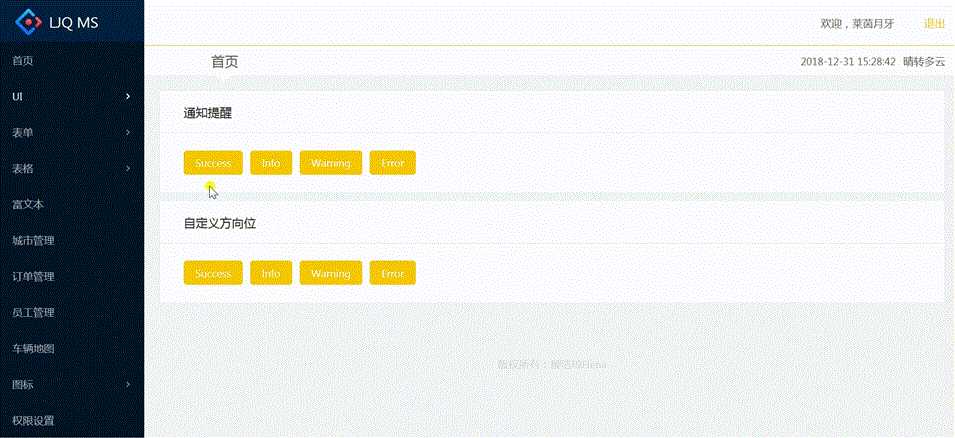
import React from ‘react‘;
import {Card, Button, notification} from ‘antd‘
import ‘./ui.less‘
export default class Notice extends React.Component{
openNotification = (type, direction) => {
if(direction){
notification.config({
placement: direction
})
}
notification[type]({
message:‘发工资了‘,
description:‘上个月考勤22天,迟到12天,实发工资2500,请笑纳‘
})
}
render(){
return (
<div>
<Card title="通知提醒" className="card-wrap">
<Button type="primary" onClick={() => this.openNotification(‘success‘)}>Success</Button>
<Button type="primary" onClick={() => this.openNotification(‘info‘)}>Info</Button>
<Button type="primary" onClick={() => this.openNotification(‘warning‘)}>Warning</Button>
<Button type="primary" onClick={() => this.openNotification(‘error‘)}>Error</Button>
</Card>
<Card title="自定义方向位" className="card-wrap">
<Button type="primary" onClick={() => this.openNotification(‘success‘,‘topLeft‘)}>Success</Button>
<Button type="primary" onClick={() => this.openNotification(‘info‘,‘topRight‘)}>Info</Button>
<Button type="primary" onClick={() => this.openNotification(‘warning‘,‘bottomLeft‘)}>Warning</Button>
<Button type="primary" onClick={() => this.openNotification(‘error‘,‘bottomRight‘)}>Error</Button>
</Card>
</div>
)
}
}
notification.config(options) openNotification = (type, direction) => {
if(direction){
notification.config({
placement: direction
})
}
notification[type]({
message:‘发工资了‘,
description:‘上个月考勤22天,迟到12天,实发工资2500,请笑纳‘
})
}
五、全局提示框Message
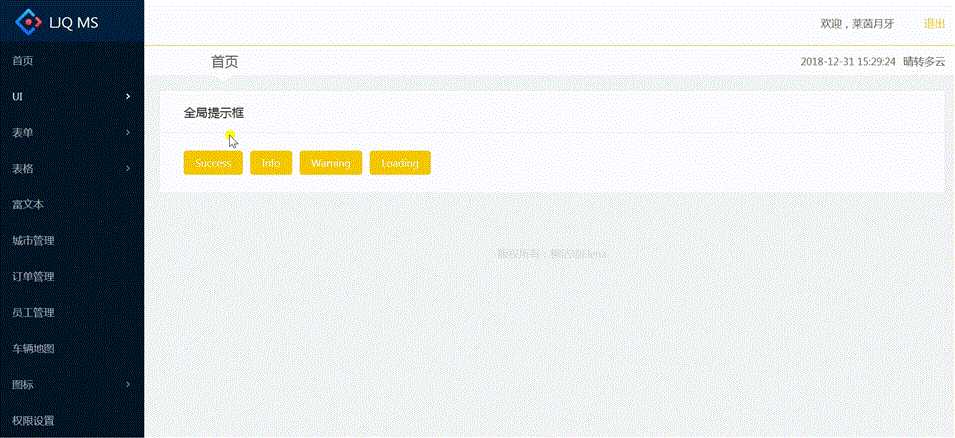
import React from ‘react‘;
import {Card, Button, message} from ‘antd‘
import ‘./ui.less‘
export default class Messages extends React.Component{
showMessage = (type) => {
message[type]("恭喜你,React课程晋级成功");
}
render(){
return (
<div>
<Card title="全局提示框" className="card-wrap">
<Button type="primary" onClick={() => this.showMessage(‘success‘)}>Success</Button>
<Button type="primary" onClick={() => this.showMessage(‘info‘)}>Info</Button>
<Button type="primary" onClick={() => this.showMessage(‘warning‘)}>Warning</Button>
<Button type="primary" onClick={() => this.showMessage(‘loading‘)}>Loading</Button>
</Card>
</div>
)
}
}
六、页签Tab
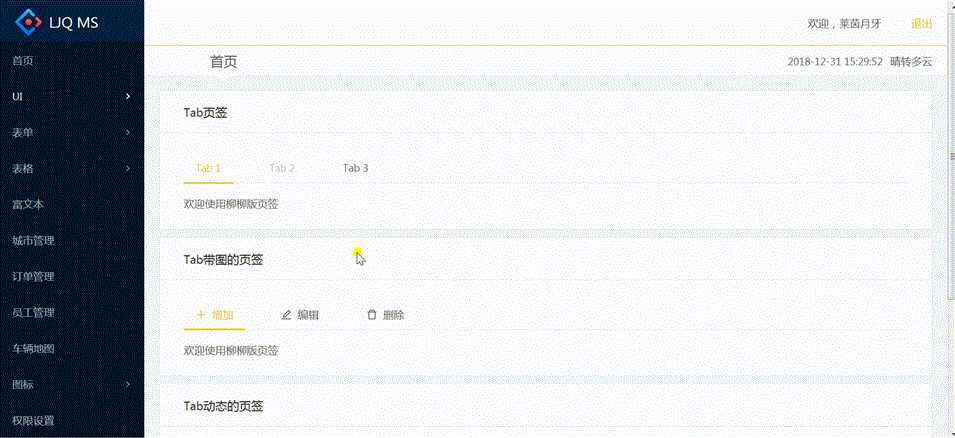
import React from ‘react‘;
import {Card, Tabs, message, Icon} from ‘antd‘
import ‘./ui.less‘
const TabPane = Tabs.TabPane;
export default class Tab extends React.Component{
handleCallBack = (key) => {
message.info("Hi,您选择了页签:"+key)
}
componentWillMount(){
this.newTabIndex = 0;
const panes = [
{
title: ‘Tab 1‘,
content: ‘欢迎使用柳柳版页签‘,
key: ‘1‘
},
{
title: ‘Tab 2‘,
content: ‘欢迎使用柳柳版页签‘,
key: ‘2‘
},
{
title: ‘Tab 3‘,
content: ‘欢迎使用柳柳版页签‘,
key: ‘3‘
}
]
this.setState({
panes,
activeKey: panes[0].key
})
}
onChange = (activeKey) => {
this.setState({
activeKey
})
}
//onEdit、add、remove直接从官网复制过来即可
onEdit = (targetKey, action) => {
this[action](targetKey);
}
add = () => {
const panes = this.state.panes;
const activeKey = `newTab${this.newTabIndex++}`;
panes.push({ title: activeKey, content: ‘Content of new Tab‘, key: activeKey });
this.setState({ panes, activeKey });
}
//activeKey:当前激活的key, targetKey:当前删除的Key
remove = (targetKey) => {
let activeKey = this.state.activeKey;
let lastIndex;
this.state.panes.forEach((pane, i) => {
if (pane.key === targetKey) {
lastIndex = i - 1;
}
});
const panes = this.state.panes.filter(pane => pane.key !== targetKey);
if (lastIndex >= 0 && activeKey === targetKey) {
activeKey = panes[lastIndex].key;
}
this.setState({ panes, activeKey });
}
render() {
return (
<div>
<Card title="Tab页签" className="card-wrap">
<Tabs defaultActiveKey="1" onChange={this.handleCallBack}>
<TabPane tab="Tab 1" key="1">欢迎使用柳柳版页签</TabPane>
<TabPane tab="Tab 2" key="2" disabled>欢迎使用柳柳版页签</TabPane>
<TabPane tab="Tab 3" key="3">欢迎使用柳柳版页签</TabPane>
</Tabs>
</Card>
<Card title="Tab带图的页签" className="card-wrap">
<Tabs defaultActiveKey="1" onChange={this.handleCallBack}>
<TabPane tab={<span><Icon type="plus" />增加</span>} key="1">欢迎使用柳柳版页签</TabPane>
<TabPane tab={<span><Icon type="edit" />编辑</span>} key="2">欢迎使用柳柳版页签</TabPane>
<TabPane tab={<span><Icon type="delete" />删除</span>} key="3">欢迎使用柳柳版页签</TabPane>
</Tabs>
</Card>
<Card title="Tab动态的页签" className="card-wrap">
<Tabs
onChange={this.onChange}
activeKey={this.state.activeKey}
type="editable-card"
onEdit={this.onEdit}
>
{
this.state.panes.map((panel) => {
return <TabPane
tab = {panel.title}
key = {panel.key}
>{panel.content}</TabPane>
})
}
</Tabs>
</Card>
</div>
)
}
}
type="editable-card" 时有效type="editable-card" 时有效Tabs.TabPane
const TabPane = Tabs.TabPane;
tab属性:选项卡头显示文字
key属性:对应activeKey
forceRender属性:被隐藏时是否渲染 DOM 结构
tab={<span><Icon type="plus" />增加</span>
Tabs动态页签
JS变量循环显示:定义生命周期方法componentWillMount执行
type="editable-card":指定样式为可编辑的卡片样式
onChange事件:设置页签改变时调用方法,设置激活的key
七、画廊gallery
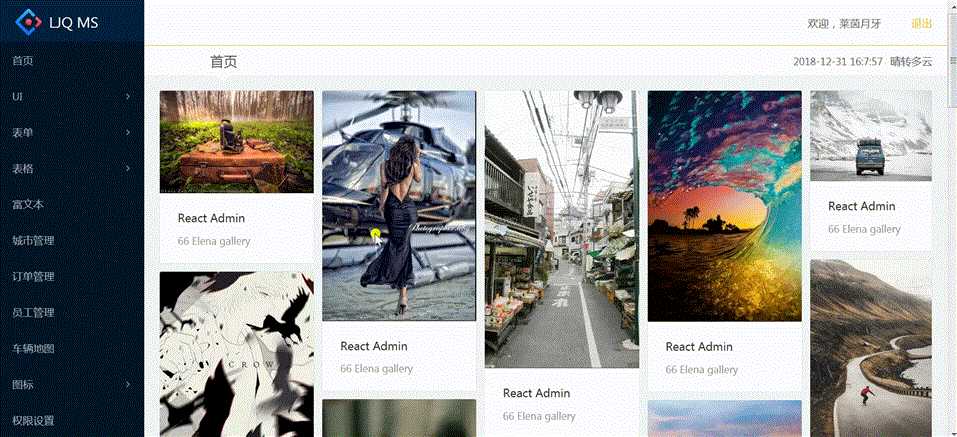
import React from ‘react‘;
import {Card, Row, Col, Modal} from ‘antd‘
import ‘./ui.less‘
export default class Gallery extends React.Component{
state = {
visible: false
}
openGallery = (imgSrc) => {
this.setState({
visible: true,
currentImg: ‘/gallery/‘+imgSrc
})
}
render(){
const imgs = [
[‘1.png‘,‘2.png‘,‘3.png‘,‘4.png‘,‘5.png‘],
[‘6.png‘,‘7.png‘,‘8.png‘,‘9.png‘,‘10.png‘],
[‘11.png‘,‘12.png‘,‘13.png‘,‘14.png‘,‘15.png‘],
[‘16.png‘,‘17.png‘,‘18.png‘,‘19.png‘,‘20.png‘],
[‘21.png‘,‘22.png‘,‘23.png‘,‘24.png‘,‘25.png‘]
]
const imgList = imgs.map((list) => list.map((item) =>
<Card
style={{marginBottom:10}}
cover={<img src={‘/gallery/‘+item} onClick={() => this.openGallery(item)}/>}
>
<Card.Meta
title="React Admin"
description="66 Elena gallery"
/>
</Card>
))
return (
<div className="card-wrap">
<Row gutter={10}>
<Col md={5}>
{imgList[0]}
</Col>
<Col md={5}>
{imgList[1]}
</Col>
<Col md={5}>
{imgList[2]}
</Col>
<Col md={5}>
{imgList[3]}
</Col>
<Col md={4}>
{imgList[4]}
</Col>
</Row>
<Modal
width={300}
height={500}
visible={this.state.visible}
title="图片画廊"
onCancel={() => {
this.setState({
visible: false
})
}}
footer={null}
>
{<img src={this.state.currentImg} style={{width:‘100%‘}}/>}
</Modal>
</div>
)
}
}
Card.Meta
Row 的 gutter 属性,常使用(16+8n)px作为左右间隙(n为自然数)<Card
style={{marginBottom:10}}
cover={<img src={‘/gallery/‘+item} onClick={() => this.openGallery(item)}/>}
>
<Card.Meta
title="React Admin"
description="66 Elena gallery"
/>
</Card>
点击查看大图
onClick点击事件:使用箭头函数,传递 item
关闭底部按钮:footer={null}
设置Modal宽高:width={300} height={500}
控制Modal显示:设置visible, onCancel
八、轮播Carousel
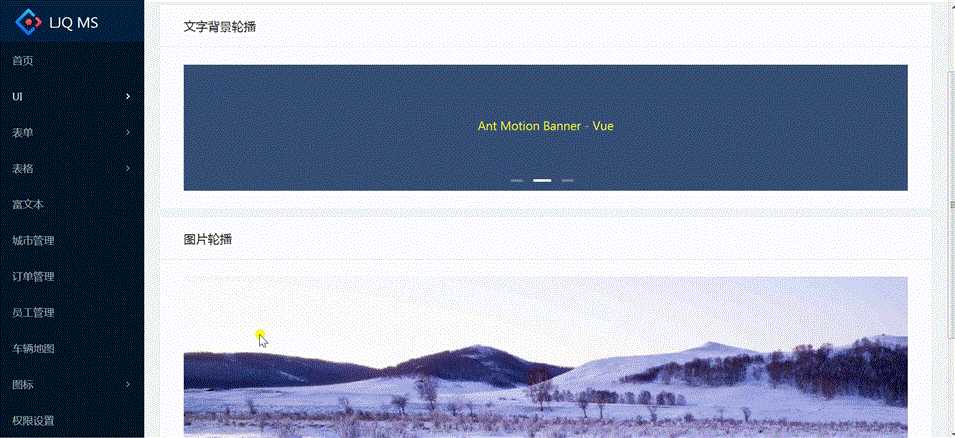
import React from ‘react‘;
import {Card, Carousel} from ‘antd‘
import ‘./ui.less‘
export default class Carousels extends React.Component{
render(){
return (
<div>
<Card title="文字背景轮播" className="card-wrap">
<Carousel autoplay effect="fade">
<div><h3>Ant Motion Banner - React</h3></div>
<div><h3>Ant Motion Banner - Vue</h3></div>
<div><h3>Ant Motion Banner - Angular</h3></div>
</Carousel>
</Card>
<Card title="图片轮播" className="card-wrap slider-wrap">
<Carousel autoplay>
<div><img src="/carousel-img/carousel-1.jpg"/></div>
<div><img src="/carousel-img/carousel-2.jpg"/></div>
<div><img src="/carousel-img/carousel-3.jpg"/></div>
</Carousel>
</Card>
</div>
)
}
}
/* Carousel For demo */
.ant-carousel .slick-slide {
text-align: center;
height: 160px;
line-height: 160px;
background: #364d79;
overflow: hidden;
}
.ant-carousel .slick-slide h3 {
color: rgba(246, 250, 33, 0.966);
}
// 图片轮播
.slider-wrap .ant-carousel .slick-slide {
height: 240px!important;
}
九、路由及样式
import React from ‘react‘
import {HashRouter, Route, Switch} from ‘react-router-dom‘
import App from ‘./App‘
import Login from ‘./pages/Login‘
import NoMatch from ‘./pages/NoMatch‘
import Admin from ‘./admin‘
import Home from ‘./pages/Home‘
import Buttons from ‘./pages/ui/buttons‘
import Modals from ‘./pages/ui/modals‘
import Loadings from ‘./pages/ui/loadings‘
import Notice from ‘./pages/ui/notice‘
import Messages from ‘./pages/ui/messages‘
import Tabs from ‘./pages/ui/tabs‘
import Gallery from ‘./pages/ui/gallery‘
import Carousel from ‘./pages/ui/carousel‘
export default class IRouter extends React.Component{
render() {
return (
<HashRouter>
<App>
<Route path="/login" component={Login}></Route>
<Route path="/admin" render={() =>
<Admin>
<Switch>
<Route path="/admin/home" component={Home}></Route>
<Route path="/admin/ui/buttons" component={Buttons}></Route>
<Route path="/admin/ui/modals" component={Modals}></Route>
<Route path="/admin/ui/loadings" component={Loadings}></Route>
<Route path="/admin/ui/notification" component={Notice}></Route>
<Route path="/admin/ui/messages" component={Messages}></Route>
<Route path="/admin/ui/tabs" component={Tabs}></Route>
<Route path="/admin/ui/gallery" component={Gallery}></Route>
<Route path="/admin/ui/carousel" component={Carousel}></Route>
<Route component={NoMatch}></Route>
</Switch>
</Admin>
}></Route>
<Route path="/order/detail" component={Login}></Route>
</App>
</HashRouter>
)
}
}
.card-wrap{
margin-bottom: 10px;
button{
margin-right: 10px;
}
}
/* modals */
/* use css to set position of modal */
.vertical-center-modal {
text-align: center;
white-space: nowrap;
}
.vertical-center-modal:before {
content: ‘‘;
display: inline-block;
height: 100%;
vertical-align: middle;
width: 0;
}
.vertical-center-modal .ant-modal {
display: inline-block;
vertical-align: middle;
top: 0;
text-align: left;
}
/* Carousel For demo */
.ant-carousel .slick-slide {
text-align: center;
height: 160px;
line-height: 160px;
background: #364d79;
overflow: hidden;
}
.ant-carousel .slick-slide h3 {
color: rgba(246, 250, 33, 0.966);
}
// 图片轮播
.slider-wrap .ant-carousel .slick-slide {
height: 240px!important;
}
注:项目来自慕课网
【共享单车】—— React后台管理系统开发手记:UI菜单各个组件使用(Andt UI组件)
标签:14. action 集合 leo ima over png 地址 描述
原文地址:https://www.cnblogs.com/ljq66/p/10198088.html