标签:定义 only tran str chat type err -- tar
有好几天没更新文章了。这段实际忙着做了一个vue的项目,从 19 天前开始,到今天刚好 20 天,独立完成。
做vue项目做这个项目一方面能为工作做一些准备,一方面也精进一下技术。
技术栈:vue2 + vuex + vue-router + webpack + ES6/7 + element-ui + vue-baidu-map + i18n + vue-awesome-swiper
做项目时总是有一些思考和踩过的坑,对以后有一定的帮助,今天就来写写做vue项目遇到的那些事。
假如你正准备做项目或正在做项目一定看看,说不定对你有所帮助。
照例放上一些项目中用到的权威的官网
vue 官方api:https://cn.vuejs.org/
vue资源精选:http://vue.awesometiny.com/
vue GitHub地址:https://github.com/vuejs/vue
element-ui 官方中文api:http://element-cn.eleme.io/#/zh-CN/component/dropdown
vue-awesome-swiper GitHub地址: https://surmon-china.github.io/vue-awesome-swiper/
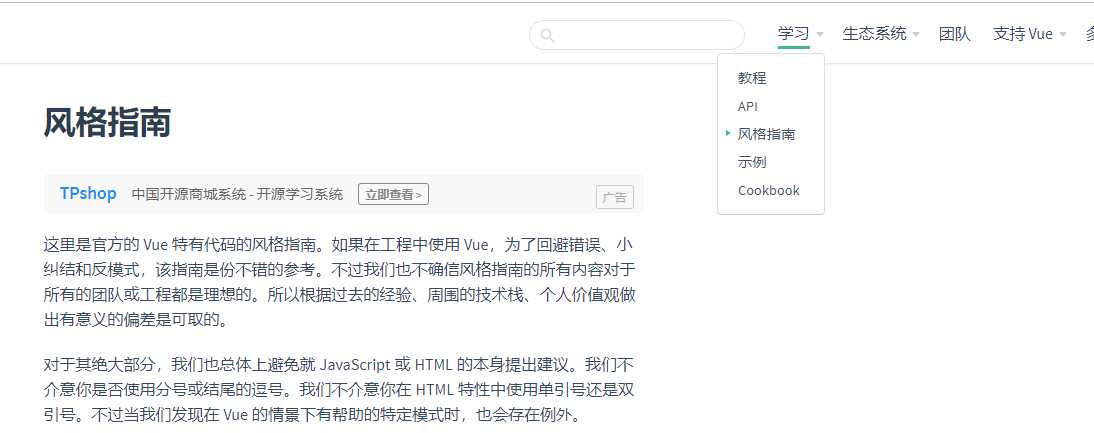
<script>
export default {
data () {
// 可以在这里写很多的前置数据操作
return {}
}
}
</script>
例如:
<script>
export default {
data () {
// 可以在这里写很多的前置数据操作
return {
showLanguageList: showLanguageList
}
}
}
</script>
路由带参:点击查看官网说明
在App.vue文件中监听路由绑定参数
watch: {
$route (to, from) {
// 在路由上绑定语言和公司编号
this.$router.replace({
path: this.$router.path,
query: {
languageCode: ‘中文‘,
companyCode: ‘阿里巴巴‘
}
})
}
}
路由绑定ID:
const User = {
template: ‘<div>User {{ $route.params.id }}</div>‘
}
const router = new VueRouter({
routes: [
{ path: ‘/user/:id‘, component: User }
]
})
效果:

需求:在项目中经常会用到点击某个按钮或者更新某个参数时,整个项目的后台数据都从新请求一遍或者刷新整个页面。
this.$router.go(0);
location.reload()
//这两种方式都相当于f5刷新,页面会有卡顿,白屏的情况,用户体验极差
适用于整个项目的数据刷新,当然也可以用于刷新部分页面
页面刷新相对流畅,比较推荐的一种方法
在App.vue中:
<template>
<div id="app">
<router-view v-if="isRouterAlive" />
</div>
</template>
<script>
export default {
name: ‘App‘,
provide () {
return {
reload: this.reload
}
},
data () {
return {
isRouterAlive: true
}
},
methods: {
reload () {
this.isRouterAlive = false
this.$nextTick(function () {
this.isRouterAlive = true
})
}
}
}
</script>
<style>
</style>
在子组件中,当我们需要刷新数据时:
<template>
<div @click="onSubmit_name"></div>
</template>
<script>
export default {
data () {
return {}
},
inject: [‘reload‘], //引入方法
methods: {
}
</script>
<style>
</style>
这种方式是进入一个空白页,在空白页里面跳转回原来的页面,这种方式页面刷新相对流畅
// 需要刷新数据的页面,
refresh () {
this.$router.replace({
path: ‘/refresh‘,
query: {
t: Date.now() //携带必要的路由参数
}
})
}
// refresh.vue页面中里有路由钩子,直接返回前一个页面
<script>
export default {
beforeRouteEnter(to, from, next) {
next(vm => {
vm.$router.replace(from.path)
})
}
}
</script>
在element-ui的导航中,官方让我们能和vue的router无缝对接,实现绑定路由,同样可以根据路由实现对应导航栏高亮。
router 是否使用 vue-router 的模式,启用该模式会在激活导航时以 index 作为 path 进行路由跳转 boolean — false
请看图中标红的位置,添加router以后,每次激活导航时以 index 作为 path 进行路由跳转
<el-menu router :default-active="activeIndex" class="el-menu-vertical-demo hidden-sm-and-up" mode="vertical" :collapse="isCollapse" style="height:62px;float:right;width:100%;border:0;z-index:100"
background-color="#222" text-color="#fff" active-text-color="#e42828">
<el-submenu index="1">
<template slot="title">
<i class="el-icon-menu"></i>
<span slot="title">{{$t(‘home.home‘)}}</span>
</template>
<el-menu-item-group>
<el-menu-item index="/Pages">{{$t(‘home.home‘)}}</el-menu-item>
<el-menu-item index="/PagesAbout">{{$t(‘home.about‘)}}</el-menu-item>
<el-menu-item index="/PagesProductList">{{$t(‘home.product‘)}}</el-menu-item>
<el-menu-item index="/PagesService">{{$t(‘home.service‘)}}</el-menu-item>
<el-menu-item index="/PagesNewsList">{{$t(‘home.news‘)}}</el-menu-item>
<el-menu-item index="/PagesRecruitmentList">{{$t(‘home.recruitment‘)}}</el-menu-item>
<el-menu-item index="/PagesContact">{{$t(‘home.contact‘)}}</el-menu-item>
<el-menu-item index="/PagesDownload">{{$t(‘home.download‘)}}</el-menu-item>
</el-menu-item-group>
</el-submenu>
</el-menu>
请看如下代码,重点关注红色部分
<el-menu router :default-active="activeIndex" class="el-menu-demo hidden-xs-only" mode="horizontal" style="height:62px;float:right;width:100%;border:0;z-index:100"
background-color="#222" text-color="#fff" active-text-color="#e42828">
<el-menu-item index="/Pages">{{$t(‘home.home‘)}}</el-menu-item>
<el-menu-item index="/PagesAbout">{{$t(‘home.about‘)}}</el-menu-item>
<el-menu-item index="/PagesProductList">{{$t(‘home.product‘)}}</el-menu-item>
<el-menu-item index="/PagesService">{{$t(‘home.service‘)}}</el-menu-item>
<el-menu-item index="/PagesNewsList">{{$t(‘home.news‘)}}</el-menu-item>
<el-menu-item index="/PagesRecruitmentList">{{$t(‘home.recruitment‘)}}</el-menu-item>
<el-menu-item index="/PagesContact">{{$t(‘home.contact‘)}}</el-menu-item>
<el-menu-item index="/PagesDownload">{{$t(‘home.download‘)}}</el-menu-item>
</el-menu>
我们可以利用vue的特性,动态的改变default-active的值来改变导航栏的高亮,当然我们也可以通过截取的方式,
只要路由中有一部分路由和index相同则激活。
default-active 当前激活菜单的 index string
代码如下:
URL:http://localhost:8080/#/PagesNewsList/4dd8136dec5c48bcb223e9ef1fa5714f?languageCode=zh-CN&companyCode=0000 let pathss = this.$route.path.split(‘/‘)
data () {
return {
}
}
网上也有很多方法,但我这里强烈推荐一个插件,方便又实用。
npm install vue-wechat-title --save
import VueWechatTitle from ‘vue-wechat-title‘ Vue.use(VueWechatTitle)
// ...
const routes = [
{
name: ‘Home‘,
path: ‘/home‘,
meta: {
title: ‘首页‘
},
component: require(‘../views/Home.vue‘)
},
{
name: ‘Order‘,
path: ‘/order‘,
meta: {
title: ‘订单‘
},
component: require(‘../views/Order.vue‘)
},
{
name: ‘UCenter‘,
path: ‘/ucenter‘,
meta: {
title: ‘用户中心‘
},
component: require(‘../views/UCenter.vue‘)
}
]
// ...
<!-- 任意元素中加 v-wechat-title 指令 建议将标题放在 route 对应meta对象的定义中 --> <div v-wechat-title="$route.meta.title"></div> <!--or-->
<router-view v-if="isRouterAlive" v-wechat-title=‘$route.meta.title‘ />
路由都有两种加载方式。
只在你点击或者访问的时候加载。建议用于不经常访问的路由。
路由配置如下:
{
path: ‘/Home‘,
name: ‘Home‘,
component: () => import(‘./views/Home.vue‘),
meta: {
title: ‘首页‘
}
}
在项目启动时就渲染好静态页面,建议用于经常访问的路由,增加效率以及提升体验。
import PagesHome from ‘./pages/home/Home.vue‘
{
path: ‘/Pages‘,
name: ‘/Pages‘,
component: PagesHome,
meta: {
title: ‘首页‘
}
}
直接在router.js页面中填入下面代码
export default new Router({
routes: [
{
path: ‘/‘, // 项目启动页
redirect:‘/Home‘ // 重定向到下方声明的路由
},
{
path: ‘*‘, // 404 页面
component: () => import(‘./notFind‘) // 或者使用component也可以的
},
]
})
做vue项目时,为了防止f5以后数据重置,我们想到了数据持久化
传送门:https://www.npmjs.com/package/vue-cookie
npm方式安装
npm install vue-cookie --save
在main.js/app.js中引用
// Require dependencies
var Vue = require(‘vue‘);
var VueCookie = require(‘vue-cookie‘);
// Tell Vue to use the plugin
Vue.use(VueCookie);
示例:
// From some method in one of your Vue components
this.$cookie.set(‘test‘, ‘Hello world!‘, 1);
// This will set a cookie with the name ‘test‘ and the value ‘Hello world!‘ that expires in one day
// To get the value of a cookie use
this.$cookie.get(‘test‘);
// To delete a cookie use
this.$cookie.delete(‘test‘);
高级示例:
// Setting the cookie Domain
this.$cookie.set(‘test‘, ‘Random value‘, {expires: 1, domain: ‘localhost‘});
// As this cookie is set with a domain then if you wish to delete it you have to provide the domain when calling delete
this.$cookie.delete(‘test‘, {domain: ‘localhost‘});
// Customizing expires
var date = new Date;
date.setDate(date.getDate() + 21);
this.$cookie.set(‘dateObject‘, ‘A date object‘, { expires: date });
this.$cookie.set(‘dateString‘, ‘A parsable date string‘, { expires: date.toGMTString() });
this.$cookie.set(‘integer‘, ‘Seven days later‘, { expires: 7 });
this.$cookie.set(‘stringSuffixY‘, ‘One year later‘, { expires: ‘1Y‘ });
this.$cookie.set(‘stringSuffixM‘, ‘One month later‘, { expires: ‘1M‘ });
this.$cookie.set(‘stringSuffixD‘, ‘One day later‘, { expires: ‘1D‘ });
this.$cookie.set(‘stringSuffixh‘, ‘One hour later‘, { expires: ‘1h‘ });
this.$cookie.set(‘stringSuffixm‘, ‘Ten minutes later‘, { expires: ‘10m‘ });
this.$cookie.set(‘stringSuffixs‘, ‘Thirty seconds later‘, { expires: ‘30s‘ });
(我们也可以在vuex的store中使用)
前提:已经安装并使用vuex。
安装vuex-persistedstate
npm install vuex-persistedstate
在vuex的store文件的index.js中引用
import Vue from ‘vue‘
import Vuex from ‘vuex‘
import createPersistedState from ‘vuex-persistedstate‘
import state from ‘./state‘
import mutations from ‘./mutations‘
Vue.use(Vuex)
export default new Vuex.Store({
state,
mutations,
plugins: [createPersistedState()]
})
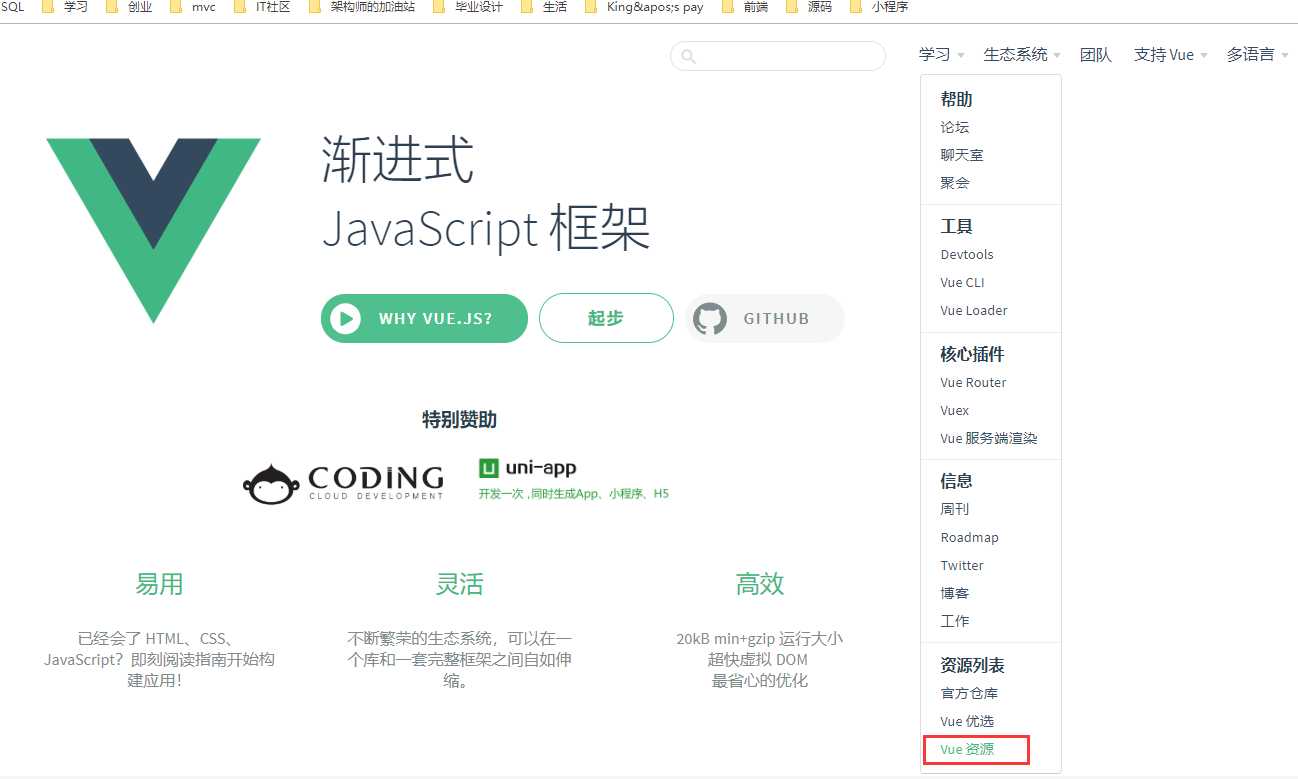
文档:https://dafrok.github.io/vue-baidu-map/
安装
npm i --save vue-baidu-map
在main.js中引入
// 引入百度地图插件 import BaiduMap from ‘vue-baidu-map‘
Vue.use(BaiduMap, { // ak 是在百度地图开发者平台申请的密钥 详见 http://lbsyun.baidu.com/apiconsole/key */ ak: ‘Zgbme5XaLreej7Oribs9yk317sOFG3OP‘ })
使用示例:
<baidu-map class="map" :center="center" :zoom="zoom" @ready="handler">
<bm-geolocation anchor="BMAP_ANCHOR_BOTTOM_RIGHT" :showAddressBar="true" :autoLocation="true"></bm-geolocation>
<bm-marker :position="{lng: this.$store.state.companyObject.longitude, lat: this.$store.state.companyObject.latitude}" :dragging="false"animation="BMAP_ANIMATION_BOUNCE">
<bm-label :content="this.$store.state.companyObject.transname" :labelStyle="{color: ‘red‘, fontSize : ‘14px‘}" :offset="{width: -35, height: 25}" />
</bm-marker>
<bm-navigation anchor="BMAP_ANCHOR_TOP_RIGHT"></bm-navigation>
<bm-map-type :map-types="[‘BMAP_NORMAL_MAP‘, ‘BMAP_HYBRID_MAP‘]" anchor="BMAP_ANCHOR_TOP_LEFT"></bm-map-type>
</baidu-map>
export default { name: ‘Contact‘, components: { ContactUs }, data () { return { center: { lng: ‘26.515515‘,
lat:‘103.54548841‘
}, zoom: 15 } }, methods: { handler ({ BMap, map }) { this.center.lng =‘26.515515‘
this.center.lat = ‘103.54548841‘
this.zoom = 15 } } }
安装
npm install vue-awesome-swiper --save
引用:
import Vue from ‘vue‘ import VueAwesomeSwiper from ‘vue-awesome-swiper‘ // require styles import ‘swiper/dist/css/swiper.css‘ Vue.use(VueAwesomeSwiper, /* { default global options } */)
示例:(每个都是vue项目的示例,在右上角都有对应代码的链接)
https://surmon-china.github.io/vue-awesome-swiper/
文档:http://kazupon.github.io/vue-i18n/
使用方法请参考文档,非常详尽。element-ui已经兼容 vue-i18n@5.x
vue现在已经相当成熟,能做的事情还有很多,大家在使用过程中如果有什么问题,欢迎交流,一起学习,一起进步。
年前就写好了。想着过年大家都没心思看,就拖到现在。
代码是敲不玩的,这辈子都不可能敲完了,只能不断学习。哈哈
欢迎大家关注公众号,不定时干货,只做有价值的输出
作者:Dawnzhang
出处:https://www.cnblogs.com/clwydjgs/p/10291136.html
版权:本文版权归作者
转载:欢迎转载,但未经作者同意,必须保留此段声明;必须在文章中给出原文连接;
往期文章:
Visual Studio Code(VS code)你们都在用吗?或许你们需要看一下这篇博文
你们都在用IntelliJ IDEA吗?或许你们需要看一下这篇博文
标签:定义 only tran str chat type err -- tar
原文地址:https://www.cnblogs.com/clwydjgs/p/10291136.html