标签:设置 append type 手机浏览 width 彩色 上传 strip() open
我感觉学习python有一个阶段就是熟悉它的各种第三方库的使用,这次我们用jieba分词,用wordcloud生成词云,用pyecharts生成柱状图,来看看吧~
若您有需要,所有文件已上传到我的github(左上角图标直达)~
从爬虫开始好了,猫眼电影电脑网页版只能看热门影评。其实为了获取更多影评我们可以这样做,浏览器内按f12打开开发者工具,选择手机浏览模式,刷新后就会是手机版的网页了。如图:
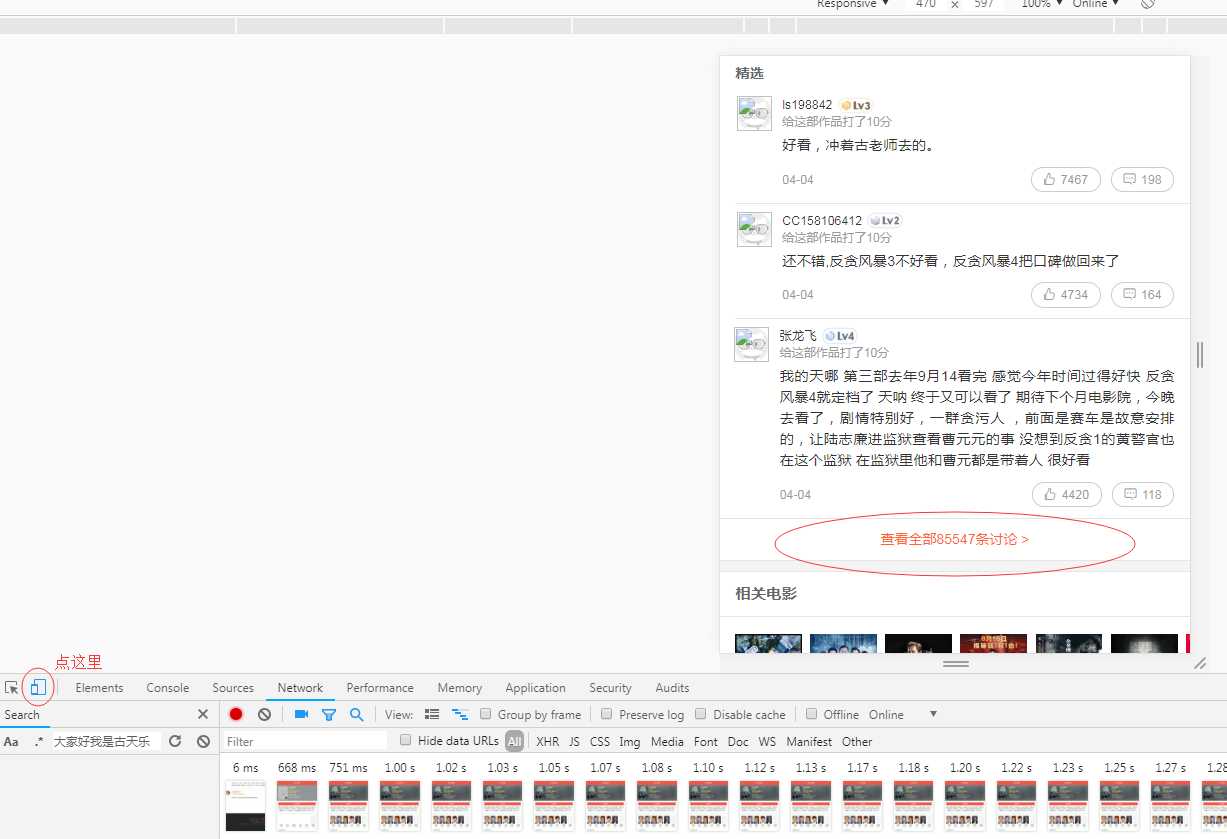
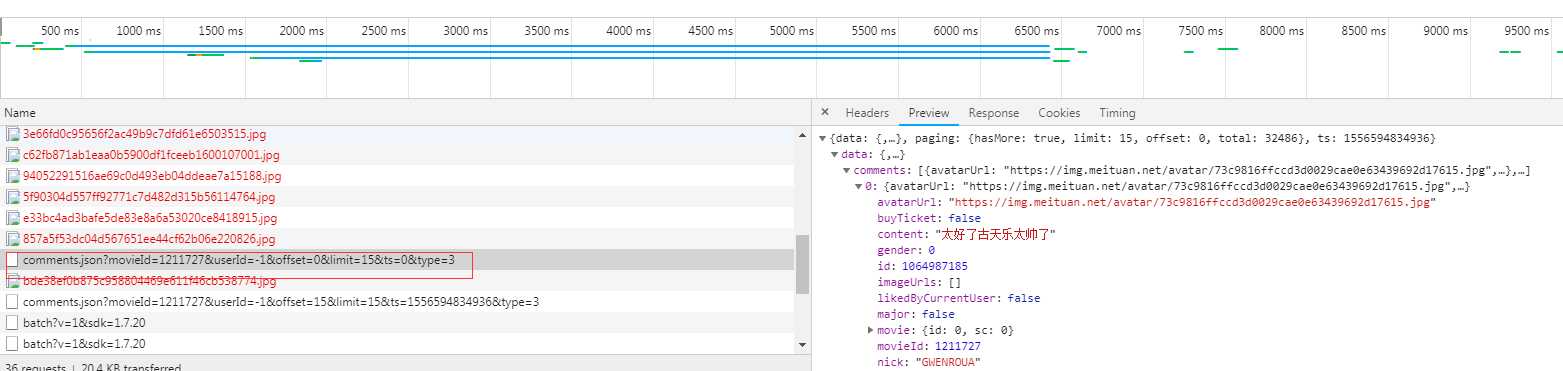
我们伪造这一条请求就能直接获得影评了,而且返回是json格式,甚至都不用整理数据了
爬虫代码:
import requests import json headers = { ‘User-Agent‘: ‘Mozilla/5.0 (Linux; Android 5.1.1; MI 6 Build/NMF26X) AppleWebKit/537.36 (KHTML, like Gecko) Version/4.0 Chrome/39.0.0.0 Mobile Safari/537.36 TitansX/11.14.7 KNB/1.2.0 android/5.1.1 com.sankuai.moviepro/com.sankuai.moviepro/5.4.4 App/10a20/5.4.4 com.sankuai.moviepro/5.4.4‘, } def get_one(offset): url = ‘https://m.maoyan.com/review/v2/comments.json?‘ params = { ‘movieId‘: ‘1211727‘, ‘userId‘: ‘-1‘, ‘offset‘: offset, #offset控制传来第几页数据 ‘limit‘: ‘15‘, ‘ts‘: ‘0‘, ‘type‘: ‘3‘, } r = requests.get(url=url,params=params,verify=False) #verify=False为避免ssl认证,防止访问https时报错,这里假设所有访问都会正常,没有加容错机制。 js = json.loads(r.text) #将返回的json转为字典类型 with open(‘fantan4.json‘,‘a‘,encoding=‘utf-8‘) as f: json.dump({"items":js[‘data‘][‘comments‘]}, f, ensure_ascii=False, sort_keys=True, indent=4) #写获取的所有详情到json文件中 f.write(‘,‘) #这里加一个‘,‘是为了之后将json文件格式改造正确所用 comments = [] for dic in js[‘data‘][‘comments‘]: comments.append(dic[‘content‘]) #这里获取每条影评到列表 str1 = ‘ ‘.join(comments) #影评列表转字符串以‘ ‘分开 print(str1) with open(‘com.txt‘,‘a‘,encoding=‘utf-8‘) as f: f.write(str1) #单独写入影评到文件,用于词云的生成 for i in range(0,67): print(i) get_one(i*15)
保存的json我自己增加了一个键‘all’并以[]包含了所有的值,如图:
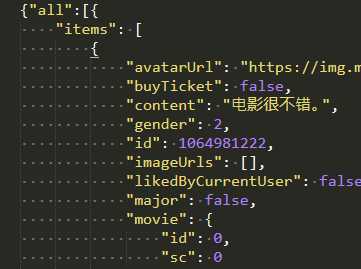


from os import path #组织文件路径 from PIL import Image #处理传入的背景图 #词云生成模块 from wordcloud import WordCloud,ImageColorGenerator import matplotlib.pyplot as plt import jieba #中文分词 import numpy as np #中文处理 import matplotlib.font_manager as fm import io import sys sys.stdout = io.TextIOWrapper(sys.stdout.buffer,encoding=‘utf-8‘) #背景图 bg = np.array(Image.open(‘1.jpg‘)) #获取当前项目路径 dir = path.dirname(__file__) #添加自定义的分词 jieba.add_word(‘古天乐‘) jieba.add_word(‘林峰‘) jieba.add_word(‘反贪‘) #一些词要去除,停用词表 stopwords_path=‘stopwords.txt‘ #文本的名称 text_path=‘com.txt‘ #读取要分析的文本 text = open(path.join(dir,text_path),encoding=‘utf-8‘).read() #函数,用于分词 def jiebaClearText(text): #空列表,将已经去除的停用词的分词保存 myWordList = [] #分词 seg_list = jieba.cut(text,cut_all=False) #seg_list类型是generator #将每个generator的内容用/连接 listStr = ‘/‘.join(seg_list) #停用表 f_stop = open(stopwords_path,encoding=‘utf-8‘) #读取 try: f_stop_text = f_stop.read() finally: f_stop.close() #停用词格式化,用\n分开(因为原来文件里一行一个停用词),返回一列表 f_stop_seg_list = f_stop_text.split(‘\n‘) #将用‘/‘结合的内容分开并去重用于去掉停用词 bookList=listStr.split(‘/‘) #默认模式遍历,去掉停用词 for myword in bookList : #去掉停用词,逻辑:若内容不在停用词列表且长度>1则收录 if not ((myword.split())) in f_stop_seg_list and len(myword.strip())>1: myWordList.append(myword) return myWordList text1 = jiebaClearText(text) #计算词频 frequency = {} for i in text1: print(i) if i in frequency: frequency[i]+=1 else: frequency[i]=1 print(frequency) #生成 wc = WordCloud( background_color = ‘white‘, #背景色 max_words = 300, #最大显示词数 mask = bg, #图片背景 min_font_size=6, # 字最大尺寸 max_font_size = 100, #字最大尺寸 random_state = 42, font_path=‘C:/Windows/Fonts/simkai.ttf‘ #字体 ).fit_words(frequency) #为图片设置字体 my_font = fm.FontProperties(fname=‘C:/Windows/Fonts/simkai.ttf‘) #产生背景图片,基于彩色图像的颜色生成器 image_colors = ImageColorGenerator(bg) #画图 plt.imshow(wc.recolor(color_func=image_colors)) #为云图去掉坐标轴 plt.axis(‘off‘) #画云图,显示 plt.figure() #为背景图去掉坐标轴 plt.axis(‘off‘) plt.imshow(bg,cmap=plt.cm.gray) #保存 wc.to_file(‘man.png‘)
最后给出pyecarts生成柱状图的代码:
from pyecharts import Bar import json #用于记录不同性别的打分 all = {0:[0,0,0,],1:[0,0,0,],2:[0,0,0,],3:[0,0,0,],4:[0,0,0,],5:[0,0,0,],6:[0,0,0,],7:[0,0,0,],8:[0,0,0,],9:[0,0,0,],10:[0,0,0,]} with open(‘fantan4.json‘,‘r‘,encoding=‘utf-8‘) as f: js = json.loads(f.read()) for i in js[‘all‘]: items = i[‘items‘] for details in items: score = details[‘score‘] #取分数 gender = details[‘gender‘] #取对应性别 all[score][gender]+=1 print(all) male,female,none = zip(all[0],all[1],all[2],all[3],all[4],all[5],all[6],all[7],all[8],all[9],all[10]) #以性别分开数据,这么做为了将数据转化满足pyecharts输入的要求 attr = [‘0分‘,‘1分‘,‘2分‘,‘3分‘,‘4分‘,‘5分‘,‘6分‘,‘7分‘,‘8分‘,‘9分‘,‘10分‘] #0为男,1为女,2为未知 bar = Bar("评分",) bar.add("男性评分", attr, male, is_stack=True) bar.add("女性评分", attr, female, is_stack=True) bar.add("未知性别评分", attr, none, is_stack=True) bar.render(‘1.html‘)
效果(鼠标放上去试试~~):
Echarts
标签:设置 append type 手机浏览 width 彩色 上传 strip() open
原文地址:https://www.cnblogs.com/byadmin/p/spider-3.html