标签:com mamicode lin min javascrip ret 路径 效果图 line
本次案例主要使用了svg的三个元素,分别为circle、text、path,关于svg的介绍大家可以看MDN上的相关教程,传送门
由于svg可以写到HTML中,所以这里我们就可以很方便的做进度条加载动画啦,这次案例以vue来做数据交互
viewBox属性定义了画布上可以显示的区域,viewBox有4个值,值1为svg窗口起点显示的x坐标,值2位svg窗口起点的y坐标, 后面的两个分别为显示的大小; 平常可以通过后面这两个值对svg图形进行放大和缩小, 前面的两个值进行窗口位置的变换
在demo中为了方便计算svg元素的中心,我设置为(0, 0) 即圆的坐标方程满足 x^2 + y^2 = r^2
circle元素在svg中可以画一个圆,主要属性为cx(圆心x坐标)、cy(圆心y左边)、r(圆的半径)
svg中显示字体的元素,text-anchor、dominant-baseline分别可以设置字体的左右、上线对齐方式
svg中所有的基本元素都可以通过path路径画出来,该元素只有一个属性d,动画的效果就是通过不断改变d的值来达到的;
在这里只需要掌握d的A命令即可,传送门
效果图以及代码
<div id="app">
<svg width="100" height="100" viewBox="-50 -50 100 100">
<circle cx="0" cy="0" stroke-width="6" fill="none" stroke="#ddd" :r="r"/>
<path :d="d" fill="none" stroke-width="6" stroke="#369"/>
<text text-anchor="middle" dominant-baseline="middle">{{ ratio }}%</text>
</svg>
</div>
new Vue({
el: '#app',
data: {
ratio: 1,
r: 47
},
computed: {
d() {
const { ratio } = this
return this.getD(ratio)
}
},
methods: {
getD(ratio) {
if (ratio >= 100) {
ratio = 99.999
}
const angle = Math.PI / 50 * ratio
const r = this.r
const x = r * Math.cos(angle)
const y = -r * Math.sin(angle)
const isBigAngle = Number(ratio > 50)
return `M 47 0 A 47 47 0 ${isBigAngle} 0 ${x} ${y}`
}
},
mounted() {
let timer = setInterval(() => {
if (this.ratio > 100) {
this.ratio = 100
clearInterval(timer)
timer = null
return
}
this.ratio += 1
}, 16)
}
})
ps:第一次写博客,发现表达能力真的好差;
标签:com mamicode lin min javascrip ret 路径 效果图 line
原文地址:https://www.cnblogs.com/songbw/p/10950684.html