标签:外部 窗体 start 效果图 源码 Painter 收藏 bar 写作
上次在写大屏数据可视化电子看板系统时候,提到过改造QCustomPlot来实现柱状分组图、横向柱状图、横向分组图、鼠标悬停提示等。这次单独列出来描述,有很多人疑问为啥不用QChart,或者echart等形式,其实这两种方式我都尝试过,比如Qt5.7以后新增的QChart模块,曲线这块,支持数据量很小,而且用法极其不适应,非常别扭,尤其是10W以上数据量的支持,简直是渣渣,优点也是有很多的,比如动画效果,我看过他的完整源码,动画这块处理的非常好,连坐标轴都可以有动画效果,而且支持很多种效果,而且内置了很多套theme皮肤,省去了很多渣渣审美的程序员自己来配色,这个倒是挺方便的。而对于echart,必须依赖浏览器控件,资源占用比较高,后面决定采用改造QCustomPlot来实现用户需要的各种图表效果。
在整个改造的过程中,全部封装成易用的函数,传入参数即可,同时还支持全局样式更改,支持样式表控制整体颜色更改,考虑了很多细节,比如弹出悬停信息的位置等,都自动计算显示在最佳最合理位置。考虑到很多人用的QCustomPlot1.0,特意还做了QCustomPlot1.0和2.0的完全兼容。
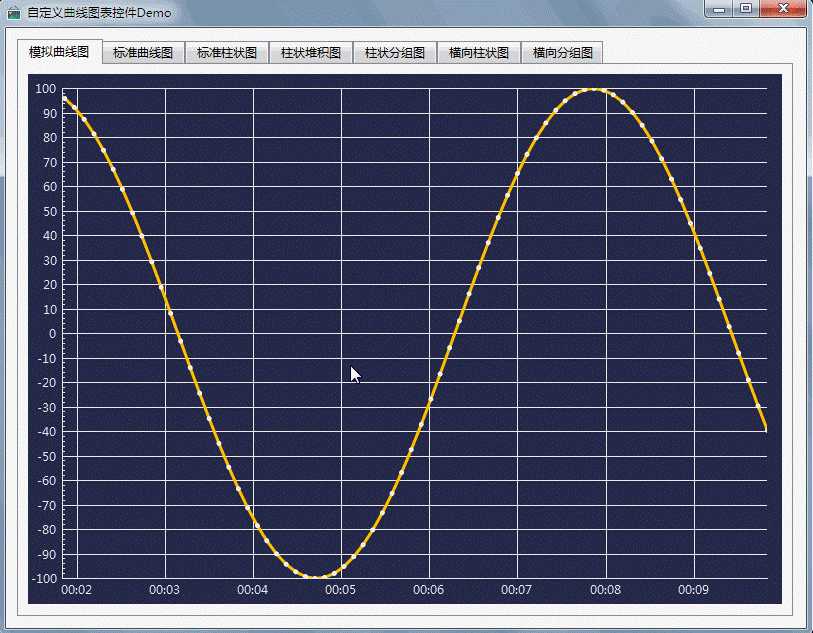
void CustomPlot::setDataLine(int index, const QString &name, const QVector<double> &key, const QVector<double> &value)
{
if (customPlot->graphCount() > index) {
customPlot->graph(index)->setName(name);
customPlot->graph(index)->setData(key, value);
customPlot->xAxis->setRange(-offsetX, key.count() + offsetX, Qt::AlignLeft);
//超过3条线条颜色设置颜色集合的颜色
if (index >= 3) {
setColor(index, colors.at(index));
} else {
setColor(0, colors.at(0));
setColor(1, colors.at(1));
setColor(2, colors.at(2));
}
}
}
void CustomPlot::setDataBarv(const QStringList &rowNames,
const QStringList &columnNames,
const QList<QVector<double> > &values,
const QColor &borderColor,
int valuePosition,
int valuePrecision,
const QColor &valueColor,
bool checkData)
{
//只有1列的才能设置
if (columnNames.count() != 1) {
return;
}
//可以直接用堆积图,因为只有一列的柱状图不会形成堆积
setDataBars(rowNames, columnNames, values, borderColor, valuePosition, valuePrecision, valueColor, checkData);
}
void CustomPlot::setDataBarvs(const QStringList &rowNames,
const QStringList &columnNames,
const QList<QVector<double> > &values,
const QColor &borderColor,
int valuePosition,
int valuePrecision,
const QColor &valueColor,
bool checkData)
{
//过滤个数不一致数据,防止索引越界
int rowCount = rowNames.count();
int columnCount = columnNames.count();
int valueCount = values.count();
if (columnCount == 0 || valueCount == 0 || columnCount != valueCount) {
return;
}
//设置网格线不显示,会更好看
customPlot->xAxis->grid()->setVisible(false);
//customPlot->yAxis->grid()->setVisible(false);
//设置横坐标文字描述
QVector<double> ticks;
QVector<QString> labels;
int count = rowCount * columnCount;
for (int i = 0; i < rowCount; i++) {
ticks << 1.5 + (i * columnCount);
labels << rowNames.at(i);
}
setLabX(ticks, labels);
customPlot->xAxis->setRange(0, count + 1);
for (int i = 0; i < columnCount; i++) {
//同样也要先过滤个数是否符合要求
QVector<double> value = values.at(i);
if (rowCount != value.count()) {
continue;
}
//创建柱状图
CustomBarv *bar = new CustomBarv(customPlot->xAxis, customPlot->yAxis);
bar->setCheckData(checkData);
//设置宽度比例
bar->setWidth(0.9);
//设置显示值的位置 0-不绘制 1-顶部上面 2-顶部居中 3-中间居中 4-底部居中
bar->setValuePostion(valuePosition);
bar->setValuePrecision(valuePrecision);
bar->setValueColor(valueColor);
//设置名称
bar->setName(columnNames.at(i));
//设置颜色,取颜色集合
QColor color = QColor(51, 204, 255);
if (i < colors.count()) {
color = colors.at(i);
}
//边缘高亮,如果传入了边框颜色则取边框颜色
bar->setPen(QPen(borderColor == Qt::transparent ? color.light(150) : borderColor));
bar->setBrush(color);
//这个算法很巧妙,想了很久
QVector<double> ticks;
double offset = i * 0.9;
for (int j = 0; j < rowCount; j++) {
ticks << 1.0 + (j * columnCount) + offset;
}
//设置数据
bar->setData(ticks, value);
}
}
void CustomPlot::setDataBarh(const QStringList &rowNames,
const QStringList &columnNames,
const QList<QVector<double> > &values,
const QColor &borderColor,
int valuePosition,
int valuePrecision,
const QColor &valueColor,
bool checkData)
{
//只有1列的才能设置
if (columnNames.count() != 1) {
return;
}
//过滤个数不一致数据,防止索引越界
int rowCount = rowNames.count();
int columnCount = columnNames.count();
int valueCount = values.count();
if (columnCount == 0 || valueCount == 0 || columnCount != valueCount) {
return;
}
//设置网格线不显示,会更好看
customPlot->xAxis->grid()->setVisible(false);
customPlot->yAxis->grid()->setVisible(false);
customPlot->yAxis->setTickLength(0, 0);
//设置横坐标文字描述
QVector<double> ticks;
QVector<QString> labels;
int count = rowCount * columnCount;
double padding = 1;
for (int i = 0; i < rowCount; i++) {
ticks << padding + (i * columnCount);
labels << rowNames.at(i);
}
setLabY(ticks, labels);
customPlot->yAxis->setRange(0, count + 1);
//先计算出每个柱子占用的高度
double barHeight = 0.7;
for (int i = 0; i < columnCount; i++) {
//同样也要先过滤个数是否符合要求
QVector<double> value = values.at(i);
if (rowCount != value.count()) {
continue;
}
//先绘制系列1的数据,再绘制系列2,依次类推
for (int j = 0; j < rowCount; j++) {
//创建横向柱状图
double y = (0.67 + (j * columnCount));
CustomBarh *bar = new CustomBarh(customPlot);
bar->setCheckData(checkData);
bar->setRect(QPointF(0, y), QPointF(value.at(j), y + barHeight));
bar->setValue(value.at(j));
//设置显示值的位置 0-不绘制 1-顶部上面 2-顶部居中 3-中间居中 4-底部居中
bar->setValuePostion(valuePosition);
bar->setValuePrecision(valuePrecision);
bar->setValueColor(valueColor);
//设置颜色,取颜色集合
QColor color = QColor(51, 204, 255);
if (i < colors.count()) {
color = colors.at(i);
}
//边缘高亮,如果传入了边框颜色则取边框颜色
bar->setPen(QPen(borderColor == Qt::transparent ? color.light(150) : borderColor));
bar->setBrush(color);
}
}
}
void CustomPlot::setDataBarhs(const QStringList &rowNames,
const QStringList &columnNames,
const QList<QVector<double> > &values,
const QColor &borderColor,
int valuePosition,
int valuePrecision,
const QColor &valueColor,
bool checkData)
{
//过滤个数不一致数据,防止索引越界
int rowCount = rowNames.count();
int columnCount = columnNames.count();
int valueCount = values.count();
if (columnCount == 0 || valueCount == 0 || columnCount != valueCount) {
return;
}
//设置网格线不显示,会更好看
customPlot->xAxis->grid()->setVisible(false);
customPlot->yAxis->grid()->setVisible(false);
customPlot->yAxis->setTickLength(0, 0);
customPlot->xAxis->setVisible(false);
//设置横坐标文字描述
QVector<double> ticks;
QVector<QString> labels;
int count = rowCount * columnCount;
//这个算法想了很久,很牛逼
double padding = 1.5 + (columnCount - 2) * 0.4;
for (int i = 0; i < rowCount; i++) {
ticks << padding + (i * columnCount);
labels << rowNames.at(i);
}
setLabY(ticks, labels);
customPlot->yAxis->setRange(0, count + 1);
//先计算出每个柱子占用的高度
double barHeight = 0.8;
for (int i = 0; i < columnCount; i++) {
//同样也要先过滤个数是否符合要求
QVector<double> value = values.at(i);
if (rowCount != value.count()) {
continue;
}
//先绘制系列1的数据,再绘制系列2,依次类推
for (int j = 0; j < rowCount; j++) {
//创建横向柱状图
double y = (0.7 + i * barHeight + (j * columnCount));
CustomBarh *bar = new CustomBarh(customPlot);
bar->setCheckData(checkData);
bar->setRect(QPointF(0, y), QPointF(value.at(j), y + barHeight));
bar->setValue(value.at(j));
//设置显示值的位置 0-不绘制 1-顶部上面 2-顶部居中 3-中间居中 4-底部居中
bar->setValuePostion(valuePosition);
bar->setValuePrecision(valuePrecision);
bar->setValueColor(valueColor);
//设置颜色,取颜色集合
QColor color = QColor(51, 204, 255);
if (j < colors.count()) {
color = colors.at(j);
}
//边缘高亮,如果传入了边框颜色则取边框颜色
bar->setPen(QPen(borderColor == Qt::transparent ? color.light(150) : borderColor));
bar->setBrush(color);
}
}
}
void CustomPlot::setDataBars(const QStringList &rowNames,
const QStringList &columnNames,
const QList<QVector<double> > &values,
const QColor &borderColor,
int valuePosition,
int valuePrecision,
const QColor &valueColor,
bool checkData)
{
//过滤个数不一致数据,防止索引越界
int rowCount = rowNames.count();
int columnCount = columnNames.count();
int valueCount = values.count();
if (columnCount == 0 || valueCount == 0 || columnCount != valueCount) {
return;
}
//设置网格线不显示,会更好看
customPlot->xAxis->grid()->setVisible(false);
//customPlot->yAxis->grid()->setVisible(false);
//先清空原有柱状图
bars.clear();
//设置横坐标文字描述
QVector<double> ticks;
QVector<QString> labels;
for (int i = 0; i < rowCount; i++) {
ticks << i + 1;
labels << rowNames.at(i);
}
setLabX(ticks, labels);
customPlot->xAxis->setRange(0, rowCount + 1);
for (int i = 0; i < columnCount; i++) {
//同样也要先过滤个数是否符合要求
QVector<double> value = values.at(i);
if (rowCount != value.count()) {
continue;
}
//创建柱状堆积图
CustomBarv *bar = new CustomBarv(customPlot->xAxis, customPlot->yAxis);
bar->setCheckData(checkData);
//设置宽度比例
bar->setWidth(0.6);
//设置显示值的位置 0-不绘制 1-顶部上面 2-顶部居中 3-中间居中 4-底部居中
bar->setValuePostion(valuePosition);
bar->setValuePrecision(valuePrecision);
bar->setValueColor(valueColor);
#ifndef old
//设置堆积间隙
if (borderColor != Qt::transparent) {
bar->setStackingGap(1);
}
#endif
//设置名称
bar->setName(columnNames.at(i));
//设置颜色,取颜色集合
QColor color = QColor(51, 204, 255);
if (i < colors.count()) {
color = colors.at(i);
}
//边缘高亮,如果传入了边框颜色则取边框颜色
if (columnCount > 1 && borderColor == Qt::transparent) {
bar->setPen(Qt::NoPen);
} else {
bar->setPen(QPen(borderColor == Qt::transparent ? color.light(150) : borderColor));
}
bar->setBrush(color);
//设置堆积层叠顺序,后面那个移到前一个上面
bars << bar;
if (i > 0) {
bar->moveAbove(bars.at(i - 1));
}
//设置数据
bar->setData(ticks, value);
}
}
标签:外部 窗体 start 效果图 源码 Painter 收藏 bar 写作
原文地址:https://www.cnblogs.com/feiyangqingyun/p/10991761.html