标签:detail example line 设置图 图片 false imshow 效果 odi
pip安装
1 python3.6 -m pip install wordcloud -i https://mirrors.aliyun.com/pypi/simple/ --trusted-host mirrors.aliyun.com
conda安装
1 conda install -c conda-forge wordcloud
from wordcloud import WordCloud, STOPWORDS # # sample_text_path = "../data/constitution.txt" # # # 读取文本 # text = open(sample_text_path).read() # # # 生成词云实例,generate对text分词 # word_cloud = WordCloud().generate(text) # # # 展示生成的图片 # # 使用matplotlib # import matplotlib.pyplot as plt # plt.imshow(word_cloud, interpolation=‘bilinear‘) # plt.axis("off") # plt.show() # # # max_font_size 调低最大字体 # word_cloud = WordCloud(max_font_size=40).generate(text) # plt.figure() # plt.imshow(word_cloud, interpolation=‘bilinear‘) # plt.axis(‘off‘) # plt.show() # # # width,height,margin可以设置图片属性 # # font_path参数来设置字体集 # # background_color参数为设置背景颜色,默认颜色为黑色 # # # 保存图片 # word_cloud.to_file(‘./test.png‘)
效果:
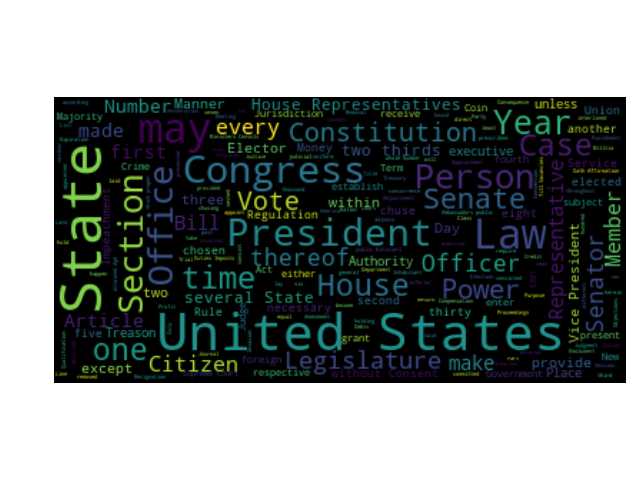
1 from wordcloud import WordCloud, STOPWORDS, ImageColorGenerator 2 from PIL import Image 3 import numpy as np 4 import matplotlib.pyplot as plt 5 6 sample_text_path = "../data/alice.txt" 7 sample_image_path = ‘../data/alice_mask.png‘ 8 9 # 读取文本 10 text = open(sample_text_path).read() 11 12 # 读取 mask image 13 alice_mask = np.array(Image.open(sample_image_path)) 14 15 stop_words = set(STOPWORDS) 16 stop_words.add(‘said‘) 17 18 19 word_cloud = WordCloud(background_color=‘white‘, 20 max_words=2000, 21 mask=alice_mask, 22 stopwords=stop_words, 23 contour_width=3, 24 contour_color=‘steelblue‘).generate(text) 25 # word_cloud.to_file(‘./alice/png‘) 26 27 28 plt.imshow(word_cloud, interpolation=‘bilinear‘) 29 30 31 plt.axis(‘off‘) 32 plt.figure() 33 plt.show()
效果:
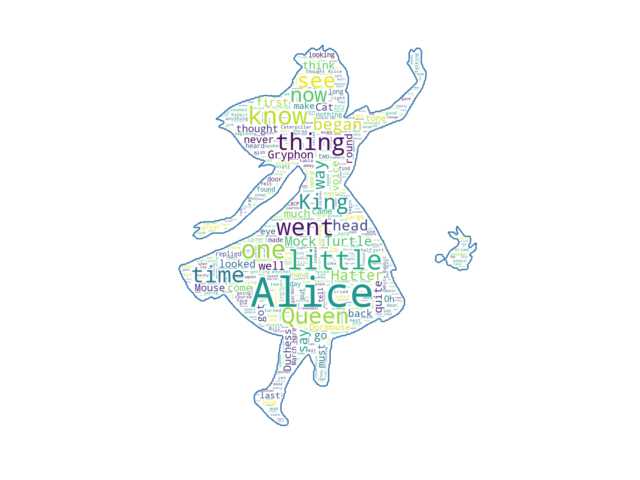
1 from wordcloud import WordCloud, STOPWORDS, ImageColorGenerator 2 from PIL import Image 3 import numpy as np 4 import matplotlib.pyplot as plt 5 6 sample_text_path = "../data/alice.txt" 7 sample_image_path = ‘../data/alice_mask.png‘ 8 9 # 读取文本 10 text = open(sample_text_path).read() 11 12 # 读取 mask image 13 alice_mask = np.array(Image.open(sample_image_path)) 14 15 stop_words = set(STOPWORDS) 16 stop_words.add(‘said‘) 17 18 19 word_cloud = WordCloud(background_color=‘white‘, 20 max_words=2000, 21 mask=alice_mask, 22 stopwords=stop_words, 23 contour_width=3, 24 contour_color=‘steelblue‘).generate(text) 25 # word_cloud.to_file(‘./alice/png‘) 26 27 #方法一:单独列 28 image_colors_byImg = ImageColorGenerator(alice_mask) 29 30 plt.imshow(word_cloud, interpolation=‘bilinear‘) 31 32 #方法,加到imshow中 33 plt.imshow(word_cloud.recolor(image_colors_byImg), interpolation=‘bilinear‘) 34 35 plt.axis(‘off‘) 36 plt.figure() 37 plt.show()
会报错 NotImplementedError: Gray-scale images TODO, 方法是换过一张图片
参照:https://blog.csdn.net/heyuexianzi/article/details/76851377
使用jeiba
1 import jieba 2 3 # The function for processing text with Jieba 4 def jieba_processing_txt(text): 5 for word in userdict_list: 6 jieba.add_word(word) 7 8 mywordlist = [] 9 seg_list = jieba.cut(text, cut_all=False) 10 liststr = "/ ".join(seg_list) 11 12 with open(stopwords_path, encoding=‘utf-8‘) as f_stop: 13 f_stop_text = f_stop.read() 14 f_stop_seg_list = f_stop_text.splitlines() 15 16 for myword in liststr.split(‘/‘): 17 if not (myword.strip() in f_stop_seg_list) and len(myword.strip()) > 1: 18 mywordlist.append(myword) 19 return ‘ ‘.join(mywordlist)
参考文档:
https://github.com/amueller/word_cloud/tree/master/examples
标签:detail example line 设置图 图片 false imshow 效果 odi
原文地址:https://www.cnblogs.com/huangm1314/p/11334567.html