标签:image add online 启动 this 打开 ace cto ssh
参考 https://zhuanlan.zhihu.com/p/47733615
Windows 启用 WSL 功能支持
> Enable-WindowsOptionalFeature -Online -FeatureName Microsoft-Windows-Subsystem-Linux
在Windows应用商店中下载安装 Ubuntu 系统
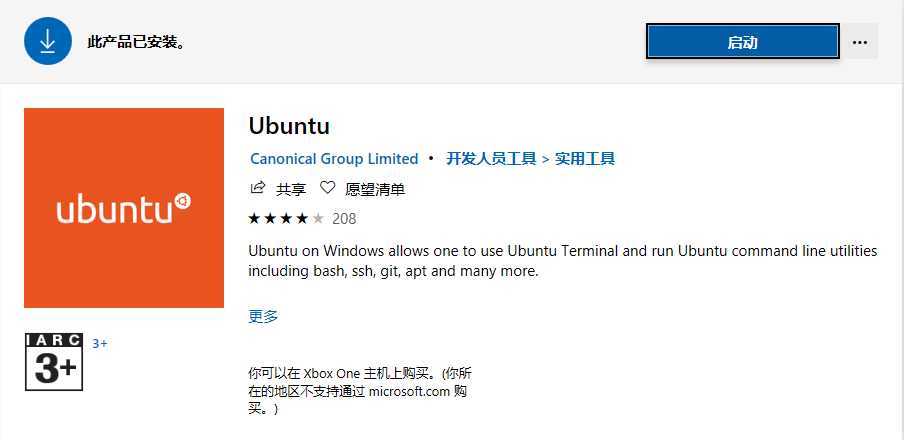
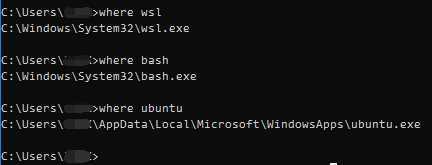
Ubuntu 系统设置更新源设置为国内更新源
lsgx@DESKTOP-OS0DFSI:~$ sudo cp /etc/apt/sources.list /etc/apt/sources.list.bak lsgx@DESKTOP-OS0DFSI:~$ sudo cat /etc/apt/sources.list # See https://mirrors.tuna.tsinghua.edu.cn/help/ubuntu/ # 默认注释了源码镜像以提高 apt update 速度,如有需要可自行取消注释 deb https://mirrors.tuna.tsinghua.edu.cn/ubuntu/ bionic main restricted universe multiverse deb-src https://mirrors.tuna.tsinghua.edu.cn/ubuntu/ bionic main restricted universe multiverse deb https://mirrors.tuna.tsinghua.edu.cn/ubuntu/ bionic-updates main restricted universe multiverse deb-src https://mirrors.tuna.tsinghua.edu.cn/ubuntu/ bionic-updates main restricted universe multiverse deb https://mirrors.tuna.tsinghua.edu.cn/ubuntu/ bionic-backports main restricted universe multiverse deb-src https://mirrors.tuna.tsinghua.edu.cn/ubuntu/ bionic-backports main restricted universe multiverse deb https://mirrors.tuna.tsinghua.edu.cn/ubuntu/ bionic-security main restricted universe multiverse deb-src https://mirrors.tuna.tsinghua.edu.cn/ubuntu/ bionic-security main restricted universe multiverse # 预发布软件源,不建议启用 #deb https://mirrors.tuna.tsinghua.edu.cn/ubuntu/ bionic-proposed main restricted universe multiverse #deb-src https://mirrors.tuna.tsinghua.edu.cn/ubuntu/ bionic-proposed main restricted universe multiverse
lsgx@DESKTOP-OS0DFSI:~$
Ubuntu 系统升级更新
lsgx@DESKTOP-OS0DFSI:~$ sudo apt-get update && sudo apt-get upgrade -y && sudo apt-get upgrade -y && sudo apt-get dist-upgrade -y && sudo apt-get autoremove -y
Ubuntu 系统安装 ssh 服务
lsgx@DESKTOP-OS0DFSI:~$ sudo apt-get install aptitude lsgx@DESKTOP-OS0DFSI:~$ lsgx@DESKTOP-OS0DFSI:~$ sudo aptitude remove openssh-server openssh-sftp-server lsgx@DESKTOP-OS0DFSI:~$ sudo aptitude install openssh-server openssh-sftp-server lsgx@DESKTOP-OS0DFSI:~$ lsgx@DESKTOP-OS0DFSI:~$ sudo cat /etc/ssh/sshd_config # $OpenBSD: sshd_config,v 1.101 2017/03/14 07:19:07 djm Exp $ # This is the sshd server system-wide configuration file. See # sshd_config(5) for more information. # Restart ssh service command : sudo service ssh --full-restart # This sshd was compiled with PATH=/usr/bin:/bin:/usr/sbin:/sbin # The strategy used for options in the default sshd_config shipped with # OpenSSH is to specify options with their default value where # possible, but leave them commented. Uncommented options override the # default value. Port 2222 #AddressFamily any ListenAddress 0.0.0.0 #ListenAddress :: #HostKey /etc/ssh/ssh_host_rsa_key #HostKey /etc/ssh/ssh_host_ecdsa_key #HostKey /etc/ssh/ssh_host_ed25519_key # Ciphers and keying #RekeyLimit default none # Logging #SyslogFacility AUTH #LogLevel INFO # Authentication: #LoginGraceTime 2m PermitRootLogin no #StrictModes yes #MaxAuthTries 6 #MaxSessions 10 #PubkeyAuthentication yes # Expect .ssh/authorized_keys2 to be disregarded by default in future. #AuthorizedKeysFile .ssh/authorized_keys .ssh/authorized_keys2 #AuthorizedPrincipalsFile none #AuthorizedKeysCommand none #AuthorizedKeysCommandUser nobody # For this to work you will also need host keys in /etc/ssh/ssh_known_hosts #HostbasedAuthentication no # Change to yes if you don‘t trust ~/.ssh/known_hosts for # HostbasedAuthentication #IgnoreUserKnownHosts no # Don‘t read the user‘s ~/.rhosts and ~/.shosts files #IgnoreRhosts yes # To disable tunneled clear text passwords, change to no here! PasswordAuthentication yes #PermitEmptyPasswords no # Change to yes to enable challenge-response passwords (beware issues with # some PAM modules and threads) ChallengeResponseAuthentication no AllowUsers lsgx # Kerberos options #KerberosAuthentication no #KerberosOrLocalPasswd yes #KerberosTicketCleanup yes #KerberosGetAFSToken no # GSSAPI options #GSSAPIAuthentication no #GSSAPICleanupCredentials yes #GSSAPIStrictAcceptorCheck yes #GSSAPIKeyExchange no # Set this to ‘yes‘ to enable PAM authentication, account processing, # and session processing. If this is enabled, PAM authentication will # be allowed through the ChallengeResponseAuthentication and # PasswordAuthentication. Depending on your PAM configuration, # PAM authentication via ChallengeResponseAuthentication may bypass # the setting of "PermitRootLogin without-password". # If you just want the PAM account and session checks to run without # PAM authentication, then enable this but set PasswordAuthentication # and ChallengeResponseAuthentication to ‘no‘. UsePAM yes #AllowAgentForwarding yes #AllowTcpForwarding yes #GatewayPorts no X11Forwarding yes #X11DisplayOffset 10 #X11UseLocalhost yes #PermitTTY yes PrintMotd no #PrintLastLog yes #TCPKeepAlive yes #UseLogin no #PermitUserEnvironment no #Compression delayed #ClientAliveInterval 0 #ClientAliveCountMax 3 #UseDNS no #PidFile /var/run/sshd.pid #MaxStartups 10:30:100 #PermitTunnel no #ChrootDirectory none #VersionAddendum none # no default banner path #Banner none # Allow client to pass locale environment variables AcceptEnv LANG LC_* # override default of no subsystems Subsystem sftp /usr/lib/openssh/sftp-server # Example of overriding settings on a per-user basis #Match User anoncvs # X11Forwarding no # AllowTcpForwarding no # PermitTTY no # ForceCommand cvs server lsgx@DESKTOP-OS0DFSI:~$ lsgx@DESKTOP-OS0DFSI:~$ sudo service ssh --full-restart lsgx@DESKTOP-OS0DFSI:~$
Windows 防火墙中开放 2222 端口拨入
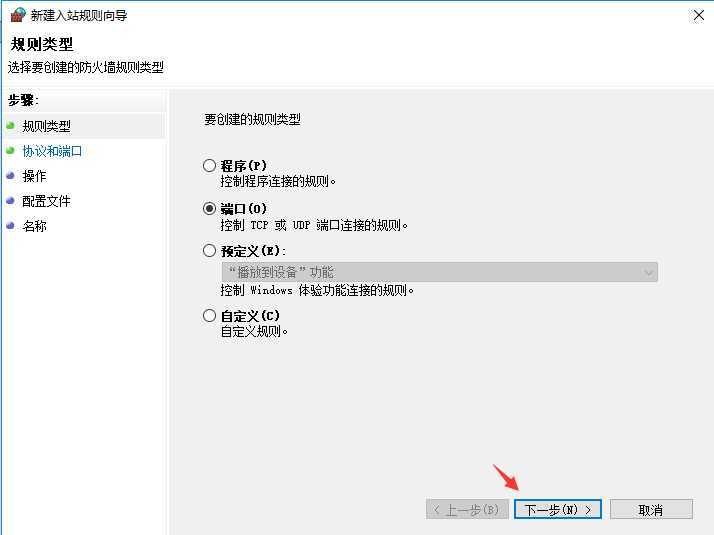
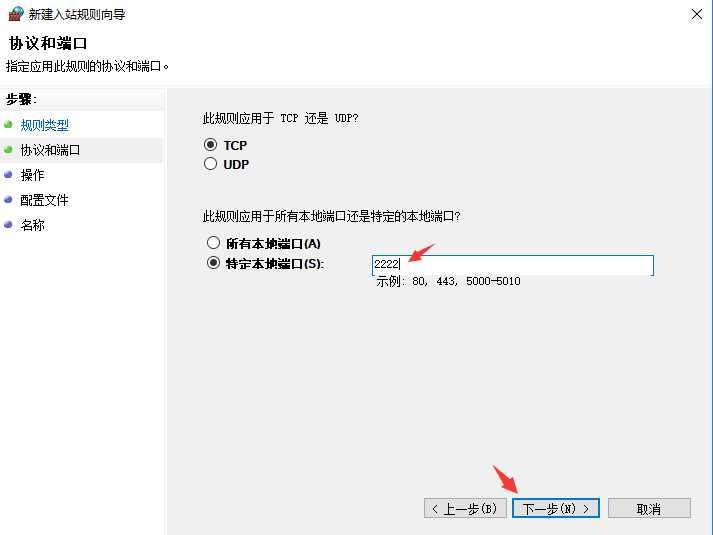
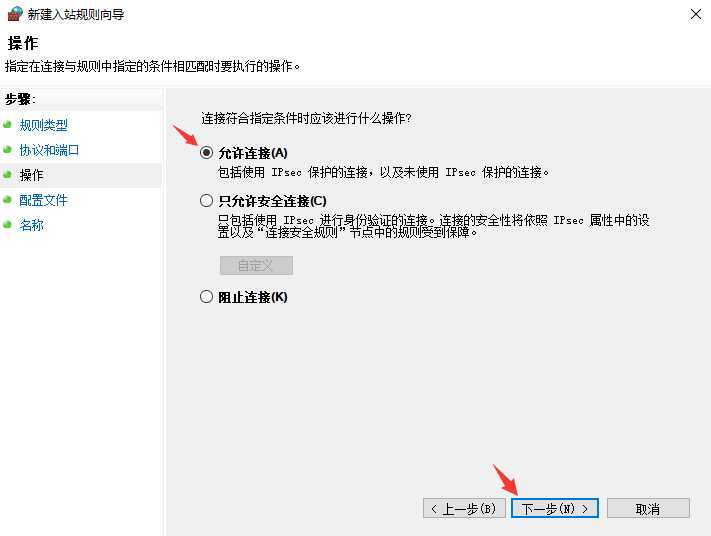
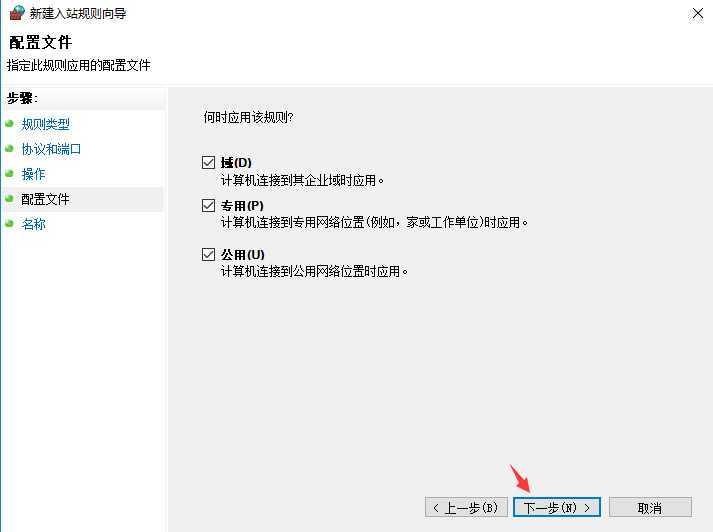
Ubuntu 系统添加启动脚本文件 /etc/init.wsl
lsgx@DESKTOP-OS0DFSI:~$ sudo aptitude install supervisor
lsgx@DESKTOP-OS0DFSI:~$
lsgx@DESKTOP-OS0DFSI:~$ sudo cat /etc/init.wsl
#!/bin/sh
# Filename: /etc/init.wsl
# Usage: sudo /etc/init.wsl [start|stop|restart]
/etc/init.d/cron $1
/etc/init.d/ssh $1
/etc/init.d/supervisor $1
lsgx@DESKTOP-OS0DFSI:~$
lsgx@DESKTOP-OS0DFSI:~$ sudo chmod +x /etc/init.wsl
lsgx@DESKTOP-OS0DFSI:~$
lsgx@DESKTOP-OS0DFSI:~$ sudo cat /etc/sudoers
#
# This file MUST be edited with the ‘visudo‘ command as root.
#
# Please consider adding local content in /etc/sudoers.d/ instead of
# directly modifying this file.
#
# See the man page for details on how to write a sudoers file.
#
Defaults env_reset
Defaults mail_badpass
Defaults secure_path="/usr/local/sbin:/usr/local/bin:/usr/sbin:/usr/bin:/sbin:/bin:/snap/bin"
# Host alias specification
# User alias specification
# Cmnd alias specification
# User privilege specification
root ALL=(ALL:ALL) ALL
# Members of the admin group may gain root privileges
%admin ALL=(ALL) ALL
# Allow members of group sudo to execute any command
%sudo ALL=(ALL:ALL) ALL
%sudo ALL=NOPASSWD: /etc/init.wsl
# See sudoers(5) for more information on "#include" directives:
#includedir /etc/sudoers.d
lsgx@DESKTOP-OS0DFSI:~$
Windows 中添加自动启动的脚本 startubuntu.vbs 。
a. 打开当前用户默认自启动加载文件夹,在 Windows 中,开始-运行,输入:
shell:startup
b. 在当前用户默认自启动加载文件夹中,添加要加载的VBS脚本文件 startubuntu.vbs 。
Set ws = WScript.CreateObject("WScript.Shell")
ws.run "ubuntu run sudo /etc/init.wsl start", vbhide
重启 Windows 系统,验证WSL服务是否自动启动。
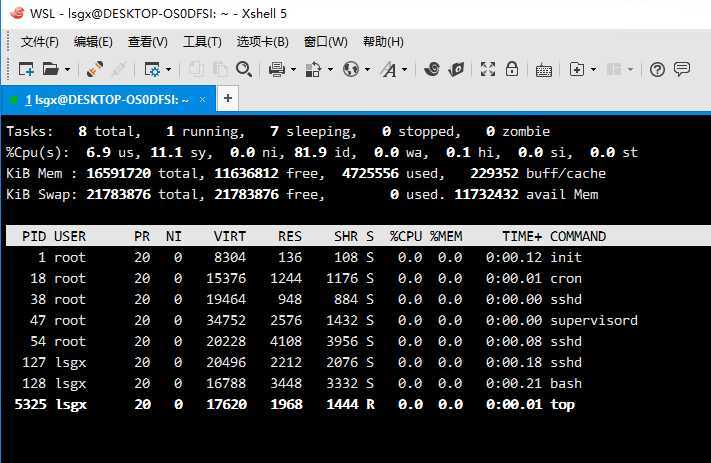
================== End
标签:image add online 启动 this 打开 ace cto ssh
原文地址:https://www.cnblogs.com/lsgxeva/p/11558631.html