标签:runners address oca tools 查看 lib syslog rman root
SUSE Storage6 快速安装步骤
5台装有SLES15SP1系统的虚拟主机,整个环境采用VMware workstation搭建,其中一台安装apache作为仓库使用,剩余4台用于搭建Storage6集群
1、网络
主机名 public网络 管理网络 集群网络 描述 smt 172.200.50.19 SUSE仓库 admin 192.168.2.39 172.200.50.39 192.168.3.39 管理主机 node001 192.168.2.41 172.200.50.41 192.168.3.41 MON node002 192.168.2.42 172.200.50.42 192.168.3.42 MON node003 192.168.2.43 172.200.50.43 192.168.3.43 MON
2、磁盘
每个系统有2块OSD盘,·1块NVME磁盘
1 # lsblk 2 NAME MAJ:MIN RM SIZE RO TYPE MOUNTPOINT 3 sda 8:0 0 20G 0 disk # 操作系统盘 4 ├─sda1 8:1 0 1G 0 part /boot 5 └─sda2 8:2 0 19G 0 part 6 ├─vgoo-lvroot 254:0 0 17G 0 lvm / 7 └─vgoo-lvswap 254:1 0 2G 0 lvm [SWAP] 8 sdb 8:16 0 10G 0 disk # osd 数据盘 9 sdc 8:32 0 10G 0 disk # osd 数据盘 10 nvme0n1 259:0 0 20G 0 disk # wal db
1、临时IP地址设置
1 ip link set eth0 up 2 ip addr add 172.200.50.50/24 dev eth0
连接上了设置永久地址
yast lan list
yast lan edit id=0 ip=192.168.2.40 netmask=255.255.255.0
2、设置bash环境变量和别名
# vim /root/.bash_profile alias cd..=‘cd ..‘ alias dir=‘ls -l‘ alias egrep=‘egrep --color=auto‘ alias fgrep=‘fgrep --color=auto‘ alias grep=‘grep --color=auto‘ alias l=‘ls -alF‘ alias la=‘ls -la‘ alias ll=‘ls -l‘ alias ls-l=‘ls -l‘
3、配置after.local文件
touch /etc/init.d/after.local chmod 744 /etc/init.d/after.local
复制该内容进去
#! /bin/sh # # Copyright (c) 2010 SuSE LINUX Products GmbH, Germany. All rights reserved. # # Author: Werner Fink, 2010 # # /etc/init.d/after.local # # script with local commands to be executed from init after all scripts # of a runlevel have been executed. # # Here you should add things, that should happen directly after # runlevel has been reached. #
4、仓库配置(所有节点和admin)
## Pool zypper ar http://172.200.50.19/repo/SUSE/Products/SLE-Product-SLES/15-SP1/x86_64/product/ SLE-Product-SLES15-SP1-Pool zypper ar http://172.200.50.19/repo/SUSE/Products/SLE-Module-Basesystem/15-SP1/x86_64/product/ SLE-Module-Basesystem-SLES15-SP1-Pool zypper ar http://172.200.50.19/repo/SUSE/Products/SLE-Module-Server-Applications/15-SP1/x86_64/product/ SLE-Module-Server-Applications-SLES15-SP1-Pool zypper ar http://172.200.50.19/repo/SUSE/Products/SLE-Module-Legacy/15-SP1/x86_64/product/ SLE-Module-Legacy-SLES15-SP1-Pool zypper ar http://172.200.50.19/repo/SUSE/Products/Storage/6/x86_64/product/ SUSE-Enterprise-Storage-6-Pool ## Update zypper ar http://172.200.50.19/repo/SUSE/Updates/SLE-Product-SLES/15-SP1/x86_64/update/ SLE-Product-SLES15-SP1-Updates zypper ar http://172.200.50.19/repo/SUSE/Updates/SLE-Module-Basesystem/15-SP1/x86_64/update/ SLE-Module-Basesystem-SLES15-SP1-Upadates zypper ar http://172.200.50.19/repo/SUSE/Updates/SLE-Module-Server-Applications/15-SP1/x86_64/update/ SLE-Module-Server-Applications-SLES15-SP1-Upadates zypper ar http://172.200.50.19/repo/SUSE/Updates/SLE-Module-Legacy/15-SP1/x86_64/update/ SLE-Module-Legacy-SLES15-SP1-Updates zypper ar http://172.200.50.19/repo/SUSE/Updates/Storage/6/x86_64/update/ SUSE-Enterprise-Storage-6-Updates
# zypper lr # | Alias | Name | Enabled | GPG Check | Refresh ---+----------------------------------------------------+----------------------------------------------------+---------+-----------+-------- 1 | SLE-Module-Basesystem-SLES15-SP1-Pool | SLE-Module-Basesystem-SLES15-SP1-Pool | Yes | (r ) Yes | No 2 | SLE-Module-Basesystem-SLES15-SP1-Upadates | SLE-Module-Basesystem-SLES15-SP1-Upadates | Yes | (r ) Yes | No 3 | SLE-Module-Legacy-SLES15-SP1-Pool | SLE-Module-Legacy-SLES15-SP1-Pool | Yes | (r ) Yes | No 4 | SLE-Module-Legacy-SLES15-SP1-Updates | SLE-Module-Legacy-SLES15-SP1-Updates | Yes | (r ) Yes | No 5 | SLE-Module-Server-Applications-SLES15-SP1-Pool | SLE-Module-Server-Applications-SLES15-SP1-Pool | Yes | (r ) Yes | No 6 | SLE-Module-Server-Applications-SLES15-SP1-Upadates | SLE-Module-Server-Applications-SLES15-SP1-Upadates | Yes | (r ) Yes | No 7 | SLE-Product-SLES15-SP1-Pool | SLE-Product-SLES15-SP1-Pool | Yes | (r ) Yes | No 8 | SLE-Product-SLES15-SP1-Updates | SLE-Product-SLES15-SP1-Updates | Yes | (r ) Yes | No 9 | SUSE-Enterprise-Storage-6-Pool | SUSE-Enterprise-Storage-6-Pool | Yes | (r ) Yes | No 10 | SUSE-Enterprise-Storage-6-Updates | SUSE-Enterprise-Storage-6-Updates | Yes | (r ) Yes | No
5、安装基本软件 (所有节点和admin)
zypper in -y -t pattern yast2_basis base zypper in -y net-tools vim man sudo tuned irqbalance zypper in -y ethtool rsyslog iputils less supportutils-plugin-ses zypper in -y net-tools-deprecated tree wget
6、关闭IPV6 (所有节点和admin)
# vim /etc/sysctl.conf net.ipv6.conf.all.disable_ipv6 = 1 # 关闭 IPV6 net.ipv6.conf.default.disable_ipv6 = 1 net.ipv6.conf.lo.disable_ipv6 = 1 vm.min_free_kbytes = 2097152 # 128GB的RAM,系统预留2GB kernel.pid_max = 4194303 # 线程数设置最大
执行生效
# sysctl -p
7、调整网络优化参数 (所有节点和admin)
# tuned-adm profile throughput-performance # tuned-adm active # systemctl start tuned.service # systemctl enable tuned.service
8、编辑hosts文件
# vim /etc/hosts 192.168.2.39 admin.example.com admin 192.168.2.40 node001.example.com node001 192.168.2.41 node002.example.com node002 192.168.2.42 node003.example.com node003
9、执行更新操作系统,并重启 (所有节点和admin)
# zypper ref # zypper -n update # reboot
三、安装集群
1、安装 salt
# admin节点
zypper -n in deepsea
systemctl restart salt-master.service
systemctl enable salt-master.service
systemctl status salt-master.service
# osd节点 admin节点
zypper -n in salt-minion
sed -i ‘17i\master: 192.168.2.39‘ /etc/salt/minion
systemctl restart salt-minion.service
systemctl enable salt-minion.service
systemctl status salt-minion.service
# admin节点
salt-key
salt-key --accept-all
salt-key
salt ‘*‘ test.ping
2、Admin节点,配置NTP服务
如果没有ntp服务器,默认以admin节点为ntp server
Admin节点:
vim /etc/chrony.conf
# Sync to local clock # 添加本地时钟源
server 127.0.0.1
allow 127.0.0.0/8
allow 192.168.2.0/24
allow 172.200.50.0/24
local stratum 10
systemctl restart chronyd.service
systemctl enable chronyd.service
systemctl status chronyd.service
# chronyc sources
210 Number of sources = 1
MS Name/IP address Stratum Poll Reach LastRx Last sample
===============================================================================
^* 127.127.1.0 12 6 37 23 +1461ns[+3422ns] +/- 166us
# chronyc -n sources -v
3、修改组(admin节点)
cp -p /srv/pillar/ceph/deepsea_minions.sls /tmp/
sed -i "4c # deepsea_minions: ‘G@deepsea:*‘" /srv/pillar/ceph/deepsea_minions.sls
sed -i "6c deepsea_minions: ‘*‘" /srv/pillar/ceph/deepsea_minions.sls
4、开新窗口监控(admin节点)
deepsea monitor
5、更新补丁,并收集硬件信息(admin节点)
salt-run state.orch ceph.stage.0
salt-run state.orch ceph.stage.1
报错信息可忽略
No minions matched the target. No command was sent, no jid was assigned.
No minions matched the target. No command was sent, no jid was assigned.
[ERROR ] Exception during resolving address: [Errno 2] Host name lookup failure
[ERROR ] Exception during resolving address: [Errno 2] Host name lookup failure
[WARNING ] /usr/lib/python3.6/site-packages/salt/grains/core.py:2827: DeprecationWarning: This server_id is
computed nor by Adler32 neither by CRC32. Please use "server_id_use_crc" option and define algorithm youprefer (
default "Adler32"). The server_id will be computed withAdler32 by default.
https://github.com/SUSE/DeepSea/issues/1593
6、查看网络配置文件(admin节点)
vim /srv/pillar/ceph/proposals/config/stack/default/ceph/cluster.yml
cluster_network: 192.168.3.0/24
fsid: 10aca2da-ead5-438d-b104-da37870b50b8
public_network: 192.168.2.0/24
7、配置集群policy.cfg文件(admin节点)
(1)模板文件,复制policy.cfg-rolebased模板
# ll /usr/share/doc/packages/deepsea/examples/
total 12
-rw-r--r-- 1 root root 329 Jun 13 16:00 policy.cfg-generic
-rw-r--r-- 1 root root 489 Jun 13 16:00 policy.cfg-regex
-rw-r--r-- 1 root root 577 Jun 13 16:00 policy.cfg-rolebased
# cp /usr/share/doc/packages/deepsea/examples/policy.cfg-rolebased /srv/pillar/ceph/proposals/policy.cfg
(2)编辑模板文件(admin节点)
# vim /srv/pillar/ceph/proposals/policy.cfg
## Cluster Assignment
cluster-ceph/cluster/*.sls
## Roles
# ADMIN
role-master/cluster/admin*.sls
role-admin/cluster/admin*.sls
# Monitoring
role-prometheus/cluster/admin*.sls
role-grafana/cluster/admin*.sls
# MON
role-mon/cluster/node00[1-3]*.sls
# MGR (mgrs are usually colocated with mons)
role-mgr/cluster/node00[1-3]*.sls
# COMMON
config/stack/default/global.yml
config/stack/default/ceph/cluster.yml
# Storage # 定义为 storage 角色
role-storage/cluster/node00*.sls
(3)执行stage2命令 (admin节点)
# salt-run state.orch ceph.stage.2
# salt ‘*‘ pillar.items # 查看设置是否正确
尤其是NTP,role 角色定义,public network 网络 是否定义正确
public_network:
192.168.2.0/24
roles:
- mon
- mgr
- storage
time_server:
admin.example.com
(4)如果3个节点需要修改 (admin节点)
由于测试环境,只用到3台OSD节点,官方建议生产环境必须是4台节点或以上
sed
-i ‘s/if (not self.in_dev_env and len(storage) < 4/if (not
self.in_dev_env and len(storage) < 2/g‘
/srv/modules/runners/validate.py
8、定义和创建 OSD 磁盘
(1)备份配置文件
cp /srv/salt/ceph/configuration/files/drive_groups.yml /srv/salt/ceph/configuration/files/drive_groups.yml.bak
(2)查看OSD节点磁盘情况(node001,node002,node002)
# ceph-volume inventory
stderr: blkid: error: /dev/sr0: No medium found
Device Path Size rotates available Model name
/dev/nvme0n1 20.00 GB False True VMware Virtual NVMe Disk
/dev/sdb 10.00 GB True True VMware Virtual S
/dev/sdc 10.00 GB True True VMware Virtual S
/dev/sda 20.00 GB True False VMware Virtual S
/dev/sr0 1024.00 MB True False VMware SATA CD01
(3)编辑配置文件
# vim /srv/salt/ceph/configuration/files/drive_groups.yml
drive_group_hdd_nvme: # 目标为 storage角色节点
target: ‘I@roles:storage‘
data_devices:
size: ‘9GB:12GB‘ # 数据设备按照磁盘大小来区分,9G到12G之间
db_devices:
rotational: 0 # 非机械设备 SSD or NVME
block_db_size: ‘2G‘ # 指定 db大小为2GB (大小按实际情况)
(4)显示OSD配置报告
# salt-run disks.report
node003.example.com:
|_
- 0
-
Total OSDs: 2
Solid State VG:
Targets: block.db Total size: 19.00 GB
Total LVs: 2 Size per LV: 1.86 GB
Devices: /dev/nvme0n1
Type Path LV Size % of device
----------------------------------------------------------------
[data] /dev/sdb 9.00 GB 100.0%
[block.db] vg: vg/lv 1.86 GB 10%
----------------------------------------------------------------
[data] /dev/sdc 9.00 GB 100.0%
[block.db] vg: vg/lv 1.86 GB 10%
注意:如果磁盘无法识别请使用如下命令格式化,不能有GPT分区
# ceph-volume lvm zap /dev/xx
(5)运行stage3 stage4
salt-run state.orch ceph.stage.3
salt-run state.orch ceph.stage.4
四、配置 HAProxy (admin 节点)
1、安装 Haproxy
# zypper ar http://172.200.50.19/repo/SUSE/Products/SLE-Product-HA/15-SP1/x86_64/product/ SLE-Products-HA-SLES15-SP1-Pool
# zypper -n in haproxy
2、配置
# vim /etc/haproxy/haproxy.cfg
……
frontend http_web
option tcplog
bind 0.0.0.0:8443 # 定义bind绑定,监听那个套接字,如果是node001作为admin节点,改成9443
mode tcp
default_backend dashboard
backend dashboard
mode tcp
option log-health-checks
option httpchk GET /
http-check expect status 200
server mgr1 172.200.50.40:8443 check ssl verify none
server mgr2 172.200.50.41:8443 check ssl verify none
server mgr3 172.200.50.42:8443 check ssl verify none
3) 启动haproxy服务
# systemctl start haproxy.service
# systemctl enable haproxy.service
# systemctl status haproxy.service
4) 查看dashboard管理员密码:
# salt-call grains.get dashboard_creds
local:
----------
admin:
9KyIXZSrdW
5)windows主机添加域名解析
C:\Windows\System32\drivers\etc
127.0.0.1 localhost
172.200.50.39 admin.example.com
6)访问SES6 Dashboard页面
http://172.200.50.39:8443/#/dashboard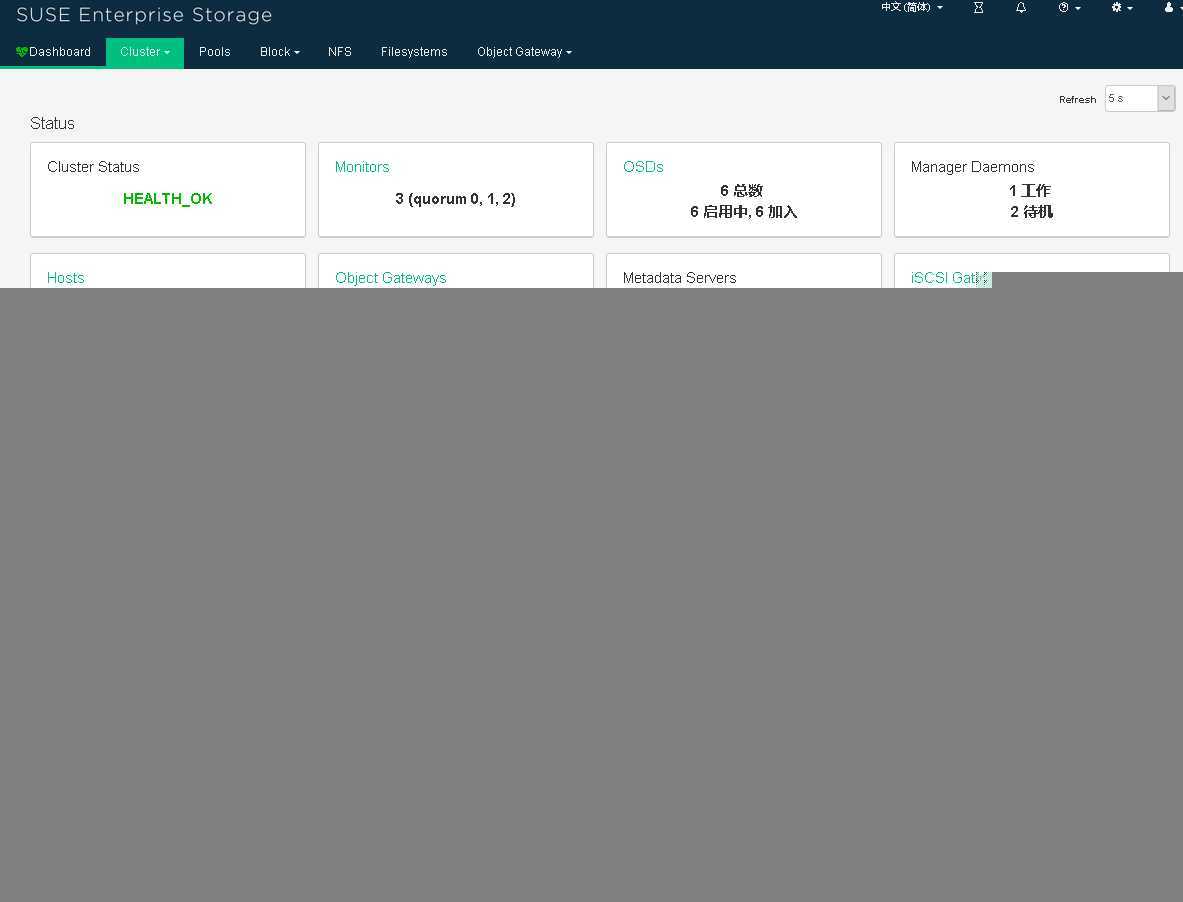
标签:runners address oca tools 查看 lib syslog rman root
原文地址:https://www.cnblogs.com/alfiesuse/p/11560150.html