标签:显示屏 工具 很多 rate max tabs 索引 dem tap
Flutter 的口号:一切谐为组件。同其他平台一样,Flutter 提供了一系列的组件,有基础组件(Basics Widgets),质感组件(Material Components)、Cupertino 等。

Flutter 中基础组件的介绍,用法也比较简单。每个组件都是一个以类的形式存在。Flutter 的组件属性也很多,我们不可能记得每一项,只有经常使用或者了解一些关键属性,然后用到时再去查看具体属性。正所谓“流水的属性,铁打的组件”。
本篇主要介绍以下几个组件:
一个 widget,它可以将其子 widget 对齐,并可以根据子 widget 的大小自动调整大小。

import ‘package:flutter/material.dart‘;
void main() => runApp(new MyApp());
class MyApp extends StatelessWidget {
@override
Widget build(BuildContext context) {
return MaterialApp(
title: ‘Align组件‘,
home: Scaffold(
appBar: AppBar(
title: Text(‘Align组件‘),
),
body:Container(
// width: 200.0,
// height: 200.0,
color: Colors.red,
child: Align(
//对齐方式
//alignment: Alignment.bottomLeft,
//对齐方式使用x,y来表示 范围是-1.0 - 1.0
alignment: Alignment(-0.5,-1.0),
//宽高填充的系数
widthFactor: 3.0,
heightFactor: 3.0,
child: Container(
color: Colors.green,
width: 100.0,
height: 50.0,
child: Text(‘align‘,style: TextStyle(color: Colors.white),),
),
),
),
),
);
}
}
状态栏上的右侧或左侧按钮,一个 Material Design 应用程序栏,由工具栏和其他可能的 widget(如 TabBar 和 FlexibleSpaceBar)组成。

import ‘package:flutter/material.dart‘;
void main() => runApp(new MyApp());
class MyApp extends StatelessWidget {
@override
Widget build(BuildContext context) {
return MaterialApp(
title: ‘AppBar组件‘,
home: Scaffold(
appBar: AppBar(
title: Text(‘标题‘),
//左侧图标
leading: Icon(Icons.home),
//背景色
backgroundColor: Colors.green,
//居中标题
centerTitle: true,
actions: <Widget>[
IconButton(
icon: Icon(Icons.print),
tooltip: ‘打印‘,
onPressed: (){},
),
//菜单按钮
PopupMenuButton<String>(
itemBuilder: (BuildContext context) => <PopupMenuItem<String>>[
//菜单项
PopupMenuItem<String>(
value: ‘friend‘,
child: Text(‘分享到朋友圈‘),
),
PopupMenuItem<String>(
value: ‘download‘,
child: Text(‘下载到本地‘),
),
],
),
],
),
body: Container(),
),
);
}
}
底部导航条,可以很容易地在 tap 之间切换和浏览顶级视图。

return BottomNavigationBar(
//底部按钮类型 固定样式
type: BottomNavigationBarType.fixed,
//按钮大小
iconSize: 24.0,
//点击里面的按钮回调的函数
onTap: _onItemTapped,
//当前选中项索引 高亮显示
currentIndex: _currentIndex,
//当类型为fixed时,选中项的颜色
fixedColor: Colors.red,
items: <BottomNavigationBarItem>[
BottomNavigationBarItem(title: Text(‘聊天‘),icon: Icon(Icons.chat)),
BottomNavigationBarItem(title: Text(‘朋友圈‘),icon: Icon(Icons.refresh)),
BottomNavigationBarItem(title: Text(‘我的‘),icon: Icon(Icons.person)),
],
);
未端对齐按钮容器 ButtonBar
child: ButtonBar(
//对齐方式 默认为末端end
alignment: MainAxisAlignment.spaceAround,
),
可折叠的应用栏 FlexibleSpaceBar
body: NestedScrollView(
headerSliverBuilder: (BuildContext context, bool innerBoxIsScrolled){
return <Widget>[
SliverAppBar(
//展开高度
expandedHeight: 150.0,
//是否随着滑动隐藏标题
floating: false,
//是否固定在顶部
pinned: true,
//可折叠的应用栏
flexibleSpace: FlexibleSpaceBar(
centerTitle: true,
title: Text(
‘可折叠的组件‘,
style: TextStyle(
color: Colors.white,
fontSize: 16.0,
),
),
),
),
];
},
body: Center(
child: Text(‘向上提拉,查看效果‘),
)
),
),
);
Sliver应用栏 SliverAppBar
body: NestedScrollView(
headerSliverBuilder: (BuildContext context, bool innerBoxIsScrolled){
return <Widget>[
SliverAppBar(
//是否预留高度
primary:true,
//标题前面显示的一个控件
leading: Icon(Icons.home),
//操作按钮
actions: <Widget>[
Icon(Icons.add),
Icon(Icons.print),
],
//设置阴影值
elevation: 10.0,
//是否固定在顶部
pinned: true,
//可扩展区域高度
expandedHeight: 200.0,
//与floating结合使用
snap: false,
//是否随着滑动隐藏标题
floating: false,
//扩展区域
flexibleSpace: FlexibleSpaceBar(
centerTitle: true,
title: Text(
‘这是一个很酷的标题‘,
style: TextStyle(
color: Colors.white,
fontSize: 16.0,
),
),
),
),
];
},
body: Center(
child: Text(
‘拖动试试‘
),
),
),
屏幕底部消息
return Center(
child: GestureDetector(
onTap: () {
final snackBar = new SnackBar(
//提示信息
content: Text(‘这是一个SnackBar‘),
//背景色
backgroundColor: Colors.green,
//操作
action: SnackBarAction(
textColor: Colors.white,
label: ‘撤消‘,
onPressed: () {},
),
//持续时间
duration: Duration(minutes: 1),
);
Scaffold.of(context).showSnackBar(snackBar);
},
child: Text(‘显示屏幕底部消息‘),
),
);
选项卡,一个显示水平选项卡的 Material Design widget。

class DemoPageState extends State<DemoPage> with SingleTickerProviderStateMixin {
ScrollController _scrollViewController;
TabController _tabController;
@override
void initState(){
super.initState();
_scrollViewController = new ScrollController();
//长度要和展示部分的Tab数一致
_tabController = new TabController(vsync: this,length: 6);
}
@override
void dispose(){
super.initState();
_scrollViewController.dispose();
_tabController.dispose();
super.dispose();
}
@override
Widget build(BuildContext context) {
return SizedBox(
height: 500.0,
child: Scaffold(
appBar: AppBar(
title: Text(‘选项卡‘),
//前置图标
leading: Icon(Icons.home),
//应用栏背景色
backgroundColor: Colors.green,
//选项卡
bottom: TabBar(
controller: _tabController,
//是否可以滚动
isScrollable: true,
tabs: <Widget>[
Tab(text: ‘科技‘,icon: Icon(Icons.camera),),
Tab(text: ‘房产‘,icon: Icon(Icons.print),),
Tab(text: ‘体育‘,icon: Icon(Icons.favorite),),
Tab(text: ‘娱乐‘,icon: Icon(Icons.share),),
Tab(text: ‘电影‘,icon: Icon(Icons.video_call),),
Tab(text: ‘教育‘,icon: Icon(Icons.airline_seat_flat_angled),),
]
),
),
//选项卡视图
body: TabBarView(controller: _tabController,
children: <Widget>[
Text(‘选项卡1‘),
Text(‘选项卡2‘),
Text(‘选项卡3‘),
Text(‘选项卡4‘),
Text(‘选项卡5‘),
Text(‘选项卡6‘),
]
),
),
);
}
}
限定最大最小宽高容器,对其子项施加附加约束的 widget

//添加一个指定大小的盒子,限定其最大最小宽高
ConstrainedBox(
constraints: const BoxConstraints(
minWidth: 100.0,
minHeight: 20.0,
maxHeight: 60.0,
maxWidth: 200.0,
),
child: Container(
width: 250,
height: 80,
child: Text(
‘width>maxWidth height>maxHeight‘,
style: TextStyle(color: Colors.white),
),
color: Colors.green,
),
),
装饰容器,DecoratedBox 可以在其子 widget 绘制前(或后)绘制一个装饰 Decoration(如背景、边框、渐变等)。
//添加装饰
child: DecoratedBox(
//装饰定位 DecorationPosition.background背景模式 DecorationPosition.foreground前景模式
position: DecorationPosition.background,
decoration: BoxDecoration(
//背景色
color: Colors.grey,
//设置背景图片
image: DecorationImage(
//图片填充方式
fit: BoxFit.cover,
image: ExactAssetImage(‘assets/view.jpeg‘),
),
//边框弧度
//borderRadius: BorderRadius.circular(10.0),
border: Border.all(
//边框颜色
color: Colors.red,
//边框粗细
width: 6.0,
),
//边框样式
shape: BoxShape.rectangle,
),
child: Text(‘定位演示‘,style: TextStyle(fontSize: 36.0,color: Colors.green),),
),
填充容器,按自己的大小调整其子 widget 的大小和位置。 FittedBox
/*
BoxFit.fill //全部显示,显示可能拉伸,充满
BoxFit.contain //全部显示,显示原比例,不需充满
BoxFit.cover //显示可能拉伸,可能裁剪,充满
BoxFit.fitWidth //显示可能拉伸,可能裁剪,宽度充满
BoxFit.fitHeight //显示可能拉伸,可能裁剪,高度充满
BoxFit.none
BoxFit.scaleDown //效果和contain差不多,但是此属性不允许显示超过源图片大小,可小不可大
*/
class MyApp extends StatelessWidget {
@override
Widget build(BuildContext context) {
return new MaterialApp(
title: ‘FittedBox填充容器‘,
home: new Scaffold(
appBar: new AppBar(
title: new Text(‘FittedBox填充容器‘),
),
body: Center(
child: Column(
children: <Widget>[
Container(
width: 300.0,
height: 300.0,
color: Colors.grey,
child: FittedBox(
//填充类型
fit: BoxFit.none,
//居中对齐
alignment: Alignment.center,
child: Image.asset(‘assets/view.jpeg‘),
),
),
],
),
),
),
);
}
}
溢出容器,对其子项施加不同约束的 widget,它可能允许子项溢出父级。 OverflowBox
//溢出容器
child: OverflowBox(
//对齐方式
alignment: Alignment.topLeft,
//限制条件
maxWidth: 300.0,
maxHeight: 500.0,
child: Container(
color: Colors.blueGrey,
width: 400.0,
height: 400.0,
),
),
旋转容器,可以延顺时针以90度的倍数旋转其子 widget。RotatedBox
body: Center(
child: Column(
children: <Widget>[
SizedBox(
height: 20.0,
),
RotatedBox(
child: Text(‘ABCDE‘,style: TextStyle(fontSize: 28.0),),
//旋转次数 每次旋转一圈的1/4
quarterTurns: 1,
),
SizedBox(
height: 20.0,
),
RotatedBox(
child: Text(‘ABCDE‘,style: TextStyle(fontSize: 28.0),),
quarterTurns: 2,
),
SizedBox(
height: 20.0,
),
RotatedBox(
child: Text(‘ABCDE‘,style: TextStyle(fontSize: 28.0),),
quarterTurns: 3,
),
SizedBox(
height: 20.0,
),
RotatedBox(
child: Text(‘ABCDE‘,style: TextStyle(fontSize: 28.0),),
quarterTurns: 4,
),
],
),
),
指定宽高容器,一个特定大小的盒子。这个 widget 强制它的孩子有一个特定的宽度和高度。如果宽度或高度为 NULL,则此 widget 将调整自身大小以匹配该维度中的孩子的大小。

body:Center(
//指定宽高容器 child不允许超出指定大小的范围
child: SizedBox(
width: 200.0,
height: 200.0,
//限定图片大小
child: Image.asset(‘assets/cat.jpeg‘),
//子元素
// child: Container(
// width: 10.0,
// height: 10.0,
// color: Colors.green,
// ),
),
),
下拉按钮 DropdownButton
class DropdownButtonDemo extends StatelessWidget {
List<DropdownMenuItem> generateItemList(){
final List<DropdownMenuItem> items = new List();
final DropdownMenuItem item1 = new DropdownMenuItem(child: Text(‘北京‘),value: ‘北京‘,);
final DropdownMenuItem item2 = new DropdownMenuItem(child: Text(‘上海‘),value: ‘上海‘,);
final DropdownMenuItem item3 = new DropdownMenuItem(child: Text(‘广州‘),value: ‘广州‘,);
final DropdownMenuItem item4 = new DropdownMenuItem(child: Text(‘深圳‘),value: ‘深圳‘,);
items.add(item1);
items.add(item2);
items.add(item3);
items.add(item4);
return items;
}
@override
Widget build(BuildContext context) {
return DropdownButton(
//提示文本
hint: Text(‘请选择一个城市‘),
//下拉列表项数据
items: generateItemList(),
value: selectItemValue,
//下拉三角型图标大小
iconSize: 48.0,
//下拉文本样式
style: TextStyle(
color: Colors.green,
),
//设置阴影高度
elevation: 24,
//将下拉框设置为水平填充成父级
isExpanded: true,
//下拉改变事件
onChanged: (T){
var obj = T;
},
);
}
}
一个扁平的 Material 按钮.

FlatButton.icon(
onPressed: (){
},
icon: Icon(Icons.print,size: 36.0,),
label: Text(‘默认按钮‘,style: TextStyle(fontSize: 36.0),),
),
FlatButton(
//文本
child: Text(
‘Success‘,
style: TextStyle(fontSize: 26.0),
),
//按钮背景色
color: Colors.green,
//按钮亮度
colorBrightness: Brightness.dark,
//失效时的背景色
disabledColor: Colors.grey,
//失效时的文本色
disabledTextColor: Colors.grey,
//文本颜色
textColor: Colors.white,
//按钮主题 ButtonTheme ButtonThemeData ButtonTextTheme ThemeData
textTheme: ButtonTextTheme.normal,
//墨汁飞溅的颜色
splashColor: Colors.blue,
//抗锯齿能力
clipBehavior: Clip.antiAlias,
//内边距
padding: new EdgeInsets.only(
bottom: 5.0,
top: 5.0,
left: 20.0,
right: 20.0,
),
),
跟 iOS 手机的小白点一样,一个圆形图标按钮,它悬停在内容之上,以展示应用程序中的主要动作。FloatingActionButton 通常用于Scaffold.floatingActionButton 字段。

FloatingActionButton(
//图标
child: const Icon(Icons.person),
//提示信息
tooltip: ‘这是一个自定义的按钮‘,
//背景色
backgroundColor: Colors.blue,
//前景色
foregroundColor: Colors.white,
//hero效果使用
heroTag: null,
//未点击时的阴影
elevation: 8.0,
//点击时的阴影
highlightElevation: 16.0,
onPressed: () {},
// 是否为“mini”类型,默认为false,FAB 分为三种类型:regular, mini, and extended
mini: false,
//圆角方形的样式
shape: RoundedRectangleBorder(
side: BorderSide(
width: 2.0,
color: Colors.white,
style: BorderStyle.solid,
),
borderRadius: BorderRadius.only(
topRight: Radius.circular(8.0),
topLeft: Radius.circular(8.0),
bottomRight: Radius.circular(8.0),
bottomLeft: Radius.circular(8.0),
),
),
),
一个 Material 图标按钮,点击时会有水波动画。
child: IconButton(
//图标
icon: Icon(Icons.print),
//图标大小
iconSize: 48.0,
//根据父容器来决定图标的位置
alignment: AlignmentDirectional.center,
color: Colors.green,
//墨汁飞溅效果
splashColor: Colors.blue,
padding: EdgeInsets.only(bottom: 5.0, top: 5.0, left: 30.0, right: 30.0),
//提示文本
tooltip: ‘一个打印图标‘,
//按下
onPressed: () {},
),
Material Design 中的 button, 一个凸起的材质矩形按钮。
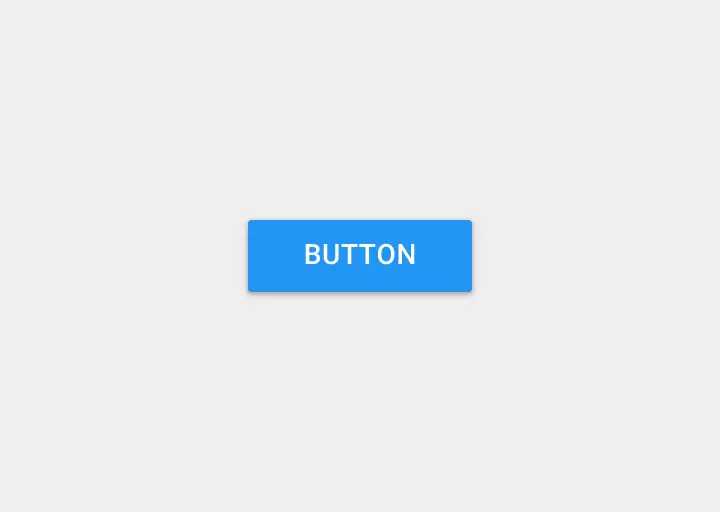
child: RaisedButton(
//文本
child: Text(
‘点击登录按钮‘,
style: TextStyle(fontSize: 26.0),
),
//按钮背景色
color: Colors.green,
//按钮亮度
colorBrightness: Brightness.dark,
//失效时的背景色
disabledColor: Colors.grey,
//失效时的文本色
disabledTextColor: Colors.grey,
//文本颜色
textColor: Colors.white,
//按钮主题 ButtonTheme ButtonThemeData ButtonTextTheme ThemeData
textTheme: ButtonTextTheme.normal,
//墨汁飞溅的颜色
splashColor: Colors.blue,
//抗锯齿能力
clipBehavior: Clip.antiAlias,
//内边距
padding: new EdgeInsets.only(
bottom: 5.0,
top: 5.0,
left: 20.0,
right: 20.0,
),
shape: RoundedRectangleBorder(
side: new BorderSide(
width: 2.0,
color: Colors.white,
style: BorderStyle.solid,
),
borderRadius: BorderRadius.only(
topRight: Radius.circular(10.0),
topLeft: Radius.circular(10.0),
bottomLeft: Radius.circular(10.0),
bottomRight: Radius.circular(10.0),
),
),
onPressed: () {
print(‘按钮按下操作‘);
},
),
body: RawMaterialButton(
onPressed: (){},
textStyle: TextStyle(fontSize: 28.0,color: Colors.black,),
//文本
child: Text(‘RawMaterialButton组件‘),
//高亮时的背景色
highlightColor: Colors.red,
//墨汁飞溅
splashColor: Colors.blue,
//搞锯齿
clipBehavior: Clip.antiAlias,
padding: EdgeInsets.only(bottom: 5.0,top: 5.0,left: 30.0,right: 30.0),
//高亮时的阴影
highlightElevation: 10.0,
),
更多信息可以点击关于我 , 非常希望和大家一起交流 , 共同进步
标签:显示屏 工具 很多 rate max tabs 索引 dem tap
原文地址:https://www.cnblogs.com/1157760522ch/p/11564517.html