标签:selinux usr ini 查看 就是 env 注册 entry 指令
[root@localhost ~]# mkdir /yumbeifen
[root@localhost ~]# mv /etc/yum.repos.d/* /yumbeifen/
[root@localhost ~]# vim /etc/yum.repos.d/a.repo
[Docker]
name=docker
baseurl=file:///media
gpgcheck=0
[root@localhost ~]# eject
[root@localhost ~]# mount /dev/cdrom /media/
mount: /dev/sr0 is write-protected, mounting read-only
[root@localhost ~]# yum -y install docker
[root@localhost ~]# systemctl start docker //启动Docker
[root@localhost ~]# systemctl enable docker //开机自启Docker1.1所需光盘镜像链接: https://pan.baidu.com/s/1JMYMlG04ZHEeLmB93kmkVQ
提取码: mkyj
[root@localhost ~]# eject
[root@localhost ~]# mount /dev/cdrom /media/
[root@localhost ~]# cd /media/
[root@localhost media]# ls
apache-tomcat-8.5.16.tar.gz dhcp jdk-8u91-linux-x64.tar.gz
centos httpd registry.tar.gz
centos6 httpd_centos ubuntu-12.04-x86_64-minimal.tar.gz
[root@localhost media]# docker load < dhcp //将光盘所需文件导入本地
[root@localhost ~]# docker images //查看镜像
REPOSITORY TAG IMAGE ID
CREATED SIZE
docker.io/centos latest 75835a67d134 13 months ago 200 MB
docker.io/networkboot/dhcpd latest 6f98b6b9b486 19 months ago 125 MB
[root@localhost ~]# docker create -it docker.io/networkboot/dhcpd /bin/bash //基于镜像创建容器
586a78aef06b243ff95a341a6c7d0b1b5f1e87bc3a65973345cbb1a4de5c070c
[root@localhost ~]# docker ps -a //查看容器
CONTAINER ID IMAGE COMMAND CREATED STATUS PORTS NAMES
586a78aef06b docker.io/networkboot/dhcpd "/entrypoint.sh /b..." 5 seconds ago Created
[root@localhost ~]# docker start 586a78aef06b //启动容器
586a78aef06b
[root@localhost ~]# docker exec -it 586a78aef06b /bin/bash //进入容器touch两个文件
root@586a78aef06b:/# touch haha hhh
root@586a78aef06b:/# ls
bin core entrypoint.sh haha home lib64 mnt proc run srv tmp var
boot dev etc hhh lib media opt root sbin sys usr
[root@localhost ~]# docker commit -m "mewdhcp" -a "wyjx" 586a78aef06b docker:mydhcp //使用dockercommit命令创建新的镜像
sha256:657f27fc22ca4ae8d1ca766843539a42eadc9dd6b11c46313a338a943fb44cec
[root@localhost ~]# docker images
REPOSITORY TAG IMAGE ID CREATED SIZE
docker mydhcp 657f27fc22ca 18 seconds ago 125 MB
docker.io/centos latest 75835a67d134 13 months ago 200 MB
docker.io/networkboot/dhcpd latest 6f98b6b9b486 19 months ago 125 MB2、基于本地模板创建
通过导入操作系统模板文件可以生成镜像,模板可以从 OPENVZ 开源项目下载,下载地址为:http://openvz.org/Download/template/precreated
[root@test /]# wget http://download.openvz.org/template/precreated/ubuntu-14.04-x86_64-minimal.tar.gz
# 下载一个迷你版的Ubuntu模板
[root@test /]# cat ubuntu-14.04-x86_64-minimal.tar.gz | docker import - docker:new
sha256:7457fecee0fb28ab06d935e7a9a5a040d9d6ec8931959b752f596cde76a5d647
# 将模板导入
[root@test /]# docker images |grep new # 查看已经导入
docker new 7457fecee0fb About a minute ago 215 MB3、基于 Dockerfile 创建
dockerfile是由一组指令组成的文件,其中每条指令对应Linux中的一条命令,docker程序将读取dockerfile中的指令生成指定镜像。
dockerfile结构大致分为四个部分:基础镜像信息、维护者信息、镜像操作指令和容器启动时执行指令。dockerfile每行支持一条指令,每条指令可携带多个参数,支持使用“#”号开头的注释。
dockerfile中的配置项介绍:
[root@localhost ~]# docker tag docker:new centos7:system
#将上面下载的centos 7迷你镜像更改下名字及标签,以便区分
[root@localhost ~]# docker images | grep system
#确认基础镜像已经准备好(就是一个centos 7的迷你系统进行)
centos7 system c065d5c0571d About an hour ago 435 MB
[root@localhost ~]# vim Dockerfile #编辑一个Dockerfile文件,注意:文件名最好就是Dockerfile
FROM centos #第一行必须指明基于的基础镜像(该镜像必须存在)
MAINTAINER The centos project <ljz@centos.org> #维护该镜像的用户信息
#以下是镜像的操作指令
RUN yum -y update
RUN yum -y install openssh-server
RUN sed -i ‘s/UsePAM yes/UsePAM no/g‘ /etc/ssh/sshd_config
RUN ssh-keygen -t dsa -f /etc/ssh/ssh_host_dsa_key
RUN ssh-keygen -t rsa -f /etc/ssh/ssh_host_rsa_key
EXPOSE 22 #开启22端口
CMD ["/usr/sbin/sshd","-D"] #启动容器时执行指令在编写dockerfile时,有严格的格式需要遵循:第一行必须使用FROM指令指明所基于的镜像名称;之后使用MAINTAINER指令说明维护该镜像的用户信息;然后是镜像操作相关指令,如RUN指令,每运行一条指令,都会给基础镜像添加新的一层;最后使用CMD指令来指定启动容器时要运行的命令操作。
dockerfile有十几条命令可用于构建镜像,其中常见的指令如下:
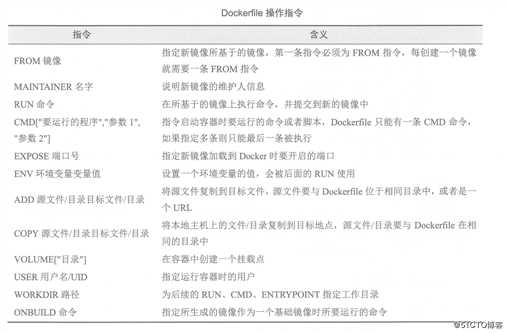
例:使用dockerfile创建apache镜像并在容器中运行
[root@test /]# mkdir apache # 创建工作目录
[root@test /]# cd /apache/
[root@test apache]# vim Dockerfile # 创建并编写 Dockerfile文件
FROM centos # 基于的基础镜像centos
MAINTAINER the centos # 维护该镜像的用户信息
RUN yum -y update # 镜像操作指令安装 Apache 软件包
RUN yum -y install httpd
EXPOSE 80 # 开启80端口
ADD index.html /var/www/html/index.html # 复制网站首页文件
ADD run.sh /run.sh # 将执行脚本复制到镜像中
RUN chmod 775 /run.sh
RUN systemctl disable httpd # 设置Apache服务不自行启动
CMD ["/run.sh"] # 启动容器时执行脚本
[root@test apache]# vim run.sh # 编写执行脚本内容
#!/bin/bash
rm -rf /run/httpd/* # 清理 httpd 缓存
exec /usr/sbin/apachectl -D FOREGROUND # 启动Apache服务
[root@test apache]# echo "www.test.com" > index.html # 创建测试页面
[root@test apache]# ls
Dockerfile index.html run.sh
[root@test apache]# docker build -t httpd:centos .
............................ // 省略部分内容
# 注意注意注意:这条命令后面有一个“.” 代表当前路径,否则会报错,切记千万不要忘记[root@test apache]# docker run -d -p 12345:80 httpd:centos # 使用新的镜像运行容器,-p 选项实现从本地端口12345到容器的80端口映射
0721b1641ce0651d618a393b85d34606180dd33d4795621db320865cda8f3a0a
[root@test apache]# docker ps -a # 查看容器
CONTAINER ID IMAGE COMMAND CREATED STATUS PORTS NAMES
0721b1641ce0 httpd:centos "/run.sh" 6 seconds ago Up 6 seconds 0.0.0.0:12345->80/tcp sad_mcclintock
访问容器中的apache服务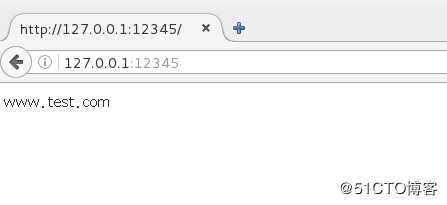
二、搭建私有库及其使用方法
随着创建的镜像增多,就需要有一个保存镜像的地方,这就是仓库,目前有两种仓库:公共仓库和私有仓库,公司的生产环境中大多数都是保存到私有仓库的,最简单的还是在公共仓库上下载镜像,若是上传镜像至公共仓库,还需要注册并登陆,关于公共仓库的上传,可以参考https://blog.51cto.com/14227204/2453408
怎么构建私有仓库呢?可以使用registry来搭建本地私有仓库
[root@test ~]# docker search registry #查询关键字“registry”
INDEX NAME DESCRIPTION STARS OFFICIAL AUTOMATED
docker.io docker.io/registry The Docker Registry 2.0 implementation for... 2679 [OK]
..................#省略部分内容
[root@localhost ~]# docker pull docker.io/registry #下载排名靠前的镜像
..................#省略部分内容
Status: Downloaded newer image for docker.io/registry:latest #下载成功
[root@localhost ~]# vim /etc/sysconfig/docker
#修改docker配置文件指定私有仓库URL,否则在自定义的私有仓库中上传镜像时会报错
# /etc/sysconfig/docker
# Modify these options if you want to change the way the docker daemon runs
OPTIONS=‘--selinux-enabled --insecure-registry=192.168.1.1:5000‘
#更改上面一行内容,其中的IP地址是作为私有仓库服务器的IP地址,这里就是本机的IP地址。
..................#省略部分
#修改完毕后保存退出
[root@test ~]# systemctl restart docker #重启docker使用下载好的registry镜像启动一个容器,默认情况下仓库存放于容器内的/tmp/registry目录下,使用-v选项可以将本地目录挂载到容器内的/tmp/registry目录下使用,这样就不怕容器被删除后镜像也会随之丢失。在本地启动一个私有仓库服务,监听端口号为5000。
注意:我本地有一个/data/registry目录(挂载的是一个高可用的GFS文件系统,也可以使用NFS,自行选择即可,但是建议对于重要的数据存放目录,一定要保证容量的动态扩展以及磁盘损坏造成数据丢失的问题),将要挂载到私有仓库容器中的/tmp/registry目录中用于存放上传到私有仓库的镜像文件。
[root@test ~]# df -hT /data/registry/ #查看我这个目录所使用的文件系统
文件系统 类型 容量 已用 可用 已用% 挂载点
node4:dis-stripe fuse.glusterfs 80G 130M 80G 1% /data/registry
[root@test ~]# docker run -d -p 5000:5000 -v /data/registry/:/tmp/registry docker.io/registry
#启动私有仓库,并做端口映射到主机的5000端口,将本地的/data/registry目录挂载到容器中的/tmp/registry目录
#docker.io/registry是刚才下载的私有仓库镜像。
a6bf726c612b826e203d6a5bc9eaba26c36195913d3ea546c2111ce290a5524d
[root@test ~]# docker tag docker.io/registry 192.168.1.1:5000/registry
#使用docker tag命令将要上传的镜像docker.io/registry改一下标记,其中的IP及端口为固定的,否则无法连接到私有仓库
#因为在上面运行容器时,做了端口映射,将私有仓库的端口号映射到了宿主机的5000端
口,
#所以直接访问宿主机的5000端口,就相当于访问了私有仓库。
[root@test ~]# docker images | grep 5000 #找到要上传的镜像
192.168.1.1:5000/registry latest f32a97de94e1 6 months ago 25.8 MB
[root@test ~]# docker push 192.168.1.1:5000/registry #上传至刚刚运行的私有仓库
The push refers to a repository [192.168.1.1:5000/registry]
73d61bf022fd: Pushed
5bbc5831d696: Pushed
d5974ddb5a45: Pushed
f641ef7a37ad: Pushed
d9ff549177a9: Pushed
latest: digest: sha256:b1165286043f2745f45ea637873d61939bff6d9a59f76539d6228abf79f87774 size: 1363
#下面再上传一个镜像,进行测试。
[root@test ~]# docker images | grep mynamed #就上传它了
docker mynamed e178f320e482 4 hours ago 323 MB
[root@test ~]# docker tag docker:mynamed 192.168.1.1:5000/named:test
#老规矩,必须改仓库名,注意:若标签不是默认的latest,那么还需要在仓库名后面接上标签名
[root@test ~]# docker images | grep 192.168.1.1:5000/named #确定更改成功
192.168.1.1:5000/named test e178f320e482 4 hours ago 323 MB
[root@test ~]# docker push 192.168.1.1:5000/named:test #上传至私有仓库
The push refers to a repository [192.168.1.1:5000/named]
c756b9ec7fb0: Pushed
7d8d01394159: Pushed
72b7cd87d69b: Pushed
3be48ef75683: Pushed
9b28c58ad64b: Pushed
75e70aa52609: Pushed
dda151859818: Pushed
fbd2732ad777: Pushed
ba9de9d8475e: Pushed
test: digest: sha256:44894a684eac72a518ae5fa66bcbe4e4a9429428ef7ac6f4761022f8ac45ac5f size: 2403至此,测试就完毕了,但是,如何证明私有仓库使用的是本地的/data/registry这个目录呢?以及如何查看上传的镜像呢?(上传至私有仓库的镜像是无法使用普通的ls命令查看的)。
[root@test ~]# df -hT /data/registry/ #先查看本地/data/registry/ 挂载的文件系统
文件系统 类型 容量 已用 可用 已用% 挂载点
node4:dis-stripe fuse.glusterfs 80G 130M 80G 1% /data/registry
[root@test ~]# docker exec -it a6bf726c612b /bin/sh
#进入私有仓库的容器中,该容器没有/bin/bash,所以使用的是/bin/sh。
/ # df -hT /tmp/registry/ #查看发现,该目录挂载的和宿主机挂载的文件系统是同一个,说明没问题。
Filesystem Type Size Used Available Use% Mounted on
node4:dis-stripe fuse.glusterfs
80.0G 129.4M 79.8G 0% /tmp/registry
——————————————————————
#那么如何查看上传至私有仓库的镜像呢?请看下面:
[root@test ~]# curl -XGET http://192.168.1.1:5000/v2/_catalog
#查看已经上传的镜像,可以看到刚刚上传的那两个镜像
{"repositories":["named","registry"]}
#只知道镜像名还不够,若要下载,还需要镜像对应的标签,那么怎么查看某个镜像的标签呢?
[root@test ~]# curl -XGET http://192.168.1.1:5000/v2/named/tags/list
#就这样查看咯,上面URL路径中的named就是镜像名,查看的就是镜像named对应的标签
{"name":"named","tags":["test"]}
[root@test ~]# docker pull 192.168.1.1:5000/named:test #将私有仓库中的镜像下载下来
#前面必须指定私有仓库的访问地址,就是上传时的名字是什么,下载时就是什么,哪怕查询的镜像名中没有IP地址。
Trying to pull repository 192.168.1.1:5000/named ...
sha256:44894a684eac72a518ae5fa66bcbe4e4a9429428ef7ac6f4761022f8ac45ac5f: Pulling from 192.168.1.1:5000/named
Digest: sha256:44894a684eac72a518ae5fa66bcbe4e4a9429428ef7ac6f4761022f8ac45ac5f
Status: Downloaded newer image for 192.168.1.1:5000/named:test若需要在其他服务器上下载私有仓库的镜像,需要在那个其他服务器上执行以下命令,以便指定私有仓库服务器地址:
[root@node1 ~]# echo ‘{ "insecure-registries":["xxx.xxx.xxx.xxx:5000"] }‘ > /etc/docker/daemon.json
#其中xxx.xxx.xxx.xxx:5000代表访问私有仓库的IP地址及端口,根据自己的服务器情况来定
[root@node1 ~]#systemctl restart docker #重启docker服务标签:selinux usr ini 查看 就是 env 注册 entry 指令
原文地址:https://blog.51cto.com/14306186/2454610