标签:style blog http io color os ar for sp
| 第三方类库 | 功能 | |
| WXmodel | 数据层类 | |
| FontLabel | 开源的Label类 | |
| RTLabel | Label类 | |
| DDmenuController | 左右滑动的框架 | |
| Customcatagory | 自定义导航栏 | |
1.分析结构
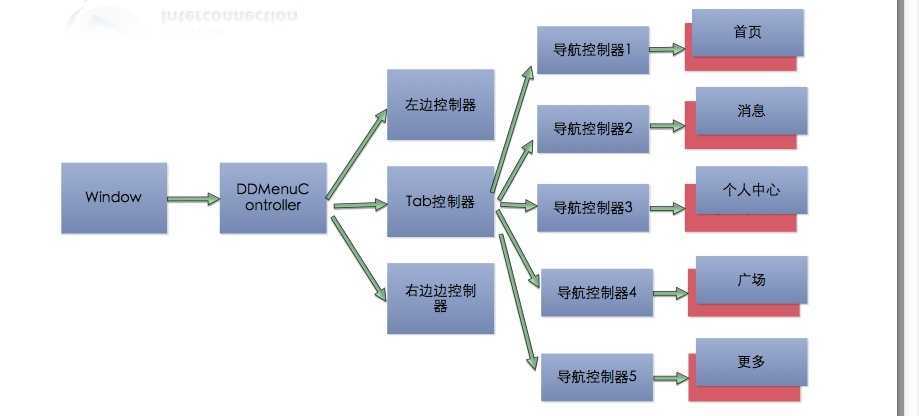
1.建一个主控制器MainController 继承自 UITabBarController。
建一些基础类 baseViewConttoller 继承自 UIViewController,和 BaseNavigationNaViewController 继承自 UINavigationController
建里用于显示的 ViewConttoller , HomeViewController MessageViewController ProfileViewController DiscoverViewController MoreViewController 这些都继承自 baseViewControler; 做以下设置 with xib
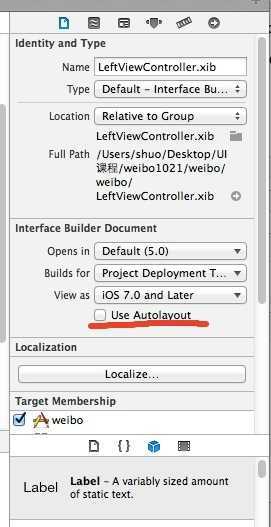
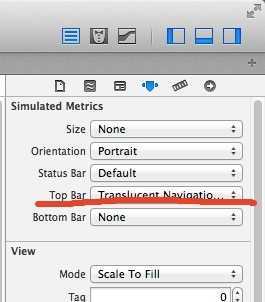
2.在MainController中,初始化 用于显示的控制器
-(void)_initViewController{
//初始化 每个视图控制器
HomeViewController *home=[[HomeViewController alloc]init];
MessageViewController *message=[[MessageViewController alloc]init];
ProfileViewController *profile=[[ProfileViewController alloc]init];
DiscoverViewController *discover=[[DiscoverViewController alloc]init];
MoreViewController *more=[[MoreViewController alloc]init];
//创建一个可变数组存放 导航控制器
NSMutableArray *viewControllers=[NSMutableArray arrayWithCapacity:5];
//创建一个数字 存放视图控制器
NSArray *views=@[home,message,profile,discover,more];
//用for 循环 为 每一个 视图控制器创建导航控制器NavigationNaViewController
for (UIViewController *viewController in views) {
BaseNavigationNaViewController *nav=[[BaseNavigationNaViewController alloc]initWithRootViewController:viewController];
//将导航控制器 存入数组
[viewControllers addObject:nav];
}
// 指定选项卡栏导航控制器 的导航控制器
self.viewControllers=viewControllers;
}
3.自定义 tabbar 首先 得禁用 自带的 tarbar ,[self.tabBar setHidden:YES];
-(void)_initTabBarView{
_tabbarView=[[UIView alloc]initWithFrame:CGRectMake(0,ScreenHeight-49,320,49)];
[_tabbarView setBackgroundColor:[UIColor colorWithPatternImage:[UIImage imageNamed:@"tabbar_background.png"]]];
[self.view addSubview:_tabbarView];
//把背景名称存入数组
NSArray *background=@[@"tabbar_home.png",@"tabbar_message_center.png",@"tabbar_profile.png",@"tabbar_discover.png",@"tabbar_more.png"];
NSArray *heightbackground=@[@"tabbar_home_highlighted.png",@"tabbar_message_center_highlighted.png",@"tabbar_profile_highlighted.png",@"tabbar_discover_highlighted.png",@"tabbar_more_highlighted.png"];
//用 for循环 创建 button 并设置背景
for (int i=0; i<background.count; i++) {
NSString *backimage=background[i];
NSString *heightbackimage=heightbackground[i];
UIButton *button=[UIButton buttonWithType:UIButtonTypeCustom];
button.frame=CGRectMake((64-30)/2+(i*64), (49-30)/2, 30, 30);
button.tag=i;
[button setImage:[UIImage imageNamed:backimage] forState:UIControlStateNormal ];
[button setImage:[UIImage imageNamed:heightbackimage] forState: UIControlStateHighlighted];
[button addTarget:self action:@selector(selectedTab:) forControlEvents:UIControlEventTouchUpInside ];
[_tabbarView addSubview:button ];
}
}
指定导航栏背景色,5.0 以上用此方法
- (void)viewDidLoad
{
[super viewDidLoad];
UIImage *image=[UIImage imageNamed:@"navigationbar_background.png"];
float verson=WXHLOSVersion();
if (verson>=5.0) {
[self.navigationBar setBackgroundImage:image forBarMetrics:UIBarMetricsDefault ];
}
// Do any additional setup after loading the view.
}
5.0以下 用这个
#import "CustomCatagory.h"
//5.0以下系统自定义UINavigationBar背景
@implementation UINavigationBar(setbackgroud)
- (void)drawRect:(CGRect)rect {
UIImage *image = [UIImage imageNamed:@"navigationbar_background.png"];
[image drawInRect:rect];
}
@end
4. 集成左右菜单 首先导入 DDmenuController
//创建 mainctrl
_mainctrl=[[MainViewController alloc]init];
self.window = [[UIWindow alloc] initWithFrame:[[UIScreen mainScreen] bounds]];
//指定 RootViewController为 _mainctrl
DDMenuController *menuctrl=[[DDMenuController alloc]initWithRootViewController:_mainctrl];
//指定 leftViewControlle,rightViewController
LeftViewController *leftctrl=[[LeftViewController alloc]init];
RigheViewController *rigtctrl=[[RigheViewController alloc]init];
menuctrl.leftViewController=leftctrl;
menuctrl.rightViewController=rigtctrl;
// Override point for customization after application launch.
// self.viewController = [[[sendViewController alloc] init] autorelease];
self.window.rootViewController = menuctrl;
self.window.backgroundColor = [UIColor whiteColor];
[self.window makeKeyAndVisible];
return YES;
标签:style blog http io color os ar for sp
原文地址:http://www.cnblogs.com/shuozi-love/p/4064834.html