标签:ott label 定义 isp can grid 精准 img werror
1.messagebox信息弹出框
1.1 代码:

import tkinter as tk #导出tk模块 import tkinter.messagebox #导出弹出信息框 #定义窗口、标题、大小和位置 window = tk.Tk() window.title(‘my window‘) window.geometry(‘800x400+500+0‘) def hit_me(): #tk.messagebox.showinfo(title=‘Hi‘, message=‘显示信息‘) # return ‘ok‘ #tk.messagebox.showwarning(title=‘Hi‘, message=‘警告信息‘) # return ‘ok‘ #tk.messagebox.showerror(title=‘Hi‘, message=‘错误信息‘) # return ‘ok‘ #tk.messagebox.askquestion(title=‘Hi‘, message=‘询问信息‘) # return ‘yes‘ , ‘no‘ #tk.messagebox.askyesno(title=‘Hi‘, message=‘yes或no信息‘) # return True, False #tk.messagebox.askokcancel(title=‘Hi‘, message=‘确定或取消信息‘) # return True, False tk.messagebox.askyesnocancel(title="Hi", message="不确定或取消信息") # return, True, False, None #t=tk.messagebox.askyesnocancel(title="Hi", message="询问信息,三个按钮") # return, True, False, None #print(t) #-----本机没有这个属性 #tk.messagebox.asktrycancel(title=‘Hi‘, message=‘hahahaha‘) # return True, False #定义按钮和位置,pack()居中顶上线显示 tk.Button(window, text=‘hit me‘, command=hit_me).pack() window.mainloop()
1.2 图1
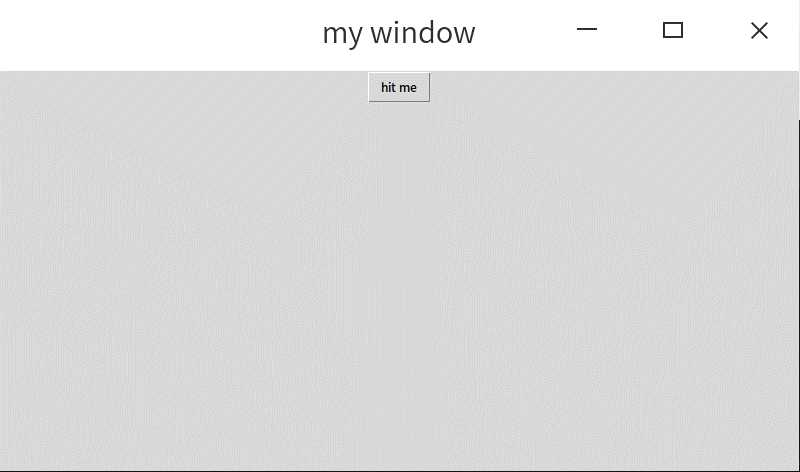
2.tkinter位置放置方法:pack()、grid()和place()
2.1 代码

import tkinter as tk window = tk.Tk() window.title(‘位置放置的学习‘) window.geometry(‘800x400+500+0‘) #方法一:pack的学习 #tk.Label(window, text=‘冬日暖阳‘).pack(side=‘top‘) #tk.Label(window, text=‘冬日暖阳‘).pack(side=‘bottom‘) #tk.Label(window, text=‘冬日暖阳‘).pack(side=‘left‘) #tk.Label(window, text=‘冬日暖阳‘).pack(side=‘right‘) #方法二:grid(格子)的学习,适合成批部件的放置,比如简易计算器的按钮放置 #for i in range(4): #for j in range(3): #row=行,column=列,padx和pady是外部扩展,ipadx和ipady是内部扩展 #tk.Label(window, text=‘冬日暖阳‘).grid(row=i, column=j, padx=10, pady=10) #方法三:place(位置)比较精准,适合单独一个部件的放置 #x和y是坐标,anchor是錨定位置 tk.Label(window, text=‘冬日暖阳‘).place(x=20, y=100, anchor=‘nw‘) window.mainloop()
2.2 图略
tkinter学习(5)messagebox、pack、grid和place方法
标签:ott label 定义 isp can grid 精准 img werror
原文地址:https://www.cnblogs.com/ysysbky/p/12202289.html