标签:height commit sla mkdir module 打包 lse 用户 app
说明:在任务项目构建的过程中通过Pipeline来呈现每个构建阶段的细节信息。
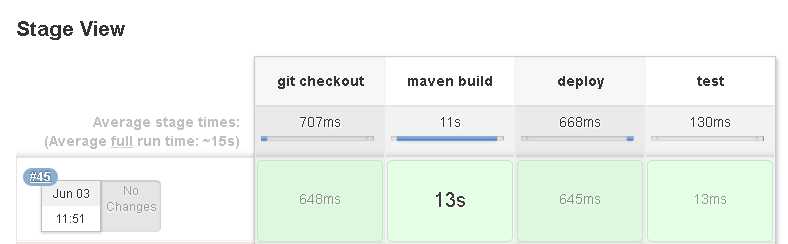
1、创建流水线任务
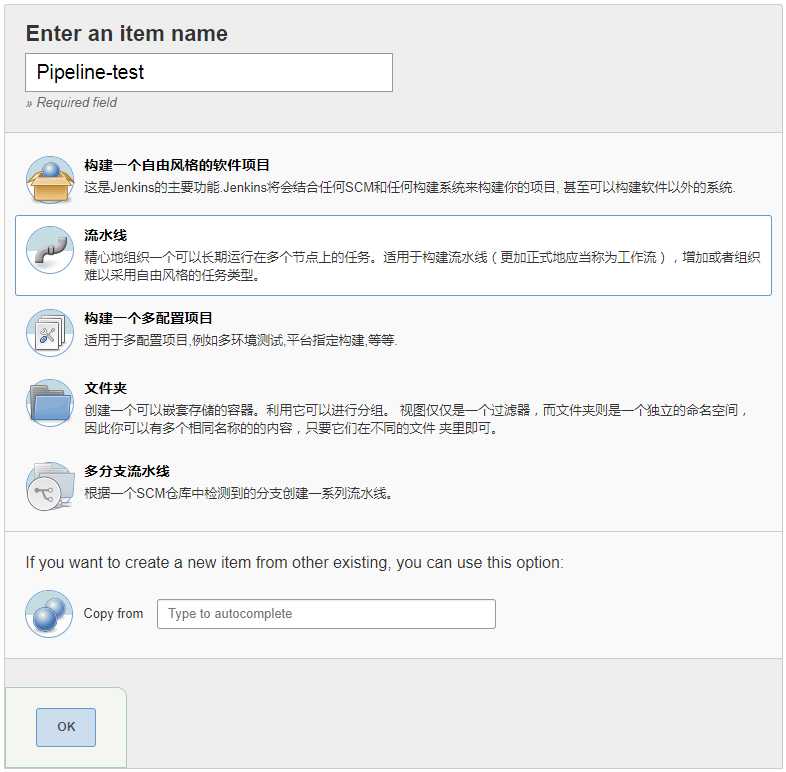
2、根据场景添加需要等项目、注:我这里根据上一节的内容一次添加,以测试为主。
....略(自定义)
3、使用Pipeline流水线Shell、保存。
使用Hello World模板
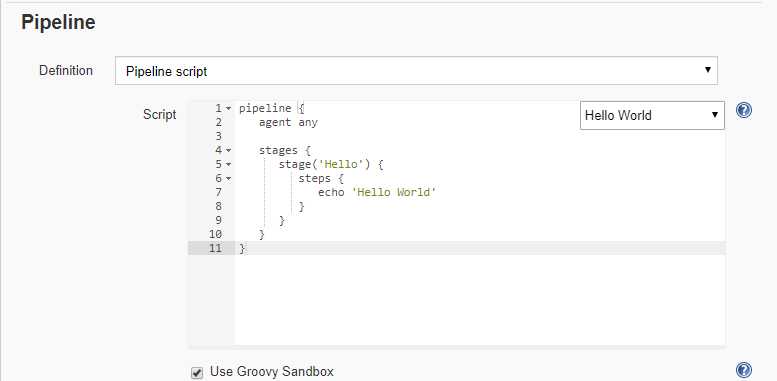
4、Pipeline-test 任务 --> Build with Parameters --> Build 构建
Pipeline-test 任务 --> Console Output 查看日志
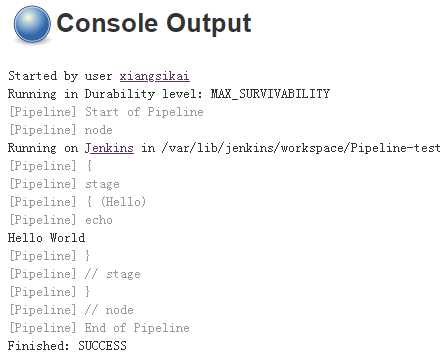
Pipeline-test 任务 --> Full Stage View 点击查看视图
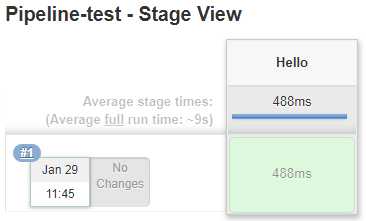
1、git服务器操作:通过git创建jenkinsfile仓库
# 切换git用户 su - git # 创建jenkinsfile仓库 mkdir jenkinsfile cd jenkinsfile # 初始话git仓库 git --bare init
2、客户端操作:下载git仓库提交pipeline脚本
# 1、下载仓库 git clone git@118.31.225.36:/home/git/jenkinsfile cd jenkinsfile/
# 2、创建文件、脚本主要测试4个动作 # (1)、拉取库 # (2)、maven 打包 # (3)、发布服务 # (4)、自动化测试
vi Jenkinsfile

node { //def mvnHome stage(‘checkout‘) { // for display purposes checkout([$class: ‘GitSCM‘, branches: [[name: ‘*/master‘]], doGenerateSubmoduleConfigurations: false, extensions: [], submoduleCfg: [], userRemoteConfigs: [[url: ‘git@118.31.225.36:/home/git/repos/app.git‘]]]) } stage(‘maven Build‘) { echo ‘maven build...‘ } stage(‘deploy‘) { echo ‘deploy...‘ } stage(‘test‘) { echo ‘test...‘ } }
# 3、提交文件 git add . git commit -m "jenkinsfile" git push origin master
3、jenkins 添加 git库中的pipeline文件、保存。
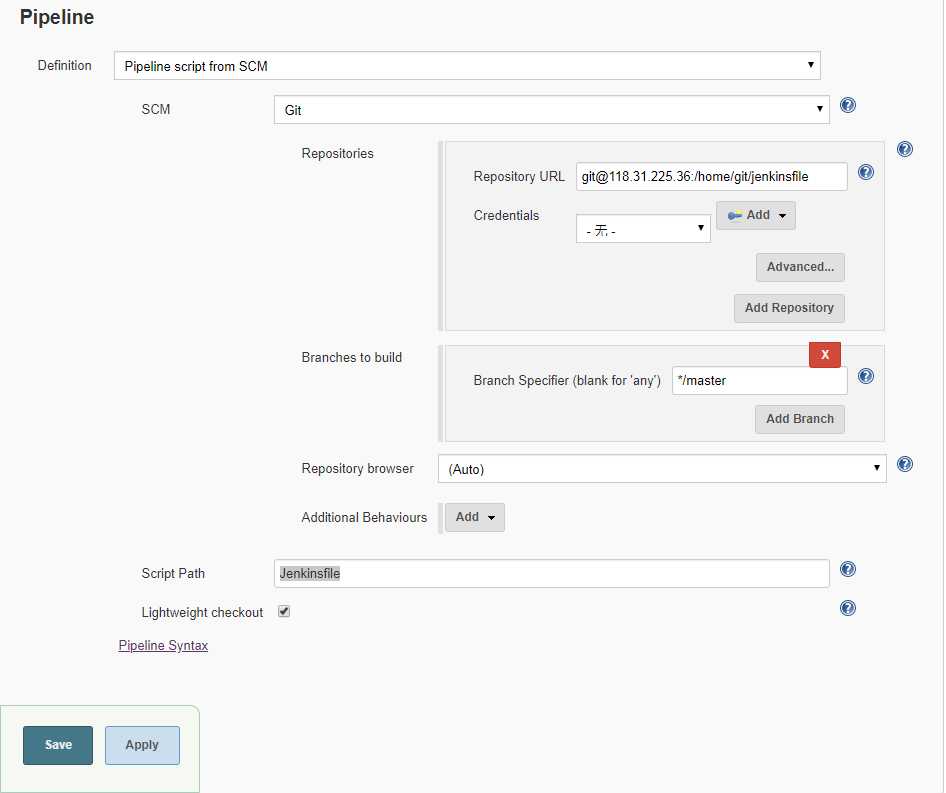
4、查看 Stage View

5、查看日志,直接点击绿色部分
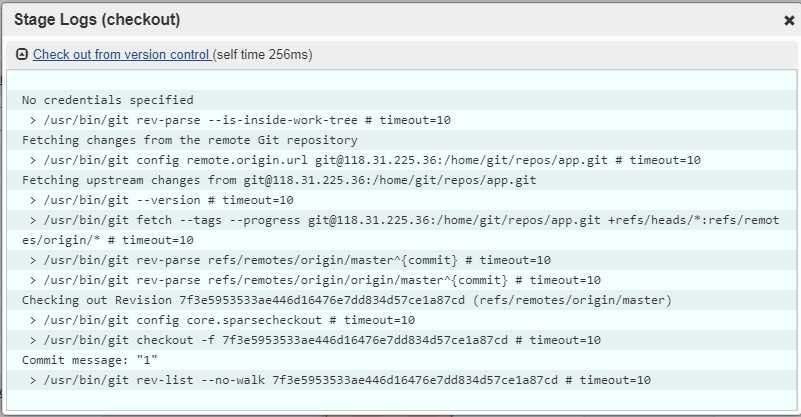
1、Git使用:Checkout
pipeline脚本:
checkout([$class: ‘GitSCM‘, branches: [[name: ‘*/master‘]], doGenerateSubmoduleConfigurations: false, extensions: [], submoduleCfg: [], userRemoteConfigs: [[url: ‘git@118.31.225.36:/home/git/repos/app.git‘]]])
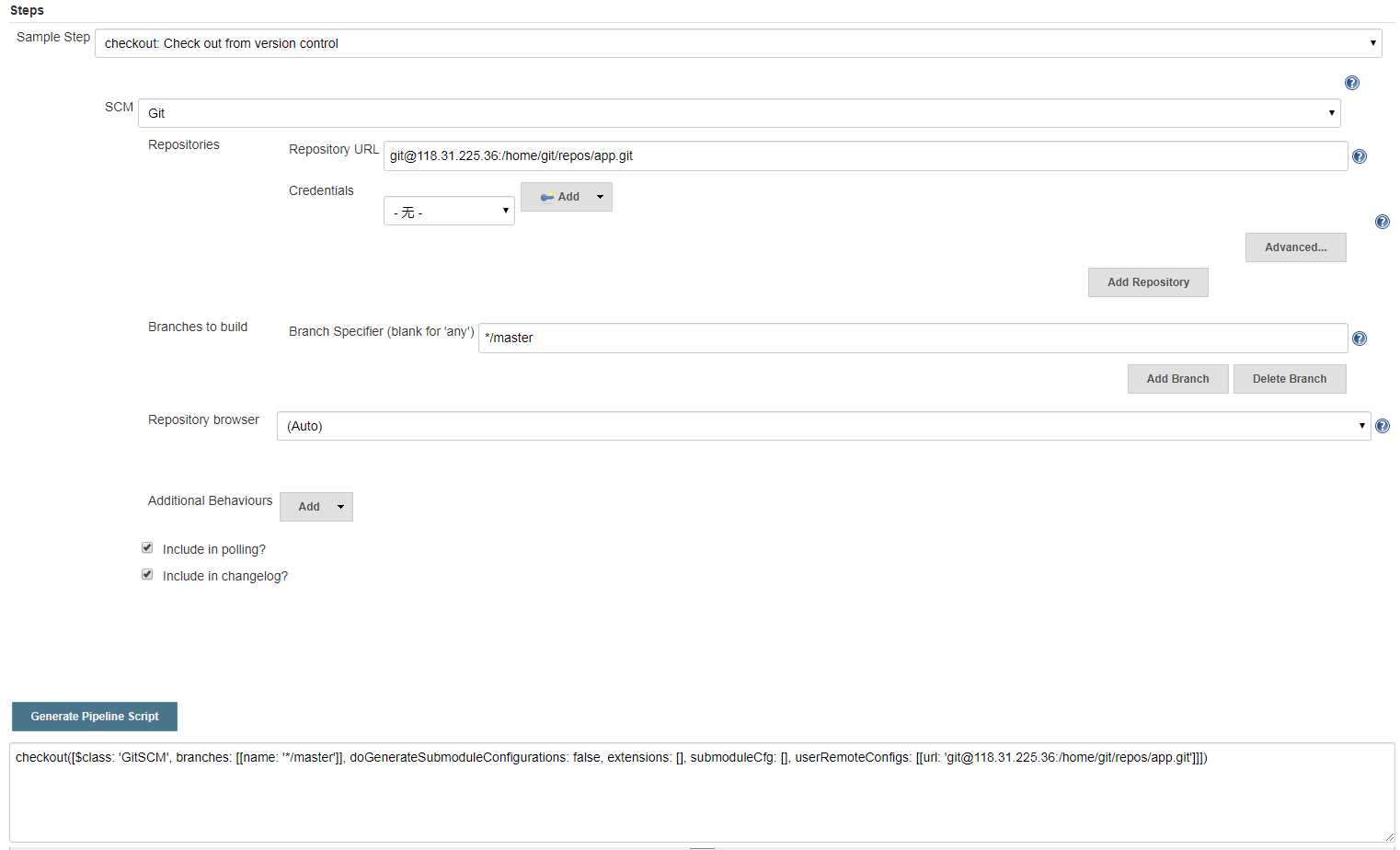
1、使用 echo
pipeline脚本:
echo ‘test‘
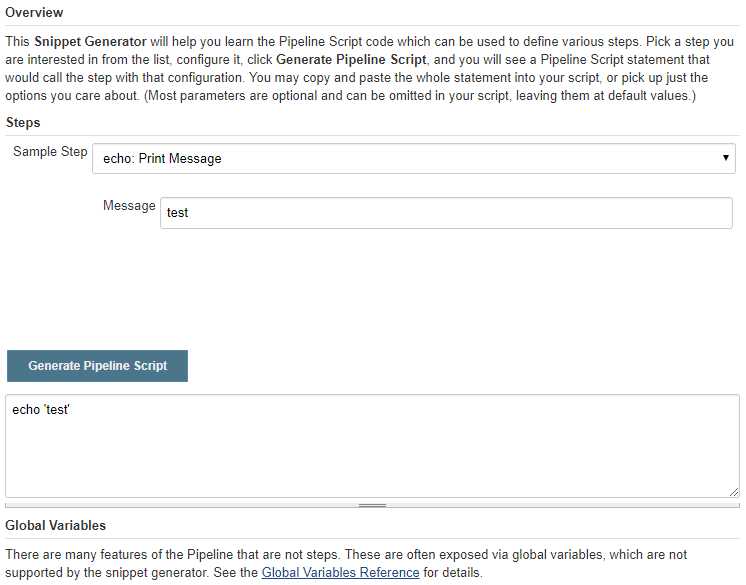
通过Slave节点构建 pipline语法格式
说明:node(‘指定Slave标签或名称’)

node (‘web‘) { //def mvnHome stage(‘checkout‘) { // for display purposes checkout([$class: ‘GitSCM‘, branches: [[name: ‘*/master‘]], doGenerateSubmoduleConfigurations: false, extensions: [], submoduleCfg: [], userRemoteConfigs: [[url: ‘git@118.31.225.36:/home/git/repos/app.git‘]]]) } stage(‘maven Build‘) { echo ‘maven build...‘ } stage(‘deploy‘) { echo ‘deploy...‘ } stage(‘test‘) { echo ‘test...‘ }
标签:height commit sla mkdir module 打包 lse 用户 app
原文地址:https://www.cnblogs.com/xiangsikai/p/12244965.html