标签:介绍 ber exce 扩展 val hang 第一个 inf 不能
实例2.1 通过控制台实现对Excel的自动化处理 书本第32页
注:添加两个引用:
第一个:程序集—框架—“System.Windows.Forms 4.0.0.0”
第二个:程序集—扩展—“Microsoft.Office.Interop.Excel 14.0.0.0”
程序清单2.1通过控制台程序对Excel自动化处理
Imports Excel = Microsoft.Office.Interop.Excel Module Module1 Private exitXL As Boolean = False Dim WithEvents myExcelApp As Excel.Application Sub Main() myExcelApp = New Excel.Application myExcelApp.Visible = True myExcelApp.StatusBar = "Hello World" myExcelApp.Workbooks.Add() While exitXL = False System.Windows.Forms.Application.DoEvents() End While End Sub Private Sub myExcelApp_SheetBeforeDoubleClick(ByVal sheet _ As Object, ByVal target As Excel.Range, ByRef cancel _ As Boolean) Handles myExcelApp.SheetBeforeDoubleClick exitXL = True End Sub End Module
实例代码:
Imports Excel = Microsoft.Office.Interop.Excel Module Module1 Private exitXL As Boolean = False Dim WithEvents myExcelApp As Excel.Application ‘有这句需添加引用“Microsoft.Office.Interop.Excel 14.0.0.0” Sub Main() myExcelApp = New Excel.Application myExcelApp.Visible = True myExcelApp.StatusBar = "Hello World" myExcelApp.Workbooks.Add() While exitXL = False System.Windows.Forms.Application.DoEvents() ‘有这句需添加引用“System.Windows.Forms 4.0.0.0” End While End Sub Private Sub myExcelApp_SheetBeforeDoubleClick(ByVal sheet _ As Object, ByVal target As Excel.Range, ByRef cancel _ As Boolean) Handles myExcelApp.SheetBeforeDoubleClick exitXL = True End Sub End Module ‘************************************************************************** ‘*双击单元格Office控制权会转回到自动化程序事件处理中, ‘*若没有System.Windows.Forms.Application.DoEvents(),控制台窗口将自动关闭, ‘*System.Windows.Forms.Application.DoEvents()方法可以使窗体处理其他事件, ‘*所以窗体能够进行重绘。不至于出现假死现象。 ‘**************************************************************************
实例效果:
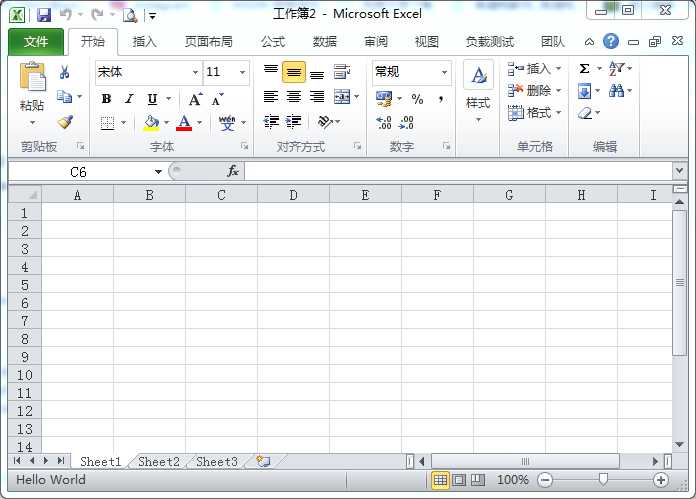
实例2.2 wiki文本表示形式 书本第33页
程序清单2.2 表2.1的wiki文本表示形式
||Property or Method||Name||Return Type|| ||Property||Application||Application|| ||Property||Autoload||Boolean|| ||Property||Compiled||Boolean|| ||Property||Creator||Int32|| ||Method||Delete||Void|| ||Property||Index||Int32|| ||Property||Installed||Boolean|| ||Property||Name||String|| ||Property||Parent||Object|| ||Property||Path||String||
实例2.3 将文本文件中的wiki形式的文本以表格的形式输出到Word中 书本37页
程序清单2.3 完整的WordWiki实现
Imports System.Collections.Generic Imports System.Text Imports System.IO Imports Office = Microsoft.Office.Core Imports Word = Microsoft.Office.Interop.Word Module Module1 Sub Main(ByVal args As String()) Dim theApplication As New Word.Application theApplication.Visible = True Dim theDocument As Word.Document theDocument = theApplication.Documents.Add() Dim reader As TextReader reader = New System.IO.StreamReader(args(0)) Dim separators(1) As String separators(0) = "||" Dim rowCount As Integer = 0 Dim columnCount As Integer = 0 ‘ Read rows and calculate number of rows and columns Dim rowList As New System.Collections.Generic.List(Of String) Dim row As String = reader.ReadLine() While row IsNot Nothing rowCount += 1 rowList.Add(row) ‘ If this is the first row, ‘ calculate the number of columns If rowCount = 1 Then Dim splitHeaderRow As String() = _ row.Split(separators, StringSplitOptions.None) ‘ Ignore the first and last separator columnCount = splitHeaderRow.Length - 2 End If row = reader.ReadLine() End While ‘ Create a table Dim range As Word.Range = theDocument.Range() Dim table As Word.Table = range.Tables.Add(range, _ rowCount, columnCount) ‘ Populate table Dim columnIndex As Integer = 1 Dim rowIndex As Integer = 1 For Each r As String In rowList Dim splitRow As String() = r.Split(separators, _ StringSplitOptions.None) For columnIndex = 1 To columnCount Dim cell As Word.Cell = table.Cell(rowIndex, columnIndex) cell.Range.Text = splitRow(columnIndex) Next rowIndex += 1 Next ‘ Format table table.Rows(1).Range.Bold = 1 table.AutoFitBehavior( _ Word.WdAutoFitBehavior.wdAutoFitContent) ‘ Wait for input from the command line before exiting System.Console.WriteLine("Table complete.") System.Console.ReadLine() ‘ Quit without saving changes theApplication.Quit(False) End Sub End Module
实例代码:
Imports System.Collections.Generic ‘默认 Imports System.Text ‘默认 Imports System.IO ‘默认 Imports Office = Microsoft.Office.Core ‘添加引用“Microsoft Office 14.0 Object Library 2.5 Imports Word = Microsoft.Office.Interop.Word ‘添加引用"Microsoft.Office.Interop.word 14.0.0.0" Module Module1 Sub Main(ByVal args As String()) Dim theApplication As New Word.Application ‘定义word程序 theApplication.Visible = True ‘使word程序可视 Dim theDocument As Word.Document ‘定义word文档 theDocument = theApplication.Documents.Add() ‘为程序添加word文档 Dim reader As TextReader ‘定义Txt文本读取器 reader = New System.IO.StreamReader(My.Application.Info.DirectoryPath & "/test.txt") ‘实例化读取文本接口,My.Application.Info.DirectoryPath指的是本程序的\bin\Debug目录 Dim separators(1) As String ‘定义分隔符字符串 separators(0) = "||" ‘为分隔符变量赋值 Dim rowCount As Integer = 0 ‘定义行数 Dim columnCount As Integer = 0 ‘定义列数 ‘ 读取行并计算行数和列数 Dim rowList As New System.Collections.Generic.List(Of String) ‘定义字符串型的列表集对象 Dim row As String = reader.ReadLine() ‘读取文本存储器中的一行 While row IsNot Nothing ‘读取行没有到结尾 rowCount += 1 ‘读取下一行 rowList.Add(row) ‘将所读取的一行文本存储在列表集对象中 ‘ 如果这是第一行,就计算列数 If rowCount = 1 Then Dim splitHeaderRow As String() = row.Split(separators, StringSplitOptions.None) ‘StringSplitOptions.None,就是分开的数组元素包括空元素 columnCount = splitHeaderRow.Length - 2 ‘ 忽略第一和最后一个分隔符 End If row = reader.ReadLine() End While ‘ 在word中创建一个表 Dim range As Word.Range = theDocument.Range() ‘定义文档单元格 Dim table As Word.Table = range.Tables.Add(range, rowCount, columnCount) ‘创建一个rowCount行columnCount列的表格 ‘ 操作word中所创建的表 Dim columnIndex As Integer = 1 Dim rowIndex As Integer = 1 For Each r As String In rowList Dim splitRow As String() = r.Split(separators, StringSplitOptions.None) ‘StringSplitOptions.None,就是分开的数组元素包括空元素 For columnIndex = 1 To columnCount Dim cell As Word.Cell = table.Cell(rowIndex, columnIndex) ‘\bin\Debug目录中test.txt文件中的结尾不能有多余的空行,不然会提示超出索引范围而出现错误 cell.Range.Text = splitRow(columnIndex) Next rowIndex += 1 Next ‘ 格式化表格 table.Rows(1).Range.Bold = 1 table.AutoFitBehavior(Word.WdAutoFitBehavior.wdAutoFitContent) ‘AutoFitBehavior()方法的作用就是以某种方法调整表格,ord.WdAutoFitBehavior.wdAutoFitContent表示表格根据内容来调节 ‘ 退出前等待命令输入 System.Console.WriteLine("Table complete.") System.Console.ReadLine() ‘ 没有保存更改而退出 theApplication.Quit(False) End Sub End Module
test.txt文档中的内容
||Property or Method||Name||Return Type||
||Property||Application||Application||
||Property||Autoload||Boolean||
||Property||Compiled||Boolean||
||Property||Creator||Int32||
||Method||Delete||Void||
||Property||Index||Int32||
||Property||Installed||Boolean||
||Property||Name||String||
||Property||Parent||Object||
||Property||Path||String||
|
实例效果:
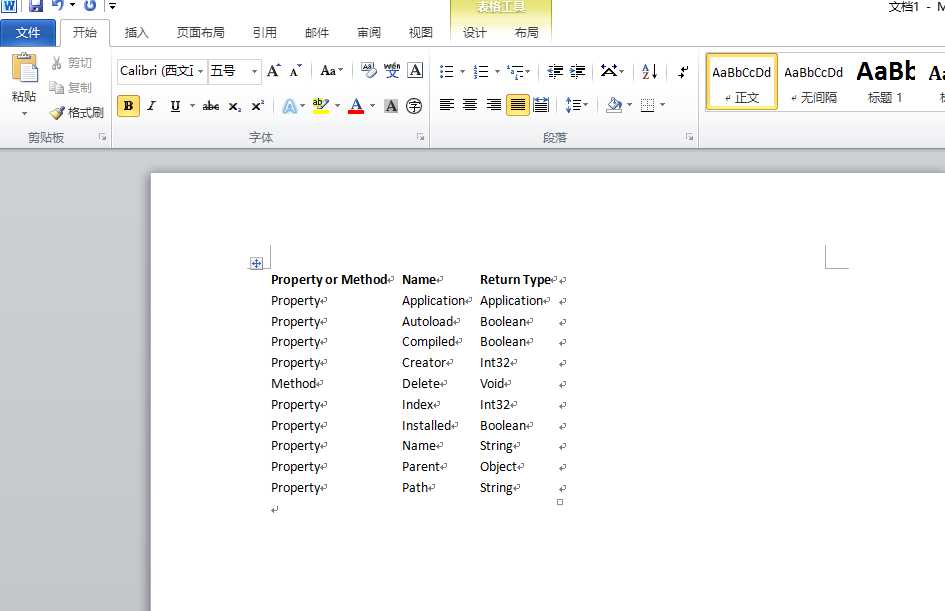
VSTO开发指南(VB版) 第二章 Office解决方案介绍
标签:介绍 ber exce 扩展 val hang 第一个 inf 不能
原文地址:https://www.cnblogs.com/xiehaofeng/p/12255131.html