标签:单元素 标识 container 算法 元素 length 完成后 mic wip
我觉得可以理解为模板,轮廓被组件建好了,内容可以填入插槽 .比如一个轮播图组件,功能完善了,图片需要通过插槽插入.
<div id="Box">
<swiper>
<img v-for="data in datalist">
{{data}}
</img>
</swiper>
</div>
<script>
Vue.component("swiper",{
template:`
<div>
我是轮播图
<solt></solt> //写入<swiper>内的内容会被插入到这里
</div>`
})
var a =new Vue({
el:"#Box",
})
</script>所有
中内容都会插入子组件 中
特殊:具名插槽,可控制具体插入位置
<div id="Box">
<swiper>
<div slot="a">aaaaaaaaaaa</div> <!--插入插槽a-->
<div slot="b">bbbbbbbbbbb</div> <!--插入插槽b-->
</swiper>
</div>
Vue.component("swiper",{
template:`
<div>
<slot name="a"></slot>
我是轮播图
<slot name="b"></slot>
</div>`
})1.单元素组件过渡
<style>
.zzh-enter-active, .zzh-leave-active{
transition: all 1.5s;
}
.zzh-enter, .zzh-leave-to{
opacity: 0;
transform: translateX(100px);
}
</style>
<div id="Box">
<button @click="isshow =!isshow">click</button>
<transition name="zzh">
<div v-show="isshow">111111111111111111</div>
</transition>
</div>
data:{
isshow:false
}关键帧写法
<style>
.zzhbounce-enter-active{
animation: bounce-in 1.5s;
}
.zzhbounce-leave-active{
animation: bounce-in 1.5s reverse;
}
@keyframes bounce-in {
0%{
opacity: 0;
transform: translateY(50px);
}
100%{
opacity: 1;
transform: translateY(0px);
}
}
</style>
<div id="Box">
<button @click="isshow =!isshow">click</button>
<transition name="zzhbounce">
<div v-show="isshow">222222222222222222</div>
</transition>
</div>
data:{
isshow:false
}2.多元素过渡
<transition name="zzhbounce">
<div v-if="isshow" key="1">222222222222222222</div>
<div v-else="isshow" key="2">222222222222222222</div>
</transition>transition标签内元素应该是单一的,我们在这里使用if-else使其互斥,通过设置不同key值使得相同标签也会被递归算法刷新.
同样的,动态组件也可以为其设置过渡动画
<transition name="zzhbounce" mode="out-in">
<component :is="which"></component>
</transition>mode="out-in"标识先离开在进来
3.列表过渡transition-group,需要提供唯一key值
举一个猫眼电影的小栗子,事先准备好了test.json,需要axios
<div id="Box">
<ul>
<li v-for="data in datalist">
<h3>{{data.nm}}</h3>
<img :src="changepath(data.img)" >
</li>
</ul>
</div>
var a =new Vue({
el:"#Box",
data:{
datalist:[]
},
methods:{
changepath(path){
return path.replace('w.h','170.230')
}
},
mounted(){
axios.get("test.json").then(res=>{
console.log(res.data.coming);
this.datalist = res.data.coming
})
}这里并没有用过滤器,只是用了一个回调函数changepath()其中的path.replace(‘w.h‘,‘170.230‘)是因为猫眼电影处理了图片地址,由一个接口控制返回图片大小:
"http://p0.meituan.net/w.h/movie/2c109.jpg"
"http://p0.meituan.net/190.250/movie/2c109.jpg"
而使用过滤器呢?
<div id="Box">
<ul>
<li v-for="data in datalist">
<h3>{{data.nm}}</h3>
<img :src="data.img | mypath"/>
</li>
</ul>
</div>
<script>
Vue.filter("mypath",function(path){
return path.replace('w.h','170.230')
})
var a =new Vue({
el:"#Box",
data:{
datalist:[]
},
mounted(){
axios.get("test.json").then(res=>{
console.log(res.data.coming);
this.datalist = res.data.coming
})
}
</script>img :src="data.img | mypath"使用了过滤器,当执行到这里时,会自动将data.img传入用定义好的Vue.filter里的function(path) 处理 ,并用返回值替换data.img, 只是为了高级
<div id="Box">
<swiper :key="datalist.length">
<div class="swiper-slide" v-for="data in datalist">
{{data}}
<!-- <img :src="data" /> -->
</div>
</swiper>
</div>
Vue.component("swiper",{
template:`
<div class="swiper-container a">
<div class="swiper-wrapper">
<slot></slot>
</div>
<div class="swiper-pagination"></div>
</div> `,
mounted(){
new Swiper ('.a', {
//direction: 'vertical', // 垂直切换选项
loop: true, // 循环模式选项
autoplay:true,
// 如果需要分页器
pagination: {
el: '.swiper-pagination',
}
})
}
})
var a =new Vue({
el:"#Box",
data:{
datalist:[]
},
methods:{
changepath(path){
return path.replace('w.h','170.230')
}
},
mounted(){
setTimeout(()=>{
axios.get("test.json").then(res=>{
this.datalist = ["11111","22222","33333"] //数据输入位置
},100)})
}
}) <div id="Box">
<div v-hello="'yellow'">111111</div>
<div v-hello="'red'">222222</div>
<div v-hello="mycolor">3333333</div>
</div>
<script>
Vue.directive("hello",{
inserted(el,bind){
//指令的生命周期,当插入父节点时执行
console.log("charu");
//el可以拿到底层dom
console.log(el);
//等号后面输入的值是bind.value
console.log(bind.value);
//两者结合上色,一次性,上完就改不了了,要借助update
el.style.background=bind.value
},
update(el,bind){
//指令的生命周期,当内容更新时执行
el.style.background=bind.value
}
})
var a =new Vue({
el:"#Box",
data:{
mycolor:"red"
}
})
</script>有了指令,可以尝试做一下指令轮播
<div id="box">
<div class="swiper-container a">
<div class="swiper-wrapper">
<div class="swiper-slide" v-for="(data,index) in list"
v-swipe="{index:index,length:list.length}">
{{data}}
</div>
</div>
<!-- 如果需要分页器 -->
<div class="swiper-pagination"></div>
</div>
</div>
<script>
Vue.directive("swipe",{
inserted(el,bind){
if(bind.value.index==bind.value.length-1){
new Swiper ('.a', {
//direction: 'vertical', // 垂直切换选项
loop: true, // 循环模式选项
autoplay:true,
// 如果需要分页器
pagination: {
el: '.swiper-pagination',
}
})}}
})
new Vue({
el:"#box",
data:{
list:[]
},
mounted(){
setTimeout(()=>{
this.list=["111","222","333"]
},100)}})
</script>使用单文件组件和脚手架可以很简单的构建Vue组件
安装完成后,按shift加右键在项目文件夹打开power shell,通过 vue create 项目名来新建一个项目,或者输入vue ui 通过图形化界面新建项目。完成后在vscode项目文件夹新建终端,输入:
npm run serve服务启动成功后,通过浏览器访问,即可看到初始页面。
在main.js中可以看出,入口通过使用 import App from ‘./App.vue‘,将 所有样式、逻辑都在App.vue中引入了。于是我们去编写App.vue,基本语法如下:
<template>
<div>
hello world
<input type="text" ref="mytext">
<button @click="click_add()">add</button>
<ul>
<li v-for="data in datalist" :key="data">
{{data}}
</li>
</ul>
</div>
</template>
<script>
//ES6导出
export default {
data(){
return{
datalist:[]
}
},
methods:{
click_add(){
console.log("add");
this.datalist.push( this.$refs.mytext.value)
}
}
}
</script>
<style lang="scss">
ul{
list-style: none;
padding-left: 0%;
li{
background-color: yellowgreen;
}
}
</style>当在多个组件中定义style时,通常使用scoped限定作用域为自己,防止样式相互影响。
<style lang="scss" scoped> //scoped局部作用域,当前样式只影响自己通过npm run lint 格式化代码
通过npm run build 转换代码,成为一般html,css文件
反向代理,解决跨域
路由容器(插槽):
1.配置router文件夹下的index.js文件,重要部分如下:
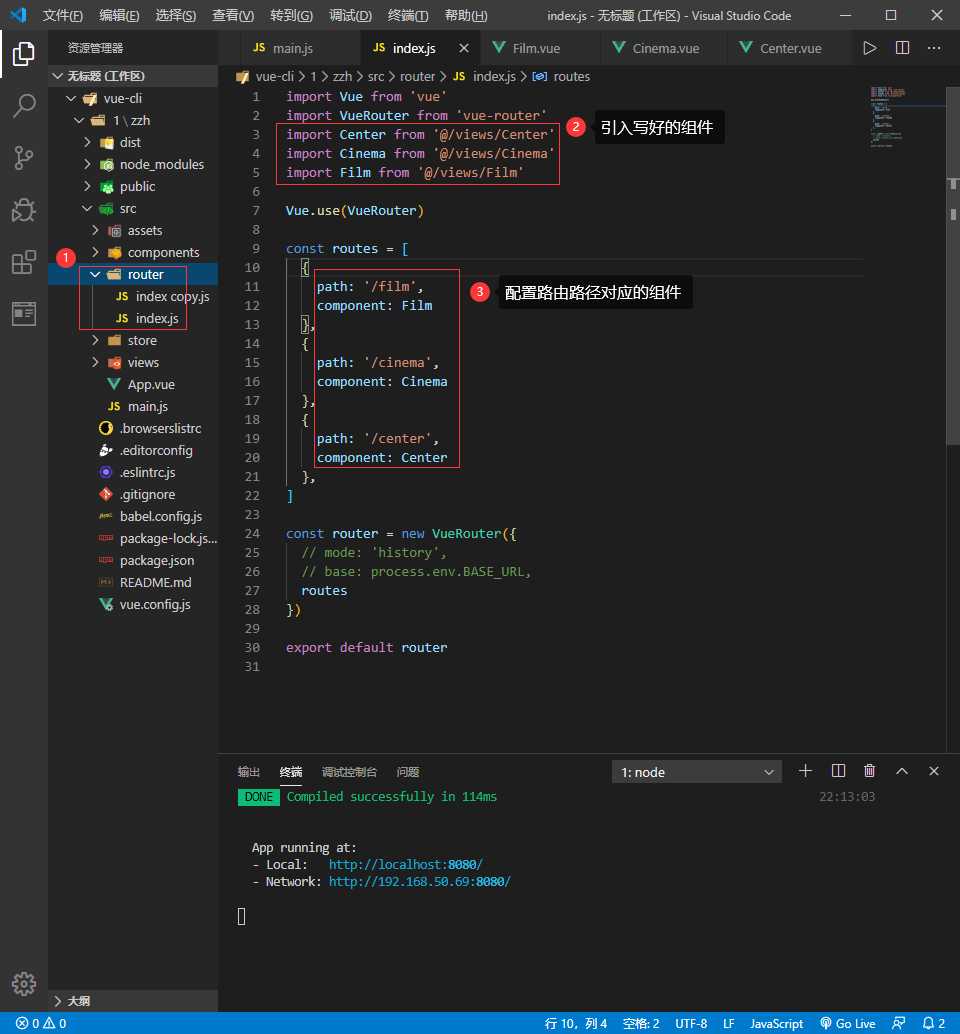
2.在views中自己写3个组件,分别为Film\Center\Cinema
3.在APP中添加路由插槽,引入自定义的组件
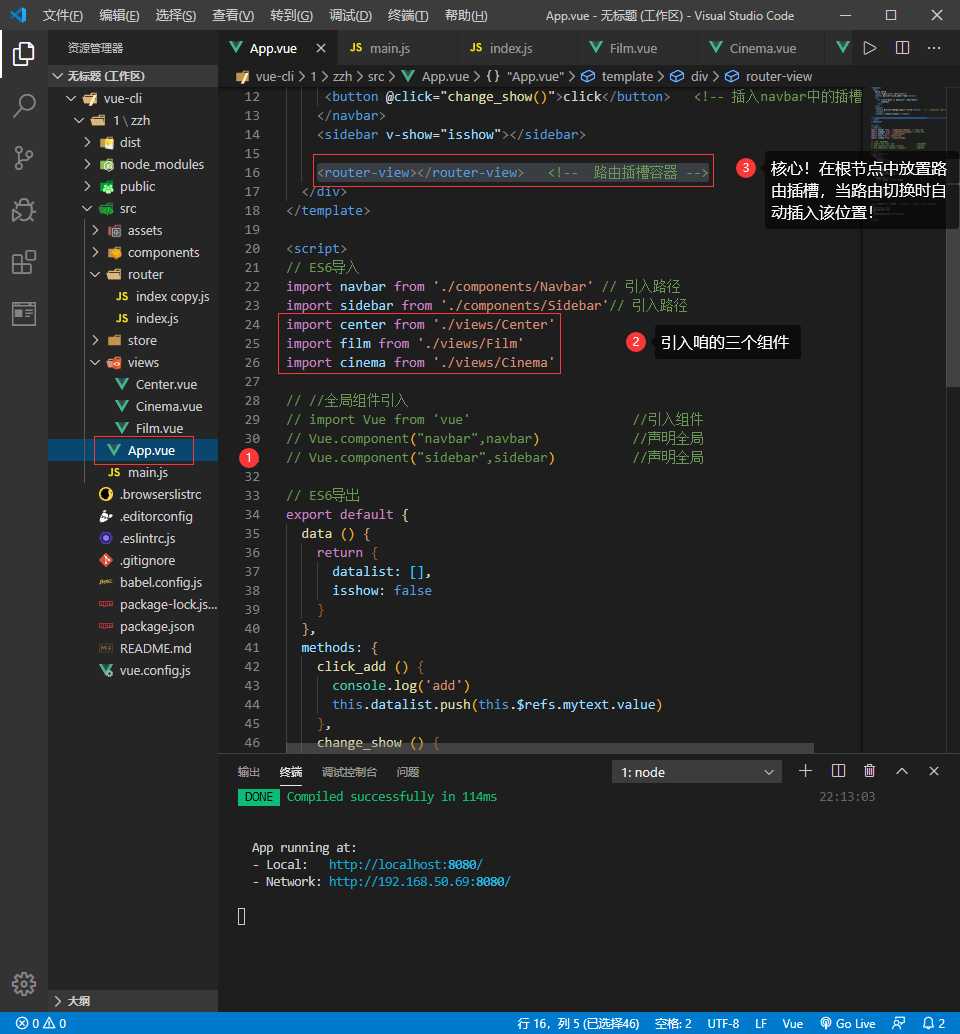
4.这时就可以通过控制路径动态控制插槽内容啦~
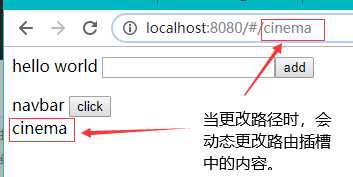
在此基础上,我们可以优化一下
因为谁会智障到去改路径啊0-0
5.在components文件夹下新建一个组件Tabbar:
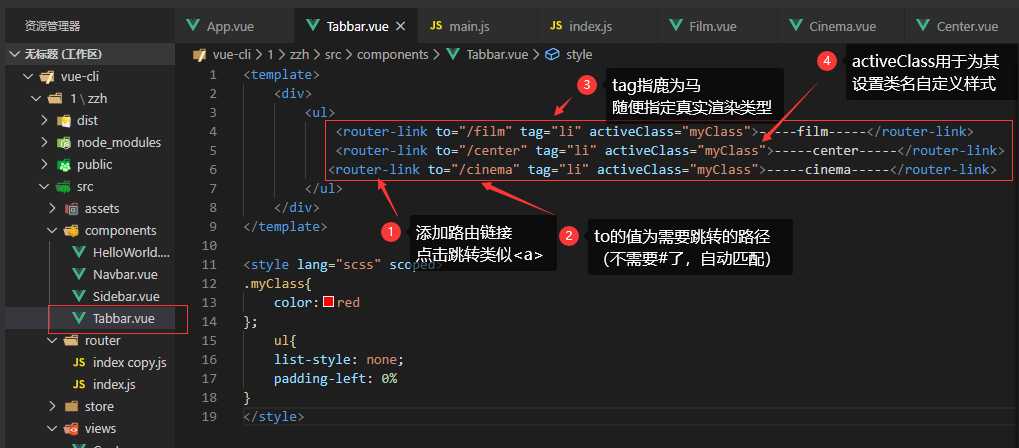
新建好后在APP中引入该组件,然后使用就好啦~结果就是一个点中时高亮的标签切换bar~
标签:单元素 标识 container 算法 元素 length 完成后 mic wip
原文地址:https://www.cnblogs.com/beibingji/p/12343667.html