标签:database rev eth document sla 扩展 pkill tmp 就会
一、LNMP架构概述
在前几十年,互联网公司最常用的Web组合莫过于LAMP(Linux+Apache+MySQL+PHP),那时候使用LAMP架构来部署Web应用是一种非常流行的方式
但是在近些年,随着Nginx服务的流行,又出现了一种新的Web组合,那就是LNMP(Linux+Nginx+MySQL+PHP)
Nginx是一款轻量级的Web服务器,同时支持负载均衡与反向代理,由于Nginx的种种特点,所以国内很多大型企业都选择了Nginx来做为自己的Web服务器
其实LNMP架构与LAMP架构差不多,其主要的区别就是在于Nginx与PHP的协作配置上,这个后面部署的时候我会提到,下面我们先来看一下它的组件与优势
1)LNMP架构组件
Linux: 作为LNMP架构的基础,提供用于支撑Web站点的操作系统 Nginx: 作为LNMP架构的前端,是一款高性能,功能强大,轻量级的Web服务器程序 MySQL: 作为LNMP架构的后端,在业务系统等应用中,各种账户信息,产品信息 客户资料,都可存放与此 PHP: 作为三种开发动态网页的编程语言,PHP负责解释网页动态文件,并提供Web程序的开发和运行环境
2)LNMP架构优势
方便使用:PHP属于解释性语言,开发的各种Web程序不需要编译,方便进行移植使用 可定制性:拥有大量的额外组件和可扩展功能模块,能够满足大部分企业应用的定制需要求 易于开发:基于LNMP的动态网站中,页面代码简介,非专业程序员都可以轻松修改网页代码 安全稳定:这个益于开源的优势,大量程序员关注并改进LNMP的组件,发现的问题能很快的得到解决 成本低廉:因为构成组件都是开放源代码的软件,可以自由获得和免费使用,大大降低了企业的实施成本
3)LNMP工作流程
第一步: 用户从浏览器输入域名发送 http request 请求到Web服务器上,Web服务器响应并处理客户端的请求 第二步: 如果客户端请求的是静态资源,则由Nginx本身进行解析并直接返回给用户 如果是动态请求,则由Nginx将这个请求通过Fast-cgi接口转发给PHP-FPM这个进程管理程序,然后PHP-FPM会调用PHP解析器进程进行解析 第三步: 解析完成以后,解析器进程会将解析过后的脚本返回到PHP-FPM,然后PHP-FPM再通过Fast-cgi的形式将脚本信息返回给Nginx 第四步: Nginx服务器收到以后,再通过 http response 的形式传送给浏览器,浏览器再进行解析与渲染,最后将渲染过后的页面进行呈现
二、LNMP架构部署
本次所部署的LNMP架构,基于:(CentOS7.5+Nginx-1.16.1+MySQL-5.7.27+PHP-7.3.15)
1)Nginx部署
1、安装依赖包
[root@lnmp ~]# yum -y install gcc gcc-c++ pcre pcre-devel zlib zlib-devel openssl openssl-devel
2、为Nginx创建运行用户
[root@lnmp ~]# useradd -M -s /sbin/nologin nginx
3、下载软件包
[root@lnmp ~]# wget -c http://www.nginx.org/download/nginx-1.16.1.tar.gz
4、编译安装Nginx
[root@lnmp ~]# tar xf nginx-1.16.1.tar.gz -C /usr/src/ [root@lnmp ~]# cd /usr/src/nginx-1.16.1/ [root@lnmp nginx-1.16.1]# ./configure --prefix=/etc/nginx --user=nginx --group=nginx --with-http_ssl_module --with-http_stub_status_module [root@lnmp nginx-1.16.1]# make -j 8 && make install -j 8 && cd ~
5、添加Nginx至环境变量并启动Nginx
[root@lnmp ~]# echo ‘export PATH=/etc/nginx/sbin:$PATH‘ >> /etc/profile [root@lnmp ~]# source /etc/profile && nginx [root@lnmp ~]# netstat -anput | grep nginx tcp 0 0 0.0.0.0:80 0.0.0.0:* LISTEN 3759/nginx: master
6、将Nginx添加为系统服务
[root@lnmp ~]# cat > /usr/lib/systemd/system/nginx.service << EOF [Unit] Description=nginx After=network.target [Service] Type=forking PIDFile=/etc/nginx/logs/nginx.pid ExecStart=/etc/nginx/sbin/nginx ExecReload=killall -s HUP $(cat /etc/nginx/logs/nginx.pid) ExecStop=killall -s QUIT $(cat /etc/nginx/logs/nginx.pid) PrivateTmp=Flase [Install] WantedBy=multi-user.target EOF
7、检查并启动Nginx
[root@lnmp ~]# nginx -t nginx: the configuration file /etc/nginx/conf/nginx.conf syntax is ok nginx: configuration file /etc/nginx/conf/nginx.conf test is successful [root@lnmp ~]# systemctl daemon-reload && pkill -9 nginx [root@lnmp ~]# systemctl restart nginx && systemctl enable nginx [root@lnmp ~]# netstat -anput | grep nginx tcp 0 0 0.0.0.0:80 0.0.0.0:* LISTEN 3793/nginx: master
2)MySQL部署
1、下载软件包
[root@lnmp ~]# wget -c https://downloads.mysql.com/archives/get/file/mysql-5.7.27.tar.gz [root@lnmp ~]# wget -c https://nchc.dl.sourceforge.net/project/boost/boost/1.59.0/boost_1_59_0.tar.gz
2、安装相应的依赖包
[root@lnmp ~]# yum -y install ncurses ncurses-devel cmake libaio libaio-devel pcre pcre-devel zlib zlib-devel bison bison-devel libverto libverto-devel libstdc++ libstdc++-devel dbus dbus-devel libss libss-devel gcc gcc-c++ autoconf m4 libgcc e2fsprogs perl-Data-Dumper
3、为MySQL创建运行用户与组
[root@lnmp ~]# groupadd mysql [root@lnmp ~]# useradd -M -s /sbin/nologin mysql -g mysql
4、解压boost工具、并移动到指定位置即可、无需编译安装
[root@lnmp ~]# tar xf boost_1_59_0.tar.gz [root@lnmp ~]# mv boost_1_59_0 /usr/local/boost
5、编译安装MySQL
[root@lnmp ~]# tar xf mysql-5.7.27.tar.gz -C /usr/src/ [root@lnmp ~]# cd /usr/src/mysql-5.7.27/ [root@lnmp mysql-5.7.27]# cmake -DCMAKE_INSTALL_PREFIX=/usr/local/mysql -DMYSQL_DATADIR=/usr/local/mysql/data -DSYSCONFDIR=/etc -DDEFAULT_CHARSET=utf8 -DDEFAULT_COLLATION=utf8_general_ci -DWITH_EXTRA_CHARSETS=all -DENABLED_LOCAL_INFILE=ON -DWITH_DEBUG=0 -DWITH_BOOST=/usr/local/boost -DWITH_FEDERATED_STORAGE_ENGINE=1 -DMYSQL_UNIX_ADDR=/usr/local/mysql/tmp/mysql.sock make -j 8 && make install -j 8 && cd ~
6、编译安装完成以后、创建对应的目录、并调整相应的参数
[root@lnmp ~]# mkdir /usr/local/mysql/pid [root@lnmp ~]# mkdir /usr/local/mysql/logs [root@lnmp ~]# mkdir /usr/local/mysql/socket [root@lnmp ~]# mkdir /usr/local/mysql/tmp [root@lnmp ~]# mkdir /usr/local/mysql/ibtmp [root@lnmp ~]# mkdir /usr/local/mysql/binlog [root@lnmp ~]# mkdir /usr/local/mysql/relaylog [root@lnmp ~]# mkdir /usr/local/mysql/outcsv/ [root@lnmp ~]# mkdir /usr/local/mysql/ibdata [root@lnmp ~]# mkdir /usr/local/mysql/undolog [root@lnmp ~]# mkdir /usr/local/mysql/redolog [root@lnmp ~]# chown -R mysql:mysql /usr/local/mysql [root@lnmp ~]# chmod -R 750 /usr/local/mysql/outcsv [root@lnmp ~]# echo ‘export PATH=/usr/local/mysql/bin:$PATH‘ >> /etc/profile [root@lnmp ~]# source /etc/profile
7、定义MySQL配置文件
[root@lnmp ~]# cat > /etc/my.cnf << EOF [client] port = 3635 socket = /usr/local/mysql/socket/mysql.sock [mysqld] user = mysql port = 3635 federated skip_ssl bind_address = 0.0.0.0 max_connections = 3600 max_connect_errors = 200 autocommit = ON skip-name-resolve symbolic-links = 0 skip-external-locking log_timestamps = system explicit_defaults_for_timestamp = ON transaction_isolation = read-committed binlog_gtid_simple_recovery = ON show_compatibility_56 = ON transaction_write_set_extraction = OFF socket = /usr/local/mysql/socket/mysql.sock pid-file = /usr/local/mysql/pid/mysql.pid log-error = /usr/local/mysql/logs/mysql_error.log secure-file-priv = /usr/local/mysql/outcsv innodb_tmpdir = /usr/local/mysql/ibtmp basedir = /usr/local/mysql datadir = /usr/local/mysql/data tmpdir = /usr/local/mysql/tmp character-set-server = utf8 init_connect = SET NAMES utf8 collation-server = utf8_general_ci slow_query_log = ON long_query_time = 1 min_examined_row_limit = 960 log_slow_admin_statements = ON log_slow_slave_statements = ON log_queries_not_using_indexes = OFF slow_query_log_file = /usr/local/mysql/logs/mysql_slow.log back_log = 360 tmp_table_size = 64M max_allowed_packet = 64M max_heap_table_size = 64M sort_buffer_size = 1M join_buffer_size = 1M read_buffer_size = 2M read_rnd_buffer_size = 2M thread_cache_size = 64 thread_stack = 256K query_cache_size = 32M query_cache_limit = 2M query_cache_min_res_unit = 2K table_open_cache = 4096 open_files_limit = 65535 connect_timeout = 9 interactive_timeout = 21600 wait_timeout = 21600 innodb_data_file_path = ibdata1:12M;ibdata:12M:autoextend innodb_autoextend_increment = 12 innodb_data_home_dir = /usr/local/mysql/ibdata innodb_undo_tablespaces = 4 innodb_undo_logs = 128 innodb_max_undo_log_size = 1G innodb_undo_log_truncate = ON innodb_purge_rseg_truncate_frequency = 10 innodb_undo_directory = /usr/local/mysql/undolog innodb_log_file_size = 128M innodb_log_buffer_size = 16M innodb_log_files_in_group = 3 innodb_flush_log_at_trx_commit = 2 innodb_flush_log_at_timeout = 1 innodb_flush_method = O_DIRECT innodb_log_group_home_dir = /usr/local/mysql/redolog innodb_temp_data_file_path = ibtmp1:12M:autoextend:max:5G innodb_fast_shutdown = 0 default-storage-engine = InnoDB innodb_buffer_pool_size = 2G table_open_cache_instances = 8 innodb_buffer_pool_chunk_size = 256MB innodb_page_size = 16k innodb_sort_buffer_size = 1MB innodb_file_per_table = ON innodb_large_prefix = ON innodb_purge_threads = 8 innodb_page_cleaners = 8 innodb_read_io_threads = 8 innodb_write_io_threads = 8 innodb_thread_concurrency = 16 innodb_flush_neighbors = 0 innodb_lru_scan_depth = 1024 innodb_lock_wait_timeout = 60 innodb_print_all_deadlocks = ON innodb_deadlock_detect = ON innodb_strict_mode = ON innodb_buffer_pool_load_at_startup = ON innodb_buffer_pool_dump_at_shutdown = ON EOF
8、对MySQL进行初始化
[root@lnmp ~]# /usr/local/mysql/bin/mysqld --initialize-insecure --user=mysql --basedir=/usr/local/mysql --datadir=/usr/local/mysql/data [root@lnmp ~]# echo $? 0
9、将MySQL添加为系统服务
[root@lnmp ~]# cp /usr/local/mysql/support-files/mysql.server /usr/local/mysql/bin/mysql.sh [root@lnmp ~]# chmod +x /usr/local/mysql/bin/mysql.sh [root@lnmp ~]# cat > /usr/lib/systemd/system/mysql.service << EOF [Unit] Description=MySQL After=network.target [Service] User=mysql Group=mysql Type=forking PrivateTmp=false LimitNOFILE=65535 ExecStart=/usr/local/mysql/bin/mysql.sh start ExecStop=/usr/local/mysql/bin/mysql.sh stop [Install] WantedBy=multi-user.target EOF
10、启动MySQL并为root用户设置密码
[root@lnmp ~]# systemctl start mysql [root@lnmp ~]# systemctl enable mysql [root@lnmp ~]# netstat -anput | grep mysql tcp 0 0 0.0.0.0:3635 0.0.0.0:* LISTEN 34411/mysqld [root@mysql ~]# mysql -e"update mysql.user set authentication_string=password(‘abc-123‘) where user=‘root‘;flush privileges;"
11、对root用户进行授权
mysql> select host,user,authentication_string from mysql.user; +-----------+---------------+-------------------------------------------+ | host | user | authentication_string | +-----------+---------------+-------------------------------------------+ | localhost | root | *717D3436D5EC09E2941FEA929907C61FE8CE3E19 | | localhost | mysql.session | *THISISNOTAVALIDPASSWORDTHATCANBEUSEDHERE | | localhost | mysql.sys | *THISISNOTAVALIDPASSWORDTHATCANBEUSEDHERE | +-----------+---------------+-------------------------------------------+ 3 rows in set (0.01 sec) mysql> grant all privileges on *.* to ‘root‘@‘10.2.3.%‘ identified by ‘abc-123‘; Query OK, 0 rows affected, 1 warning (0.00 sec) mysql> select host,user,authentication_string from mysql.user; +-----------+---------------+-------------------------------------------+ | host | user | authentication_string | +-----------+---------------+-------------------------------------------+ | localhost | root | *717D3436D5EC09E2941FEA929907C61FE8CE3E19 | | localhost | mysql.session | *THISISNOTAVALIDPASSWORDTHATCANBEUSEDHERE | | localhost | mysql.sys | *THISISNOTAVALIDPASSWORDTHATCANBEUSEDHERE | | 10.2.3.% | root | *717D3436D5EC09E2941FEA929907C61FE8CE3E19 | +-----------+---------------+-------------------------------------------+ 4 rows in set (0.00 sec)
3)PHP部署
1、安装依赖包
yum -y install libxml2 libxml2-devel gd gd-devel libpng libpng-devel bzip2 bzip2-devel curl curl-devel gmp gmp-devel openldap openldap-devel libevent libevent-devel libxslt libxslt-devel
2、下载软件包
[root@lnmp ~]# wget -c https://www.php.net/distributions/php-7.3.15.tar.gz
3、安装libzip
注意:如果部署的PHP版本为7.X,则需要安装libzip,否则就会提示:Please reinstall the libzip distribution
[root@lnmp ~]# wget -c https://nih.at/libzip/libzip-1.2.0.tar.gz [root@lnmp ~]# tar xf libzip-1.2.0.tar.gz -C /usr/src/ [root@lnmp ~]# cd /usr/src/libzip-1.2.0/ [root@lnmp libzip-1.2.0]# ./configure && make -j 8 && make install -j 8 && cd ~ [root@lnmp ~]# cp /usr/local/lib/libzip/include/zipconf.h /usr/local/include/zipconf.h [root@lnmp ~]# cat > /etc/ld.so.conf.d/local.conf << EOF /usr/local/lib64 /usr/local/lib /usr/lib /usr/lib64 EOF [root@lnmp ~]# ldconfig -v
4、编译安装PHP
[root@lnmp ~]# tar xf php-7.3.15.tar.gz -C /usr/src/ [root@lnmp ~]# cd /usr/src/php-7.3.15/ [root@lnmp php-7.3.15]# ./configure --prefix=/usr/local/php7 --with-config-file-path=/usr/local/php7 --enable-fpm --enable-mbstring --with-gd --with-zlib --enable-inline-optimization --with-jpeg-dir=/usr/lib --disable-debug --disable-rpath --enable-shared --with-libxml-dir --with-xmlrpc --enable-soap --with-openssl --enable-exif --enable-fileinfo --enable-filter --with-pcre-dir --enable-ftp --with-openssl-dir --with-jpeg-dir --with-png-dir --with-zlib-dir --with-freetype-dir --enable-gd-jis-conv --with-gettext --with-gmp --enable-json --enable-mbregex --enable-mbregex-backtrack --with-onig --enable-pdo --with-mysqli=mysqlnd --with-pdo-mysql=mysqlnd --with-zlib-dir --with-pdo-sqlite --enable-session --enable-shmop --enable-simplexml --enable-sockets --enable-sysvmsg --enable-sysvsem --enable-sysvshm --enable-wddx --with-libxml-dir --with-xsl --enable-zip --enable-mysqlnd-compression-support --with-pear --enable-opcache --with-mhash --with-pcre-regex --with-sqlite3 --enable-bcmath --with-iconv --with-bz2 --enable-calendar --with-curl --with-cdb --enable-dom --without-pear --disable-phar && make -j 8 && make install -j 8
4、复制参考文件并为PHP创建软链接
[root@lnmp php-7.3.15]# cp php.ini-production /usr/local/php7/php.ini [root@lnmp php-7.3.15]# ln -s /usr/local/php7/bin/* /usr/local/bin/ [root@lnmp php-7.3.15]# ln -s /usr/local/php7/sbin/* /usr/local/sbin/ && cd ~
5、安装opcache模块、用于提升性能
[root@lnmp ~]# cd /usr/src/php-7.3.15/ext/opcache/ [root@lnmp opcache]# /usr/local/php7/bin/phpize Configuring for: PHP Api Version: 20180731 Zend Module Api No: 20180731 Zend Extension Api No: 320180731 [root@lnmp opcache]# ./configure --with-php-config=/usr/local/php7/bin/php-config && make -j 8 && make install -j 8 && cd ~ [root@lnmp ~]# cp /usr/local/php7/lib/php/extensions/no-debug-non-zts-20180731/opcache.so /usr/local/php7/include/php/ext/
6、编辑PHP配置文件
[root@lnmp ~]# cp /usr/local/php7/php.ini /usr/local/php7/php.ini.bak [root@lnmp ~]# vim /usr/local/php7/php.ini memory_limit = 1024M max_execution_time = 0 post_max_size = 10800M upload_max_filesize = 10240M max_input_time = 360 [opcache] opcache.enable=1 opcache.enable_cli=1 opcache.fast_shutdown = 1 opcache.save_comments = 1 opcache.revalidate_freq = 5 opcache.validate_timestamps = 0 opcache.memory_consumption = 512 opcache.interned_strings_buffer = 8 opcache.max_accelerated_files = 10000 zend_extension = /usr/local/php7/include/php/ext/opcache.so [Date] date.timezone = Asia/Shanghai [Pdo_mysql] pdo_mysql.default_socket=/usr/local/mysql/socket/mysql.sock
7、复制模板文件、并将PID的路径改为绝对路径
[root@lnmp ~]# cp /usr/local/php7/etc/php-fpm.conf.default /usr/local/php7/etc/php-fpm.conf [root@lnmp ~]# cp /usr/local/php7/etc/php-fpm.d/www.conf.default /usr/local/php7/etc/php-fpm.d/www.conf [root@lnmp ~]# sed -i ‘s#;pid = run/php-fpm.pid#pid = /usr/local/php7/var/run/php-fpm.pid#‘ /usr/local/php7/etc/php-fpm.conf
8、更改属主与属组、并开启动态模式、调整动态参数
[root@lnmp ~]# cp /usr/local/php7/etc/php-fpm.d/www.conf /usr/local/php7/etc/php-fpm.d/www.conf.bak [root@lnmp ~]# vim /usr/local/php7/etc/php-fpm.d/www.conf user = nginx group = nginx pm = dynamic pm.max_children = 130 pm.start_servers = 15 pm.min_spare_servers = 6 pm.max_spare_servers = 35
9、启动PHP-FPM并设置为开机自启
[root@lnmp ~]# /usr/local/sbin/php-fpm -t [24-Feb-2020 15:14:03] NOTICE: configuration file /usr/local/php7/etc/php-fpm.conf test is successful [root@lnmp ~]# /usr/local/sbin/php-fpm [root@lnmp ~]# netstat -anput | grep 9000 tcp 0 0 127.0.0.1:9000 0.0.0.0:* LISTEN 92180/php-fpm: mast [root@lnmp ~]# vim /etc/rc.local [root@lnmp ~]# echo "/usr/local/sbin/php-fpm" >> /etc/rc.local
10、配置Nginx支持PHP解析
[root@lnmp ~]# cp /etc/nginx/conf/nginx.conf /etc/nginx/conf/nginx.conf.bak
[root@lnmp ~]# vim /etc/nginx/conf/nginx.conf
user nginx;
worker_processes auto;
worker_cpu_affinity auto;
worker_rlimit_nofile 65535;
pid /etc/nginx/logs/nginx.pid;
error_log /etc/nginx/logserror.log info;
events {
use epoll;
worker_connections 65535;
}
http {
include mime.types;
default_type application/octet-stream;
log_format mds ‘$remote_addr - $remote_user [$time_local] "$request"‘
‘$status $body_bytes_sent "$http_referer" ‘
‘"$http_user_agent" "$http_x_forwarded_for"‘;
access_log logs/access.log mds;
sendfile on;
tcp_nopush on;
tcp_nodelay on;
send_timeout 10;
keepalive_timeout 60;
server_tokens off;
client_max_body_size 512m;
fastcgi_buffers 64 4K;
client_header_buffer_size 15k;
large_client_header_buffers 4 128k;
open_file_cache_valid 30s;
open_file_cache_min_uses 2;
open_file_cache max=65535 inactive=20s;
gzip on;
gzip_min_length 3k;
gzip_buffers 4 16k;
gzip_http_version 1.1;
gzip_comp_level 1;
gzip_vary on;
gzip_types text/plain application/x-javascript text/css application/xml;
server {
listen 10.2.3.11:80;
server_name www.mds.com;
charset utf-8;
location / {
root /etc/nginx/html;
index index.html index.htm;
}
location ~ \.php$ {
root /etc/nginx/html;
fastcgi_pass 127.0.0.1:9000; #这里填写PFP-FPM的监听地址与端口
fastcgi_index index.php;
include fastcgi_params;
fastcgi_param SCRIPT_FILENAME $document_root$fastcgi_script_name;
}
}
}
三、LNMP架构测试
1)编写PHP测试代码
(1)网页测试代码
[root@lnmp ~]# vim /etc/nginx/html/index.php <?php phpinfo(); ?>
(2)数据库测试代码
[root@lnmp ~]# vim /etc/nginx/html/dbc.php
<?php
$servername = "10.2.3.11";
$username = "root";
$password = "abc-123";
try {
$conn = new PDO("mysql:host=$servername:3635;",$username,$password);
echo "数据库连接成功";
}
catch(PDOException $e)
{
echo $e->getMessage();
}
?>
2)网页访问测试与数据库连接测试
(1)网页访问测试
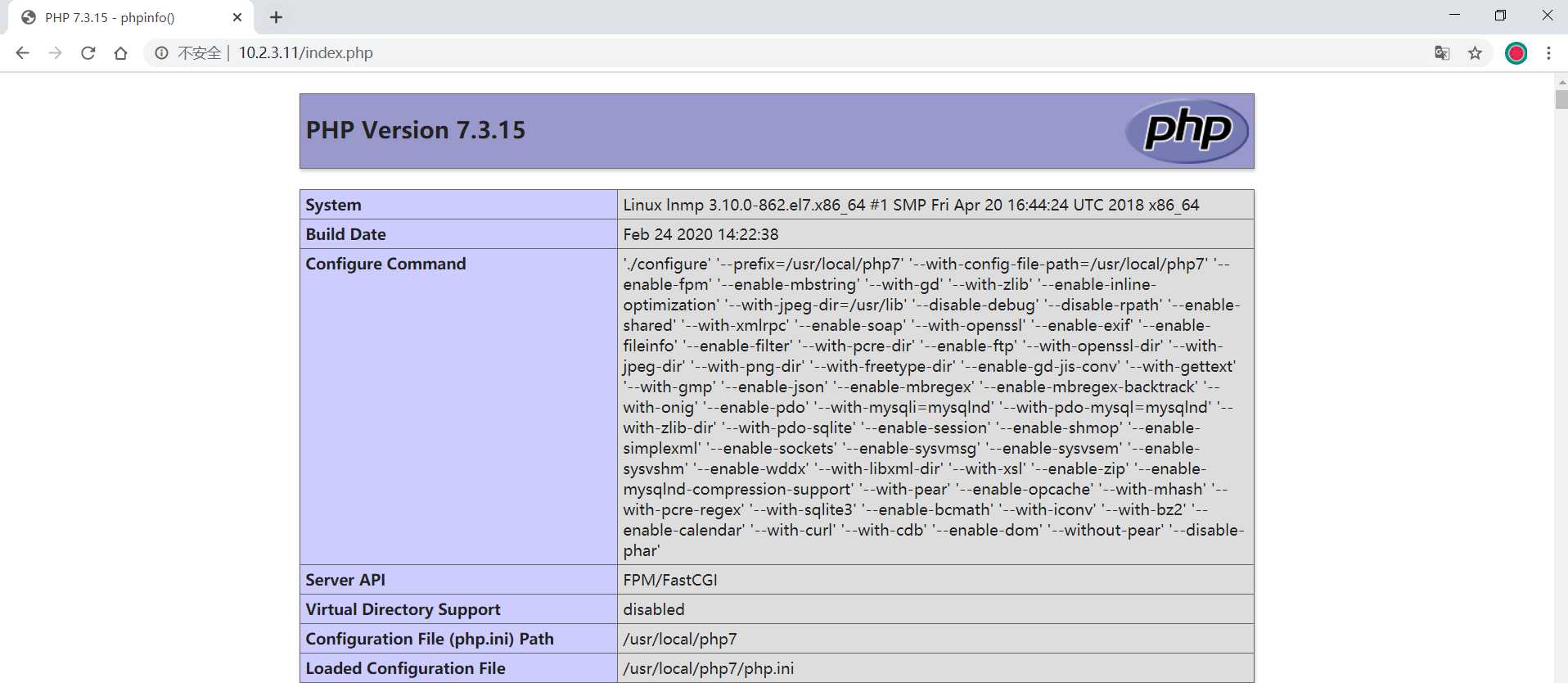
(2)数据库连接测试
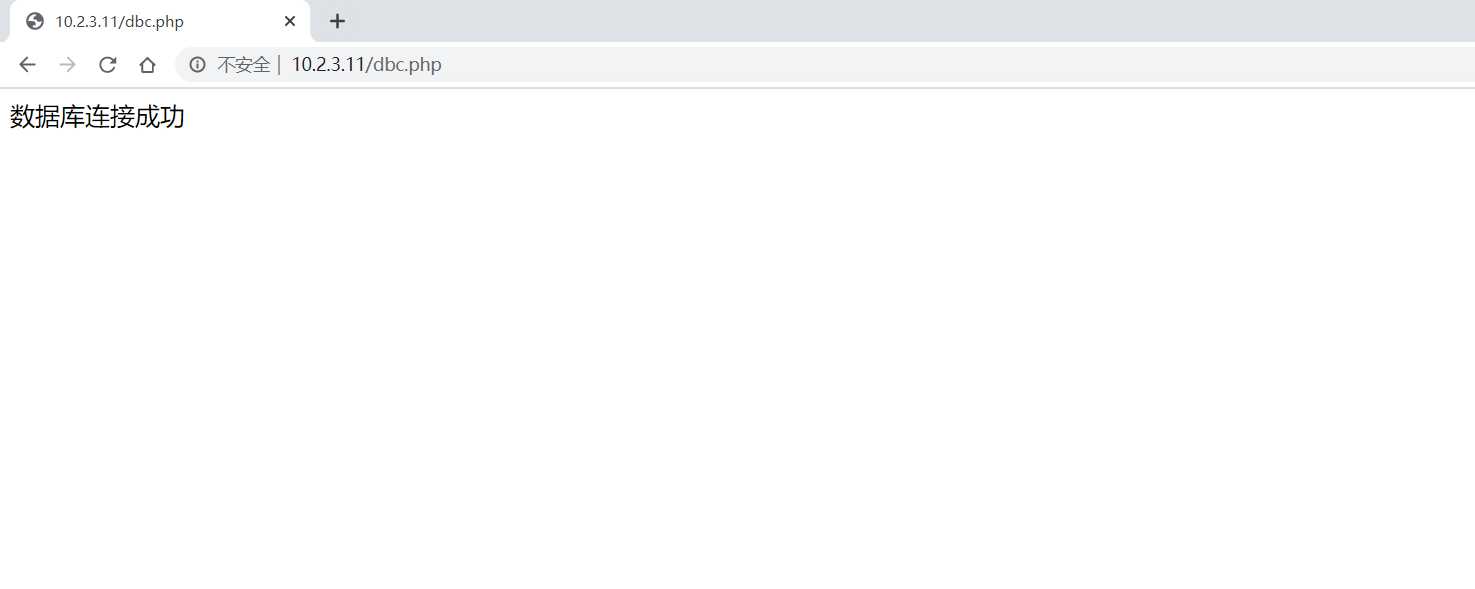
四、基于LNMP架构部署WordPress博客系统
1)解压软件包
[root@lnmp ~]# unzip /root/wordpress-4.9.4-zh_CN.zip [root@lnmp ~]# mv wordpress /etc/nginx/html/wordpress [root@lnmp ~]# chown -R nginx:nginx /etc/nginx/html/wordpress
2)定义Nginx配置文件
[root@lnmp ~]# cat /etc/nginx/conf/nginx.conf
user nginx;
worker_processes auto;
worker_cpu_affinity auto;
worker_rlimit_nofile 65535;
pid /etc/nginx/logs/nginx.pid;
error_log /etc/nginx/logserror.log info;
events {
use epoll;
worker_connections 65535;
}
http {
include mime.types;
default_type application/octet-stream;
log_format mds ‘$remote_addr - $remote_user [$time_local] "$request"‘
‘$status $body_bytes_sent "$http_referer"‘
‘"$http_user_agent" "$http_x_forwarded_for"‘;
access_log logs/access.log mds;
sendfile on;
tcp_nopush on;
tcp_nodelay on;
send_timeout 10;
keepalive_timeout 60;
server_tokens off;
client_max_body_size 512m;
fastcgi_buffers 64 4K;
client_header_buffer_size 15k;
large_client_header_buffers 4 128k;
open_file_cache_valid 30s;
open_file_cache_min_uses 2;
open_file_cache max=65535 inactive=20s;
gzip on;
gzip_min_length 3k;
gzip_buffers 4 16k;
gzip_http_version 1.1;
gzip_comp_level 1;
gzip_vary on;
gzip_types text/plain application/x-javascript text/css application/xml;
upstream wordpress {
server 127.0.0.1:9000;
}
server {
listen 10.2.3.11:80;
server_name www.mds.com;
charset utf-8;
root /etc/nginx/html/wordpress;
location / {
index index.php index.html index.htm;
try_files $uri $uri/ /index.php?$args;
}
location = /favicon.ico {
log_not_found off;
access_log off;
}
location = /robots.txt {
allow all;
log_not_found off;
access_log off;
}
location ~* \.(js|css|png|jpg|jpeg|gif|ico)$ {
expires max;
log_not_found off;
}
location ~ \.php$ {
fastcgi_index index.php;
fastcgi_pass wordpress;
include fastcgi_params;
fastcgi_param SCRIPT_FILENAME $document_root$fastcgi_script_name;
}
}
}
3)为WordPress创建用户并授权
[root@lnmp ~]# mysql -uroot -pabc-123 -e"create database wordpress;" 2> /dev/null [root@lnmp ~]# mysql -uroot -pabc-123 -e"grant all privileges on wordpress.* to ‘wordpress‘@‘10.2.3.%‘ identified by ‘abc-123‘;;" 2> /dev/null [root@lnmp ~]# mysql -uwordpress -pabc-123 -h10.2.3.11 -P3635 -Dwordpress 2> /dev/null Welcome to the MySQL monitor. Commands end with ; or \g. Your MySQL connection id is 11 Server version: 5.7.27-log Source distribution Copyright (c) 2000, 2019, Oracle and/or its affiliates. All rights reserved. Oracle is a registered trademark of Oracle Corporation and/or its affiliates. Other names may be trademarks of their respective owners. Type ‘help;‘ or ‘\h‘ for help. Type ‘\c‘ to clear the current input statement. mysql> select database(); +------------+ | database() | +------------+ | wordpress | +------------+ 1 row in set (0.00 sec)
3)复制范本文件并填写数据库连接信息
[root@lnmp ~]# cp /etc/nginx/html/wordpress/wp-config-sample.php /etc/nginx/html/wordpress/wp-config.php [root@lnmp ~]# vim /etc/nginx/html/wordpress/wp-config.php /** WordPress数据库的名称 */ define(‘DB_NAME‘, ‘wordpress‘); /** MySQL数据库用户名 */ define(‘DB_USER‘, ‘wordpress‘); /** MySQL数据库密码 */ define(‘DB_PASSWORD‘, ‘abc-123‘); /** MySQL主机 */ define(‘DB_HOST‘, ‘10.2.3.11:3635‘); /** 创建数据表时默认的文字编码 */ define(‘DB_CHARSET‘, ‘utf8‘); /** 关闭核心提示 */ add_filter(‘pre_site_transient_update_core‘,create_function(‘$a‘,"return null;")); /** 关闭插件提示 */ add_filter(‘pre_site_transient_update_plugins‘,create_function(‘$a‘,"return null;")); /** 关闭主题提示 */ add_filter(‘pre_site_transient_update_themes‘,create_function(‘$a‘,"return null;")); /** 禁止WordPress检查更新 */ remove_action(‘admin_init‘,‘_maybe_update_core‘); /** 禁止WordPress更新插件 */ remove_action(‘admin_init‘,‘_maybe_update_plugins‘); /** 禁止WordPress更主题 */ remove_action(‘admin_init‘,‘_maybe_update_themes‘);
4)重启Nginx与PHP-FPM
[root@lnmp ~]# pkill -9 php-fpm [root@lnmp ~]# /usr/local/sbin/php-fpm [root@lnmp ~]# systemctl restart nginx mysql [root@lnmp ~]# netstat -anput Active Internet connections (servers and established) Proto Recv-Q Send-Q Local Address Foreign Address State PID/Program name tcp 0 0 127.0.0.1:9000 0.0.0.0:* LISTEN 2561/php-fpm: maste tcp 0 0 10.2.3.11:80 0.0.0.0:* LISTEN 2603/nginx: master tcp 0 0 0.0.0.0:3635 0.0.0.0:* LISTEN 3864/mysqld
5)测试访问WordPress博客系统
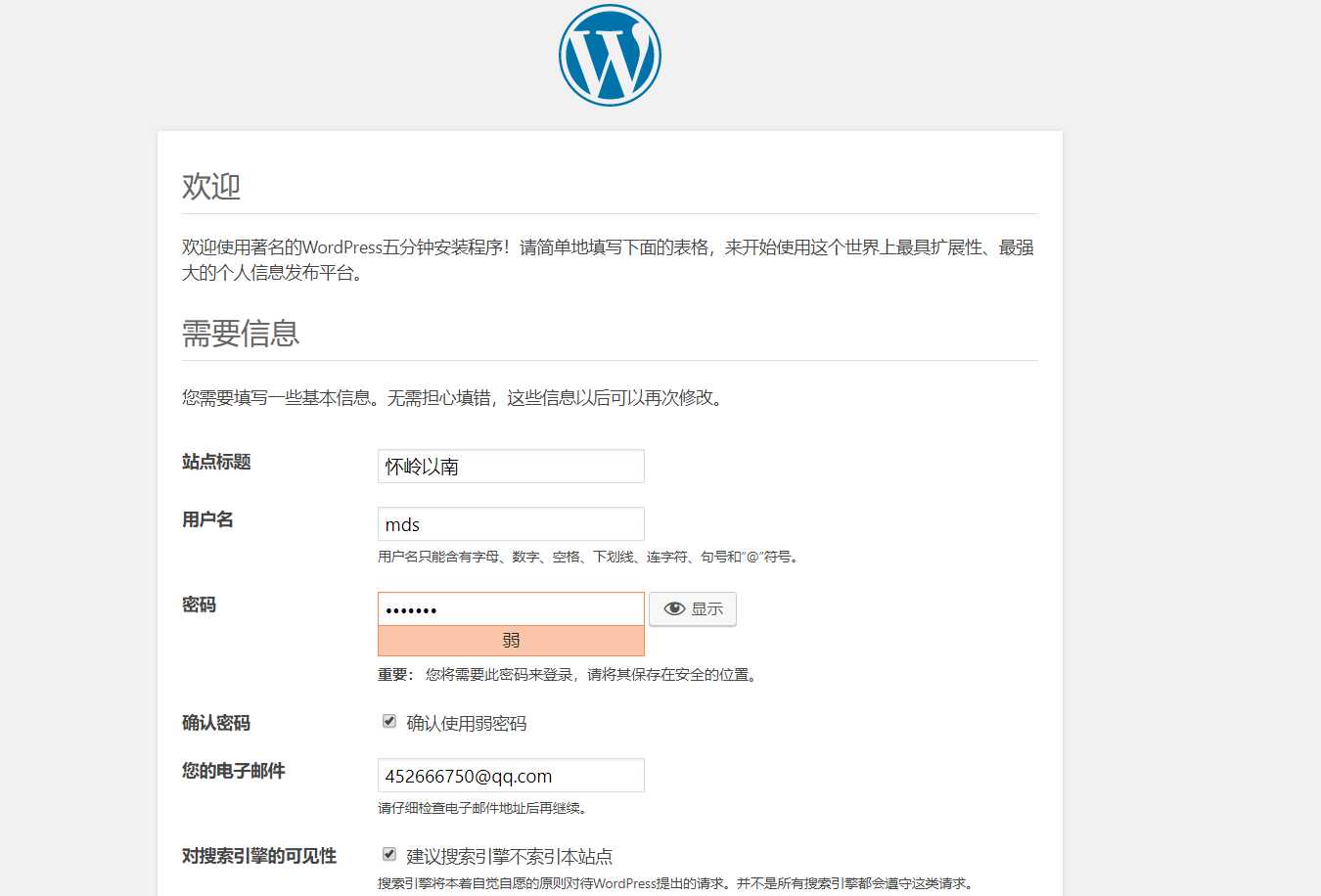
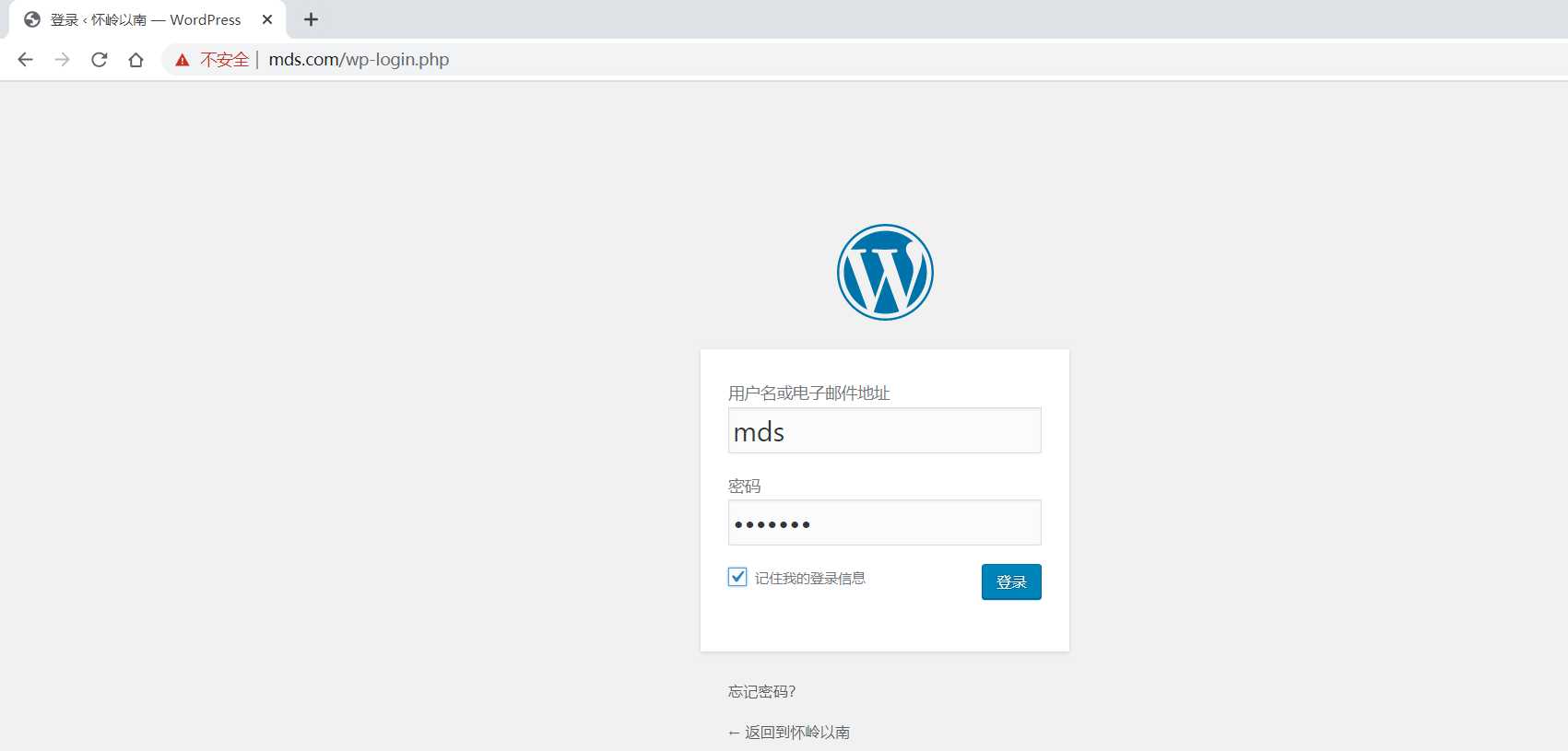
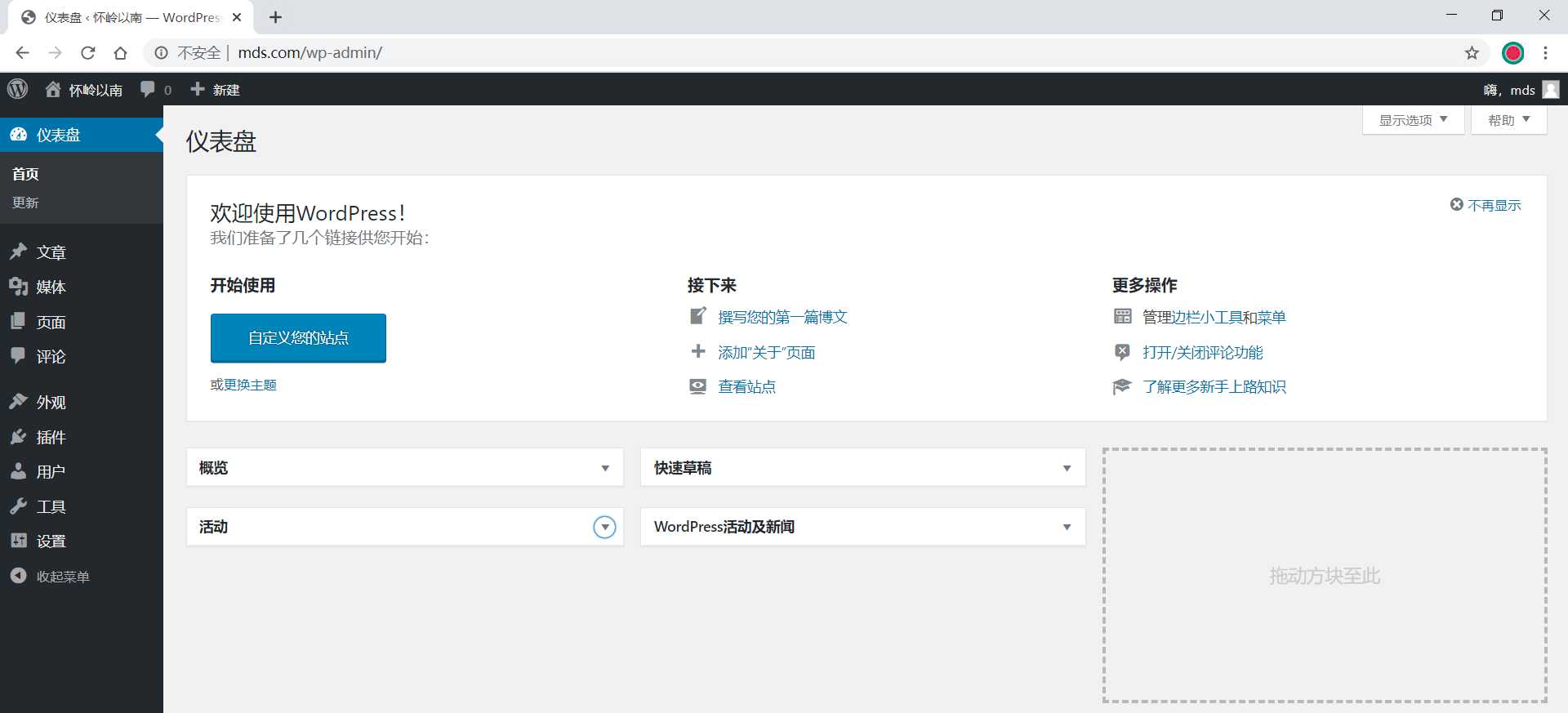
【只是为了打发时间】
标签:database rev eth document sla 扩展 pkill tmp 就会
原文地址:https://www.cnblogs.com/Linux-mds/p/12349268.html