标签:创建文件 添加文件 eve 文件读取 filename bin 二进制 top 读取
1、头文件
#include<QFile> #include<QFileDialog> #include<QDataStream>
2、写代码前工作
在ui界面拖入2个button按钮和1个textEdit,如下图所示,并分别添加button的槽函数

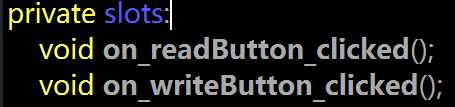
3、读文件

1 void MyWidget::on_readButton_clicked() 2 { 3 QString path = QFileDialog::getOpenFileName(this,"open","../"); // 添加文件地址 4 if(path.isEmpty() == false) // 判断地址是否不为空 5 { 6 QFile file(path); // 创建文件接口 7 bool success = file.open(QIODevice::ReadOnly); // 判断文件打开方式是否设定成功 8 if(success ==true) 9 { 10 QByteArray buf; 11 while(file.atEnd() == false) // 判断是否读取至最后一行 12 { 13 buf += file.readLine(); // 读取内容 14 } 15 ui->textEdit->setText(buf); // 将读取到的内容放置textEdit中 16 } 17 file.close(); // 关闭文件接口 18 } 19 }
4、写文件

1 void MyWidget::on_writeButton_clicked() 2 { 3 QString path = QFileDialog::getSaveFileName(this,"save","../"); // 默认打开地址 4 if(path.isEmpty() == false) // 判断地址是否不为空 5 { 6 QFile file(path); //打开文件接口 7 bool success = file.open(QIODevice::WriteOnly); // 判断文件打开方式是否设定成功 8 if(success == true) 9 { 10 QString buf = ui->textEdit->toPlainText(); // 将textEdit中文本存入buf中 11 file.write(buf.toUtf8()); // 写入内容 12 } 13 file.close(); // 关闭文件接口 14 } 15 }
5、二进制文件写入

1 void MyWidget::writeData() 2 { 3 QFile file("../binary.txt"); // 打开文件接口并设定存储方式为txt 4 bool success = file.open(QIODevice::WriteOnly); // 判断文件打开方式是否设定成功 5 if(success == true) 6 { 7 QDataStream stream(&file); // 创建文件流 8 stream<<QString("看多了就烦了 !")<<50; //写入 9 } 10 file.close(); //关闭文件接口 11 }
6、二进制文件读取

1 void MyWidget::readData() 2 { 3 QFile file("../binary.txt"); // 打开文件接口并设定打开路径 4 bool success = file.open(QIODevice::ReadOnly); // 判断文件打开方式是否设定成功 5 if(success == true) 6 { 7 QDataStream stream(&file); // 创建文件流 8 QString str; 9 int num; 10 stream>>str>>num; // 读取 11 qDebug()<<str.toUtf8().data()<<num; 12 } 13 file.close(); // 关闭文件接口 14 }
标签:创建文件 添加文件 eve 文件读取 filename bin 二进制 top 读取
原文地址:https://www.cnblogs.com/GEEK-ZHAO/p/12373504.html