标签:chain 进程 mirrors simple ted ica cas href condition
目录
官网地址:https://www.python.org/downloads/
- 不要用python2.7,请毫不犹豫的选择python3。
- 安装时,记得勾选上"Add Python to Path" 选项。
- 安装后,在命令窗口中,输入"python -v", 检查是否python3安装成功,版本是否正确。
pip install selenium如果安装出现超时的情况,可以换上其它源。
pip install selenium-i http://pypi.douban.com/simple/ --trusted-host pypi.douban.com安装后, 执行‘pip list‘命令, 列出所有安装了的包.
pip list下载与你的chrome对应版本的chrome driver。 (下载地址: https://npm.taobao.org/mirrors/chromedriver/)
每个版本的文件夹中,带有一个note文件,可以用来查看适用的chrome版本。
demo.py
#coding=utf-8
from selenium import webdriver
chrome_driver = 'C:\Users\L\AppData\Local\Google\Chrome\Application\chromedriver.exe' #chrome_driver 存放位置
driver = webdriver.Chrome(executable_path=chrome_driver)
driver.get("https://www.baidu.com/")
driver.find_element(By.ID, "kw").send_keys("demo")
driver.find_element(By.ID, "su").click()
driver.quit()执行脚本:
python demo.py如果没有配置webdriver的环境变量而导致selenium找不到driver报错。也可通过在代码中设置webdriver的位置,来解决这个问题。
用Selenium IDE插件,即使不会selenium语句也可以快速写好脚本。
步骤:
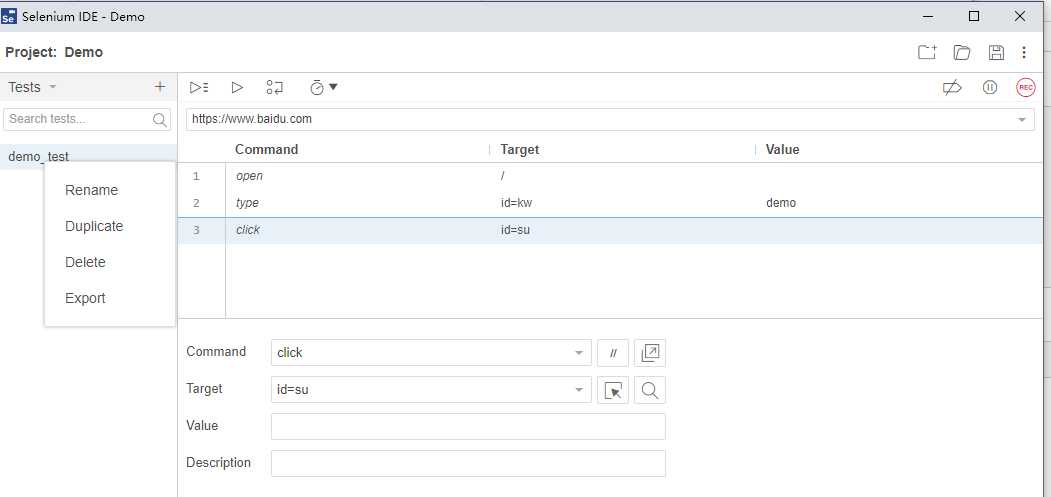
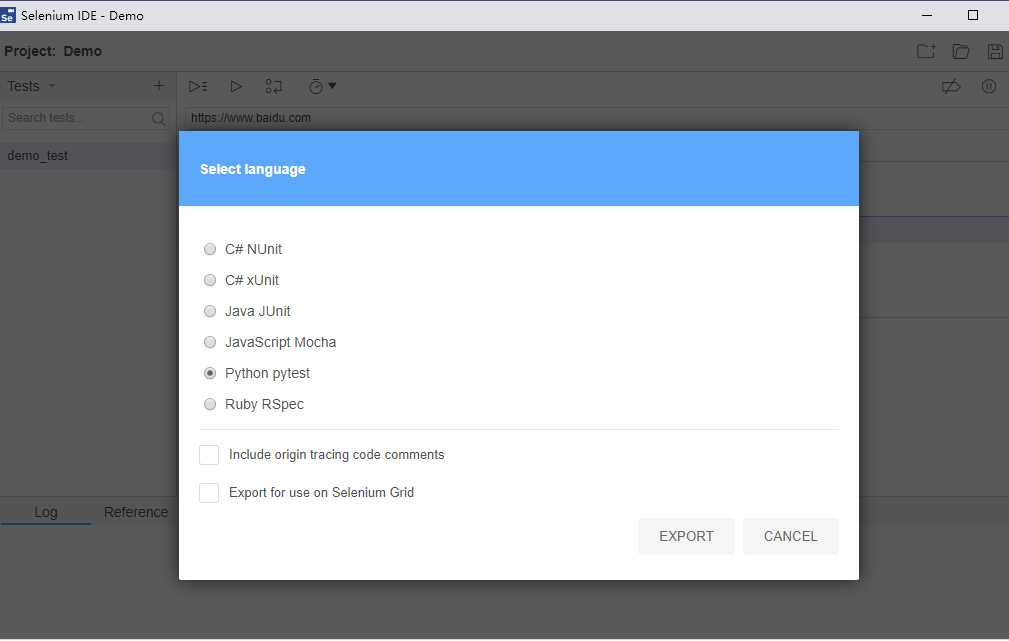
# Generated by Selenium IDE
import pytest
import time
import json
from selenium import webdriver
from selenium.webdriver.common.by import By
from selenium.webdriver.common.action_chains import ActionChains
from selenium.webdriver.support import expected_conditions
from selenium.webdriver.support.wait import WebDriverWait
from selenium.webdriver.common.keys import Keys
from selenium.webdriver.common.desired_capabilities import DesiredCapabilities
class TestDemotest():
def setup_method(self, method):
self.driver = webdriver.Chrome()
self.vars = {}
def teardown_method(self, method):
self.driver.quit()
def test_demotest(self):
# Test name: demo_test
# Step # | name | target | value | comment
# 1 | open | / | |
self.driver.get("https://www.baidu.com/")
# 2 | type | id=kw | demo |
self.driver.find_element(By.ID, "kw").send_keys("demo")
# 3 | click | id=su | |
self.driver.find_element(By.ID, "su").click()在使用selenium IDE导出的文件中,可以看到使用了pytest包。它是 python 的第三方单元测试框架。
pip install pytest -i http://pypi.douban.com/simple/ --trusted-host pypi.douban.compip install -U pytest-html -i http://pypi.douban.com/simple/ --trusted-host pypi.douban.compytest demo.py --html=test_report.htmlpip install xlrd -i http://pypi.douban.com/simple/ --trusted-host pypi.douban.comExcelHandler.py
import xlrd
from settings import conf
class ExcelHandler(object):
def get_excel_data(self):
# 获取到book对象
book = xlrd.open_workbook(conf.TEST_CASE_PATH)
# 获取sheet对象
sheet = book.sheet_by_index(0)
rows, cols = sheet.nrows, sheet.ncols
l = []
title = sheet.row_values(0)
title.insert(0, 'i')
for i in range(1, rows):
values = sheet.row_values(i)
values.insert(0, i)
l.append(dict(zip(title, values)))
return ldemo.py
增加 @pytest.mark.parametrize,使测试用例参数化
from uti.ExcelHandler import ExcelHandler
...
@pytest.mark.parametrize('case', ExcelHandler().get_excel_data)
def test_demotest(self):
print(case['T1'])
...当excel中包含了n条的记录,则测试用例执行n次
加入一个测试用例执行时间为10秒,那么如果excel中包含了60条记录,那么就要执行10分钟。
但是如果有10个进程同时执行这60个测试用例,那么执行时间就可以大大缩短。
所以这里引入了分布式运行用例插件pytest-xdist
pip install pytest-xdistpytest -n 10 demo.py --html=test_report.html如果手动中止测试,是否会生成报告
可以。报告中会生成已经执行好的测试用例的结果。
如何重新执行失败的用例?
pytest --lf demo.py --html=test_report_fail.html
[Pytest+Selenium] Selenium快速入门
标签:chain 进程 mirrors simple ted ica cas href condition
原文地址:https://www.cnblogs.com/mytianying/p/12466302.html