标签:mil tle tps class load his send setter 创建
原文:Template 动画
如果设置Template的动画,也就意味着对每一个具有此Template的对象进行动画处理。
比如对ListBoxI的ItemTemplate进行设置,添加动画,触发器等,每一个ListBoxItem都具由同等操作。
这里面说的操作均是对Item的整体,而不是内部的席位操作。
比如说是Item的放大,缩小,位移等这样的操作。操作级别也只是最顶层的。
相对应的是ListBoxItem,ListViewItem这样子的级别,如果是涉及到内部建议还是内部处理或者使用字典等方式。
这里介绍ItemContainerStyle
如字面意义是对Item容器进行Style设置。
在MVVM模式的时候,对附加属性可以在这里进行绑定(canvas.top 诸类的)。
那么在进行设置Item整体动画时则
首先需要使用Setter进行设置你要进行改变的属性。
其次是使用动画
XAML
<ListBox x:Name="ListBoxFile" Margin="0,0,0,119" > <ListBox.Resources> <Storyboard x:Key="S2"> <DoubleAnimationUsingKeyFrames Storyboard.TargetProperty="(UIElement.RenderTransform).(TransformGroup.Children)[2].(RotateTransform.Angle)" > <EasingDoubleKeyFrame KeyTime="0" Value="30"/> <EasingDoubleKeyFrame KeyTime="0" Value="30"/> <EasingDoubleKeyFrame KeyTime="0:0:0.4" Value="-5"/> <EasingDoubleKeyFrame KeyTime="0:0:0.5" Value="0"/> </DoubleAnimationUsingKeyFrames> <DoubleAnimationUsingKeyFrames Storyboard.TargetProperty="(UIElement.RenderTransform).(TransformGroup.Children)[0].(ScaleTransform.ScaleX)" > <EasingDoubleKeyFrame KeyTime="0" Value="0"/> <EasingDoubleKeyFrame KeyTime="0" Value="0"/> <EasingDoubleKeyFrame KeyTime="0:0:0.5" Value="1"/> </DoubleAnimationUsingKeyFrames> <DoubleAnimationUsingKeyFrames Storyboard.TargetProperty="(UIElement.RenderTransform).(TransformGroup.Children)[0].(ScaleTransform.ScaleY)" > <EasingDoubleKeyFrame KeyTime="0" Value="0"/> <EasingDoubleKeyFrame KeyTime="0" Value="0"/> <EasingDoubleKeyFrame KeyTime="0:0:0.5" Value="1"/> </DoubleAnimationUsingKeyFrames> </Storyboard> </ListBox.Resources> <ListBox.ItemsPanel> <ItemsPanelTemplate> <StackPanel Orientation="Horizontal"/> </ItemsPanelTemplate> </ListBox.ItemsPanel> <ListBox.ItemTemplate> <DataTemplate> <Image x:Name="image" Height="150" Width="300" Source="{Binding Image}" / > </DataTemplate> </ListBox.ItemTemplate> <ListBox.ItemContainerStyle> <Style TargetType="ListBoxItem"> <Setter Property="RenderTransform" > <Setter.Value> <TransformGroup> <ScaleTransform/> <SkewTransform/> <RotateTransform/> <TranslateTransform/> </TransformGroup> </Setter.Value> </Setter> <Style.Triggers> <EventTrigger RoutedEvent="FrameworkElement.Loaded"> <BeginStoryboard Storyboard="{StaticResource S2}"/> </EventTrigger> </Style.Triggers> </Style> </ListBox.ItemContainerStyle> </ListBox>
xaml内你随便设置一个Button,并创建事件
我使用的是Timer来控制添加的时间。当然也有别的办法
后台代码:
public partial class MainWindow : Window { public ObservableCollection<Test> iT = new ObservableCollection<Test>(); public MainWindow() { InitializeComponent(); } Task temp; int i = 0; private void Button_Click(object sender, RoutedEventArgs e) { DispatcherTimer timer = new DispatcherTimer() { Interval=TimeSpan.FromMilliseconds(100)}; timer.Start(); timer.Tick += (o, s) => { (o as DispatcherTimer).Interval += TimeSpan.FromMilliseconds(150); if(i<10) ListBoxFile.Dispatcher.Invoke(() => { i++; ListBoxFile.Items.Add(new Test() { Image = new BitmapImage(new Uri(@"C:\Users\wppcn\source\repos\WPF QQ MVVM\WinMenu\c.jpg", UriKind.RelativeOrAbsolute)) }); }); }; } }
图片
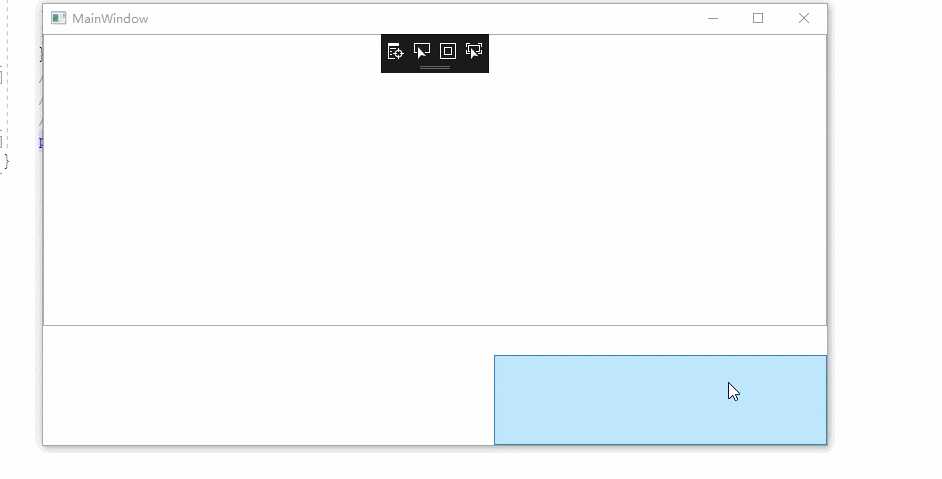
当然以上的的xaml代码也可以在ListBox.DataTemplate内进行设置。
至于为什么写在外面可能是整洁一点,更加符合语义吧
标签:mil tle tps class load his send setter 创建
原文地址:https://www.cnblogs.com/lonelyxmas/p/12833988.html