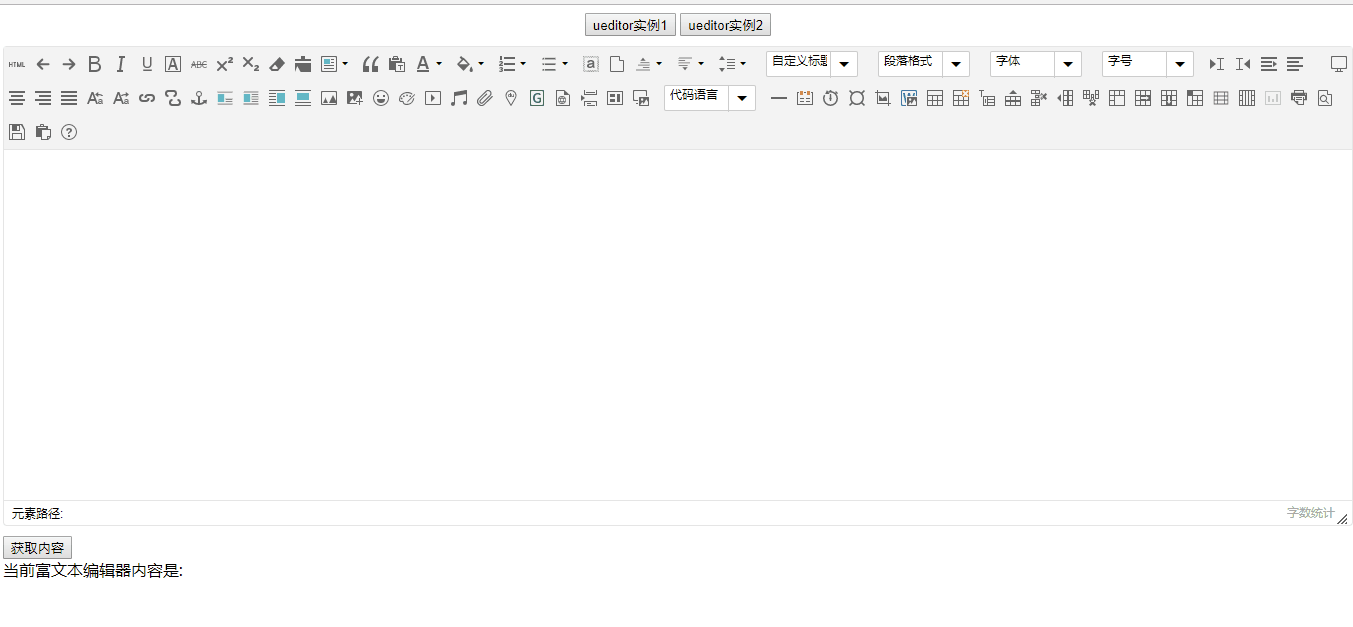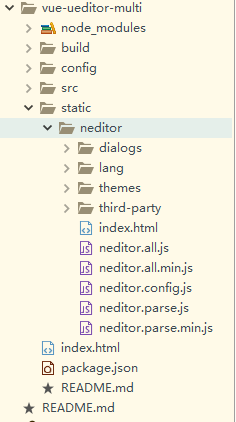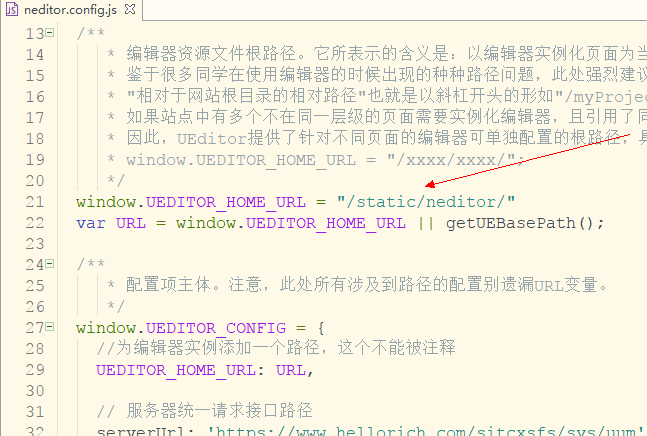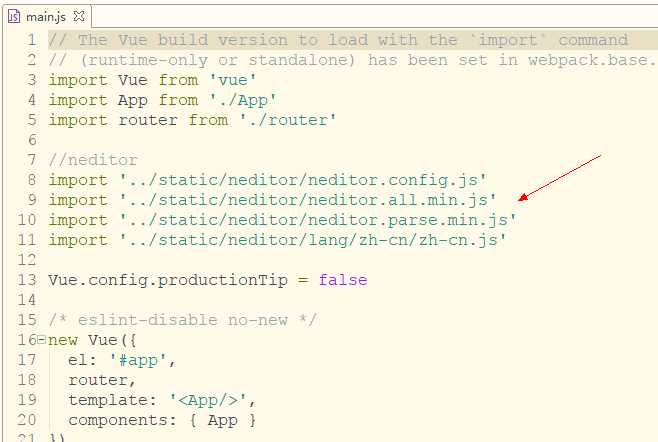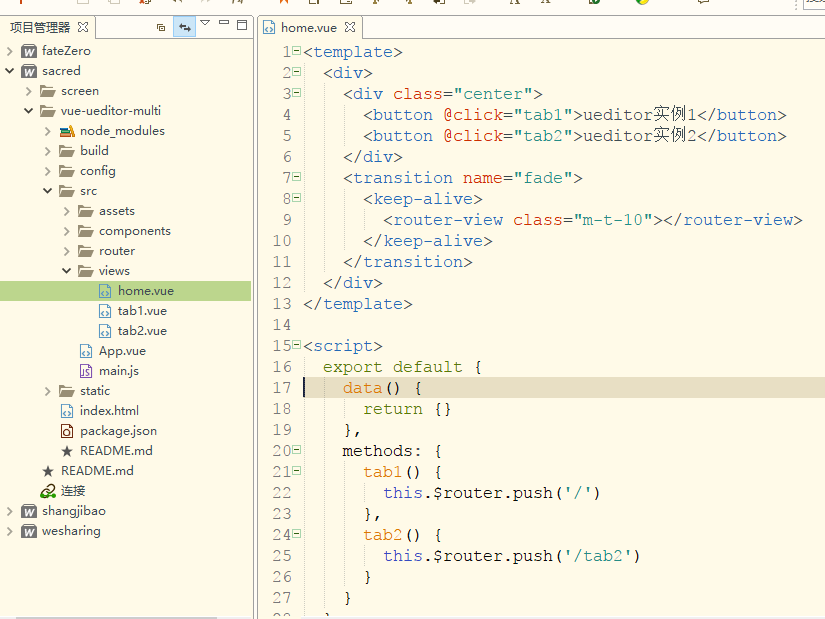简介
在vue中创建多个ueditor实例,我使用neditor,其实就是把ueditor样式美化了下,其他和ueditor几乎一样
截图
源码地址
https://github.com/obliviouss...
说明
下载ueditor或neditor源码,拷贝到static目录下面
然后修改ueditor.config.js配置文件
在vue项目的main.js添加ueditor引用
新建3个页面 home,tab1,tab2。tab1和tab2是home下面的子页面
在router-view外面一定要添加keep-alive组件和transition组件,不然ueditor实例无法保存
在components文件夹下面新建一个editor作为编辑器的公共组件
在tab1中调用editor,同时要传入一个id并在editor页面接受,注意如果需要多个实例,id一定不能相同
<template>
<div>
<editor ref="editor" id="tab1Editor"></editor>
<button @click="getContent" class="m-t-10">获取内容</button>
<div>
<span>当前富文本编辑器内容是: {{content}}</span>
</div>
</div>
</template>
<script>
import Editor from ‘@/components/editor‘
export default {
name: ‘tab1‘,
components: { Editor },
data() {
return {
content:‘‘
}
},
methods: {
//获取内容
getContent(){
this.content = this.$refs.editor.content
}
}
}
</script>
<style scoped>
.m-t-10{
margin-top: 10px;
}
</style>editor页面代码,因为我们在router-view套用了keep-alive,所以ueditor的初始化一定要放在activated里面,
确保每次进入页面都会重新渲染ueditor,在deactivated里面调用ueditor的destroy方法,确保每次离开页面的时候
会销毁编辑器实例,这样就可以渲染多个ueditor实例了,并且每次切换都能保存编辑器的内容。
如果多个tab只需要一个实例请调用reset()方法
<template>
<div>
<div :id="this.id"></div>
</div>
</template>
<script>
export default {
name: ‘editor‘,
props: [‘id‘],
data() {
return {
ue: ‘‘, //ueditor实例
content: ‘‘, //编辑器内容
}
},
methods: {
//初始化编辑器
initEditor() {
this.ue = UE.getEditor(this.id, {
initialFrameWidth: ‘100%‘,
initialFrameHeight: ‘350‘,
scaleEnabled: true
})
//编辑器准备就绪后会触发该事件
this.ue.addListener(‘ready‘,()=>{
//设置可以编辑
this.ue.setEnabled()
})
//编辑器内容修改时
this.selectionchange()
},
//编辑器内容修改时
selectionchange() {
this.ue.addListener(‘selectionchange‘, () => {
this.content = this.ue.getContent()
})
}
},
activated() {
//初始化编辑器
this.initEditor()
},
deactivated() {
//销毁编辑器实例,使用textarea代替
this.ue.destroy()
//重置编辑器,可用来做多个tab使用同一个编辑器实例
//如果要使用同一个实例,请注释destroy()方法
//this.ue.reset()
}
}
</script>