标签:spl man def 进入 code 建立 设置 模式 png
配置手工分担模式1 问题
交换机之间的链路如何通过手动的方式实现链路的捆绑?
配置思路:
1.终端pc设置
2.交换机设置
-建立vlan 10 20
-pc与交换机接口设置acc加入对应vlan
-创建eth-trunk1
-设置手工分担模式
-添加成员进入trunkport g0/0/1
-在int eth-trunk 1 接口设置trunk 允许vlan all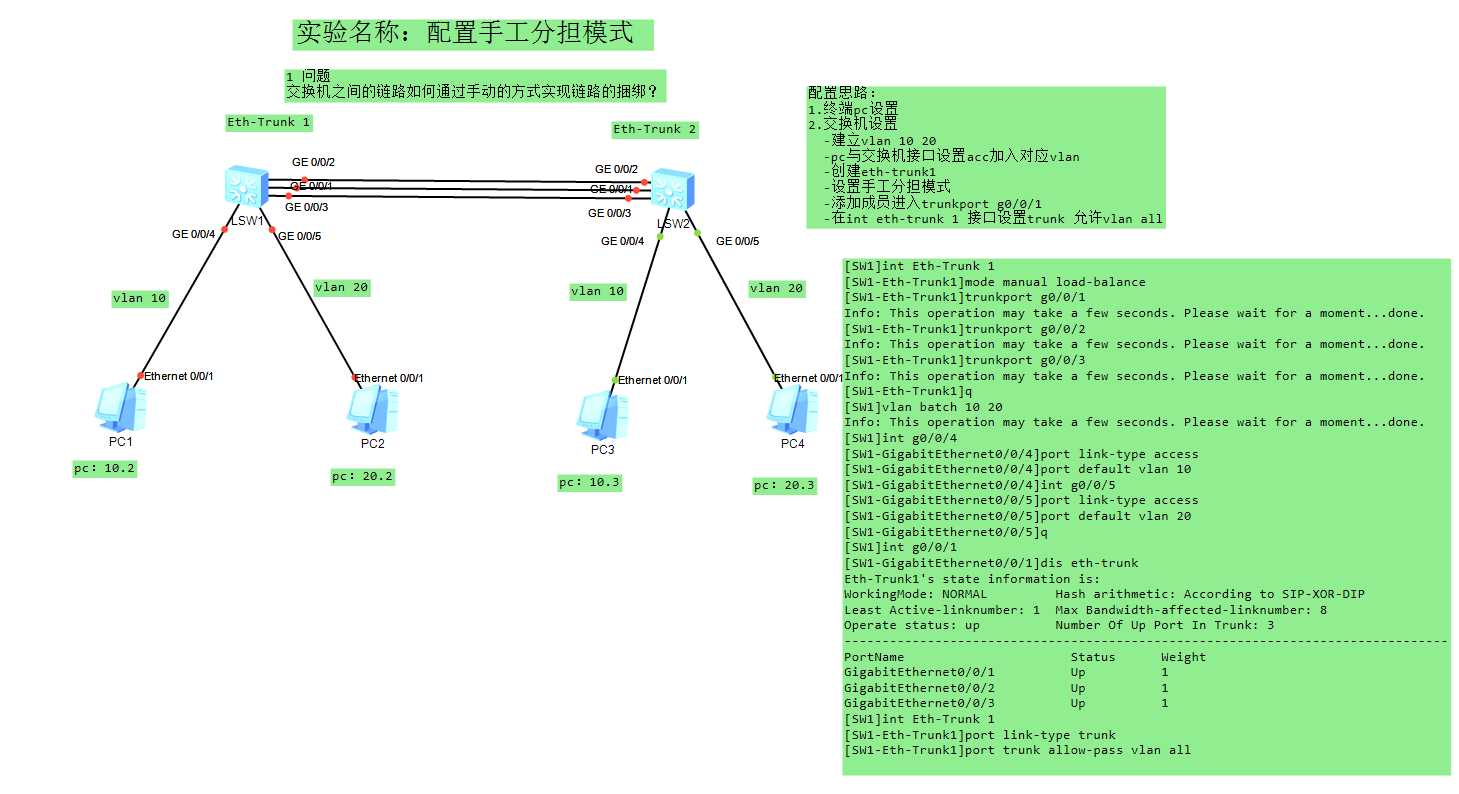
SW1
[S1] u t m
<Huawei>system-view
[Huawei]sysname S1
创建vlan并将接口加入vlan:
[S1]vlan batch 10 20
[S1]interface Eth0/0/1
[S1-Ethernet0/0/1]port link-type access
[S1-Ethernet0/0/1]port default vlan 10
[S1]interface Eth0/0/2
[S1-Ethernet0/0/1]port link-type access
[S1-Ethernet0/0/1]port default vlan 20
配置链路聚合:手工负载分担模式
[S1] interface(接口) eth-trunk(以太 - 中继)1 \创建链路聚合的端口1 (0-63)
[S1-Eth-Trunk1]mode(模式) manual(手控制的) load(负载)-balance(均衡) \设置模式为手动
[S1-Eth-Trunk1]trunkport(中继端口)g0/0/1 \将接口加入到负载模式
[S1-Eth-Trunk1]trunkport(中继端口) g0/0/2 \将接口加入到负载模式
[S1-Eth-Trunk1]trunkport(中继端口) g0/0/3 \将接口加入到负载模式
[S1-Eth-Trunk1]display eth-trunk 1 \查看 eth-trunk
[S1]int eth-trunk 1 \进入eth-trunk1
[S1-Eth-Trunk1]port link-type trunk \设置为trunk链路
[S1-Eth-Trunk1]port trunk allow-pass vlan all \ 设置为允许所有vlan
SW2
[S1] u t m
<Huawei>system-view
[Huawei]sysname S2
创建vlan并将接口加入vlan:
[S1]vlan batch 10 20
[S1]interface Eth0/0/1
[S1-Ethernet0/0/1]port link-type access
[S1-Ether2net0/0/1]port default vlan 10
[S1]interface Eth0/0/2
[S1-Ethernet0/0/1]port link-type access
[S1-Ethernet0/0/1]port default vlan 20
配置链路聚合:手工负载分担模式
[S2] interface(接口) eth-trunk(以太 - 中继)1 \创建链路聚合的端口1 (0-63)
[S2-Eth-Trunk1]mode(模式) manual(手控制的) load(负载)-balance(均衡) \设置模式为手动
[S2-Eth-Trunk1]trunkport(中继端口)g0/0/1 \将接口加入到负载模式
[S2-Eth-Trunk1]trunkport(中继端口) g0/0/2 \将接口加入到负载模式
[S2-Eth-Trunk1]trunkport(中继端口) g0/0/3 \将接口加入到负载模式
[S2-Eth-Trunk1]display eth-trunk 1 \查看 eth-trunk
[S2]int eth-trunk 1 \进入eth-trunk1
[S2-Eth-Trunk1]port link-type trunk \设置为trunk链路
[S2-Eth-Trunk1]port trunk allow-pass vlan all \ 设置为允许所有vlan
[S2]display port vlan \查看 vlan
[S2]display eth-trunk 2 \查看 eth-trunk
标签:spl man def 进入 code 建立 设置 模式 png
原文地址:https://blog.51cto.com/14806008/2503869