标签:res rip loading 配置 sign 更改 使用 右键 The
打开VS,新建一个名为BlazorApp的Blazor项目,至于是Server还是WASM都可以。
在项目上右键,选择“管理NuGet程序t包”,在搜索界面上勾选“包括预发行版”,然后搜索AntDesign,如下图所示第一个即为本程序的nuget包(不要选择安装第5个AntBlazor,这个是以前的名字),选择安装即可。
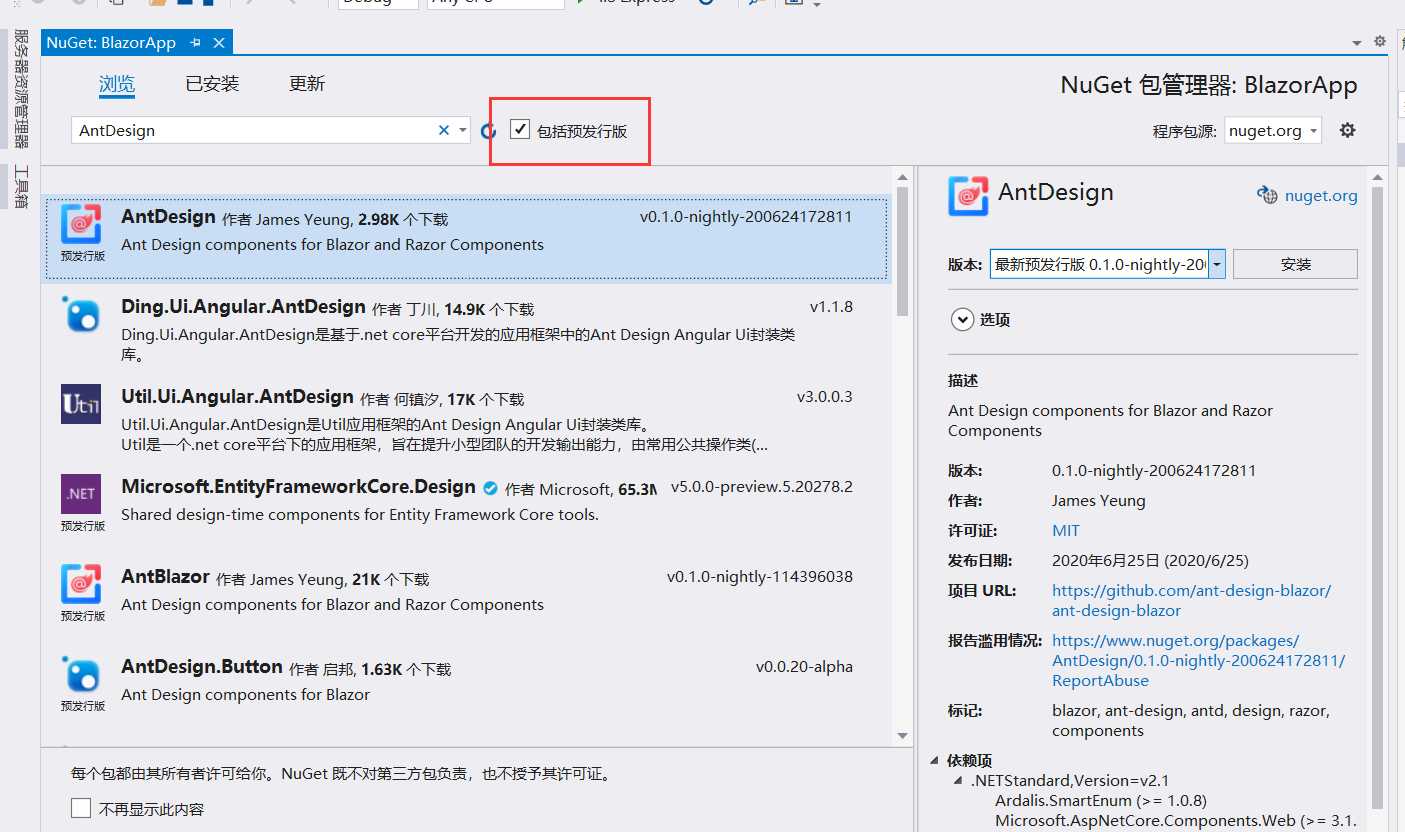
使用ant-design-blazor的Notification、Message、Comfirm、Drawer(服务形式创建),主要需要配置服务的注入与全局容器的添加。
Server项目在Startup.cs的ConfigureServices方法中添加
services.AddAntDesign();
WASM项目在Program.cs的Main方法中添加
builder.Services.AddAntDesign()
为了便于使用,需要在 _Imports.razor 中加入命名空间AntDesign:
@using AntDesign
如果不在 _Imports.razor 添加对AntDesign的引用,则需要在各个组件中添加@using AntDesign。
找到App.razor组件,在最下面添加全局容器AntContainer
<AntContainer />
参考 https://ant-design-blazor.github.io/zh-CN/docs/introduce,此处不赘述。
打开Index.razor组件,更改其代码如下:
@page "/"
@inject NotificationService _notice
<Button Type="primary" OnClick="Notice">Notice</Button>
@code{
private async Task Notice()
{
await _notice.Info(new NotificationConfig()
{
Message = "Title",
Description = "here is the message"
});
}
}
如果没有问题,运行程序点击Notice按钮后,界面如下图所示。(注:由于这里我没有删除对bootstrap样式的引用,所以Icon行为与官方的稍微有点差别)。
当然,你也可以使用模板来创建项目 https://github.com/ant-design-blazor/Template。
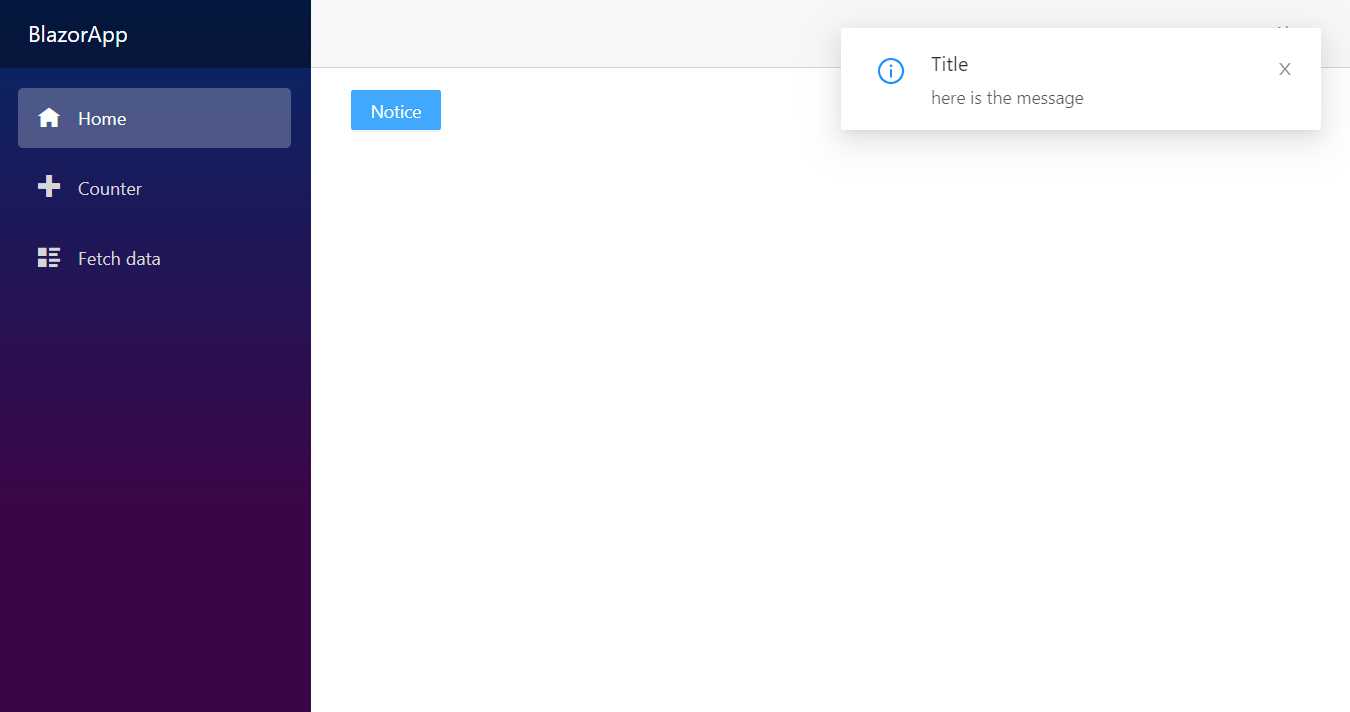
使用AntDesignBlazor的Notification等组件
标签:res rip loading 配置 sign 更改 使用 右键 The
原文地址:https://www.cnblogs.com/zxyao/p/13192462.html