标签:connect computer ror enable 占用 使用 end rewrite 完成
本文主要记录在船新的CentOS 8中安装配置.NET Core运行环境以及配合使用的Redis,Redis的安装配置相对比较简单,综合了网上的教程进行实践,并最终完成配置正常使用。废话不多说,开始!
yum install redis
rpm -qa|grep redis
结果:redis-5.0.3-1.module_el8.0.0+6+ab019c03.x86_64
rpm -ql redis-5.0.3-1.module_el8.0.0+6+ab019c03.x86_64
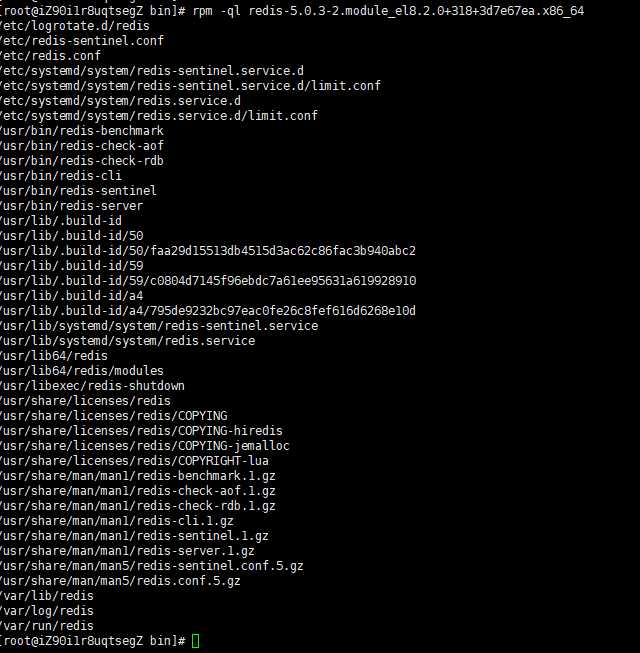
cd /usr/bin
redis-server
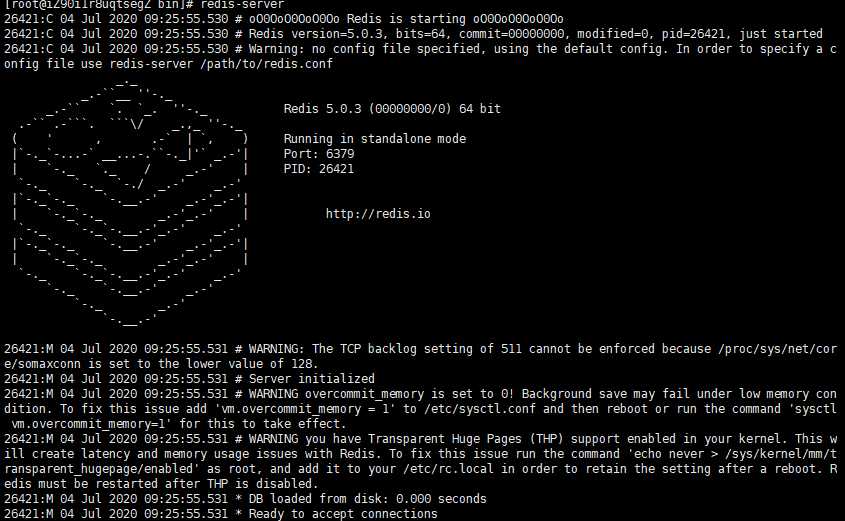
至此,Redis Server已经可以启动了!
开启一个新的Linux连接窗口。此处为连接本地的Redis,故无需带上ip以及端口参数
cd /usr/bin
redis-cli

本地客户端连接也是正常的!
完成以上步骤,仅仅是在本地连接上能够使用,一旦使用外部调用,则无法使用。此处外部设备操作系统为win10,其他的根据自身情况度娘设置。其次,在外部连接之前,先配置阿里云ESC 安全组配置,添加Redis端口安全组,默认端口为6379
(error) DENIED Redis is running in protected mode because protected mode is enabled, no bind address was specified,
no authentication password is requested to clients. In this mode connections are only accepted from the loopback
interface. If you want to connect from external computers to Redis you may adopt one of the following solutions: 1)
Just disable protected mode sending the command ‘CONFIG SET protected-mode no‘ from the loopback interface by
connecting to Redis from the same host the server is running, however MAKE SURE Redis is not publicly accessible
from internet if you do so. Use CONFIG REWRITE to make this change permanent. 2) Alternatively you can just disable
the protected mode by editing the Redis configuration file, and setting the protected mode option to ‘no‘, and then
restarting the server. 3) If you started the server manually just for testing, restart it with the ‘--protected-mode
no‘ option. 4) Setup a bind address or an authentication password. NOTE: You only need to do one of the above things
in order for the server to start accepting connections from the outside.
此处大致意思为:配置中 protected-mode属性为yes,即当前处于保护模式下,无法连接。我们需要设置其为no
Error: 在驱动器 %1 上插入软盘。
此处问题进行密码设置即可。
在本地客户端连接情况下,进行如下操作:
cd /etc
vim redis.conf
按下键盘i进入编辑模式
找到如下参数,并修改:
针对问题①的修改:
bind 127.0.0.1 //行数:69 =》修改为#bind 127.0.0.1
protected-mode yes //行数:89 =》修改为protected-mode no
daemonize yes //行数:137 =》修改为daemonize no //设置为no则不作为后台运行,否则后台运行
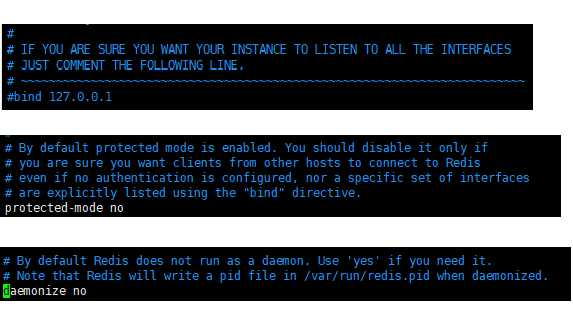
针对问题②的修改:
# requirepass foobared //行数:508 =》在508行下添加与行,内容为requirepass code6076..
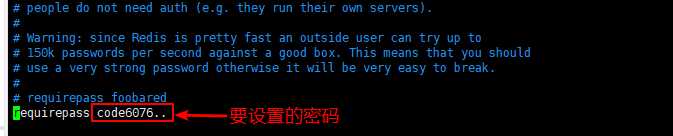
按下键盘esc退出编辑模式,然后按shift + :?键,再录入wq,回车即可。

redis-server /etc/redis.conf
此处进行Redis服务器启动并指定配置文件,以应用我们改的配置。
注:如果上面设置daemonize参数
为no时,回车后,效果如下:(为空白,实则已经非后台执行,当前控制台已被占用)

为yes时:回车后,效果如下:(后台执行,可继续操作)

以Windows 10 为例,连接方式如下:
D:\WorkSpace\Redis\redis-cli -h x.x.x.x -p 6379 -a code6076..
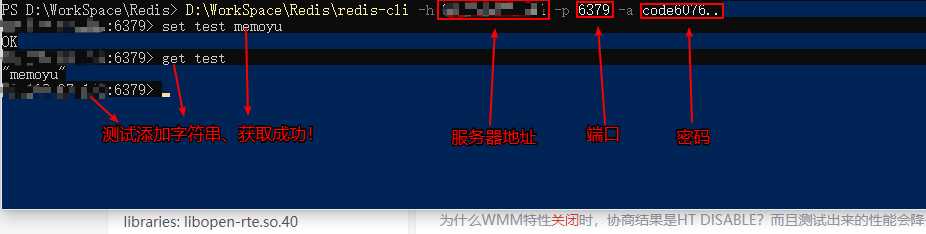
大功告成!
标签:connect computer ror enable 占用 使用 end rewrite 完成
原文地址:https://www.cnblogs.com/memoyu/p/13234560.html