标签:pie OLE flex lex measure 分析 context sid min
前言
之前经常在一些网站看到一些特别炫酷的特效,例如文字呈粒子状的特效,或图片的蒙太奇效果,刚巧找了相关的canvas动画研究了一些,因此在这里做一个简单的总结。
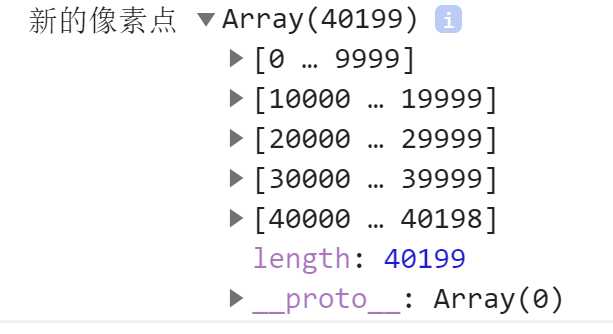
案例一:
图片的蒙太奇效果

代码
<!DOCTYPE html> <html lang="en"> <head> <meta charset="UTF-8"> <meta name="viewport" content="width=device-width, initial-scale=1.0"> <title>H5蒙太奇效果</title> </head> <body> <canvas id="myCanvas" width="600" height="400" style="background-color: #200;"></canvas> </body> <script> const canvas = document.getElementById("myCanvas"); const ctx = canvas.getContext("2d"); const img = new Image(); img.src = "https://tse4-mm.cn.bing.net/th/id/OIP.WpP_Wt3bD5BVaKuljRcEywHaJh?w=206&h=265&c=7&o=5&dpr=2.5&pid=1.7"; img.crossOrigin = ‘‘; // 计算所有的像素点 let pixels = []; let imageData; img.onload = ()=>{ ctx.drawImage(img,200,100,200,200); imageData = ctx.getImageData(200,100,200,200); getPixels(); drawPic(); // console.log(imageData); console.log("新的像素点",pixels); }; function getPixels() { const data = imageData.data; for(let i=0;i<=200;i++){ let pos = 0; for(let j=0;j<=200;j++){ pos = [(i-1)*200+(j-1)]*4; if(data[pos] >= 0) { const pixel = { x: 200 + j + Math.random() * 20, y: 100 + i + Math.random() * 20, fillStyle: `rgba(${data[pos]},${data[pos+1]},${data[pos+2]},${data[pos+3]})` }; pixels.push(pixel); } } } }; function drawPic() { ctx.clearRect(0,0,600,400); let curr_pixel = null; for(const _piexel of pixels) { const {x,y,fillStyle} = _piexel; ctx.fillStyle = fillStyle; ctx.fillRect(x,y,1,1); } } </script> </html>
案例二:
倒计时
这个就是不断重绘canvas,产生炫酷的粒子动画效果。

代码
(function (window) { window.requestAnimationFrame = window.requestAnimationFrame || window.mozRequestAnimationFrame || window.webkitRequestAnimationFrame || window.msRequestAnimationFrame; const PARTICLE_NUM = 2000;//颗粒点 const RADIUS = Math.PI * 2;//半径 const CANVASWIDTH = 700;//宽 const CANVASHEIGHT = 150;//高 const CANVASID = "canvas";//ID let canvas, ctx, particles = [],//颗粒点数组 quiver = true,//是否需要抖动 text = formatTime(new Date());//文字--当前时间 textSize = 150;//字体大小 function draw() { ctx.clearRect(0, 0, CANVASWIDTH, CANVASHEIGHT); ctx.fillStyle = "rgb(255, 255, 255)"; ctx.textBaseline = "middle"; ctx.fontWeight = "bold"; ctx.font = textSize + "px ‘SimHei‘, ‘Avenir‘, ‘Helvetica Neue‘, ‘Arial‘, ‘sans-serif‘"; ctx.fillText(text,(CANVASWIDTH - ctx.measureText(text).width) * 0.5,CANVASHEIGHT * 0.5); let imgData = ctx.getImageData(0, 0, CANVASWIDTH, CANVASHEIGHT); ctx.clearRect(0, 0, CANVASWIDTH, CANVASHEIGHT); for (let i = 0, l = particles.length; i < l; i++) { let p = particles[i]; p.inText = false; } particleText(imgData); window.requestAnimationFrame(draw); } function particleText(imgData) { // 点坐标获取 var pxls = []; for (var w = CANVASWIDTH; w > 0; w -= 3) { for (var h = 0; h < CANVASHEIGHT; h += 3) { var index = (w + h * CANVASWIDTH) * 4; if (imgData.data[index] > 1) { pxls.push([w, h]); } } } var count = pxls.length; var j = parseInt((particles.length - pxls.length) / 2, 10); j = j < 0 ? 0 : j; for (var i = 0; i < pxls.length && j < particles.length; i++, j++) { try { var p = particles[j], X, Y; if (quiver) { X = pxls[i - 1][0] - (p.px + Math.random() * 10); Y = pxls[i - 1][1] - (p.py + Math.random() * 10); } else { X = pxls[i - 1][0] - p.px; Y = pxls[i - 1][1] - p.py; } var T = Math.sqrt(X * X + Y * Y); var A = Math.atan2(Y, X); var C = Math.cos(A); var S = Math.sin(A); p.x = p.px + C * T * p.delta; p.y = p.py + S * T * p.delta; p.px = p.x; p.py = p.y; p.inText = true; p.fadeIn(); p.draw(ctx); } catch (e) {} } for (var i = 0; i < particles.length; i++) { var p = particles[i]; if (!p.inText) { p.fadeOut(); var X = p.mx - p.px; var Y = p.my - p.py; var T = Math.sqrt(X * X + Y * Y); var A = Math.atan2(Y, X); var C = Math.cos(A); var S = Math.sin(A); p.x = p.px + (C * T * p.delta) / 2; p.y = p.py + (S * T * p.delta) / 2; p.px = p.x; p.py = p.y; p.draw(ctx); } } console.log(pxls); } function setDimensions() { canvas.width = CANVASWIDTH; canvas.height = CANVASHEIGHT; canvas.style.position = "absolute"; canvas.style.left = "0px"; canvas.style.top = "0px"; canvas.style.bottom = "0px"; canvas.style.right = "0px"; canvas.style.marginTop = window.innerHeight * 0.15 + "px"; } function event() { setInterval(() => { text = formatTime(new Date()); }, 1000); } function formatTime(date) { var h = date.getHours(), m = date.getMinutes(), s = date.getSeconds(), m = m < 10 ? "0" + m : m; s = s < 10 ? "0" + s : s; return h + ":" + m + ":" + s; } function init() { canvas = document.getElementById(CANVASID); if (canvas === null || !canvas.getContext) { return; } ctx = canvas.getContext("2d"); setDimensions(); event(); for (var i = 0; i < PARTICLE_NUM; i++) { particles[i] = new Particle(canvas); } draw(); } class Particle { constructor(canvas) { let spread = canvas.height; let size = Math.random() * 1.2; // 速度 this.delta = 0.06; // 现在的位置 this.x = 0; this.y = 0; // 上次的位置 this.px = Math.random() * canvas.width; this.py = canvas.height * 0.5 + (Math.random() - 0.5) * spread; // 记录点最初的位置 this.mx = this.px; this.my = this.py; // 点的大小 this.size = size; // this.origSize = size // 是否用来显示字 this.inText = false; // 透明度相关 this.opacity = 0; this.fadeInRate = 0.005; this.fadeOutRate = 0.03; this.opacityTresh = 0.98; this.fadingOut = true; this.fadingIn = true; } fadeIn() { this.fadingIn = this.opacity > this.opacityTresh ? false : true; if (this.fadingIn) { this.opacity += this.fadeInRate; } else { this.opacity = 1; } } fadeOut() { this.fadingOut = this.opacity < 0 ? false : true; if (this.fadingOut) { this.opacity -= this.fadeOutRate; if (this.opacity < 0) { this.opacity = 0; } } else { this.opacity = 0; } } draw(ctx) { ctx.fillStyle = "rgba(226,225,142, " + this.opacity + ")"; ctx.beginPath(); ctx.arc(this.x, this.y, this.size, 0, RADIUS, true); ctx.closePath(); ctx.fill(); } } init(); })(window);
html
<!doctype html> <html lang=""> <head> <meta charset="utf-8"> <meta name="description" content=""> <meta name="viewport" content="width=device-width, initial-scale=1.0, maximum-scale=1.0, user-scalable=no" /> <title>倒计时</title> <style> html, body { padding: 0px; margin: 0px; width: 100%; height: 100%; position: fixed; } body { display: -webkit-box; display: -webkit-flex; display: -ms-flexbox; display: flex; -webkit-box-pack: center; -webkit-justify-content: center; -ms-flex-pack: center; justify-content: center; -webkit-box-align: center; -webkit-align-items: center; -ms-flex-align: center; align-items: center; -webkit-filter: contrast(120%); filter: contrast(120%); background-color: black; } .container { width: 100%; height: 100%; background-image: radial-gradient(1600px at 70% 120%, rgba(33, 39, 80, 1) 10%, #020409 100%); } .content { width: inherit; height: inherit; } #canvas { margin: 200px auto; } </style> </head> <body> <div class="container"> <div class="content"> <canvas id="canvas"></canvas> </div> </div> <script src="scripts/main.js"></script> </body> </html>
总结
粒子化最关键的在于 getImageData(),获取像素点,然后不断清除之前的样式再进行重绘,像上面的案例 ctx.clearRect(0, 0, CANVASWIDTH, CANVASHEIGHT); 再 ctx.fillText(text,(CANVASWIDTH - ctx.measureText(text).width) * 0.5,CANVASHEIGHT * 0.5); ctx.getImageData(0, 0, CANVASWIDTH, CANVASHEIGHT);
标签:pie OLE flex lex measure 分析 context sid min
原文地址:https://www.cnblogs.com/zxd66666/p/13362538.html