标签:ade figure https rom new gets tool creates efault
1 设计目标
1.1 设计一个基于GUI的学生成绩管理与分析系统
(1)设计一个插入背景的登录界面
(2)以某班某课成绩为研究对象,设计几个对话框,实现:
1.2 查询功能:
点击学生姓名,在列表视图显示相应的学号、成绩
1.3 统计功能:
读取数据库的学生成绩信息,进行统计从而绘制该课程学生成绩直方图(注释:学生成绩分几段,统计每段分数的人数,选择分数段中间数据,以此数据与人数为横、纵坐标,绘制直方图)以及饼图(对各分数段进行统计,便于直观的看出该课程成绩分布情况)
分析功能:
(1)该课的最低分、最高分以及相对应的学号
(2)该课程的平均分和均方差
(3)将该课程成绩按照从大到小排列、显示相对应学号
(4)按照学号显示学生成绩的原始分
1.4 设计退出系统的结束界面
2 实现方法
2.1 利用matlab语言指令编写程序和GUI设计对话框。
2.2 直接利用matlab中的函数来求最低分、最高分、平均分、标准方差、对成绩进行排序。
2.3 利用matlab中函数进行统计、分析,绘制直方图以及饼状图。
3 设计内容
3.1 GUI图形设计
(1)建立GUI对象添加需要的控件,加入需要的按钮、菜单控件、静态文本框、列表框等。
(2)修改控件属性,属性查看器提供了一系列属性,可以通过修改相应属性来改变控件。
3.2 编写m文件
当建立GUI后,在执行或存储界面时,会产生一个M文件,单击M-file Editor 图标按钮来编写该GUI下每个对象的Cllback与一些初始设置。直接在各对象callback下输入当用户按下这个对象后所应该调用执行的操作所对应的程序代码即可。
function varargout = chengjichaxun(varargin)
% CHENGJICHAXUN M-file for chengjichaxun.fig
% CHENGJICHAXUN, by itself, creates a new CHENGJICHAXUN or raises the existing
% singleton*.
%
% H = CHENGJICHAXUN returns the handle to a new CHENGJICHAXUN or the handle to
% the existing singleton*.
%
% CHENGJICHAXUN(‘CALLBACK‘,hObject,eventData,handles,...) calls the local
% function named CALLBACK in CHENGJICHAXUN.M with the given input arguments.
%
% CHENGJICHAXUN(‘Property‘,‘Value‘,...) creates a new CHENGJICHAXUN or raises the
% existing singleton*. Starting from the left, property value pairs are
% applied to the GUI before chengjichaxun_OpeningFcn gets called. An
% unrecognized property name or invalid value makes property application
% stop. All inputs are passed to chengjichaxun_OpeningFcn via varargin.
%
% *See GUI Options on GUIDE‘s Tools menu. Choose "GUI allows only one
% instance to run (singleton)".
%
% See also: GUIDE, GUIDATA, GUIHANDLES
% Edit the above text to modify the response to help chengjichaxun
% Last Modified by GUIDE v2.5 02-Jun-2012 10:49:58
% Begin initialization code - DO NOT EDIT
gui_Singleton = 1;
gui_State = struct(‘gui_Name‘, mfilename, ...
‘gui_Singleton‘, gui_Singleton, ...
‘gui_OpeningFcn‘, @chengjichaxun_OpeningFcn, ...
‘gui_OutputFcn‘, @chengjichaxun_OutputFcn, ...
‘gui_LayoutFcn‘, [] , ...
‘gui_Callback‘, []);
if nargin && ischar(varargin{1})
gui_State.gui_Callback = str2func(varargin{1});
end
if nargout
[varargout{1:nargout}] = gui_mainfcn(gui_State, varargin{:});
else
gui_mainfcn(gui_State, varargin{:});
end
% End initialization code - DO NOT EDIT
% --- Executes just before chengjichaxun is made visible.
function chengjichaxun_OpeningFcn(hObject, eventdata, handles, varargin)
% This function has no output args, see OutputFcn.
% hObject handle to figure
% eventdata reserved - to be defined in a future version of MATLAB
% handles structure with handles and user data (see GUIDATA)
% varargin command line arguments to chengjichaxun (see VARARGIN)
ha=axes(‘units‘,‘normalized‘,‘position‘,[0 0 1 1]);
uistack(ha,‘down‘)
%II=imread(‘禾木01.bmp‘);%里面的参数可以是你自己的图片,把名字连同格式写进去就可以了
II=imread(‘dong.jpg‘);
image(II)
colormap gray
set(ha,‘handlevisibility‘,‘off‘,‘visible‘,‘off‘);
%全局数据文件
global dat;
%打开文件夹 路径对话框,显示xls后缀的文件,等待选中
[filename,pathname]=uigetfile(‘*.xls‘);
file=[pathname,filename];
%打开存有成绩的excel文件
dat=xlsread(‘data.xls‘,‘‘,‘‘)
%将成绩数据存到handle结构里
handles.chengji=dat
% Choose default command line output for chengjichaxun
handles.output = hObject;
%Update handles structure
guidata(hObject,handles);
% UIWAIT makes chengjichaxun wait for user response (see UIRESUME)
% uiwait(handles.figure1);
% --- Outputs from this function are returned to the command line.
function varargout = chengjichaxun_OutputFcn(hObject, eventdata, handles)
% varargout cell array for returning output args (see VARARGOUT);
% hObject handle to figure
% eventdata reserved - to be defined in a future version of MATLAB
% handles structure with handles and user data (see GUIDATA)
% Get default command line output from handles structure
varargout{1} = handles.output;
% --- Executes on selection change in listbox1.
function listbox1_Callback(hObject, eventdata, handles)
% hObject handle to listbox1 (see GCBO)
% eventdata reserved - to be defined in a future version of MATLAB
% handles structure with handles and user data (see GUIDATA)
% Hints: contents = get(hObject,‘String‘) returns listbox1 contents as cell array
% contents{get(hObject,‘Value‘)} returns selected item from listbox1
% value=get(hObject,‘value‘)-1;
% set(handles.edit1,‘string‘,handles.chengji(value,:));
value=get(hObject,‘value‘)-1;
set(handles.edit1,‘string‘,num2str(handles.chengji(value,:)));
% --- Executes during object creation, after setting all properties.
function listbox1_CreateFcn(hObject, eventdata, handles)
% hObject handle to listbox1 (see GCBO)
% eventdata reserved - to be defined in a future version of MATLAB
% handles empty - handles not created until after all CreateFcns called
% Hint: listbox controls usually have a white background on Windows.
% See ISPC and COMPUTER.
if ispc && isequal(get(hObject,‘BackgroundColor‘), get(0,‘defaultUicontrolBackgroundColor‘))
set(hObject,‘BackgroundColor‘,‘white‘);
end
function edit1_Callback(hObject, eventdata, handles)
% hObject handle to edit1 (see GCBO)
% eventdata reserved - to be defined in a future version of MATLAB
% handles structure with handles and user data (see GUIDATA)
% Hints: get(hObject,‘String‘) returns contents of edit1 as text
% str2double(get(hObject,‘String‘)) returns contents of edit1 as a double
% --- Executes during object creation, after setting all properties.
function edit1_CreateFcn(hObject, eventdata, handles)
% hObject handle to edit1 (see GCBO)
% eventdata reserved - to be defined in a future version of MATLAB
% handles empty - handles not created until after all CreateFcns called
% Hint: edit controls usually have a white background on Windows.
% See ISPC and COMPUTER.
if ispc && isequal(get(hObject,‘BackgroundColor‘), get(0,‘defaultUicontrolBackgroundColor‘))
set(hObject,‘BackgroundColor‘,‘white‘);
end
function edit2_Callback(hObject, eventdata, handles)
% hObject handle to edit2 (see GCBO)
% eventdata reserved - to be defined in a future version of MATLAB
% handles structure with handles and user data (see GUIDATA)
% Hints: get(hObject,‘String‘) returns contents of edit2 as text
% str2double(get(hObject,‘String‘)) returns contents of edit2 as a double
% --- Executes during object creation, after setting all properties.
function edit2_CreateFcn(hObject, eventdata, handles)
% hObject handle to edit2 (see GCBO)
% eventdata reserved - to be defined in a future version of MATLAB
% handles empty - handles not created until after all CreateFcns called
% Hint: edit controls usually have a white background on Windows.
% See ISPC and COMPUTER.
if ispc && isequal(get(hObject,‘BackgroundColor‘), get(0,‘defaultUicontrolBackgroundColor‘))
set(hObject,‘BackgroundColor‘,‘white‘);
end
% --- Executes on button press in pushbutton1.
function pushbutton1_Callback(hObject, eventdata, handles)
% hObject handle to pushbutton1 (see GCBO)
% eventdata reserved - to be defined in a future version of MATLAB
% handles structure with handles and user data (see GUIDATA)
[FileName PathName]=uigetfile({‘*.xls‘},‘Choose a File‘);
str=[PathName FileName];
set(handles.edit2,‘string‘,str);
[chengji xingming]=xlsread(str);
set(handles.listbox1,‘string‘,xingming(:,1));
handles.chengji=chengji;%全局参数更新
guidata(hObject,handles);
function varargout = Login(varargin)
% LOGIN M-file for Login.fig
% LOGIN, by itself, creates a new LOGIN or raises the existing
% singleton*.
%
% H = LOGIN returns the handle to a new LOGIN or the handle to
% the existing singleton*.
%
% LOGIN(‘CALLBACK‘,hObject,eventData,handles,...) calls the local
% function named CALLBACK in LOGIN.M with the given input arguments.
%
% LOGIN(‘Property‘,‘Value‘,...) creates a new LOGIN or raises the
% existing singleton*. Starting from the left, property value pairs are
% applied to the GUI before Login_OpeningFcn gets called. An
% unrecognized property name or invalid value makes property application
% stop. All inputs are passed to Login_OpeningFcn via varargin.
%
% *See GUI Options on GUIDE‘s Tools menu. Choose "GUI allows only one
% instance to run (singleton)".
%
% See also: GUIDE, GUIDATA, GUIHANDLES
% Edit the above text to modify the response to help Login
% Last Modified by GUIDE v2.5 30-May-2012 17:40:05
% Begin initialization code - DO NOT EDIT
gui_Singleton = 1;
gui_State = struct(‘gui_Name‘, mfilename, ...
‘gui_Singleton‘, gui_Singleton, ...
‘gui_OpeningFcn‘, @Login_OpeningFcn, ...
‘gui_OutputFcn‘, @Login_OutputFcn, ...
‘gui_LayoutFcn‘, [] , ...
‘gui_Callback‘, []);
if nargin && ischar(varargin{1})
gui_State.gui_Callback = str2func(varargin{1});
end
if nargout
[varargout{1:nargout}] = gui_mainfcn(gui_State, varargin{:});
else
gui_mainfcn(gui_State, varargin{:});
end
% End initialization code - DO NOT EDIT

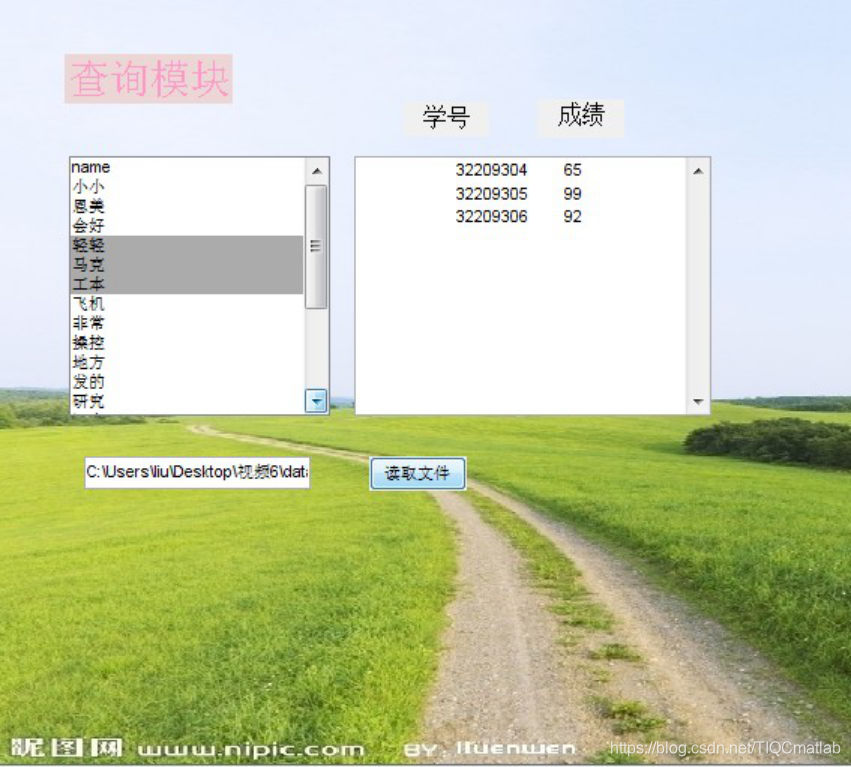
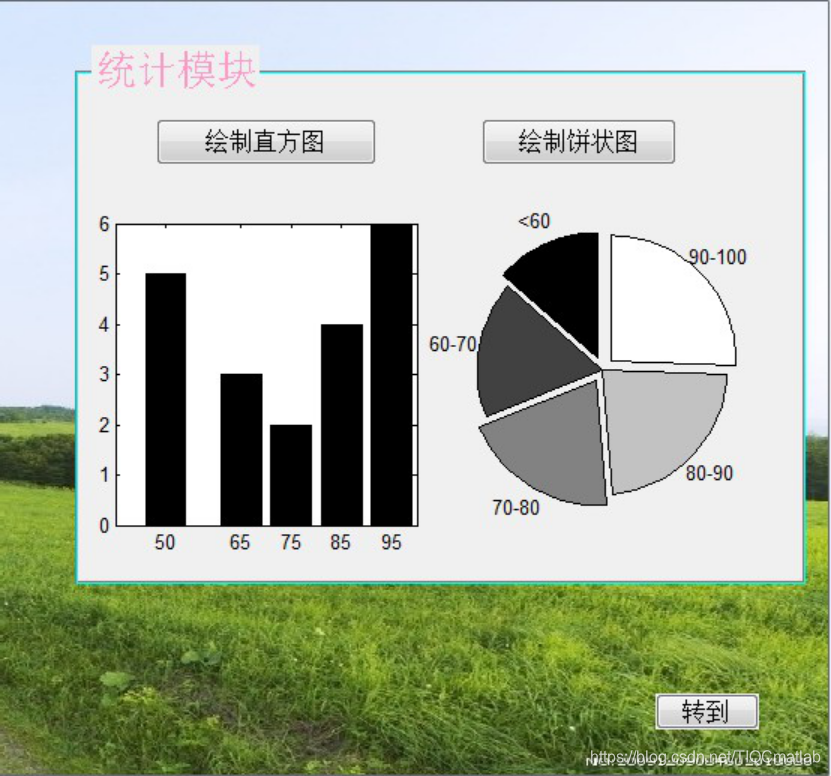
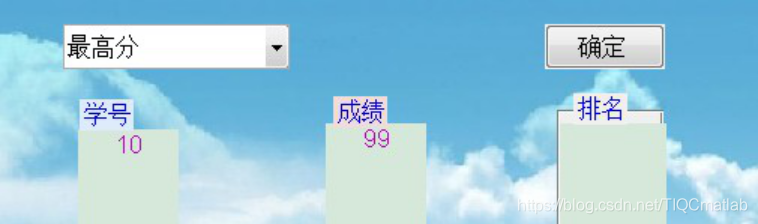
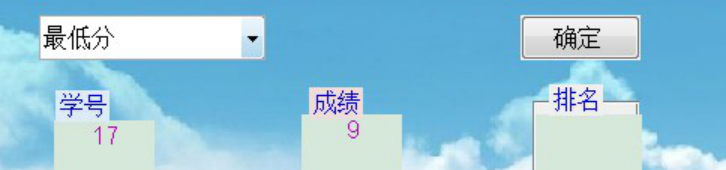
版本:2014a
完整代码或代写加1564658423
【数据分析】基于matlab GUI学生成绩管理系统【含Matlab源码 601期】
标签:ade figure https rom new gets tool creates efault
原文地址:https://www.cnblogs.com/homeofmatlab/p/14930573.html